According to computer security researchers,Budnetoil.com is a misleading webpage that uses the browser notification feature to fool unsuspecting users into registering for its browser notification spam. When you visit the Budnetoil.com web-page which wants to send you spam notifications, you’ll be greeted with a prompt that asks whether you want to agree to them or not. Your options will be ‘Block’ and ‘Allow’.
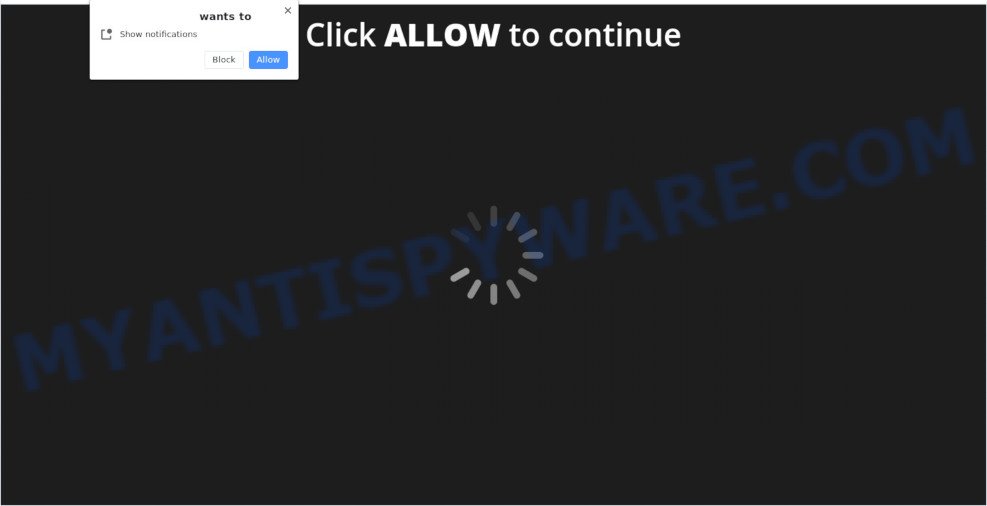
If you click on the ‘Allow’, the Budnetoil.com web site starts sending a lot of push notifications on your the browser screen. You will see the popup ads even when you are not using the web browser. The browser notification spam will promote ‘free’ online games, giveaway scams, dubious internet browser add-ons, adult web-pages, and fake downloads as on the image below.

To end this intrusive behavior and remove Budnetoil.com browser notification spam, you need to modify browser settings that got altered by adware. For that, perform the Budnetoil.com removal tutorial below. Once you remove notifications subscription, the Budnetoil.com pop ups advertisements will no longer show on the desktop.
Threat Summary
| Name | Budnetoil.com pop up |
| Type | spam notifications ads, pop-up virus, pop ups, pop up ads |
| Distribution | adwares, potentially unwanted apps, social engineering attack, misleading pop-up ads |
| Symptoms |
|
| Removal | Budnetoil.com removal guide |
How does your PC system get infected with Budnetoil.com popups
Cyber security professionals have determined that users are re-directed to Budnetoil.com by adware or from dubious advertisements. Adware is unwanted software that displays pop up and notification-style advertisements based on your’s surfing history. Adware software may replace the advertisements of other companies with its own. Most often, adware will track your browsing habits and report this info to its authors.
Adware software come bundled with certain free software. So always read carefully the installation screens, disclaimers, ‘Terms of Use’ and ‘Software license’ appearing during the install procedure. Additionally pay attention for additional applications that are being installed along with the main program. Ensure that you unchecked all of them! Also, use an ad-blocker program that will help to block malicious and untrustworthy webpages.
We recommend you to get rid of adware and clean your system from Budnetoil.com pop up ads sooner, until the presence of the adware software has not led to even worse consequences. You need to follow the instructions below that will allow you to completely delete the redirect to Budnetoil.com unwanted web-site, using only the built-in Microsoft Windows features and several free malware removal tools of well-known antivirus software companies.
How to remove Budnetoil.com popups (removal tutorial)
To remove Budnetoil.com pop ups from your personal computer, you must delete all suspicious software and every component that could be related to the adware. Besides, to restore your web-browser home page, new tab page and search provider, you should reset the affected web browsers. As soon as you’re complete with Budnetoil.com popups removal procedure, we advise you scan your system with malicious software removal tools listed below. It’ll complete the removal process on your computer.
To remove Budnetoil.com pop ups, execute the following steps:
- How to manually remove Budnetoil.com
- Automatic Removal of Budnetoil.com pop-up advertisements
- How to stop Budnetoil.com advertisements
- To sum up
How to manually remove Budnetoil.com
This part of the article is a step-by-step instructions that will show you how to delete Budnetoil.com advertisements manually. You just need to follow every step. In this case, you do not need to download any additional software.
Uninstall adware through the Windows Control Panel
First, go to Microsoft Windows Control Panel and delete dubious programs, all applications you don’t remember installing. It is important to pay the most attention to apps you installed just before Budnetoil.com pop-ups appeared on your web-browser. If you do not know what a program does, look for the answer on the Internet.
Windows 10, 8.1, 8
Click the Microsoft Windows logo, and then click Search ![]() . Type ‘Control panel’and press Enter as shown on the image below.
. Type ‘Control panel’and press Enter as shown on the image below.

After the ‘Control Panel’ opens, click the ‘Uninstall a program’ link under Programs category as shown on the image below.

Windows 7, Vista, XP
Open Start menu and select the ‘Control Panel’ at right as displayed on the screen below.

Then go to ‘Add/Remove Programs’ or ‘Uninstall a program’ (Windows 7 or Vista) as shown on the image below.

Carefully browse through the list of installed programs and delete all questionable and unknown programs. We recommend to click ‘Installed programs’ and even sorts all installed applications by date. After you have found anything questionable that may be the adware software responsible for Budnetoil.com popup ads or other PUP (potentially unwanted program), then choose this program and press ‘Uninstall’ in the upper part of the window. If the suspicious program blocked from removal, then use Revo Uninstaller Freeware to completely remove it from your system.
Remove Budnetoil.com notifications from web-browsers
Your web browser likely now allows the Budnetoil.com web site to send you push notifications, but you do not want the unwanted ads from this web-page and we understand that. We have put together this guide on how you can delete Budnetoil.com pop up ads from Android, Edge, IE, Google Chrome, Mozilla Firefox and Safari.
Google Chrome:
- In the right upper corner, expand the Google Chrome menu.
- When the drop-down menu appears, click on ‘Settings’. Scroll to the bottom of the page and click on ‘Advanced’.
- In the ‘Privacy and Security’ section, click on ‘Site settings’.
- Click on ‘Notifications’.
- Locate the Budnetoil.com site and remove it by clicking the three vertical dots on the right to the site and select ‘Remove’.

Android:
- Open Chrome.
- Tap on the Menu button (three dots) on the top right hand corner of the Chrome window.
- In the menu tap ‘Settings’, scroll down to ‘Advanced’.
- In the ‘Site Settings’, tap on ‘Notifications’, locate the Budnetoil.com URL and tap on it.
- Tap the ‘Clean & Reset’ button and confirm.

Mozilla Firefox:
- Click on ‘three horizontal stripes’ button at the top right hand corner.
- Select ‘Options’ and click on ‘Privacy & Security’ on the left hand side of the browser window.
- Scroll down to the ‘Permissions’ section and click the ‘Settings’ button next to ‘Notifications’.
- In the opened window, locate Budnetoil.com site, other dubious sites, click the drop-down menu and choose ‘Block’.
- Save changes.

Edge:
- In the right upper corner, click the Edge menu button (it looks like three dots).
- Scroll down to ‘Settings’. In the menu on the left go to ‘Advanced’.
- In the ‘Website permissions’ section click ‘Manage permissions’.
- Click the switch below the Budnetoil.com site and each questionable site.

Internet Explorer:
- Click ‘Tools’ button in the top right corner.
- Select ‘Internet options’.
- Click on the ‘Privacy’ tab and select ‘Settings’ in the pop-up blockers section.
- Find the Budnetoil.com domain and click the ‘Remove’ button to remove the URL.

Safari:
- On the top menu select ‘Safari’, then ‘Preferences’.
- Select the ‘Websites’ tab and then select ‘Notifications’ section on the left panel.
- Check for Budnetoil.com site, other suspicious URLs and apply the ‘Deny’ option for each.
Delete Budnetoil.com pop ups from Internet Explorer
The Microsoft Internet Explorer reset is great if your web browser is hijacked or you have unwanted add-ons or toolbars on your web browser, which installed by an malware.
First, launch the Internet Explorer, then press ‘gear’ icon ![]() . It will display the Tools drop-down menu on the right part of the web browser, then press the “Internet Options” like below.
. It will display the Tools drop-down menu on the right part of the web browser, then press the “Internet Options” like below.

In the “Internet Options” screen, select the “Advanced” tab, then click the “Reset” button. The IE will display the “Reset Internet Explorer settings” dialog box. Further, press the “Delete personal settings” check box to select it. Next, click the “Reset” button as shown in the following example.

When the task is finished, click “Close” button. Close the IE and restart your PC for the changes to take effect. This step will help you to restore your browser’s newtab, search engine by default and home page to default state.
Remove Budnetoil.com from Mozilla Firefox by resetting browser settings
Resetting Firefox web browser will reset all the settings to their default values and will remove Budnetoil.com popups, malicious add-ons and extensions. It will keep your personal information like browsing history, bookmarks, passwords and web form auto-fill data.
First, launch the Mozilla Firefox and click ![]() button. It will display the drop-down menu on the right-part of the internet browser. Further, click the Help button (
button. It will display the drop-down menu on the right-part of the internet browser. Further, click the Help button (![]() ) as shown in the figure below.
) as shown in the figure below.

In the Help menu, select the “Troubleshooting Information” option. Another way to open the “Troubleshooting Information” screen – type “about:support” in the web browser adress bar and press Enter. It will show the “Troubleshooting Information” page such as the one below. In the upper-right corner of this screen, click the “Refresh Firefox” button.

It will display the confirmation prompt. Further, click the “Refresh Firefox” button. The Mozilla Firefox will start a process to fix your problems that caused by the Budnetoil.com adware. When, it’s finished, press the “Finish” button.
Remove Budnetoil.com pop-ups from Google Chrome
Reset Chrome will help you to get rid of Budnetoil.com pop ups from your internet browser as well as to restore web browser settings hijacked by adware. All unwanted, malicious and ‘ad-supported’ extensions will also be removed from the browser. When using the reset feature, your personal information such as passwords, bookmarks, browsing history and web form auto-fill data will be saved.
First run the Chrome. Next, click the button in the form of three horizontal dots (![]() ).
).
It will display the Google Chrome menu. Select More Tools, then click Extensions. Carefully browse through the list of installed plugins. If the list has the add-on signed with “Installed by enterprise policy” or “Installed by your administrator”, then complete the following tutorial: Remove Chrome extensions installed by enterprise policy.
Open the Google Chrome menu once again. Further, click the option named “Settings”.

The browser will show the settings screen. Another way to show the Google Chrome’s settings – type chrome://settings in the internet browser adress bar and press Enter
Scroll down to the bottom of the page and click the “Advanced” link. Now scroll down until the “Reset” section is visible, as shown below and press the “Reset settings to their original defaults” button.

The Chrome will display the confirmation prompt as displayed on the image below.

You need to confirm your action, press the “Reset” button. The web-browser will start the task of cleaning. When it’s done, the web-browser’s settings including newtab page, search engine by default and startpage back to the values which have been when the Chrome was first installed on your machine.
Automatic Removal of Budnetoil.com pop-up advertisements
It’s very difficult for classic anti-virus to detect adware and other kinds of PUPs. We recommend you run a free anti-adware such as Zemana Free, MalwareBytes Anti Malware (MBAM) and Hitman Pro from our list below. These tools will help you scan and remove trojans, malware, spyware, keyloggers, bothersome and malicious adware from an infected PC.
How to delete Budnetoil.com advertisements with Zemana
Download Zemana Free to remove Budnetoil.com advertisements automatically from all of your internet browsers. This is a free application specially created for malicious software removal. This utility can remove adware, hijacker from Chrome, Internet Explorer, Firefox and MS Edge and Microsoft Windows registry automatically.
Download Zemana on your PC from the following link.
165070 downloads
Author: Zemana Ltd
Category: Security tools
Update: July 16, 2019
After the download is done, close all programs and windows on your personal computer. Double-click the setup file named Zemana.AntiMalware.Setup. If the “User Account Control” dialog box pops up as displayed on the screen below, click the “Yes” button.

It will open the “Setup wizard” which will help you set up Zemana AntiMalware (ZAM) on your system. Follow the prompts and do not make any changes to default settings.

Once install is complete successfully, Zemana will automatically start and you can see its main screen as displayed in the figure below.

Now press the “Scan” button to perform a system scan for the adware that causes intrusive Budnetoil.com advertisements. A system scan can take anywhere from 5 to 30 minutes, depending on your system. While the Zemana Anti-Malware tool is checking, you can see how many objects it has identified as being affected by malware.

As the scanning ends, the results are displayed in the scan report. Review the scan results and then click “Next” button. The Zemana Anti Malware (ZAM) will begin to remove adware software related to the Budnetoil.com pop up ads. Once that process is finished, you may be prompted to restart the machine.
Delete Budnetoil.com ads from web browsers with Hitman Pro
HitmanPro is a free portable program that scans your computer for adware that cause intrusive Budnetoil.com ads, potentially unwanted applications and browser hijackers and helps delete them easily. Moreover, it will also help you get rid of any malicious web-browser extensions and add-ons.
Click the following link to download HitmanPro. Save it to your Desktop.
Download and use Hitman Pro on your PC system. Once started, click “Next” button to detect adware that cause undesired Budnetoil.com advertisements. .

Once finished, a list of all items found is prepared.

You may delete threats (move to Quarantine) by simply press Next button.
It will show a prompt, press the “Activate free license” button to start the free 30 days trial to get rid of all malicious software found.
Delete Budnetoil.com advertisements with MalwareBytes Free
If you’re still having issues with the Budnetoil.com pop-ups — or just wish to scan your PC system occasionally for adware and other malware — download MalwareBytes AntiMalware (MBAM). It is free for home use, and finds and deletes various unwanted apps that attacks your system or degrades machine performance. MalwareBytes Free can get rid of adware software, potentially unwanted applications as well as malicious software, including ransomware and trojans.
Installing the MalwareBytes Anti-Malware (MBAM) is simple. First you will need to download MalwareBytes Anti-Malware (MBAM) by clicking on the link below. Save it to your Desktop.
327294 downloads
Author: Malwarebytes
Category: Security tools
Update: April 15, 2020
Once the download is done, close all software and windows on your computer. Double-click the install file named mb3-setup. If the “User Account Control” dialog box pops up as displayed on the screen below, click the “Yes” button.

It will open the “Setup wizard” that will help you set up MalwareBytes AntiMalware on your computer. Follow the prompts and don’t make any changes to default settings.

Once installation is complete successfully, click Finish button. MalwareBytes Anti-Malware (MBAM) will automatically start and you can see its main screen as shown on the image below.

Now click the “Scan Now” button for scanning your computer for the adware that cause popups. This procedure may take quite a while, so please be patient. While the MalwareBytes program is scanning, you may see how many objects it has identified as threat.

Once MalwareBytes has completed scanning your PC system, MalwareBytes Free will display you the results. Next, you need to press “Quarantine Selected” button. The MalwareBytes AntiMalware (MBAM) will begin to remove adware that causes annoying Budnetoil.com pop-up ads. Once the task is finished, you may be prompted to restart the system.

We suggest you look at the following video, which completely explains the process of using the MalwareBytes Free to remove adware, browser hijacker and other malware.
How to stop Budnetoil.com advertisements
In order to increase your security and protect your machine against new annoying advertisements and malicious web pages, you need to run adblocker application that blocks an access to harmful advertisements and websites. Moreover, the application may stop the show of intrusive advertising, that also leads to faster loading of web pages and reduce the consumption of web traffic.
- First, visit the page linked below, then press the ‘Download’ button in order to download the latest version of AdGuard.
Adguard download
26904 downloads
Version: 6.4
Author: © Adguard
Category: Security tools
Update: November 15, 2018
- When the downloading process is finished, start the downloaded file. You will see the “Setup Wizard” program window. Follow the prompts.
- When the install is done, click “Skip” to close the installation program and use the default settings, or press “Get Started” to see an quick tutorial which will help you get to know AdGuard better.
- In most cases, the default settings are enough and you do not need to change anything. Each time, when you launch your computer, AdGuard will start automatically and stop unwanted ads, block Budnetoil.com, as well as other harmful or misleading web-pages. For an overview of all the features of the program, or to change its settings you can simply double-click on the icon named AdGuard, that can be found on your desktop.
To sum up
Now your PC should be clean of the adware software that cause intrusive Budnetoil.com advertisements. We suggest that you keep Zemana Anti-Malware (ZAM) (to periodically scan your computer for new adwares and other malicious software) and AdGuard (to help you block annoying advertisements and malicious webpages). Moreover, to prevent any adware software, please stay clear of unknown and third party applications, make sure that your antivirus program, turn on the option to scan for potentially unwanted apps.
If you need more help with Budnetoil.com pop-ups related issues, go to here.



















