According to cyber security experts,Qbirix.com is a dubious web site. It uses social engineering to deceive unsuspecting users into subscribing to browser notification spam from this or similar web-pages that will in turn bombard the users with pop-up adverts usually related to adware, adult webpages and other click fraud schemes. This website states that clicking ‘Allow’ button is necessary to connect to the Internet, download a file, enable Flash Player, access the content of the web page, confirm that you are 18+, verify that you are not a robot, watch a video, and so on.
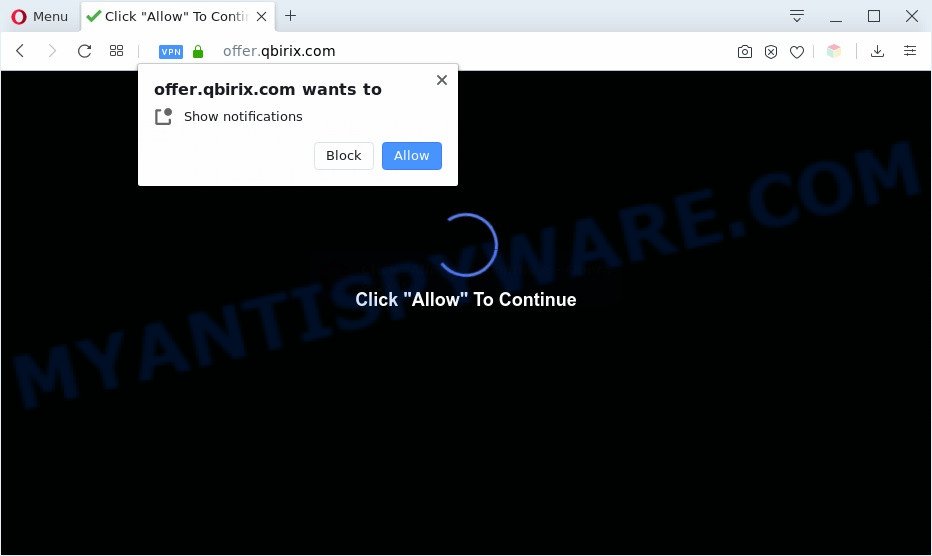
Once you click on the ‘Allow’, then your web-browser will be configured to display intrusive adverts on your desktop, even when the web browser is closed. The developers of Qbirix.com use these push notifications to bypass popup blocker and therefore display a lot of unwanted adverts. These ads are used to promote questionable internet browser addons, prize & lottery scams, fake software, and adult webpages.

The best way to delete Qbirix.com spam notifications open the web-browser’s settings and complete the Qbirix.com removal guide below. Once you remove Qbirix.com subscription, the spam notifications will no longer appear on your desktop.
Threat Summary
| Name | Qbirix.com popup |
| Type | push notifications advertisements, pop-up virus, popup advertisements, pop ups |
| Distribution | PUPs, social engineering attack, adwares, dubious pop-up ads |
| Symptoms |
|
| Removal | Qbirix.com removal guide |
How does your PC system get infected with Qbirix.com pop ups
These Qbirix.com popups are caused by dubious ads on the webpages you visit or adware software. Adware is a part of malicious software that presents unwanted ads to the user of a PC. The ads caused by adware are sometimes in the form of a advertising link, pop up or sometimes in an unclosable window.
Adware software usually is bundled with another program in the same setup file. The risk of this is especially high for the various free software downloaded from the Net. The creators of the applications are hoping that users will use the quick install type, that is simply to click the Next button, without paying attention to the information on the screen and don’t carefully considering every step of the installation procedure. Thus, adware can infiltrate your personal computer without your knowledge. Therefore, it is very important to read all the information that tells the program during install, including the ‘Terms of Use’ and ‘Software license’. Use only the Manual, Custom or Advanced install method. This method will help you to disable all optional and unwanted software and components.
You should remove adware software without a wait. Here, in this post below, you can found the best possible instructions on How to remove adware and Qbirix.com ads from your computer for free.
How to remove Qbirix.com advertisements (removal tutorial)
The following few simple steps will allow you to remove Qbirix.com pop-up ads from the Chrome, Firefox, Internet Explorer and MS Edge. Moreover, the instructions below will help you to delete malware, browser hijacker infections, PUPs and toolbars that your computer may be infected. Please do the guide step by step. If you need help or have any questions, then ask for our assistance or type a comment below. Some of the steps below will require you to exit this webpage. So, please read the few simple steps carefully, after that bookmark it or open it on your smartphone for later reference.
To remove Qbirix.com pop ups, execute the steps below:
- How to manually remove Qbirix.com
- Automatic Removal of Qbirix.com pop ups
- Run AdBlocker to block Qbirix.com and stay safe online
- To sum up
How to manually remove Qbirix.com
This part of the article is a step-by-step guide that will help you to remove Qbirix.com advertisements manually. You just need to follow every step. In this case, you do not need to download any additional programs.
Uninstalling the Qbirix.com, check the list of installed programs first
When troubleshooting a computer, one common step is go to Microsoft Windows Control Panel and delete dubious programs. The same approach will be used in the removal of Qbirix.com pop ups. Please use steps based on your MS Windows version.
Windows 8, 8.1, 10
First, press Windows button

After the ‘Control Panel’ opens, click the ‘Uninstall a program’ link under Programs category as shown below.

You will see the ‘Uninstall a program’ panel like below.

Very carefully look around the entire list of software installed on your computer. Most likely, one of them is the adware software that cause popups. If you have many programs installed, you can help simplify the search of harmful software by sort the list by date of installation. Once you’ve found a suspicious, unwanted or unused program, right click to it, after that press ‘Uninstall’.
Windows XP, Vista, 7
First, press ‘Start’ button and select ‘Control Panel’ at right panel as shown in the figure below.

When the Windows ‘Control Panel’ opens, you need to press ‘Uninstall a program’ under ‘Programs’ as displayed on the screen below.

You will see a list of software installed on your PC. We recommend to sort the list by date of installation to quickly find the software that were installed last. Most likely, it is the adware which causes unwanted Qbirix.com pop ups. If you are in doubt, you can always check the application by doing a search for her name in Google, Yahoo or Bing. When the application which you need to uninstall is found, simply click on its name, and then click ‘Uninstall’ as shown on the screen below.

Remove Qbirix.com notifications from internet browsers
If you’re in situation where you don’t want to see push notifications from the Qbirix.com webpage. In this case, you can turn off web notifications for your internet browser in Windows/Mac OS/Android. Find your web browser in the list below, follow few simple steps to get rid of internet browser permissions to display push notifications.
Google Chrome:
- Click the Menu button (three dots) on the top-right corner of the browser window
- Select ‘Settings’, scroll down to the bottom and click ‘Advanced’.
- Scroll down to the ‘Privacy and security’ section, select ‘Site settings’.
- Go to Notifications settings.
- Locate the Qbirix.com site and click the three vertical dots button next to it, then click on ‘Remove’.

Android:
- Tap ‘Settings’.
- Tap ‘Notifications’.
- Find and tap the web-browser that displays Qbirix.com browser notification spam ads.
- In the opened window, find Qbirix.com, other suspicious URLs and set the toggle button to ‘OFF’ on them one-by-one.

Mozilla Firefox:
- Click on ‘three bars’ button at the right upper corner.
- Go to ‘Options’, and Select ‘Privacy & Security’ on the left side of the window.
- Scroll down to the ‘Permissions’ section and click the ‘Settings’ button next to ‘Notifications’.
- Select the Qbirix.com domain from the list and change the status to ‘Block’.
- Save changes.

Edge:
- Click the More button (three dots) in the top right hand corner of the screen.
- Click ‘Settings’. Click ‘Advanced’ on the left side of the window.
- Click ‘Manage permissions’ button, located beneath ‘Website permissions’.
- Disable the on switch for the Qbirix.com site.

Internet Explorer:
- Click ‘Tools’ button in the right upper corner of the window.
- In the drop-down menu select ‘Internet Options’.
- Click on the ‘Privacy’ tab and select ‘Settings’ in the pop-up blockers section.
- Select the Qbirix.com URL and other suspicious URLs below and remove them one by one by clicking the ‘Remove’ button.

Safari:
- Go to ‘Preferences’ in the Safari menu.
- Open ‘Websites’ tab, then in the left menu click on ‘Notifications’.
- Find the Qbirix.com site and select it, click the ‘Deny’ button.
Get rid of Qbirix.com from Firefox by resetting web-browser settings
If the Firefox settings such as homepage, new tab and search provider have been replaced by the adware, then resetting it to the default state can help. However, your saved passwords and bookmarks will not be changed, deleted or cleared.
First, launch the Mozilla Firefox. Next, press the button in the form of three horizontal stripes (![]() ). It will display the drop-down menu. Next, click the Help button (
). It will display the drop-down menu. Next, click the Help button (![]() ).
).

In the Help menu press the “Troubleshooting Information”. In the upper-right corner of the “Troubleshooting Information” page press on “Refresh Firefox” button similar to the one below.

Confirm your action, click the “Refresh Firefox”.
Get rid of Qbirix.com pop up ads from IE
The Internet Explorer reset is great if your internet browser is hijacked or you have unwanted add-ons or toolbars on your browser, that installed by an malicious software.
First, open the IE, press ![]() ) button. Next, press “Internet Options” as displayed on the image below.
) button. Next, press “Internet Options” as displayed on the image below.

In the “Internet Options” screen select the Advanced tab. Next, press Reset button. The Internet Explorer will display the Reset Internet Explorer settings dialog box. Select the “Delete personal settings” check box and click Reset button.

You will now need to restart your computer for the changes to take effect. It will delete adware that causes undesired Qbirix.com pop ups, disable malicious and ad-supported internet browser’s extensions and restore the Microsoft Internet Explorer’s settings like search provider by default, homepage and new tab page to default state.
Remove Qbirix.com ads from Google Chrome
Reset Chrome settings to remove Qbirix.com pop-up advertisements. If you’re still experiencing problems with Qbirix.com pop ups removal, you need to reset Google Chrome browser to its original settings. This step needs to be performed only if adware has not been removed by the previous steps.

- First, start the Google Chrome and click the Menu icon (icon in the form of three dots).
- It will open the Google Chrome main menu. Choose More Tools, then click Extensions.
- You’ll see the list of installed extensions. If the list has the addon labeled with “Installed by enterprise policy” or “Installed by your administrator”, then complete the following instructions: Remove Chrome extensions installed by enterprise policy.
- Now open the Chrome menu once again, click the “Settings” menu.
- Next, press “Advanced” link, that located at the bottom of the Settings page.
- On the bottom of the “Advanced settings” page, click the “Reset settings to their original defaults” button.
- The Google Chrome will display the reset settings dialog box as shown on the image above.
- Confirm the web-browser’s reset by clicking on the “Reset” button.
- To learn more, read the article How to reset Google Chrome settings to default.
Automatic Removal of Qbirix.com pop ups
Using a malicious software removal tool to detect and get rid of adware software hiding on your computer is probably the easiest solution to delete the Qbirix.com pop ups. We recommends the Zemana Anti Malware application for MS Windows systems. HitmanPro and MalwareBytes Free are other anti-malware tools for Windows that offers a free malicious software removal.
How to remove Qbirix.com advertisements with Zemana Free
Zemana is extremely fast and ultra light weight malware removal utility. It will help you remove Qbirix.com ads, adware software, potentially unwanted applications and other malware. This program gives real-time protection that never slow down your system. Zemana Anti Malware is designed for experienced and beginner computer users. The interface of this tool is very easy to use, simple and minimalist.
Installing the Zemana is simple. First you will need to download Zemana Anti-Malware by clicking on the link below. Save it directly to your Windows Desktop.
165506 downloads
Author: Zemana Ltd
Category: Security tools
Update: July 16, 2019
Once the download is done, close all programs and windows on your system. Open a directory in which you saved it. Double-click on the icon that’s called Zemana.AntiMalware.Setup as displayed in the figure below.
![]()
When the setup starts, you will see the “Setup wizard” which will allow you setup Zemana Anti-Malware (ZAM) on your PC system.

Once setup is complete, you will see window as shown on the screen below.

Now click the “Scan” button to detect adware that causes annoying Qbirix.com pop-ups. While the Zemana AntiMalware (ZAM) application is scanning, you can see how many objects it has identified as threat.

Once the scan is finished, Zemana Free will open a scan report. Make sure all threats have ‘checkmark’ and click “Next” button.

The Zemana AntiMalware will delete adware which cause undesired Qbirix.com popup ads and move items to the program’s quarantine.
Use HitmanPro to remove Qbirix.com advertisements
If Zemana Anti Malware (ZAM) cannot delete this adware, then we advises to use the HitmanPro. Hitman Pro is a free removal utility for browser hijackers, potentially unwanted applications, toolbars and adware that cause pop-ups. It’s specially developed to work as a second scanner for your personal computer.

- Hitman Pro can be downloaded from the following link. Save it to your Desktop.
- After downloading is done, double click the HitmanPro icon. Once this tool is started, press “Next” button to perform a system scan for the adware responsible for Qbirix.com pop-up advertisements. A system scan can take anywhere from 5 to 30 minutes, depending on your system.
- After Hitman Pro has finished scanning, you can check all items found on your PC system. When you are ready, press “Next” button. Now click the “Activate free license” button to begin the free 30 days trial to get rid of all malware found.
How to delete Qbirix.com with MalwareBytes AntiMalware (MBAM)
You can get rid of Qbirix.com pop up advertisements automatically through the use of MalwareBytes Anti-Malware (MBAM). We advise this free malicious software removal tool because it can easily delete browser hijackers, adware, PUPs and toolbars with all their components such as files, folders and registry entries.

Installing the MalwareBytes Free is simple. First you’ll need to download MalwareBytes Anti-Malware (MBAM) from the link below.
327726 downloads
Author: Malwarebytes
Category: Security tools
Update: April 15, 2020
When the downloading process is done, run it and follow the prompts. Once installed, the MalwareBytes will try to update itself and when this procedure is complete, click the “Scan Now” button for scanning your computer for the adware which causes annoying Qbirix.com popup ads. This procedure can take some time, so please be patient. When a malware, adware or PUPs are detected, the number of the security threats will change accordingly. All detected threats will be marked. You can delete them all by simply press “Quarantine Selected” button.
The MalwareBytes AntiMalware (MBAM) is a free program that you can use to delete all detected folders, files, services, registry entries and so on. To learn more about this malware removal utility, we suggest you to read and follow the step-by-step tutorial or the video guide below.
Run AdBlocker to block Qbirix.com and stay safe online
Use an ad-blocker utility such as AdGuard will protect you from harmful ads and content. Moreover, you may find that the AdGuard have an option to protect your privacy and stop phishing and spam web-sites. Additionally, adblocker applications will allow you to avoid undesired pop up advertisements and unverified links that also a good way to stay safe online.
- AdGuard can be downloaded from the following link. Save it on your Windows desktop.
Adguard download
27037 downloads
Version: 6.4
Author: © Adguard
Category: Security tools
Update: November 15, 2018
- After downloading it, run the downloaded file. You will see the “Setup Wizard” program window. Follow the prompts.
- After the setup is done, click “Skip” to close the installation application and use the default settings, or click “Get Started” to see an quick tutorial which will allow you get to know AdGuard better.
- In most cases, the default settings are enough and you don’t need to change anything. Each time, when you start your machine, AdGuard will start automatically and stop undesired ads, block Qbirix.com, as well as other harmful or misleading websites. For an overview of all the features of the application, or to change its settings you can simply double-click on the icon named AdGuard, which is located on your desktop.
To sum up
Now your personal computer should be clean of the adware which cause pop ups. We suggest that you keep Zemana Anti-Malware (to periodically scan your machine for new adware softwares and other malware) and AdGuard (to help you stop undesired popup advertisements and malicious web pages). Moreover, to prevent any adware, please stay clear of unknown and third party apps, make sure that your antivirus application, turn on the option to detect potentially unwanted applications.
If you need more help with Qbirix.com ads related issues, go to here.
















