If your browser’s startpage or search engine are being re-directed to a website named Search.hbreakingnewsplus.com, then you have a browser hijacker installed on your PC. The hijacker will alter your web browser’s search engine, newtab page and start page so that they automatically open the Search.hbreakingnewsplus.com web-site and use it for searches. If you would like to get rid of Search.hbreakingnewsplus.com and are unable to do so, you can use the instructions below to search for and remove this browser hijacker infection and any other malware for free.
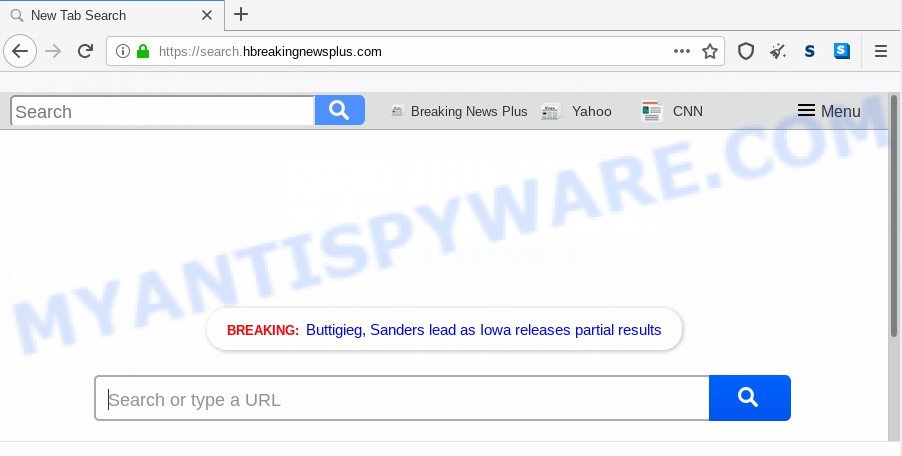
In order to force you to use Search.hbreakingnewsplus.com as often as possible this browser hijacker can modify your internet browsers’ search provider. You may even find that your PC system’s web-browser settings are hijacked without your knowledge and conscious permission. The developers of this hijacker do so in order to make profit via Google AdSense or another third-party ad network. Thus every your click on advertisements that placed on the Search.hbreakingnewsplus.com earns profit for them.
As well as unwanted web-browser redirections to Search.hbreakingnewsplus.com, the browser hijacker may collect your Web browsing activity by saving URLs visited, IP addresses, web-browser version and type, cookie information, Internet Service Provider (ISP) and webpages visited. Such kind of behavior can lead to serious security problems or user data theft. This is another reason why the browser hijacker that redirects the web browser to Search.hbreakingnewsplus.com should be removed sooner.
Threat Summary
| Name | Search.hbreakingnewsplus.com |
| Type | browser hijacker, search engine hijacker, start page hijacker, toolbar, unwanted new tab, redirect virus |
| Symptoms |
|
| Removal | Search.hbreakingnewsplus.com removal guide |
How can a browser hijacker get on your computer
The Search.hbreakingnewsplus.com most likely to occur during the install of freeware due the fact that potentially unwanted software like this are commonly hidden in the setup file. Thus, if you have installed some free software using Quick(Standard) mode, you may have let a browser hijacker get inside the computer. Keep in mind that the Quick mode is unreliable because it do not warn about additional software. Thus, third-party apps will be installed automatically unless you choose Advanced/Custom mode and reject its installation.
So, if you happen to encounter unwanted Search.hbreakingnewsplus.com redirect, then be quick and take effort to get rid of browser hijacker related to Search.hbreakingnewsplus.com search immediately. Follow the guidance below to remove Search.hbreakingnewsplus.com . Let us know how you managed by sending us your comments please.
How to remove Search.hbreakingnewsplus.com from Windows 10 (8, 7, XP)
Even if you’ve the up-to-date classic antivirus installed, and you’ve checked your PC system for malware and removed anything found, you need to do the tutorial below. The Search.hbreakingnewsplus.com browser hijacker removal is not simple as installing another antivirus. Classic antivirus apps are not made to run together and will conflict with each other, or possibly crash MS Windows. Instead we recommend complete the manual steps below after that run Zemana Anti-Malware (ZAM), MalwareBytes Free or Hitman Pro, which are free malware removal tools dedicated to look for and delete malicious software like Search.hbreakingnewsplus.com hijacker. Run these tools to ensure the hijacker is removed.
To remove Search.hbreakingnewsplus.com, complete the steps below:
- Manual Search.hbreakingnewsplus.com start page removal
- Automatic Removal of Search.hbreakingnewsplus.com
- How to stop Search.hbreakingnewsplus.com redirect
- Finish words
Manual Search.hbreakingnewsplus.com start page removal
Steps to get rid of Search.hbreakingnewsplus.com browser hijacker infection without any software are presented below. Be sure to carry out the step-by-step instructions completely to fully delete this undesired Search.hbreakingnewsplus.com startpage.
Uninstall Search.hbreakingnewsplus.com related applications through the Control Panel of your machine
First, you should try to identify and delete the application that causes the appearance of intrusive advertisements or web browser redirect, using the ‘Uninstall a program’ which is located in the ‘Control panel’.
|
|
|
|
Remove Search.hbreakingnewsplus.com redirect from web browsers
If you have ‘Search.hbreakingnewsplus.com search’ removal problem, then remove unwanted plugins can help you. In the steps below we will show you the method to get rid of harmful extensions without reinstall. This will also help to delete Search.hbreakingnewsplus.com from your web browser.
You can also try to remove Search.hbreakingnewsplus.com redirect by reset Google Chrome settings. |
If you are still experiencing problems with Search.hbreakingnewsplus.com removal, you need to reset Firefox browser. |
Another method to remove Search.hbreakingnewsplus.com home page from IE is reset IE settings. |
|
Automatic Removal of Search.hbreakingnewsplus.com
Anti-Malware apps differ from each other by many features like performance, scheduled scans, automatic updates, virus signature database, technical support, compatibility with other antivirus software and so on. We suggest you use the following free software: Zemana AntiMalware, MalwareBytes Free and Hitman Pro. Each of these programs has all of needed features, but most importantly, they can identify the hijacker and delete Search.hbreakingnewsplus.com from the Firefox, Edge, Chrome and Internet Explorer.
Run Zemana Anti Malware to delete Search.hbreakingnewsplus.com
Thinking about remove Search.hbreakingnewsplus.com redirect from your browser? Then pay attention to Zemana. This is a well-known tool, originally created just to scan for and delete malware, adware software and PUPs. But by now it has seriously changed and can not only rid you of malware, but also protect your machine from malicious software and adware, as well as find and get rid of common viruses and trojans.
Now you can install and use Zemana Anti-Malware to get rid of Search.hbreakingnewsplus.com startpage from your internet browser by following the steps below:
Please go to the following link to download Zemana AntiMalware installer called Zemana.AntiMalware.Setup on your machine. Save it to your Desktop so that you can access the file easily.
165505 downloads
Author: Zemana Ltd
Category: Security tools
Update: July 16, 2019
Launch the installer after it has been downloaded successfully and then follow the prompts to install this utility on your computer.

During install you can change some settings, but we suggest you don’t make any changes to default settings.
When setup is complete, this malicious software removal utility will automatically run and update itself. You will see its main window as displayed in the figure below.

Now press the “Scan” button . Zemana program will scan through the whole personal computer for the browser hijacker that cause a redirect to Search.hbreakingnewsplus.com website. While the Zemana AntiMalware (ZAM) program is scanning, you may see count of objects it has identified as threat.

Once that process is complete, Zemana will open a list of all threats found by the scan. Review the results once the utility has finished the system scan. If you think an entry should not be quarantined, then uncheck it. Otherwise, simply click “Next” button.

The Zemana Anti Malware (ZAM) will begin to remove hijacker infection responsible for redirecting user searches to Search.hbreakingnewsplus.com. After that process is complete, you can be prompted to reboot your machine to make the change take effect.
Run HitmanPro to remove Search.hbreakingnewsplus.com search
HitmanPro is a free removal tool that can be downloaded and run to get rid of hijacker infections, adware, malicious software, potentially unwanted software, toolbars and other threats from your machine. You can run this tool to search for threats even if you have an antivirus or any other security program.
Installing the Hitman Pro is simple. First you will need to download HitmanPro on your MS Windows Desktop from the link below.
Download and run HitmanPro on your PC. Once started, press “Next” button . Hitman Pro tool will begin scanning the whole computer to find out browser hijacker infection that causes web browsers to open annoying Search.hbreakingnewsplus.com website. While the Hitman Pro utility is scanning, you can see how many objects it has identified as being affected by malware..

After Hitman Pro has finished scanning your PC, Hitman Pro will show a screen which contains a list of malicious software that has been detected.

Make sure all threats have ‘checkmark’ and click Next button.
It will open a dialog box, click the “Activate free license” button to begin the free 30 days trial to get rid of all malware found.
Use MalwareBytes Free to remove Search.hbreakingnewsplus.com homepage
We advise using the MalwareBytes AntiMalware (MBAM). You may download and install MalwareBytes Anti-Malware to scan for and remove Search.hbreakingnewsplus.com from your computer. When installed and updated, this free malicious software remover automatically scans for and removes all threats exist on the personal computer.

- First, visit the following page, then click the ‘Download’ button in order to download the latest version of MalwareBytes Anti-Malware.
Malwarebytes Anti-malware
327725 downloads
Author: Malwarebytes
Category: Security tools
Update: April 15, 2020
- Once the download is complete, close all apps and windows on your PC. Open a folder in which you saved it. Double-click on the icon that’s named mb3-setup.
- Further, click Next button and follow the prompts.
- Once install is complete, press the “Scan Now” button for checking your personal computer for the browser hijacker that cause Search.hbreakingnewsplus.com web site to appear. A system scan can take anywhere from 5 to 30 minutes, depending on your PC. While the MalwareBytes Anti-Malware (MBAM) tool is checking, you may see how many objects it has identified as being affected by malicious software.
- As the scanning ends, MalwareBytes Anti Malware will display a screen that contains a list of malware that has been found. Make sure all threats have ‘checkmark’ and click “Quarantine Selected”. After that process is finished, you can be prompted to restart your computer.
The following video offers a steps on how to get rid of hijackers, adware and other malware with MalwareBytes Anti-Malware (MBAM).
How to stop Search.hbreakingnewsplus.com redirect
Use ad-blocking program such as AdGuard in order to stop ads, malvertisements, pop-ups and online trackers, avoid having to install harmful and adware browser plug-ins and add-ons which affect your personal computer performance and impact your personal computer security. Surf the Web anonymously and stay safe online!
- AdGuard can be downloaded from the following link. Save it to your Desktop.
Adguard download
27036 downloads
Version: 6.4
Author: © Adguard
Category: Security tools
Update: November 15, 2018
- After downloading it, launch the downloaded file. You will see the “Setup Wizard” program window. Follow the prompts.
- When the setup is complete, click “Skip” to close the setup program and use the default settings, or press “Get Started” to see an quick tutorial which will allow you get to know AdGuard better.
- In most cases, the default settings are enough and you don’t need to change anything. Each time, when you start your computer, AdGuard will launch automatically and stop unwanted ads, block Search.hbreakingnewsplus.com, as well as other malicious or misleading webpages. For an overview of all the features of the application, or to change its settings you can simply double-click on the icon called AdGuard, that may be found on your desktop.
Finish words
Once you have done the step-by-step guide outlined above, your PC should be clean from this browser hijacker and other malware. The Internet Explorer, Chrome, Firefox and MS Edge will no longer open intrusive Search.hbreakingnewsplus.com webpage on startup. Unfortunately, if the steps does not help you, then you have caught a new hijacker, and then the best way – ask for help.
Please create a new question by using the “Ask Question” button in the Questions and Answers. Try to give us some details about your problems, so we can try to help you more accurately. Wait for one of our trained “Security Team” or Site Administrator to provide you with knowledgeable assistance tailored to your problem with the intrusive Search.hbreakingnewsplus.com search.



















