What is Fun APP?
Experienced security professionals has determined that the Fun APP is a PUP (potentially unwanted program) that belongs the Browser hijackers category. It performs changes on popular internet browsers installed on hijacked machine. Particularly, it changes the user’s default startpage, newtab page and search provider for their Chrome, Firefox and other web-browsers.
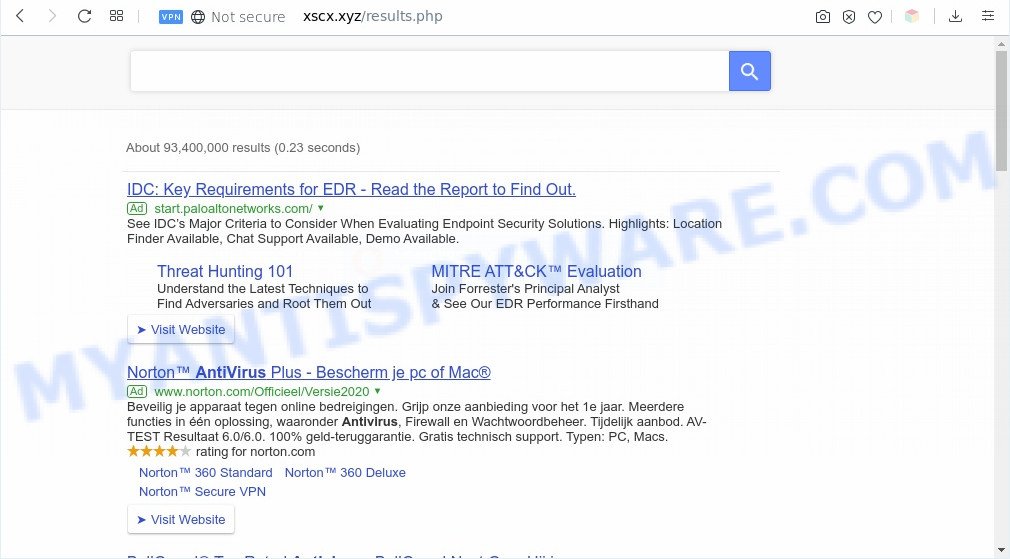
The Fun APP browser hijacker installs xscx.xyz as a search engine. This means that users whose web browser is affected with the hijacker are forced to visit xscx.xyz each time they search in the Internet, open a new window or tab. And since xscx.xyz is not a real search provider and does not have the ability to find the information users need, this web-page redirects the user’s internet browser to the Yahoo search engine.
Some hijackers also contain adware (sometimes called ‘ad-supported’ software) that be able to open unwanted ads or gather lots of user data which can be transferred third party companies. These advertisements can be displayed as pop-unders, pop-ups, in-text advertisements, video ads, text links or banners or even massive full page advertisements. Most of the adware is designed to show ads, but certain adware is form of spyware that often used to track users to gather privacy info.
Threat Summary
| Name | Fun APP |
| Type | browser hijacker, search provider hijacker, start page hijacker, toolbar, unwanted new tab, redirect virus |
| Symptoms |
|
| Removal | Fun APP removal guide |
How can a browser hijacker get on your personal computer
A browser hijacker may be spread with the help of trojan horses and other forms of malicious software, but most commonly, the browser hijacker like Fun APP gets onto system by being attached to some free programs. Many creators of free software include additional programs in their setup file. Sometimes it is possible to avoid the installation of any browser hijackers such as Fun APP: carefully read the Terms of Use and the Software license, choose only Manual, Custom or Advanced setup type, unset all checkboxes before clicking Install or Next button while installing new free software.
Therefore it is very important to clean your computer of hijacker infection as soon as possible. Follow the steps below to remove Fun APP, as well as other malicious software and adware software, which can be installed onto your personal computer along with it.
How to remove Fun APP from Google Chrome, Firefox, IE, Edge
The following steps will allow you remove Fun APP from the MS Edge, Internet Explorer, Chrome and Mozilla Firefox. Moreover, this few simple steps will help you remove other malicious software like PUPs, adware and toolbars that your PC may be infected too. Please do the instructions step by step. If you need help or have any questions, then ask for our assistance or type a comment below. Read it once, after doing so, please bookmark this page (or open it on your smartphone) as you may need to close your web-browser or reboot your PC.
To remove Fun APP, follow the steps below:
Manual Fun APP removal
Steps to get rid of Fun APP browser hijacker without any applications are presented below. Be sure to carry out the step-by-step guidance completely to fully get rid of this intrusive Fun APP start page.
Uninstall Fun APP related apps through the Control Panel of your PC system
Some of PUPs, adware and hijacker infection can be removed using the Add/Remove programs tool which is located in the Windows Control Panel. So, if you are using any version of MS Windows and you have noticed an unwanted program, then first try to remove it through Add/Remove programs.
Press Windows button ![]() , then press Search
, then press Search ![]() . Type “Control panel”and press Enter. If you using Windows XP or Windows 7, then click “Start” and select “Control Panel”. It will show the Windows Control Panel such as the one below.
. Type “Control panel”and press Enter. If you using Windows XP or Windows 7, then click “Start” and select “Control Panel”. It will show the Windows Control Panel such as the one below.

Further, click “Uninstall a program” ![]()
It will display a list of all applications installed on your PC. Scroll through the all list, and remove any dubious and unknown applications.
Remove Fun APP from internet browsers
If you have ‘Fun APP’ removal problem, then remove unwanted addons can help you. In the steps below we’ll show you the way to remove harmful extensions without reinstall. This will also help to remove Fun APP redirect from your browser.
You can also try to remove Fun APP by reset Google Chrome settings. |
If you are still experiencing issues with Fun APP removal, you need to reset Firefox browser. |
Another way to remove Fun APP from IE is reset Internet Explorer settings. |
|
Automatic Removal of Fun APP
If you are not expert at computer technology, then we advise to use free removal tools listed below to remove Fun APP for good. The automatic way is highly recommended. It has less steps and easier to implement than the manual method. Moreover, it lower risk of system damage. So, the automatic Fun APP removal is a better option.
Remove Fun APP with Zemana AntiMalware
Zemana Free is a malicious software removal tool developed for Windows. This utility will help you remove Fun APP hijacker infection, various types of malicious software (including adware software and potentially unwanted programs) from your computer. It has simple and user friendly interface. While the Zemana Anti-Malware (ZAM) does its job, your computer will run smoothly.
Download Zemana Free by clicking on the following link.
165503 downloads
Author: Zemana Ltd
Category: Security tools
Update: July 16, 2019
Once the downloading process is done, close all apps and windows on your PC system. Double-click the install file named Zemana.AntiMalware.Setup. If the “User Account Control” dialog box pops up as displayed on the image below, click the “Yes” button.

It will open the “Setup wizard” that will help you install Zemana Anti Malware on your system. Follow the prompts and do not make any changes to default settings.

Once installation is done successfully, Zemana Free will automatically start and you can see its main screen as shown in the figure below.

Now click the “Scan” button . Zemana Anti Malware (ZAM) tool will begin scanning the whole PC system to find out hijacker infection. Depending on your computer, the scan can take anywhere from a few minutes to close to an hour. When a threat is detected, the count of the security threats will change accordingly.

When the scan is done, Zemana Anti Malware (ZAM) will display a scan report. Review the results once the tool has complete the system scan. If you think an entry should not be quarantined, then uncheck it. Otherwise, simply click “Next” button. The Zemana Anti Malware will remove Fun APP and move security threats to the program’s quarantine. When that process is finished, you may be prompted to reboot the computer.
Delete Fun APP redirect from web-browsers with HitmanPro
HitmanPro is a free application which designed to remove malicious software, potentially unwanted applications, adware software and hijackers from your computer running Windows 10, 8, 7, XP (32-bit and 64-bit). It’ll help to identify and get rid of Fun APP hijacker, including its files, folders and registry keys.
Download HitmanPro from the following link.
After the download is complete, open the folder in which you saved it and double-click the Hitman Pro icon. It will launch the Hitman Pro tool. If the User Account Control prompt will ask you want to open the program, click Yes button to continue.

Next, click “Next” to scan for the Fun APP hijacker. A system scan can take anywhere from 5 to 30 minutes, depending on your personal computer. While the utility is scanning, you can see count of objects and files has already scanned.

When Hitman Pro completes the scan, a list of all items detected is prepared as shown below.

Make sure all items have ‘checkmark’ and click “Next” button. It will open a prompt, click the “Activate free license” button. The Hitman Pro will start to delete Fun APP. When the clean up is done, the tool may ask you to reboot your machine.
Use MalwareBytes Anti-Malware (MBAM) to get rid of Fun APP
Manual Fun APP removal requires some computer skills. Some files and registry entries that created by the browser hijacker infection can be not fully removed. We suggest that run the MalwareBytes that are completely free your computer of hijacker. Moreover, this free program will allow you to remove malicious software, PUPs, adware and toolbars that your personal computer may be infected too.
Download MalwareBytes AntiMalware (MBAM) by clicking on the link below. Save it directly to your Windows Desktop.
327724 downloads
Author: Malwarebytes
Category: Security tools
Update: April 15, 2020
After the download is finished, close all apps and windows on your computer. Double-click the setup file called mb3-setup. If the “User Account Control” prompt pops up as shown on the image below, click the “Yes” button.

It will open the “Setup wizard” that will help you install MalwareBytes AntiMalware (MBAM) on your personal computer. Follow the prompts and don’t make any changes to default settings.

Once install is complete successfully, press Finish button. MalwareBytes AntiMalware will automatically start and you can see its main screen like below.

Now press the “Scan Now” button for scanning your system for the Fun APP. A scan may take anywhere from 10 to 30 minutes, depending on the count of files on your personal computer and the speed of your computer. When a malicious software, adware or PUPs are detected, the number of the security threats will change accordingly. Wait until the the scanning is done.

Once the scanning is done, MalwareBytes Free will show a list of detected items. Review the scan results and then click “Quarantine Selected” button. The MalwareBytes will delete Fun APP hijacker and move threats to the Quarantine. When the procedure is done, you may be prompted to restart the PC.

We suggest you look at the following video, which completely explains the procedure of using the MalwareBytes Anti Malware (MBAM) to remove adware, hijacker and other malware.
How to stay safe online
The AdGuard is a very good ad-blocking program for the Microsoft Internet Explorer, Mozilla Firefox, Google Chrome and Microsoft Edge, with active user support. It does a great job by removing certain types of annoying advertisements, popunders, popups, unwanted newtab pages, and even full page advertisements and web-page overlay layers. Of course, the AdGuard can block unwanted web-sites automatically or by using a custom filter rule.
Download AdGuard from the link below.
27036 downloads
Version: 6.4
Author: © Adguard
Category: Security tools
Update: November 15, 2018
When the download is finished, start the downloaded file. You will see the “Setup Wizard” screen as shown in the figure below.

Follow the prompts. After the installation is complete, you will see a window as displayed below.

You can click “Skip” to close the setup application and use the default settings, or click “Get Started” button to see an quick tutorial that will help you get to know AdGuard better.
In most cases, the default settings are enough and you don’t need to change anything. Each time, when you start your PC system, AdGuard will launch automatically and stop undesired ads, block malicious or misleading web-pages. For an overview of all the features of the program, or to change its settings you can simply double-click on the AdGuard icon, that can be found on your desktop.
Finish words
Now your PC should be free of the Fun APP hijacker. We suggest that you keep AdGuard (to help you block unwanted popups and annoying harmful web pages) and Zemana Anti-Malware (to periodically scan your system for new malware, browser hijacker infections and adware). Make sure that you have all the Critical Updates recommended for Microsoft Windows operating system. Without regular updates you WILL NOT be protected when new hijackers, malicious programs and adware are released.
If you are still having problems while trying to get rid of Fun APP from your web-browser, then ask for help here.


















