If you’re experiencing odd web browser behavior, unwanted ads, constant trips to a website called Xscx.xyz, then it means that adware (sometimes called ‘ad-supported’ software) is installed on your computer.
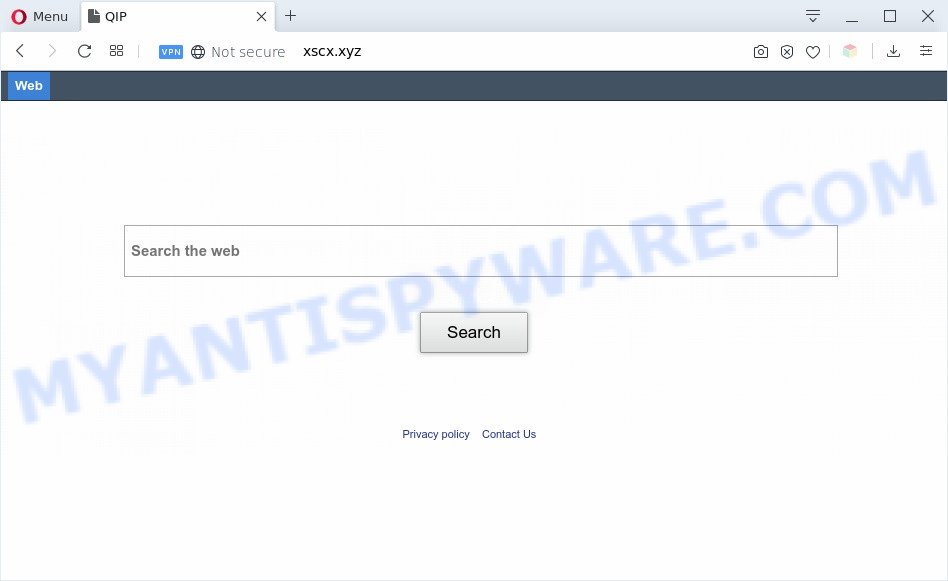
Is Adware dangerous? Adware is something which created in order to display third-party ads to the user without asking his permission. Adware takes control of web-browsers and redirects them to unwanted webpages like the Xscx.xyz every time you surf the World Wide Web. Adware can seriously affect your privacy, your computer’s performance and security. Adware can end up on your computer in various methods. Most often is when you install free applications and forget to uncheck the box for the third-party software installation.
Even worse, adware software be able to collect a wide variety of confidential info about you which may be later sold to third party companies. You don’t know if your home address, account names and passwords are safe.
Threat Summary
| Name | Xscx.xyz |
| Type | adware, potentially unwanted application (PUA), pop ups, popup advertisements, pop up virus |
| Symptoms |
|
| Removal | Xscx.xyz removal guide |
How does Adware get on your computer
Adware usually gets onto computer by being attached to some freeware that you download off of the Net. So, think back, have you ever download and run any free software. In order to avoid infection, in the Setup wizard, you should be be proactive and carefully read the ‘Terms of use’, the ‘license agreement’ and other installation screens, as well as to always select the ‘Manual’ or ‘Advanced’ installation option, when installing anything downloaded from the Internet.
Don’t panic because we’ve got the solution. Here’s a steps on how to remove undesired Xscx.xyz redirect from the Microsoft Internet Explorer, Microsoft Edge, Chrome and Firefox and other web-browsers.
How to remove Xscx.xyz redirect (Adware virus removal instructions)
Fortunately, we have an effective method which will help you manually or/and automatically remove Xscx.xyz from your browser and bring your web-browser settings, including homepage, new tab and search engine by default, back to normal. Below you’ll find a removal steps with all the steps you may need to successfully delete adware and its components. Read it once, after doing so, please bookmark this page (or open it on your smartphone) as you may need to close your web-browser or reboot your personal computer.
To remove Xscx.xyz, follow the steps below:
- Manual Xscx.xyz redirect removal
- How to automatically remove Xscx.xyz redirect
- Use AdBlocker to block Xscx.xyz and stay safe online
- Finish words
Manual Xscx.xyz redirect removal
This part of the post is a step-by-step guidance that will show you how to delete Xscx.xyz redirect manually. You just need to follow every step. In this case, you do not need to download any additional tools.
Delete adware through the Windows Control Panel
First of all, check the list of installed software on your computer and uninstall all unknown and recently added programs. If you see an unknown program with incorrect spelling or varying capital letters, it have most likely been installed by malware and you should clean it off first with malicious software removal tool like Zemana.
|
|
|
|
Delete Xscx.xyz redirect from Internet Explorer
The Internet Explorer reset is great if your browser is hijacked or you have unwanted add-ons or toolbars on your internet browser, which installed by an malware.
First, start the IE, then click ‘gear’ icon ![]() . It will show the Tools drop-down menu on the right part of the web-browser, then press the “Internet Options” as displayed on the screen below.
. It will show the Tools drop-down menu on the right part of the web-browser, then press the “Internet Options” as displayed on the screen below.

In the “Internet Options” screen, select the “Advanced” tab, then press the “Reset” button. The Internet Explorer will open the “Reset Internet Explorer settings” prompt. Further, click the “Delete personal settings” check box to select it. Next, press the “Reset” button like below.

When the procedure is done, press “Close” button. Close the Microsoft Internet Explorer and reboot your PC for the changes to take effect. This step will help you to restore your web-browser’s home page, search provider and newtab page to default state.
Remove Xscx.xyz redirect from Chrome
Reset Google Chrome settings will remove Xscx.xyz redirect from internet browser and disable malicious extensions. It will also clear cached and temporary data (cookies, site data and content). It’ll save your personal information such as saved passwords, bookmarks, auto-fill data and open tabs.

- First, run the Chrome and press the Menu icon (icon in the form of three dots).
- It will open the Chrome main menu. Select More Tools, then click Extensions.
- You will see the list of installed extensions. If the list has the extension labeled with “Installed by enterprise policy” or “Installed by your administrator”, then complete the following guidance: Remove Chrome extensions installed by enterprise policy.
- Now open the Google Chrome menu once again, press the “Settings” menu.
- Next, press “Advanced” link, which located at the bottom of the Settings page.
- On the bottom of the “Advanced settings” page, press the “Reset settings to their original defaults” button.
- The Google Chrome will open the reset settings prompt as on the image above.
- Confirm the browser’s reset by clicking on the “Reset” button.
- To learn more, read the article How to reset Chrome settings to default.
Remove Xscx.xyz from Firefox by resetting web browser settings
If the Mozilla Firefox web browser is redirected to Xscx.xyz and you want to restore the Mozilla Firefox settings back to their default state, then you should follow the step-by-step guidance below. When using the reset feature, your personal information like passwords, bookmarks, browsing history and web form auto-fill data will be saved.
Click the Menu button (looks like three horizontal lines), and click the blue Help icon located at the bottom of the drop down menu as displayed on the image below.

A small menu will appear, press the “Troubleshooting Information”. On this page, click “Refresh Firefox” button as displayed on the screen below.

Follow the onscreen procedure to revert back your Mozilla Firefox web browser settings to their original state.
How to automatically remove Xscx.xyz redirect
Is your MS Windows PC affected by adware software? Then do not worry, in the guidance listed below, we’re sharing best malicious software removal tools which is able to remove Xscx.xyz redirect from the Microsoft Edge, Microsoft Internet Explorer, Firefox and Google Chrome and your PC.
Use Zemana Anti Malware to delete Xscx.xyz redirect
Does Zemana Free remove adware software that reroutes your web-browser to the undesired Xscx.xyz web-page? The adware is often downloaded with malicious software which can force you to install an application such as keyloggers you don’t want. Therefore, advise using the Zemana Anti-Malware. It’s a tool designed to scan and remove adware software and other malware from your PC for free.
Now you can setup and run Zemana to delete Xscx.xyz redirect from your internet browser by following the steps below:
Visit the page linked below to download Zemana installer named Zemana.AntiMalware.Setup on your personal computer. Save it on your Microsoft Windows desktop.
165503 downloads
Author: Zemana Ltd
Category: Security tools
Update: July 16, 2019
Start the install package after it has been downloaded successfully and then follow the prompts to setup this tool on your personal computer.

During setup you can change certain settings, but we advise you don’t make any changes to default settings.
When setup is done, this malware removal tool will automatically start and update itself. You will see its main window as on the image below.

Now press the “Scan” button for scanning your PC system for the adware that causes Xscx.xyz redirect. During the scan Zemana will search for threats present on your system.

When the system scan is complete, the results are displayed in the scan report. When you’re ready, click “Next” button.

The Zemana AntiMalware will remove adware which causes Xscx.xyz redirect and add items to the Quarantine. After the task is complete, you may be prompted to restart your computer to make the change take effect.
Use Hitman Pro to remove Xscx.xyz redirect
HitmanPro is a portable tool which scans for and deletes undesired apps such as browser hijackers, adware, toolbars, other internet browser plugins and other malware. It scans your computer for adware which redirects your web-browser to the undesired Xscx.xyz web-site and produces a list of threats marked for removal. HitmanPro will only uninstall those unwanted applications that you wish to be removed.
Please go to the link below to download Hitman Pro. Save it on your Microsoft Windows desktop.
Once the downloading process is complete, open the directory in which you saved it and double-click the HitmanPro icon. It will launch the HitmanPro utility. If the User Account Control prompt will ask you want to start the program, click Yes button to continue.

Next, click “Next” . Hitman Pro application will scan through the whole machine for the adware that reroutes your web browser to the annoying Xscx.xyz web site. During the scan Hitman Pro will scan for threats present on your personal computer.

Once the scan is complete, HitmanPro will show a list of detected threats as shown below.

Once you’ve selected what you want to remove from your personal computer click “Next” button. It will open a dialog box, press the “Activate free license” button. The HitmanPro will remove adware that causes Xscx.xyz redirect and add items to the Quarantine. After that process is finished, the utility may ask you to reboot your system.
Run MalwareBytes Free to remove Xscx.xyz redirect
Remove Xscx.xyz redirect manually is difficult and often the adware software is not completely removed. Therefore, we suggest you to use the MalwareBytes Free which are completely clean your PC. Moreover, this free application will help you to remove malware, potentially unwanted apps, toolbars and hijacker infections that your machine can be infected too.
Click the link below to download the latest version of MalwareBytes for MS Windows. Save it to your Desktop so that you can access the file easily.
327724 downloads
Author: Malwarebytes
Category: Security tools
Update: April 15, 2020
After the downloading process is finished, close all programs and windows on your computer. Double-click the setup file named mb3-setup. If the “User Account Control” dialog box pops up as displayed on the screen below, click the “Yes” button.

It will open the “Setup wizard” that will help you install MalwareBytes Free on your system. Follow the prompts and don’t make any changes to default settings.

Once setup is done successfully, click Finish button. MalwareBytes will automatically start and you can see its main screen like below.

Now click the “Scan Now” button to perform a system scan with this tool for the adware that redirects your web browser to the unwanted Xscx.xyz website. Depending on your personal computer, the scan can take anywhere from a few minutes to close to an hour. When a malicious software, adware or potentially unwanted programs are found, the number of the security threats will change accordingly.

When MalwareBytes Free has finished scanning your personal computer, MalwareBytes AntiMalware will open a screen that contains a list of malicious software that has been found. Review the results once the tool has done the system scan. If you think an entry should not be quarantined, then uncheck it. Otherwise, simply press “Quarantine Selected” button. The MalwareBytes Free will begin to remove adware responsible for Xscx.xyz redirect. When that process is complete, you may be prompted to restart the personal computer.

We suggest you look at the following video, which completely explains the procedure of using the MalwareBytes to remove adware, hijacker infection and other malware.
Use AdBlocker to block Xscx.xyz and stay safe online
If you want to remove intrusive advertisements, internet browser redirections and pop ups, then install an ad blocking application such as AdGuard. It can stop Xscx.xyz, ads, pop-ups and stop web-pages from tracking your online activities when using the Chrome, Edge, Firefox and IE. So, if you like surf the Web, but you don’t like undesired ads and want to protect your machine from harmful web sites, then the AdGuard is your best choice.
Click the link below to download the latest version of AdGuard for Windows. Save it to your Desktop.
27036 downloads
Version: 6.4
Author: © Adguard
Category: Security tools
Update: November 15, 2018
Once the downloading process is done, double-click the downloaded file to start it. The “Setup Wizard” window will show up on the computer screen such as the one below.

Follow the prompts. AdGuard will then be installed and an icon will be placed on your desktop. A window will show up asking you to confirm that you want to see a quick tutorial as displayed below.

Click “Skip” button to close the window and use the default settings, or click “Get Started” to see an quick instructions that will assist you get to know AdGuard better.
Each time, when you run your PC system, AdGuard will launch automatically and stop unwanted advertisements, block Xscx.xyz, as well as other harmful or misleading websites. For an overview of all the features of the program, or to change its settings you can simply double-click on the AdGuard icon, that may be found on your desktop.
Finish words
Now your personal computer should be clean of the adware software related to Xscx.xyz redirect. We suggest that you keep AdGuard (to help you stop unwanted webpage and unwanted malicious websites) and Zemana Free (to periodically scan your computer for new malicious software, hijackers and adware). Make sure that you have all the Critical Updates recommended for MS Windows OS. Without regular updates you WILL NOT be protected when new hijacker infections, harmful apps and adware software are released.
If you are still having problems while trying to remove Xscx.xyz redirect from your internet browser, then ask for help here.


















