According to cyber threat analysts,Writeaboutmylife.info is a misleading web site. It is designed in order to fool you and other unsuspecting users into registering for its push notifications that go directly to the desktop or the web-browser. It will display the ‘Show notifications’ pop up that attempts to get the user to click the ‘Allow’ button to subscribe to its notifications.
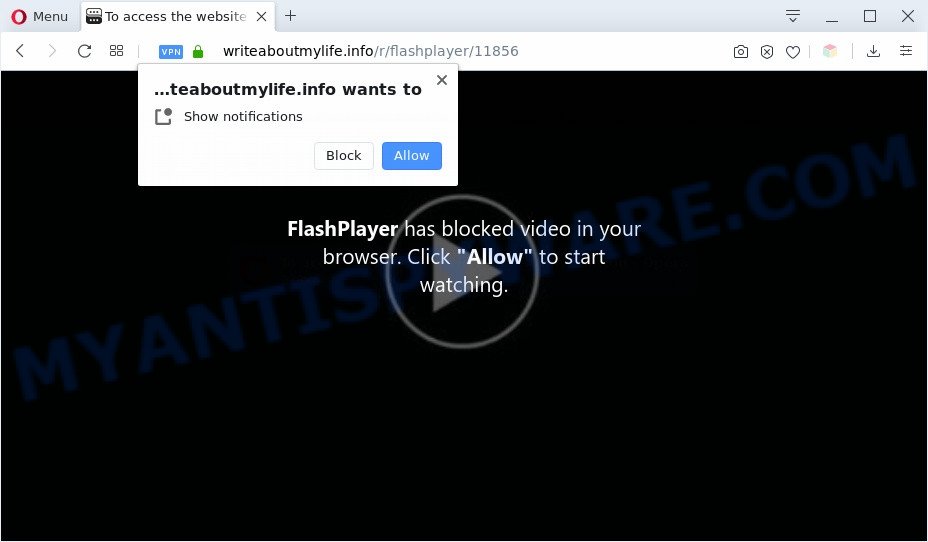
Once enabled, the Writeaboutmylife.info push notifications will start popping up in the lower right corner of your desktop periodically and spam the user with unwanted advertisements. Push notifications are originally designed to alert the user of newly published content. Cyber criminals abuse ‘browser notification feature’ to avoid anti-virus and ad-blocking software by presenting intrusive adverts. These advertisements are displayed in the lower right corner of the screen urges users to play online games, visit questionable web pages, install web-browser add-ons & so on.

If you’re getting push notifications, you can delete Writeaboutmylife.info subscription by going into your internet browser’s settings and completing the Writeaboutmylife.info removal tutorial below. Once you delete notifications subscription, the Writeaboutmylife.info pop-ups ads will no longer appear on the desktop.
Threat Summary
| Name | Writeaboutmylife.info pop up |
| Type | spam notifications ads, pop up virus, popups, pop up advertisements |
| Distribution | shady pop up advertisements, potentially unwanted programs, adwares, social engineering attack |
| Symptoms |
|
| Removal | Writeaboutmylife.info removal guide |
Where the Writeaboutmylife.info popups comes from
These Writeaboutmylife.info popups are caused by dubious advertisements on the web pages you visit or adware. Adware can cause problems for your PC. Adware can show annoying advertisements on your internet browser so that your cannot stop them, redirect your internet browser to misleading websites, and it can cause unwanted web pages to pop up on your internet browser. Adware might end up on your computer after you download and install free programs from a questionable source.
Adware is usually come bundled with free programs and install themselves, with or without your knowledge, on your computer. This happens especially when you’re installing a freeware. The application setup file tricks you into accepting the install of third-party apps, that you don’t really want. Moreover, certain paid software may also install additional apps which you do not want! Therefore, always download free software and paid apps from reputable download web-pages. Use ONLY custom or manual install option and never blindly click Next button.
If you are unfortunate have adware or malicious software running on your PC, you can follow the guidance here to remove Writeaboutmylife.info pop ups from your web-browser.
How to remove Writeaboutmylife.info pop up advertisements (removal guidance)
Even if you have the up-to-date classic antivirus installed, and you have checked your system for malware and removed anything found, you need to do the tutorial below. The Writeaboutmylife.info popups removal is not simple as installing another antivirus. Classic antivirus software are not designed to run together and will conflict with each other, or possibly crash Microsoft Windows. Instead we recommend complete the manual steps below after that use Zemana Anti Malware, MalwareBytes AntiMalware (MBAM) or Hitman Pro, which are free applications dedicated to scan for and remove adware related to the Writeaboutmylife.info pop ups. Run these tools to ensure the adware is removed.
To remove Writeaboutmylife.info pop ups, follow the steps below:
- How to manually remove Writeaboutmylife.info
- Remove potentially unwanted applications through the MS Windows Control Panel
- Remove Writeaboutmylife.info notifications from internet browsers
- Remove Writeaboutmylife.info pop ups from Google Chrome
- Get rid of Writeaboutmylife.info popup ads from IE
- Remove Writeaboutmylife.info from Mozilla Firefox by resetting web browser settings
- How to automatically remove Writeaboutmylife.info pop ups
- Run AdBlocker to stop Writeaboutmylife.info pop up ads and stay safe online
- Finish words
How to manually remove Writeaboutmylife.info
The step-by-step instructions will allow you manually remove Writeaboutmylife.info pop-ups from the browser. If you have little experience in using computers, we suggest that you use the free utilities listed below.
Remove potentially unwanted applications through the MS Windows Control Panel
First, you should try to identify and remove the program that causes the appearance of unwanted ads or web-browser redirect, using the ‘Uninstall a program’ which is located in the ‘Control panel’.
Windows 8, 8.1, 10
First, press the Windows button
Windows XP, Vista, 7
First, press “Start” and select “Control Panel”.
It will display the Windows Control Panel similar to the one below.

Next, press “Uninstall a program” ![]()
It will display a list of all software installed on your PC. Scroll through the all list, and delete any suspicious and unknown apps. To quickly find the latest installed applications, we recommend sort apps by date in the Control panel.
Remove Writeaboutmylife.info notifications from internet browsers
If you have allowed the Writeaboutmylife.info site to send push notifications to your browser, then we’ll need to remove these permissions. Depending on web-browser, you can follow the steps below to remove the Writeaboutmylife.info permissions to send spam notifications.
Google Chrome:
- Just copy and paste the following text into the address bar of Chrome.
- chrome://settings/content/notifications
- Press Enter.
- Delete the Writeaboutmylife.info site and other rogue notifications by clicking three vertical dots button next to each and selecting ‘Remove’.

Android:
- Tap ‘Settings’.
- Tap ‘Notifications’.
- Find and tap the web-browser which shows Writeaboutmylife.info browser notification spam ads.
- Find Writeaboutmylife.info site in the list and disable it.

Mozilla Firefox:
- In the top-right corner, click on the three horizontal stripes to expand the Main menu.
- Go to ‘Options’, and Select ‘Privacy & Security’ on the left side of the window.
- Scroll down to ‘Permissions’ section and click ‘Settings…’ button next to ‘Notifications’.
- Find sites you down’t want to see notifications from (for example, Writeaboutmylife.info), click on drop-down menu next to each and select ‘Block’.
- Click ‘Save Changes’ button.

Edge:
- In the top right hand corner, click the Edge menu button (three dots).
- Click ‘Settings’. Click ‘Advanced’ on the left side of the window.
- In the ‘Website permissions’ section click ‘Manage permissions’.
- Disable the on switch for the Writeaboutmylife.info.

Internet Explorer:
- Click ‘Tools’ button in the top-right corner.
- Go to ‘Internet Options’ in the menu.
- Select the ‘Privacy’ tab and click ‘Settings under ‘Pop-up Blocker’ section.
- Locate the Writeaboutmylife.info and click the ‘Remove’ button to remove the domain.

Safari:
- On the top menu select ‘Safari’, then ‘Preferences’.
- Open ‘Websites’ tab, then in the left menu click on ‘Notifications’.
- Check for Writeaboutmylife.info domain, other questionable sites and apply the ‘Deny’ option for each.
Remove Writeaboutmylife.info pop ups from Google Chrome
Reset Google Chrome settings will get rid of Writeaboutmylife.info advertisements from web-browser and disable harmful extensions. It will also clear cached and temporary data (cookies, site data and content). Your saved bookmarks, form auto-fill information and passwords won’t be cleared or changed.
First launch the Google Chrome. Next, click the button in the form of three horizontal dots (![]() ).
).
It will open the Google Chrome menu. Select More Tools, then press Extensions. Carefully browse through the list of installed add-ons. If the list has the plugin signed with “Installed by enterprise policy” or “Installed by your administrator”, then complete the following guidance: Remove Chrome extensions installed by enterprise policy.
Open the Google Chrome menu once again. Further, click the option called “Settings”.

The internet browser will display the settings screen. Another method to show the Chrome’s settings – type chrome://settings in the web-browser adress bar and press Enter
Scroll down to the bottom of the page and click the “Advanced” link. Now scroll down until the “Reset” section is visible, as shown below and click the “Reset settings to their original defaults” button.

The Google Chrome will open the confirmation dialog box like the one below.

You need to confirm your action, click the “Reset” button. The internet browser will launch the process of cleaning. When it is done, the web browser’s settings including newtab page, home page and search provider by default back to the values that have been when the Chrome was first installed on your personal computer.
Get rid of Writeaboutmylife.info popup ads from IE
The Internet Explorer reset is great if your web browser is hijacked or you have unwanted add-ons or toolbars on your internet browser, that installed by an malware.
First, open the Internet Explorer, click ![]() ) button. Next, click “Internet Options” as shown on the screen below.
) button. Next, click “Internet Options” as shown on the screen below.

In the “Internet Options” screen select the Advanced tab. Next, click Reset button. The Internet Explorer will display the Reset Internet Explorer settings prompt. Select the “Delete personal settings” check box and click Reset button.

You will now need to restart your computer for the changes to take effect. It will get rid of adware that causes multiple annoying popups, disable malicious and ad-supported web-browser’s extensions and restore the Internet Explorer’s settings such as search engine by default, homepage and new tab page to default state.
Remove Writeaboutmylife.info from Mozilla Firefox by resetting web browser settings
The Firefox reset will get rid of redirections to undesired Writeaboutmylife.info web-site, modified preferences, extensions and security settings. When using the reset feature, your personal information like passwords, bookmarks, browsing history and web form auto-fill data will be saved.
First, open the Firefox. Next, click the button in the form of three horizontal stripes (![]() ). It will show the drop-down menu. Next, click the Help button (
). It will show the drop-down menu. Next, click the Help button (![]() ).
).

In the Help menu press the “Troubleshooting Information”. In the upper-right corner of the “Troubleshooting Information” page click on “Refresh Firefox” button as displayed in the figure below.

Confirm your action, click the “Refresh Firefox”.
How to automatically remove Writeaboutmylife.info pop ups
Many antivirus companies have created programs that help detect adware and thereby remove Writeaboutmylife.info from the Mozilla Firefox, Internet Explorer, Google Chrome and MS Edge web browsers. Below is a a few of the free programs you may want to run. Your personal computer can have a large amount of potentially unwanted apps, adware and browser hijackers installed at the same time, so we suggest, if any unwanted or harmful application returns after restarting the machine, then boot your computer into Safe Mode and run the anti-malware tool again.
How to remove Writeaboutmylife.info pop-ups with Zemana Free
If you need a free tool that can easily delete Writeaboutmylife.info pop-up advertisements, then use Zemana. This is a very handy program, which is primarily developed to quickly locate and get rid of adware and malicious software affecting web-browsers and changing their settings.

- Installing the Zemana Anti Malware (ZAM) is simple. First you’ll need to download Zemana Anti Malware on your MS Windows Desktop from the link below.
Zemana AntiMalware
165536 downloads
Author: Zemana Ltd
Category: Security tools
Update: July 16, 2019
- Once the download is complete, close all software and windows on your personal computer. Open a directory in which you saved it. Double-click on the icon that’s named Zemana.AntiMalware.Setup.
- Further, click Next button and follow the prompts.
- Once installation is finished, press the “Scan” button to start checking your PC system for the adware responsible for Writeaboutmylife.info pop-up advertisements. This process can take quite a while, so please be patient. During the scan Zemana Anti-Malware (ZAM) will search for threats present on your computer.
- Once finished, Zemana AntiMalware will show a list of detected items. Review the results once the utility has done the system scan. If you think an entry should not be quarantined, then uncheck it. Otherwise, simply click “Next”. Once the cleaning process is finished, you can be prompted to restart your PC system.
Get rid of Writeaboutmylife.info ads and malicious extensions with Hitman Pro
Hitman Pro is a free removal utility which can scan your system for a wide range of security threats like malware, adwares, PUPs as well as adware software that cause pop-ups. It will perform a deep scan of your computer including hard drives and Microsoft Windows registry. When a malicious software is detected, it will allow you to get rid of all found threats from your system by a simple click.
First, please go to the following link, then press the ‘Download’ button in order to download the latest version of Hitman Pro.
When the downloading process is done, open the directory in which you saved it and double-click the Hitman Pro icon. It will run the Hitman Pro utility. If the User Account Control dialog box will ask you want to open the program, press Yes button to continue.

Next, click “Next” to perform a system scan with this utility for the adware that cause undesired Writeaboutmylife.info popups. This procedure may take some time, so please be patient. During the scan HitmanPro will detect threats present on your personal computer.

After HitmanPro has finished scanning, the results are displayed in the scan report like below.

Make sure to check mark the threats which are unsafe and then click “Next” button. It will show a dialog box, click the “Activate free license” button. The Hitman Pro will delete adware responsible for Writeaboutmylife.info pop-up advertisements and add threats to the Quarantine. After finished, the utility may ask you to restart your PC.
Use MalwareBytes Free to delete Writeaboutmylife.info pop ups
We advise using the MalwareBytes. You can download and install MalwareBytes Anti-Malware (MBAM) to find adware software and thereby remove Writeaboutmylife.info advertisements from your browsers. When installed and updated, this free malware remover automatically scans for and removes all threats exist on the system.

- First, click the link below, then click the ‘Download’ button in order to download the latest version of MalwareBytes.
Malwarebytes Anti-malware
327764 downloads
Author: Malwarebytes
Category: Security tools
Update: April 15, 2020
- At the download page, click on the Download button. Your web-browser will display the “Save as” dialog box. Please save it onto your Windows desktop.
- Once downloading is finished, please close all applications and open windows on your machine. Double-click on the icon that’s named mb3-setup.
- This will open the “Setup wizard” of MalwareBytes Anti-Malware onto your machine. Follow the prompts and do not make any changes to default settings.
- When the Setup wizard has finished installing, the MalwareBytes Anti-Malware (MBAM) will open and show the main window.
- Further, click the “Scan Now” button to start checking your system for the adware software which causes unwanted Writeaboutmylife.info popups. This task may take some time, so please be patient. While the MalwareBytes AntiMalware application is checking, you may see count of objects it has identified as threat.
- Once finished, MalwareBytes Anti Malware (MBAM) will produce a list of unwanted apps and adware.
- You may remove items (move to Quarantine) by simply click the “Quarantine Selected” button. Once the cleaning procedure is complete, you may be prompted to reboot the system.
- Close the Anti Malware and continue with the next step.
Video instruction, which reveals in detail the steps above.
Run AdBlocker to stop Writeaboutmylife.info pop up ads and stay safe online
To put it simply, you need to use an ad-blocking utility (AdGuard, for example). It will stop and protect you from all unwanted web-pages such as Writeaboutmylife.info, ads and pop ups. To be able to do that, the adblocker program uses a list of filters. Each filter is a rule that describes a malicious web page, an advertising content, a banner and others. The ad blocking application automatically uses these filters, depending on the webpages you’re visiting.
Visit the following page to download the latest version of AdGuard for Microsoft Windows. Save it on your Desktop.
27047 downloads
Version: 6.4
Author: © Adguard
Category: Security tools
Update: November 15, 2018
After downloading it, run the downloaded file. You will see the “Setup Wizard” screen such as the one below.

Follow the prompts. After the install is finished, you will see a window like below.

You can click “Skip” to close the setup program and use the default settings, or press “Get Started” button to see an quick tutorial that will assist you get to know AdGuard better.
In most cases, the default settings are enough and you do not need to change anything. Each time, when you start your personal computer, AdGuard will start automatically and stop undesired ads, block Writeaboutmylife.info, as well as other harmful or misleading websites. For an overview of all the features of the program, or to change its settings you can simply double-click on the AdGuard icon, that is located on your desktop.
Finish words
Now your computer should be clean of the adware which causes undesired Writeaboutmylife.info popups. We suggest that you keep AdGuard (to help you stop unwanted ads and unwanted malicious web sites) and Zemana (to periodically scan your machine for new malicious software, browser hijackers and adware). Make sure that you have all the Critical Updates recommended for MS Windows OS. Without regular updates you WILL NOT be protected when new browser hijackers, harmful apps and adware are released.
If you are still having problems while trying to delete Writeaboutmylife.info pop ups from your internet browser, then ask for help here.



















