Quarenafius.com is a dubious website which uses social engineering to force you and other unsuspecting users into signing up for its spam notifications. This website will display the ‘Show notifications’ pop-up that attempts to get the user to click the ‘Allow’ button to subscribe to its notifications.
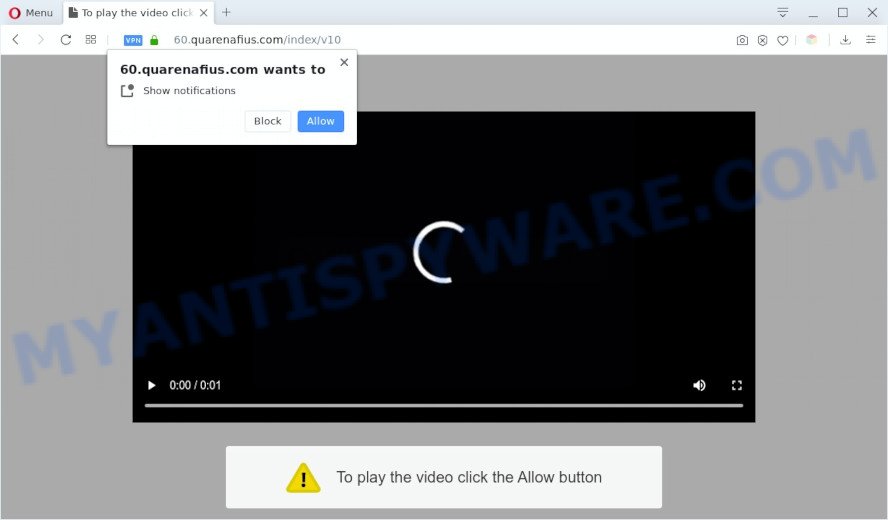
If click on the ‘Allow’ button, the Quarenafius.com website gets your permission to send browser notification spam in form of popup advertisements in the right bottom corner of the screen. The push notifications will essentially be advertisements for ‘free’ online games, prize & lottery scams, suspicious internet browser plugins, adult web pages, and adware bundles as on the image below.

The best method to unsubscribe from Quarenafius.com push notifications open your web-browser’s settings and follow the Quarenafius.com removal tutorial below. Once you remove Quarenafius.com subscription, the push notifications will no longer appear on your desktop.
Threat Summary
| Name | Quarenafius.com pop-up |
| Type | push notifications ads, pop-up advertisements, popup virus, popups |
| Distribution | adwares, potentially unwanted applications, dubious pop-up ads, social engineering attack |
| Symptoms |
|
| Removal | Quarenafius.com removal guide |
How does your machine get infected with Quarenafius.com pop ups
IT security professionals have determined that users are rerouted to Quarenafius.com by adware software or from misleading advertisements. Adware is type of malicious software which presents undesired ads on a PC system, redirects search results to advertising websites and collects privacy data for marketing purposes. Adware can show banner advertisements, full-screen ads, pop-ups, videos, or other varieties of online advertising. Adware software can attack your PC’s web browsers like the Chrome, IE, MS Edge and Mozilla Firefox. Maybe you approve the idea that the ads or popups is just a small problem. But these intrusive ads eat PC resources and slow down your computer performance
Adware software gets on your personal computer along with various free applications. This means that you need to be very careful when installing software downloaded from the Internet, even from a large proven hosting. Be sure to read the Terms of Use and the Software license, select only the Manual, Advanced or Custom setup type, switch off all additional internet browser plugins and programs are offered to install.
Therefore, the adware software is quite dangerous. So, we suggest you delete it from your PC system ASAP. Follow the tutorial presented below to delete Quarenafius.com popup advertisements from the Firefox, Google Chrome, IE and MS Edge.
How to remove Quarenafius.com pop-ups from Chrome, Firefox, IE, Edge
In the step-by-step guidance below, we’ll try to cover the Google Chrome, Microsoft Internet Explorer, Edge and Firefox and provide general help to get rid of Quarenafius.com pop ups. You may find some minor differences in your Microsoft Windows install. No matter, you should be okay if you follow the steps outlined below: uninstall all suspicious and unknown apps, reset web-browsers settings, fix web browsers shortcuts, delete harmful scheduled tasks, run free malware removal utilities. Read it once, after doing so, please bookmark this page (or open it on your smartphone) as you may need to shut down your web-browser or reboot your computer.
To remove Quarenafius.com pop ups, execute the following steps:
- How to manually remove Quarenafius.com
- How to remove Quarenafius.com popups using free tools
- How to block Quarenafius.com
- Finish words
How to manually remove Quarenafius.com
First try to delete Quarenafius.com popups manually; to do this, follow the steps below. Of course, manual adware software removal requires more time and may not be suitable for those who are poorly versed in system settings. In this case, we suggest that you scroll down to the section that describes how to remove Quarenafius.com ads using free tools.
Remove PUPs through the Windows Control Panel
The process of adware removal is generally the same across all versions of MS Windows OS from 10 to XP. To start with, it is necessary to check the list of installed applications on your computer and uninstall all unused, unknown and questionable apps.
|
|
|
|
Remove Quarenafius.com notifications from browsers
If you have allowed the Quarenafius.com site to send spam notifications to your web browser, then we will need to delete these permissions. Depending on web browser, you can execute the following steps to delete the Quarenafius.com permissions to send push notifications.
|
|
|
|
|
|
Remove Quarenafius.com ads from Chrome
Reset Chrome settings will help you to completely reset your internet browser. The result of activating this function will bring Google Chrome settings back to its original settings. This can remove Quarenafius.com ads and disable malicious addons. It will save your personal information such as saved passwords, bookmarks, auto-fill data and open tabs.

- First, launch the Google Chrome and click the Menu icon (icon in the form of three dots).
- It will display the Google Chrome main menu. Select More Tools, then press Extensions.
- You will see the list of installed plugins. If the list has the extension labeled with “Installed by enterprise policy” or “Installed by your administrator”, then complete the following steps: Remove Chrome extensions installed by enterprise policy.
- Now open the Chrome menu once again, click the “Settings” menu.
- Next, click “Advanced” link, which located at the bottom of the Settings page.
- On the bottom of the “Advanced settings” page, click the “Reset settings to their original defaults” button.
- The Chrome will display the reset settings prompt as shown on the image above.
- Confirm the browser’s reset by clicking on the “Reset” button.
- To learn more, read the post How to reset Google Chrome settings to default.
Get rid of Quarenafius.com popups from Firefox
Resetting Firefox web-browser will reset all the settings to their default state and will remove Quarenafius.com pop-up advertisements, malicious add-ons and extensions. It will save your personal information like saved passwords, bookmarks, auto-fill data and open tabs.
First, run the Firefox. Next, click the button in the form of three horizontal stripes (![]() ). It will open the drop-down menu. Next, click the Help button (
). It will open the drop-down menu. Next, click the Help button (![]() ).
).

In the Help menu click the “Troubleshooting Information”. In the upper-right corner of the “Troubleshooting Information” page click on “Refresh Firefox” button as displayed in the following example.

Confirm your action, press the “Refresh Firefox”.
Delete Quarenafius.com ads from Internet Explorer
By resetting Internet Explorer browser you return your web browser settings to its default state. This is good initial when troubleshooting problems that might have been caused by adware related to the Quarenafius.com ads.
First, launch the Internet Explorer, press ![]() ) button. Next, press “Internet Options” like the one below.
) button. Next, press “Internet Options” like the one below.

In the “Internet Options” screen select the Advanced tab. Next, press Reset button. The IE will show the Reset Internet Explorer settings prompt. Select the “Delete personal settings” check box and click Reset button.

You will now need to restart your personal computer for the changes to take effect. It will remove adware software that causes Quarenafius.com popups in your browser, disable malicious and ad-supported internet browser’s extensions and restore the Internet Explorer’s settings like search engine by default, newtab page and start page to default state.
How to remove Quarenafius.com popups using free tools
AntiMalware software differ from each other by many features such as performance, scheduled scans, automatic updates, virus signature database, technical support, compatibility with other antivirus applications and so on. We advise you use the following free programs: Zemana, MalwareBytes Anti-Malware (MBAM) and Hitman Pro. Each of these programs has all of needed features, but most importantly, they can identify the adware software and delete Quarenafius.com pop-ups from the Google Chrome, Microsoft Edge, Internet Explorer and Firefox.
How to remove Quarenafius.com pop up ads with Zemana
Zemana Free is extremely fast and ultra light weight malicious software removal utility. It will assist you get rid of Quarenafius.com advertisements, adware, PUPs and other malicious software. This program gives real-time protection which never slow down your PC system. Zemana Free is designed for experienced and beginner computer users. The interface of this tool is very easy to use, simple and minimalist.
Now you can install and use Zemana to get rid of Quarenafius.com ads from your internet browser by following the steps below:
Please go to the link below to download Zemana Anti-Malware installation package named Zemana.AntiMalware.Setup on your personal computer. Save it directly to your MS Windows Desktop.
165079 downloads
Author: Zemana Ltd
Category: Security tools
Update: July 16, 2019
Launch the installer after it has been downloaded successfully and then follow the prompts to install this tool on your PC system.

During setup you can change some settings, but we advise you do not make any changes to default settings.
When setup is finished, this malicious software removal tool will automatically start and update itself. You will see its main window like below.

Now press the “Scan” button to look for adware which cause undesired Quarenafius.com advertisements. This task can take some time, so please be patient. While the Zemana AntiMalware (ZAM) program is checking, you can see how many objects it has identified as threat.

Once the scan get finished, it will show the Scan Results. Review the report and then click “Next” button.

The Zemana Free will begin to remove adware software responsible for Quarenafius.com pop up ads. Once that process is finished, you can be prompted to reboot your machine to make the change take effect.
Scan your PC and remove Quarenafius.com popups with HitmanPro
Hitman Pro frees your machine from hijacker infections, potentially unwanted applications, unwanted toolbars, internet browser addons and other unwanted programs such as adware that causes multiple intrusive pop-ups. The free removal utility will help you enjoy your machine to its fullest. Hitman Pro uses advanced behavioral detection technologies to scan for if there are undesired applications in your PC. You can review the scan results, and choose the threats you want to delete.
Download Hitman Pro by clicking on the following link.
Download and run Hitman Pro on your computer. Once started, press “Next” button for checking your system for the adware responsible for Quarenafius.com popups. .

When the scan is finished, it will display the Scan Results.

Review the scan results and then click Next button.
It will display a prompt, press the “Activate free license” button to start the free 30 days trial to remove all malware found.
How to get rid of Quarenafius.com with MalwareBytes Anti-Malware
Manual Quarenafius.com ads removal requires some computer skills. Some files and registry entries that created by the adware may be not fully removed. We recommend that use the MalwareBytes Anti Malware that are fully clean your PC system of adware. Moreover, the free application will help you to remove malware, PUPs, hijackers and toolbars that your computer can be infected too.
MalwareBytes Free can be downloaded from the following link. Save it on your Windows desktop or in any other place.
327299 downloads
Author: Malwarebytes
Category: Security tools
Update: April 15, 2020
Once downloading is complete, close all apps and windows on your machine. Open a directory in which you saved it. Double-click on the icon that’s called mb3-setup as shown below.
![]()
When the install begins, you will see the “Setup wizard” which will help you install Malwarebytes on your computer.

Once setup is complete, you will see window as shown on the screen below.

Now press the “Scan Now” button . MalwareBytes Anti Malware (MBAM) tool will start scanning the whole computer to find out adware software that causes multiple annoying pop ups. While the MalwareBytes Anti-Malware is scanning, you may see number of objects it has identified either as being malicious software.

When the scan is done, MalwareBytes AntiMalware (MBAM) will display you the results. Review the report and then press “Quarantine Selected” button.

The Malwarebytes will now begin to delete adware that causes Quarenafius.com pop up ads in your web browser. After finished, you may be prompted to reboot your computer.

The following video explains instructions on how to get rid of hijacker infection, adware and other malware with MalwareBytes Free.
How to block Quarenafius.com
Use an ad-blocking utility such as AdGuard will protect you from malicious ads and content. Moreover, you can find that the AdGuard have an option to protect your privacy and stop phishing and spam web-sites. Additionally, ad-blocking programs will help you to avoid undesired popups and unverified links that also a good way to stay safe online.
- Installing the AdGuard is simple. First you will need to download AdGuard by clicking on the following link.
Adguard download
26906 downloads
Version: 6.4
Author: © Adguard
Category: Security tools
Update: November 15, 2018
- After the downloading process is complete, start the downloaded file. You will see the “Setup Wizard” program window. Follow the prompts.
- When the setup is done, click “Skip” to close the install application and use the default settings, or click “Get Started” to see an quick tutorial which will assist you get to know AdGuard better.
- In most cases, the default settings are enough and you don’t need to change anything. Each time, when you start your computer, AdGuard will start automatically and stop undesired advertisements, block Quarenafius.com, as well as other harmful or misleading webpages. For an overview of all the features of the application, or to change its settings you can simply double-click on the icon named AdGuard, which is located on your desktop.
Finish words
Now your PC should be free of the adware that causes undesired Quarenafius.com advertisements. We suggest that you keep AdGuard (to help you stop unwanted popup advertisements and intrusive harmful websites) and Zemana Free (to periodically scan your computer for new adwares and other malware). Probably you are running an older version of Java or Adobe Flash Player. This can be a security risk, so download and install the latest version right now.
If you are still having problems while trying to get rid of Quarenafius.com ads from the Firefox, MS Edge, Internet Explorer and Google Chrome, then ask for help here here.


















