Free.digitalpush.org is a deceptive web-site that uses social engineering to trick unsuspecting users to accept browser notification spam via the web-browser. This web-site will ask you to click on the ‘Allow’ to enable Flash Player, access the content of the web page, confirm that you are 18+, watch a video, download a file, connect to the Internet, verify that you are not a robot, and so on.
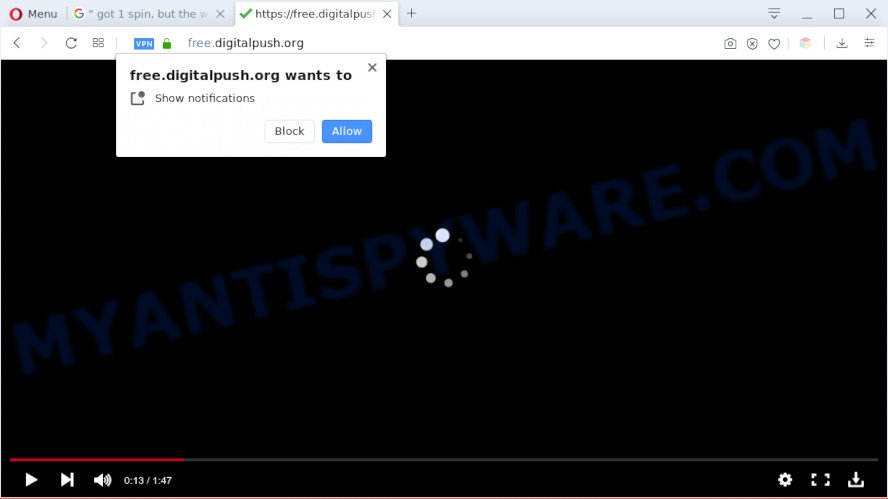
Once you press the ‘Allow’, then your web browser will be configured to show popup ads in the right bottom corner of the screen. Push notifications are originally developed to alert the user of recently published news. Cyber criminals abuse ‘browser notification feature’ to avoid antivirus software and ad blocker apps by showing annoying adverts. These advertisements are displayed in the lower right corner of the screen urges users to play online games, visit dubious webpages, install browser extensions & so on.

In order to delete Free.digitalpush.org browser notification spam open the internet browser’s settings and complete the Free.digitalpush.org removal instructions below. Once you remove notifications subscription, the Free.digitalpush.org pop ups ads will no longer display on your desktop.
Threat Summary
| Name | Free.digitalpush.org popup |
| Type | spam notifications ads, pop-ups, pop up advertisements, pop-up virus |
| Distribution | dubious popup ads, adware softwares, potentially unwanted programs, social engineering attack |
| Symptoms |
|
| Removal | Free.digitalpush.org removal guide |
Where the Free.digitalpush.org pop-ups comes from
Cyber threat analysts have determined that users are re-directed to Free.digitalpush.org by adware software or from dubious ads. Adware is short for ‘ad supported’ software. Additionally, some malicious software has adware built into the application. Adware shows undesired advertisements that appear in unclosable windows or advertising links on computer. In order to show unwanted ads as often as possible adware can modify your web-browser settings. You may even find that your PC settings are hijacked without your conscious permission. The creators of adware do so in order to earn money via third-party ad network. Thus every your click on the advertisements earns money for them.
Adware commonly comes on the system with freeware. In many cases, it comes without the user’s knowledge. Therefore, many users aren’t even aware that their PC has been affected by PUPs and adware software. Please follow the easy rules in order to protect your computer from adware and PUPs: do not install any suspicious software, read the user agreement and choose only the Custom, Manual or Advanced install type, do not rush to click the Next button. Also, always try to find a review of the application on the Web. Be careful and attentive!
If your PC system has been hijacked with the adware, you must have done any of the steps below. Once you’ve removed Free.digitalpush.org pop up advertisements from your machine by following our step-by-step tutorial below, make sure not to commit the same mistakes again in the future.
How to remove Free.digitalpush.org ads (removal guidance)
In the few simple steps below, we’ll try to cover the Chrome, Mozilla Firefox, Edge and Internet Explorer and provide general help to remove Free.digitalpush.org popups. You may find some minor differences in your Windows install. No matter, you should be okay if you follow the steps outlined below: uninstall all suspicious and unknown software, reset browsers settings, fix web-browsers shortcuts, remove harmful scheduled tasks, use free malware removal tools. Certain of the steps will require you to reboot your system or exit this webpage. So, read this tutorial carefully, then bookmark this page or open it on your smartphone for later reference.
To remove Free.digitalpush.org pop ups, use the following steps:
- How to manually remove Free.digitalpush.org
- How to remove Free.digitalpush.org pop-up advertisements with free utilities
- Block Free.digitalpush.org and other undesired webpages
- Finish words
How to manually remove Free.digitalpush.org
Looking for a method to remove Free.digitalpush.org pop ups manually without installing any utilities? Then this section of the article is just for you. Below are some simple steps you can take. Performing these steps requires basic knowledge of web browser and MS Windows setup. If you doubt that you can follow them, it is better to use free software listed below that can allow you delete Free.digitalpush.org advertisements.
Remove unwanted or recently added applications
The main cause of Free.digitalpush.org pop ups could be potentially unwanted applications, adware or other undesired programs that you may have unintentionally installed on the system. You need to find and uninstall all dubious applications.
Windows 10, 8.1, 8
Click the MS Windows logo, and then click Search ![]() . Type ‘Control panel’and press Enter as shown in the following example.
. Type ‘Control panel’and press Enter as shown in the following example.

After the ‘Control Panel’ opens, click the ‘Uninstall a program’ link under Programs category as on the image below.

Windows 7, Vista, XP
Open Start menu and select the ‘Control Panel’ at right such as the one below.

Then go to ‘Add/Remove Programs’ or ‘Uninstall a program’ (MS Windows 7 or Vista) as shown below.

Carefully browse through the list of installed applications and delete all dubious and unknown programs. We recommend to click ‘Installed programs’ and even sorts all installed apps by date. When you have found anything dubious that may be the adware that causes Free.digitalpush.org ads in your internet browser or other potentially unwanted application (PUA), then choose this program and click ‘Uninstall’ in the upper part of the window. If the suspicious application blocked from removal, then run Revo Uninstaller Freeware to fully get rid of it from your computer.
Remove Free.digitalpush.org notifications from web browsers
If you’ve clicked the “Allow” button in the Free.digitalpush.org popup and gave a notification permission, you should remove this notification permission first from your internet browser settings. To delete the Free.digitalpush.org permission to send browser notification spam to your computer, execute the steps below. These steps are for MS Windows, Apple Mac and Android.
|
|
|
|
|
|
Remove Free.digitalpush.org advertisements from Internet Explorer
If you find that Internet Explorer internet browser settings like search engine by default, new tab page and start page had been modified by adware which causes intrusive Free.digitalpush.org popups, then you may return your settings, via the reset browser procedure.
First, run the Microsoft Internet Explorer, click ![]() ) button. Next, click “Internet Options” as shown in the following example.
) button. Next, click “Internet Options” as shown in the following example.

In the “Internet Options” screen select the Advanced tab. Next, click Reset button. The Microsoft Internet Explorer will display the Reset Internet Explorer settings prompt. Select the “Delete personal settings” check box and click Reset button.

You will now need to restart your PC system for the changes to take effect. It will get rid of adware software that causes Free.digitalpush.org pop up ads, disable malicious and ad-supported web-browser’s extensions and restore the IE’s settings like search engine by default, new tab page and start page to default state.
Remove Free.digitalpush.org advertisements from Google Chrome
Another way to get rid of Free.digitalpush.org pop-up advertisements from Chrome is Reset Chrome settings. This will disable harmful plugins and reset Chrome settings to default values. Your saved bookmarks, form auto-fill information and passwords won’t be cleared or changed.

- First, start the Chrome and click the Menu icon (icon in the form of three dots).
- It will open the Google Chrome main menu. Choose More Tools, then press Extensions.
- You’ll see the list of installed extensions. If the list has the extension labeled with “Installed by enterprise policy” or “Installed by your administrator”, then complete the following guide: Remove Chrome extensions installed by enterprise policy.
- Now open the Chrome menu once again, click the “Settings” menu.
- Next, click “Advanced” link, which located at the bottom of the Settings page.
- On the bottom of the “Advanced settings” page, click the “Reset settings to their original defaults” button.
- The Google Chrome will open the reset settings dialog box as shown on the screen above.
- Confirm the web browser’s reset by clicking on the “Reset” button.
- To learn more, read the blog post How to reset Google Chrome settings to default.
Remove Free.digitalpush.org pop-up ads from Firefox
This step will help you remove Free.digitalpush.org advertisements, third-party toolbars, disable harmful extensions and restore your default start page, new tab and search engine settings.
First, run the Firefox. Next, press the button in the form of three horizontal stripes (![]() ). It will open the drop-down menu. Next, press the Help button (
). It will open the drop-down menu. Next, press the Help button (![]() ).
).

In the Help menu press the “Troubleshooting Information”. In the upper-right corner of the “Troubleshooting Information” page press on “Refresh Firefox” button as shown on the screen below.

Confirm your action, click the “Refresh Firefox”.
How to remove Free.digitalpush.org pop-up advertisements with free utilities
Experienced security experts have built efficient adware removal tools to help users in removing unwanted pop ups and annoying advertisements. Below we will share with you the best malware removal utilities that can detect and remove adware that causes annoying Free.digitalpush.org pop ups.
Automatically remove Free.digitalpush.org pop-ups with Zemana Anti-Malware
Zemana AntiMalware is free full featured malware removal utility. It can check your files and MS Windows registry in real-time. Zemana AntiMalware (ZAM) can help to remove Free.digitalpush.org pop-ups, other potentially unwanted apps, malicious software and adware. It uses 1% of your system resources. This utility has got simple and beautiful interface and at the same time effective protection for your system.
Installing the Zemana Anti-Malware (ZAM) is simple. First you’ll need to download Zemana AntiMalware on your Windows Desktop by clicking on the link below.
165075 downloads
Author: Zemana Ltd
Category: Security tools
Update: July 16, 2019
Once downloading is complete, launch it and follow the prompts. Once installed, the Zemana Free will try to update itself and when this procedure is complete, click the “Scan” button for scanning your PC system for the adware software that causes undesired Free.digitalpush.org advertisements.

Depending on your personal computer, the scan may take anywhere from a few minutes to close to an hour. While the Zemana Free is scanning, you can see number of objects it has identified either as being malware. Review the results once the tool has finished the system scan. If you think an entry should not be quarantined, then uncheck it. Otherwise, simply click “Next” button.

The Zemana Anti Malware will start to remove adware software responsible for Free.digitalpush.org advertisements.
Remove Free.digitalpush.org pop up ads and harmful extensions with HitmanPro
HitmanPro is a portable application which requires no hard installation to identify and delete adware software that cause annoying Free.digitalpush.org pop up advertisements. The program itself is small in size (only a few Mb). Hitman Pro does not need any drivers and special dlls. It’s probably easier to use than any alternative malware removal tools you have ever tried. HitmanPro works on 64 and 32-bit versions of Windows 10, 8, 7 and XP. It proves that removal utility can be just as effective as the widely known antivirus applications.

- First, visit the following page, then press the ‘Download’ button in order to download the latest version of HitmanPro.
- When downloading is done, double click the Hitman Pro icon. Once this tool is started, click “Next” button . HitmanPro program will scan through the whole PC for the adware that causes multiple intrusive pop-ups. This task may take quite a while, so please be patient. When a malicious software, adware software or potentially unwanted software are found, the number of the security threats will change accordingly. Wait until the the checking is complete.
- After Hitman Pro completes the scan, HitmanPro will display you the results. Make sure to check mark the threats that are unsafe and then press “Next” button. Now press the “Activate free license” button to start the free 30 days trial to remove all malware found.
How to remove Free.digitalpush.org with MalwareBytes Free
Get rid of Free.digitalpush.org popups manually is difficult and often the adware is not fully removed. Therefore, we suggest you to run the MalwareBytes which are fully clean your computer. Moreover, this free program will allow you to delete malware, PUPs, toolbars and hijacker infections that your system can be infected too.

First, visit the following page, then click the ‘Download’ button in order to download the latest version of MalwareBytes.
327297 downloads
Author: Malwarebytes
Category: Security tools
Update: April 15, 2020
After downloading is finished, run it and follow the prompts. Once installed, the MalwareBytes Free will try to update itself and when this procedure is complete, press the “Scan Now” button . MalwareBytes program will scan through the whole computer for the adware that causes Free.digitalpush.org advertisements in your browser. During the scan MalwareBytes AntiMalware (MBAM) will search for threats present on your personal computer. All found items will be marked. You can delete them all by simply click “Quarantine Selected” button.
The MalwareBytes Free is a free program that you can use to remove all detected folders, files, services, registry entries and so on. To learn more about this malicious software removal utility, we recommend you to read and follow the few simple steps or the video guide below.
Block Free.digitalpush.org and other undesired webpages
It is also critical to protect your browsers from harmful web-sites and advertisements by using an adblocker application such as AdGuard. Security experts says that it’ll greatly reduce the risk of malicious software, and potentially save lots of money. Additionally, the AdGuard can also protect your privacy by blocking almost all trackers.
- First, please go to the following link, then click the ‘Download’ button in order to download the latest version of AdGuard.
Adguard download
26905 downloads
Version: 6.4
Author: © Adguard
Category: Security tools
Update: November 15, 2018
- After downloading it, start the downloaded file. You will see the “Setup Wizard” program window. Follow the prompts.
- After the installation is complete, click “Skip” to close the setup program and use the default settings, or press “Get Started” to see an quick tutorial which will assist you get to know AdGuard better.
- In most cases, the default settings are enough and you do not need to change anything. Each time, when you launch your system, AdGuard will run automatically and stop undesired ads, block Free.digitalpush.org, as well as other malicious or misleading web sites. For an overview of all the features of the program, or to change its settings you can simply double-click on the icon called AdGuard, which can be found on your desktop.
Finish words
Once you’ve finished the guidance above, your PC should be clean from adware that causes unwanted Free.digitalpush.org advertisements and other malware. The Google Chrome, Mozilla Firefox, Microsoft Edge and Internet Explorer will no longer redirect you to various unwanted web-pages like Free.digitalpush.org. Unfortunately, if the guidance does not help you, then you have caught a new adware software, and then the best way – ask for help here.



















