According to cyber threat analysts, Molloved.biz is a web site which uses the browser notification feature to deceive unsuspecting users into allowing its spam notifications. It will show the ‘Show notifications’ prompt that attempts to get the user to click the ‘Allow’ button to subscribe to its notifications.
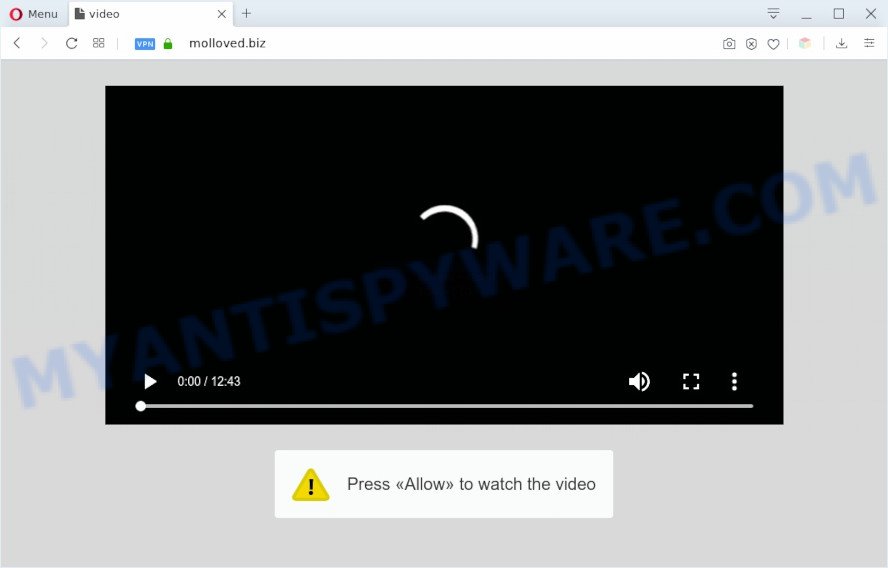
Once click on the ‘Allow’ button, the Molloved.biz web-page gets your permission to send browser notification spam in form of pop-up ads in the right bottom corner of your desktop. The browser notification spam will promote ‘free’ online games, prize & lottery scams, questionable internet browser add-ons, adult web sites, and fake software as displayed on the screen below.

In order to unsubscribe from Molloved.biz push notifications open your browser’s settings and complete the Molloved.biz removal guide below. Once you remove Molloved.biz subscription, the push notifications will no longer appear on your browser.
Threat Summary
| Name | Molloved.biz pop up |
| Type | spam notifications ads, pop-up ads, popup virus, pop-ups |
| Distribution | adware softwares, social engineering attack, PUPs, shady pop up advertisements |
| Symptoms |
|
| Removal | Molloved.biz removal guide |
How did you get infected with Molloved.biz popups
Cyber security professionals have determined that users are re-directed to Molloved.biz by adware software or from malicious advertisements. Adware is undesired software created to throw advertisements up on your internet browser screen. Adware generates profit for its creator by frequently displaying a large number of ads and popup deals. You might experience a change in your start page or search engine, new tabs opening or even a redirect to malicious web-pages.
The most popular way to get adware is free programs setup package. In many cases, a user have a chance to disable all included ‘offers’, but some setup files are made to confuse the average users, in order to trick them into installing potentially unwanted apps and adware software. Anyway, easier to prevent adware software rather than clean up your machine after one. So, keep your web-browser updated (turn on automatic updates), use good antivirus software, double check free applications before you run it (do a google search, scan a downloaded file with VirusTotal), avoid suspicious and unknown web-sites.
We strongly advise that you perform the few simple steps below that will help you to delete Molloved.biz pop ups using the standard features of Windows and some proven free software.
How to remove Molloved.biz pop-ups from Chrome, Firefox, IE, Edge
We can assist you remove Molloved.biz from your internet browsers, without the need to take your machine to a professional. Simply follow the removal instructions below if you currently have the annoying adware on your PC and want to remove it. If you’ve any difficulty while trying to get rid of the adware software that causes Molloved.biz ads in your web browser, feel free to ask for our help in the comment section below. Certain of the steps below will require you to exit this website. So, please read the few simple steps carefully, after that bookmark it or open it on your smartphone for later reference.
To remove Molloved.biz pop ups, complete the steps below:
- How to delete Molloved.biz pop-up ads without any software
- How to automatically remove Molloved.biz popup ads
- Block Molloved.biz and other annoying web pages
- To sum up
How to delete Molloved.biz pop-up ads without any software
Most adware software can be removed manually, without the use of antivirus or other removal tools. The manual steps below will help you get rid of Molloved.biz advertisements step by step. Although each of the steps is easy and does not require special knowledge, but you doubt that you can finish them, then use the free utilities, a list of which is given below.
Remove adware software through the MS Windows Control Panel
First, go to Windows Control Panel and remove questionable programs, all applications you do not remember installing. It is important to pay the most attention to software you installed just before Molloved.biz pop up advertisements appeared on your web-browser. If you don’t know what a program does, look for the answer on the World Wide Web.
- If you are using Windows 8, 8.1 or 10 then press Windows button, next press Search. Type “Control panel”and press Enter.
- If you are using Windows XP, Vista, 7, then click “Start” button and press “Control Panel”.
- It will display the Windows Control Panel.
- Further, click “Uninstall a program” under Programs category.
- It will open a list of all software installed on the machine.
- Scroll through the all list, and delete questionable and unknown applications. To quickly find the latest installed programs, we recommend sort applications by date.
See more details in the video tutorial below.
Remove Molloved.biz notifications from internet browsers
If you’ve allowed the Molloved.biz browser notification spam, you might notice that this website sending requests, and it can become annoying. To better control your computer, here’s how to get rid of Molloved.biz spam notifications from your web-browser.
|
|
|
|
|
|
Remove Molloved.biz ads from Google Chrome
If you have adware problem or the Chrome is running slow, then reset Google Chrome settings can help you. In the steps below we will show you a solution to reset your Chrome settings to default values without reinstall. This will also help to remove Molloved.biz pop-ups from your web browser.

- First, launch the Google Chrome and press the Menu icon (icon in the form of three dots).
- It will display the Chrome main menu. Select More Tools, then click Extensions.
- You will see the list of installed add-ons. If the list has the extension labeled with “Installed by enterprise policy” or “Installed by your administrator”, then complete the following tutorial: Remove Chrome extensions installed by enterprise policy.
- Now open the Chrome menu once again, click the “Settings” menu.
- Next, press “Advanced” link, which located at the bottom of the Settings page.
- On the bottom of the “Advanced settings” page, press the “Reset settings to their original defaults” button.
- The Google Chrome will open the reset settings dialog box as shown on the screen above.
- Confirm the browser’s reset by clicking on the “Reset” button.
- To learn more, read the blog post How to reset Chrome settings to default.
Get rid of Molloved.biz pop ups from IE
The Internet Explorer reset is great if your browser is hijacked or you have unwanted add-ons or toolbars on your web browser, that installed by an malware.
First, open the Internet Explorer. Next, click the button in the form of gear (![]() ). It will open the Tools drop-down menu, click the “Internet Options” as displayed below.
). It will open the Tools drop-down menu, click the “Internet Options” as displayed below.

In the “Internet Options” window click on the Advanced tab, then press the Reset button. The Microsoft Internet Explorer will show the “Reset Internet Explorer settings” window as on the image below. Select the “Delete personal settings” check box, then click “Reset” button.

You will now need to reboot your computer for the changes to take effect.
Get rid of Molloved.biz from Mozilla Firefox by resetting internet browser settings
Resetting Mozilla Firefox web-browser will reset all the settings to their original settings and will remove Molloved.biz advertisements, malicious add-ons and extensions. When using the reset feature, your personal information such as passwords, bookmarks, browsing history and web form auto-fill data will be saved.
Click the Menu button (looks like three horizontal lines), and click the blue Help icon located at the bottom of the drop down menu as shown below.

A small menu will appear, press the “Troubleshooting Information”. On this page, press “Refresh Firefox” button as shown below.

Follow the onscreen procedure to return your Mozilla Firefox internet browser settings to their default values.
How to automatically remove Molloved.biz popup ads
Malware removal tools are pretty effective when you think your personal computer is infected by adware. Below we’ll discover best tools that can be used to remove adware and Molloved.biz pop-up advertisements from your computer and browser.
How to automatically get rid of Molloved.biz pop-ups with Zemana
Download Zemana Free to remove Molloved.biz popups automatically from all of your internet browsers. This is a free program specially developed for malware removal. This utility can remove adware software, browser hijacker infection from MS Edge, Firefox, IE and Chrome and Microsoft Windows registry automatically.
Installing the Zemana Free is simple. First you will need to download Zemana Anti Malware by clicking on the link below.
165508 downloads
Author: Zemana Ltd
Category: Security tools
Update: July 16, 2019
When downloading is finished, close all software and windows on your PC system. Open a directory in which you saved it. Double-click on the icon that’s named Zemana.AntiMalware.Setup as shown in the figure below.
![]()
When the setup starts, you will see the “Setup wizard” that will help you install Zemana on your computer.

Once install is done, you will see window as displayed below.

Now click the “Scan” button to scan for adware which cause pop ups. A system scan may take anywhere from 5 to 30 minutes, depending on your PC system. When a malware, adware or PUPs are detected, the count of the security threats will change accordingly.

When finished, the results are displayed in the scan report. You may remove items (move to Quarantine) by simply click “Next” button.

The Zemana Free will remove adware responsible for Molloved.biz pop ups and move items to the program’s quarantine.
Use Hitman Pro to delete Molloved.biz advertisements
Hitman Pro is a free removal utility. It deletes PUPs, adware, hijackers and unwanted internet browser add-ons. It will scan for and delete adware responsible for Molloved.biz pop ups. Hitman Pro uses very small PC resources and is a portable application. Moreover, Hitman Pro does add another layer of malware protection.
Please go to the link below to download HitmanPro. Save it to your Desktop.
Once downloading is finished, open the directory in which you saved it. You will see an icon like below.

Double click the HitmanPro desktop icon. When the utility is launched, you will see a screen as shown in the following example.

Further, press “Next” button . HitmanPro program will scan through the whole computer for the adware that causes Molloved.biz advertisements. This procedure can take some time, so please be patient. Once the checking is complete, a list of all threats detected is prepared as on the image below.

You may delete items (move to Quarantine) by simply click “Next” button. It will open a prompt, click the “Activate free license” button.
Delete Molloved.biz pop up advertisements with MalwareBytes Free
Delete Molloved.biz pop up ads manually is difficult and often the adware is not completely removed. Therefore, we recommend you to run the MalwareBytes Free which are completely clean your personal computer. Moreover, this free program will help you to remove malicious software, potentially unwanted apps, toolbars and hijackers that your PC system can be infected too.

Please go to the following link to download the latest version of MalwareBytes Anti-Malware (MBAM) for MS Windows. Save it on your Desktop.
327729 downloads
Author: Malwarebytes
Category: Security tools
Update: April 15, 2020
After the download is finished, run it and follow the prompts. Once installed, the MalwareBytes Free will try to update itself and when this process is complete, click the “Scan Now” button for scanning your system for the adware which cause undesired Molloved.biz pop ups. This procedure can take quite a while, so please be patient. While the MalwareBytes tool is checking, you can see how many objects it has identified as being infected by malware. Once you have selected what you want to remove from your machine click “Quarantine Selected” button.
The MalwareBytes Anti Malware (MBAM) is a free program that you can use to delete all detected folders, files, services, registry entries and so on. To learn more about this malware removal tool, we suggest you to read and follow the steps or the video guide below.
Block Molloved.biz and other annoying web pages
Run adblocker application like AdGuard in order to block ads, malvertisements, pop-ups and online trackers, avoid having to install malicious and adware browser plug-ins and add-ons which affect your machine performance and impact your system security. Surf the Internet anonymously and stay safe online!
- AdGuard can be downloaded from the following link. Save it to your Desktop.
Adguard download
27037 downloads
Version: 6.4
Author: © Adguard
Category: Security tools
Update: November 15, 2018
- After downloading it, launch the downloaded file. You will see the “Setup Wizard” program window. Follow the prompts.
- Once the installation is finished, click “Skip” to close the installation program and use the default settings, or click “Get Started” to see an quick tutorial that will allow you get to know AdGuard better.
- In most cases, the default settings are enough and you do not need to change anything. Each time, when you start your machine, AdGuard will run automatically and stop undesired advertisements, block Molloved.biz, as well as other harmful or misleading web-sites. For an overview of all the features of the application, or to change its settings you can simply double-click on the icon named AdGuard, that can be found on your desktop.
To sum up
Now your system should be clean of the adware that causes Molloved.biz advertisements in your internet browser. We suggest that you keep AdGuard (to help you stop unwanted pop up ads and unwanted harmful web pages) and Zemana Anti-Malware (to periodically scan your PC for new adware softwares and other malicious software). Probably you are running an older version of Java or Adobe Flash Player. This can be a security risk, so download and install the latest version right now.
If you are still having problems while trying to remove Molloved.biz ads from the Google Chrome, Microsoft Internet Explorer, Edge and Firefox, then ask for help here here.



















