According to cyber threat analysts,Geostream.online is a misleading website. It uses the browser notification feature to fool you and other unsuspecting users into signing up for its push notifications. This web site asks you to click on the ‘Allow’ in order to to connect to the Internet, watch a video, download a file, enable Flash Player, confirm that you are 18+, access the content of the webpage, verify that you are not a robot, and so on.
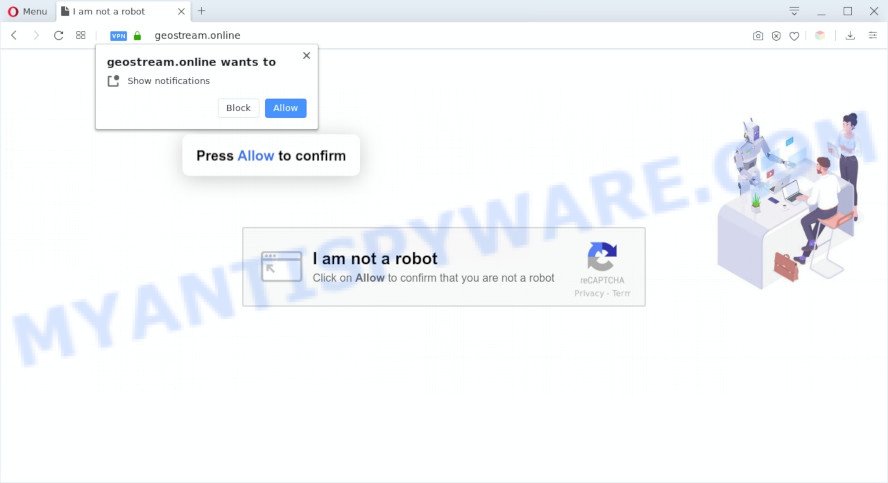
Once you click on the ‘Allow’, then your web-browser will be configured to show unwanted ads on your desktop, even when the web browser is closed. The browser notification spam will promote ‘free’ online games, free gifts scams, dubious internet browser add-ons, adult web pages, and fake software like below.

If you’re receiving push notifications, you can get rid of Geostream.online subscription by going into your web-browser’s settings and completing the Geostream.online removal instructions below. Once you delete notifications subscription, the Geostream.online popups ads will no longer appear on your screen.
Threat Summary
| Name | Geostream.online pop up |
| Type | spam notifications ads, pop up virus, pop up advertisements, popups |
| Distribution | potentially unwanted apps, adwares, social engineering attack, shady popup advertisements |
| Symptoms |
|
| Removal | Geostream.online removal guide |
How does your computer get infected with Geostream.online popups
Cyber security professionals have determined that users are rerouted to Geostream.online by adware or from shady ads. Adware software is not a malicious program like trojan or other malicious software, but its presence can bring numerous pop-up windows and/or unwanted ads. Actually authors of adware software is associated with some third-party ad networks and by showing adverts to users they make profit for yourself. These adverts not only bother your browsing experience but also redirect you to malicious web pages.
Adware software mostly comes on the machine with free applications. In many cases, it comes without the user’s knowledge. Therefore, many users aren’t even aware that their PC has been infected by potentially unwanted software and adware software. Please follow the easy rules in order to protect your system from adware software and potentially unwanted software: do not install any suspicious software, read the user agreement and choose only the Custom, Manual or Advanced installation type, do not rush to click the Next button. Also, always try to find a review of the application on the Internet. Be careful and attentive!
So, obviously, you need to remove the adware sooner. Use the free guide below. This guide will allow you clean your computer of adware software and thereby remove the Geostream.online annoying popup ads.
How to remove Geostream.online ads from Chrome, Firefox, IE, Edge
The adware is a form of malicious software that you might have difficulty in uninstalling it from your system. Luckily, you have found the effective Geostream.online popups removal tutorial in this blog post. Both the manual removal method and the automatic removal solution will be provided below and you can just choose the one that best for you. If you have any questions or need help then type a comment below. Read it once, after doing so, please bookmark this page (or open it on your smartphone) as you may need to close your browser or reboot your personal computer.
To remove Geostream.online pop ups, complete the following steps:
- Manual Geostream.online ads removal
- Removing the Geostream.online, check the list of installed applications first
- Remove Geostream.online notifications from internet browsers
- Remove Geostream.online pop ups from Mozilla Firefox
- Delete Geostream.online pop-up ads from Internet Explorer
- Remove Geostream.online advertisements from Chrome
- How to automatically remove Geostream.online advertisements
- How to block Geostream.online
- Finish words
Manual Geostream.online ads removal
First try to get rid of Geostream.online pop-ups manually; to do this, follow the steps below. Of course, manual adware removal requires more time and may not be suitable for those who are poorly versed in system settings. In this case, we recommend that you scroll down to the section that describes how to remove Geostream.online pop-ups using free utilities.
Removing the Geostream.online, check the list of installed applications first
First, go to MS Windows Control Panel and remove suspicious software, all programs you don’t remember installing. It’s important to pay the most attention to apps you installed just before Geostream.online pop-up ads appeared on your web browser. If you don’t know what a program does, look for the answer on the World Wide Web.
- If you are using Windows 8, 8.1 or 10 then press Windows button, next press Search. Type “Control panel”and press Enter.
- If you are using Windows XP, Vista, 7, then click “Start” button and click “Control Panel”.
- It will show the Windows Control Panel.
- Further, click “Uninstall a program” under Programs category.
- It will display a list of all software installed on the PC.
- Scroll through the all list, and delete questionable and unknown programs. To quickly find the latest installed programs, we recommend sort software by date.
See more details in the video tutorial below.
Remove Geostream.online notifications from internet browsers
If you’ve allowed the Geostream.online site to send spam notifications to your browser, then we will need to remove these permissions. Depending on browser, you can perform the steps below to remove the Geostream.online permissions to send spam notifications.
Google Chrome:
- In the top right corner of the screen, click on Google Chrome’s main menu button, represented by three vertical dots.
- When the drop-down menu appears, click on ‘Settings’. Scroll to the bottom of the page and click on ‘Advanced’.
- Scroll down to the ‘Privacy and security’ section, select ‘Site settings’.
- Click on ‘Notifications’.
- Click ‘three dots’ button on the right hand side of Geostream.online URL or other rogue notifications and click ‘Remove’.

Android:
- Open Google Chrome.
- In the right upper corner, find and tap the Chrome menu (three dots).
- In the menu tap ‘Settings’, scroll down to ‘Advanced’.
- Tap on ‘Site settings’ and then ‘Notifications’. In the opened window, locate the Geostream.online URL, other rogue notifications and tap on them one-by-one.
- Tap the ‘Clean & Reset’ button and confirm.

Mozilla Firefox:
- In the top-right corner, click the Firefox menu (three horizontal stripes).
- In the drop-down menu select ‘Options’. In the left side select ‘Privacy & Security’.
- Scroll down to ‘Permissions’ section and click ‘Settings…’ button next to ‘Notifications’.
- Select the Geostream.online domain from the list and change the status to ‘Block’.
- Save changes.

Edge:
- In the top right corner, click on the three dots to expand the Edge menu.
- Scroll down to ‘Settings’. In the menu on the left go to ‘Advanced’.
- In the ‘Website permissions’ section click ‘Manage permissions’.
- Click the switch below the Geostream.online site so that it turns off.

Internet Explorer:
- Click ‘Tools’ button in the top-right corner of the window.
- When the drop-down menu appears, click on ‘Internet Options’.
- Select the ‘Privacy’ tab and click ‘Settings under ‘Pop-up Blocker’ section.
- Find the Geostream.online URL and click the ‘Remove’ button to remove the site.

Safari:
- On the top menu select ‘Safari’, then ‘Preferences’.
- Open ‘Websites’ tab, then in the left menu click on ‘Notifications’.
- Locate the Geostream.online domain and select it, click the ‘Deny’ button.
Remove Geostream.online pop ups from Mozilla Firefox
If Firefox settings are hijacked by the adware, your web-browser shows annoying pop-up advertisements, then ‘Reset Mozilla Firefox’ could solve these problems. However, your saved bookmarks and passwords will not be lost. This will not affect your history, passwords, bookmarks, and other saved data.
Launch the Mozilla Firefox and press the menu button (it looks like three stacked lines) at the top right of the internet browser screen. Next, press the question-mark icon at the bottom of the drop-down menu. It will show the slide-out menu.

Select the “Troubleshooting information”. If you’re unable to access the Help menu, then type “about:support” in your address bar and press Enter. It bring up the “Troubleshooting Information” page such as the one below.

Click the “Refresh Firefox” button at the top right of the Troubleshooting Information page. Select “Refresh Firefox” in the confirmation dialog box. The Mozilla Firefox will begin a procedure to fix your problems that caused by the Geostream.online adware software. When, it’s finished, click the “Finish” button.
Delete Geostream.online pop-up ads from Internet Explorer
In order to restore all web browser new tab, home page and search engine you need to reset the IE to the state, which was when the MS Windows was installed on your PC.
First, open the Microsoft Internet Explorer, press ![]() ) button. Next, press “Internet Options” similar to the one below.
) button. Next, press “Internet Options” similar to the one below.

In the “Internet Options” screen select the Advanced tab. Next, press Reset button. The Internet Explorer will open the Reset Internet Explorer settings dialog box. Select the “Delete personal settings” check box and click Reset button.

You will now need to reboot your system for the changes to take effect. It will delete adware software that causes Geostream.online popup ads, disable malicious and ad-supported web browser’s extensions and restore the Microsoft Internet Explorer’s settings like default search engine, newtab page and home page to default state.
Remove Geostream.online advertisements from Chrome
Reset Chrome settings can help you solve some problems caused by adware software and remove Geostream.online pop-up ads from browser. This will also disable harmful extensions as well as clear cookies and site data. When using the reset feature, your personal information such as passwords, bookmarks, browsing history and web form auto-fill data will be saved.

- First, run the Chrome and press the Menu icon (icon in the form of three dots).
- It will show the Chrome main menu. Select More Tools, then press Extensions.
- You’ll see the list of installed extensions. If the list has the extension labeled with “Installed by enterprise policy” or “Installed by your administrator”, then complete the following guide: Remove Chrome extensions installed by enterprise policy.
- Now open the Google Chrome menu once again, click the “Settings” menu.
- Next, click “Advanced” link, that located at the bottom of the Settings page.
- On the bottom of the “Advanced settings” page, press the “Reset settings to their original defaults” button.
- The Chrome will show the reset settings dialog box as shown on the image above.
- Confirm the web-browser’s reset by clicking on the “Reset” button.
- To learn more, read the post How to reset Google Chrome settings to default.
How to automatically remove Geostream.online advertisements
Cyber threat analysts have built efficient adware removal tools to help users in removing unexpected pop-ups and unwanted ads. Below we will share with you the best malicious software removal utilities that have the ability to look for and remove adware software that cause annoying Geostream.online popups.
How to automatically get rid of Geostream.online ads with Zemana AntiMalware (ZAM)
You can download and use the Zemana Anti Malware (ZAM) for free. This anti-malware utility will scan all the registry keys and files in your system along with the system settings and web browser plugins. If it finds any malware, adware software or harmful addon that is responsible for redirections to Geostream.online then the Zemana AntiMalware (ZAM) will delete them from your machine completely.
Zemana Anti Malware (ZAM) can be downloaded from the following link. Save it on your Desktop.
165044 downloads
Author: Zemana Ltd
Category: Security tools
Update: July 16, 2019
Once the downloading process is complete, close all windows on your machine. Further, open the install file named Zemana.AntiMalware.Setup. If the “User Account Control” prompt pops up as displayed on the image below, press the “Yes” button.

It will show the “Setup wizard” that will help you install Zemana Free on the computer. Follow the prompts and do not make any changes to default settings.

Once setup is finished successfully, Zemana Anti-Malware will automatically launch and you may see its main window as shown in the figure below.

Next, click the “Scan” button to perform a system scan for the adware that causes Geostream.online pop-up advertisements in your internet browser. While the Zemana AntiMalware application is scanning, you can see how many objects it has identified as threat.

Once the scan is finished, you can check all threats detected on your personal computer. Review the report and then press “Next” button.

The Zemana Anti-Malware (ZAM) will remove adware which cause popups. Once disinfection is done, you may be prompted to restart your personal computer.
Scan your computer and remove Geostream.online pop-ups with Hitman Pro
HitmanPro is a free removal utility. It removes potentially unwanted programs, adware software, browser hijackers and unwanted internet browser plugins. It will look for and get rid of adware that causes annoying Geostream.online advertisements. Hitman Pro uses very small computer resources and is a portable application. Moreover, HitmanPro does add another layer of malware protection.
Download HitmanPro on your PC from the following link.
Once downloading is complete, open the folder in which you saved it and double-click the HitmanPro icon. It will start the Hitman Pro tool. If the User Account Control prompt will ask you want to start the program, click Yes button to continue.

Next, click “Next” to perform a system scan with this utility for the adware software which cause undesired Geostream.online ads. A scan can take anywhere from 10 to 30 minutes, depending on the count of files on your computer and the speed of your PC. When a malware, adware or PUPs are found, the number of the security threats will change accordingly.

Once the scan get finished, you may check all threats detected on your PC system as shown below.

Make sure all items have ‘checkmark’ and click “Next” button. It will open a prompt, click the “Activate free license” button. The HitmanPro will remove adware that causes unwanted Geostream.online advertisements and move threats to the program’s quarantine. After that process is complete, the tool may ask you to reboot your computer.
How to remove Geostream.online with MalwareBytes Anti-Malware (MBAM)
Manual Geostream.online ads removal requires some computer skills. Some files and registry entries that created by the adware can be not completely removed. We recommend that use the MalwareBytes AntiMalware that are fully free your PC system of adware software. Moreover, the free program will help you to remove malware, PUPs, hijackers and toolbars that your machine can be infected too.
Visit the following page to download MalwareBytes Anti Malware. Save it on your Desktop.
327273 downloads
Author: Malwarebytes
Category: Security tools
Update: April 15, 2020
Once the downloading process is finished, close all windows on your computer. Further, start the file called mb3-setup. If the “User Account Control” dialog box pops up like below, press the “Yes” button.

It will show the “Setup wizard” that will allow you install MalwareBytes Free on the computer. Follow the prompts and do not make any changes to default settings.

Once install is complete successfully, click Finish button. Then MalwareBytes Anti Malware (MBAM) will automatically start and you may see its main window as shown in the figure below.

Next, click the “Scan Now” button to perform a system scan for the adware which cause pop-ups. A system scan may take anywhere from 5 to 30 minutes, depending on your computer. While the MalwareBytes is scanning, you can see number of objects it has identified either as being malicious software.

When the scan get finished, MalwareBytes Anti Malware will show a scan report. In order to remove all items, simply press “Quarantine Selected” button.

The MalwareBytes Free will start to remove adware software that cause unwanted Geostream.online advertisements. After disinfection is finished, you can be prompted to restart your PC system. We advise you look at the following video, which completely explains the process of using the MalwareBytes to remove browser hijacker infections, adware and other malicious software.
How to block Geostream.online
It’s also critical to protect your browsers from malicious web sites and advertisements by using an ad-blocker program like AdGuard. Security experts says that it will greatly reduce the risk of malware, and potentially save lots of money. Additionally, the AdGuard can also protect your privacy by blocking almost all trackers.
First, visit the following page, then press the ‘Download’ button in order to download the latest version of AdGuard.
26902 downloads
Version: 6.4
Author: © Adguard
Category: Security tools
Update: November 15, 2018
After the downloading process is complete, double-click the downloaded file to start it. The “Setup Wizard” window will show up on the computer screen as displayed below.

Follow the prompts. AdGuard will then be installed and an icon will be placed on your desktop. A window will show up asking you to confirm that you want to see a quick guidance as shown in the figure below.

Click “Skip” button to close the window and use the default settings, or click “Get Started” to see an quick instructions that will allow you get to know AdGuard better.
Each time, when you launch your PC system, AdGuard will start automatically and stop unwanted ads, block Geostream.online, as well as other harmful or misleading web-sites. For an overview of all the features of the program, or to change its settings you can simply double-click on the AdGuard icon, that is located on your desktop.
Finish words
After completing the step-by-step guide shown above, your PC system should be free from adware responsible for Geostream.online pop ups and other malicious software. The Internet Explorer, Microsoft Edge, Mozilla Firefox and Google Chrome will no longer redirect you to various undesired websites similar to Geostream.online. Unfortunately, if the steps does not help you, then you have caught a new adware, and then the best way – ask for help here.




















