What is Your Templates Online Now?
Computer security experts has determined that the Your Templates Online Now is a PUP (potentially unwanted program) from the group of Browser hijackers. It performs changes on popular internet browsers installed on the affected PC system. Particularly, it modifies the user’s default homepage, new tab and search engine for their Firefox, Google Chrome, Internet Explorer and MS Edge web browsers.
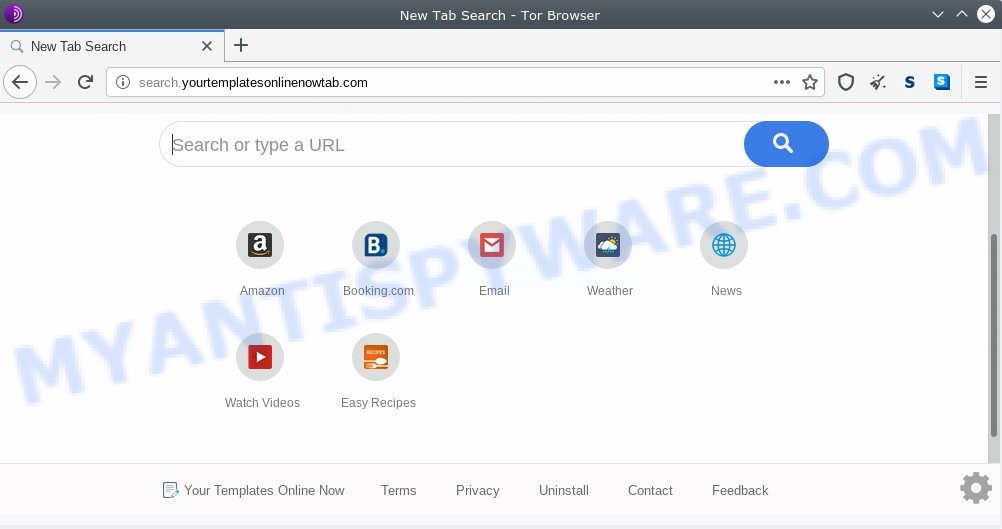
The Your Templates Online Now browser hijacker takes over your web-browser’s default search engine and controls what will be shown to you whenever you do a searching. Other than the search results, it also provides a large count of unwanted ads on the search page. Some of these ads developed to mislead you into buying certain questionable products and programs. Moreover, sometimes, those advertisements could redirect you to misleading or malicious webpages.
It is likely that you might be worried with the Your Templates Online Now and other unwanted web-browser’s extensions. You should not disregard this unwanted software. The hijacker can not only modify your startpage or search engine, but redirect your web-browser to unsafe web pages. What is more, the browser hijacker can analyze your browsing, and gain access to your user information and, afterwards, can transfer it third party companies. Thus, there are more than enough reasons to remove Your Templates Online Now from your web browser.
Threat Summary
| Name | Your Templates Online Now |
| Type | browser hijacker, search engine hijacker, homepage hijacker, toolbar, unwanted new tab, redirect virus |
| Symptoms |
|
| Removal | Your Templates Online Now removal guide |
How can a browser hijacker get on your personal computer
The Your Templates Online Now like other PUPs can get installed to your web-browser or PC when you visit a webpage and press an Install button, or when you download and run a suspicious program, or when you install free program that includes a potentially unwanted application (PUA). Be very attentive when installing any software and make sure you deselect any options for third-party programs that you do not want.
We recommend you to clean your system of hijacker infection as quickly as possible. Use the few simple steps below which will allow to delete Your Templates Online Now and ‘ad-supported’ software, that may be installed onto your system along with it.
How to remove Your Templates Online Now from Windows 10 (8, 7, XP)
According to IT security experts, Your Templates Online Now removal can be done manually and/or automatically. The free malware removal tools that are listed below will help you remove browser hijacker infection, malicious internet browser add-ons, adware and potentially unwanted apps . However, if you are not willing to install other apps to remove Your Templates Online Now redirect, then use following instructions to restore browser startpage, search engine by default and newtab to their previous states.
To remove Your Templates Online Now, complete the steps below:
- How to manually delete Your Templates Online Now
- How to delete Your Templates Online Now automatically
- How to block Your Templates Online Now
- Finish words
How to manually delete Your Templates Online Now
Steps to remove Your Templates Online Now hijacker without any apps are presented below. Be sure to carry out the step-by-step steps completely to fully remove this undesired Your Templates Online Now startpage.
Delete dubious apps using Microsoft Windows Control Panel
Some of potentially unwanted apps, adware and browser hijacker infection can be removed using the Add/Remove programs utility that is located in the Windows Control Panel. So, if you are using any version of Microsoft Windows and you have noticed an unwanted program, then first try to delete it through Add/Remove programs.
Windows 10, 8.1, 8
Click the Microsoft Windows logo, and then click Search ![]() . Type ‘Control panel’and press Enter as shown in the following example.
. Type ‘Control panel’and press Enter as shown in the following example.

When the ‘Control Panel’ opens, click the ‘Uninstall a program’ link under Programs category such as the one below.

Windows 7, Vista, XP
Open Start menu and choose the ‘Control Panel’ at right like below.

Then go to ‘Add/Remove Programs’ or ‘Uninstall a program’ (MS Windows 7 or Vista) as displayed in the figure below.

Carefully browse through the list of installed programs and get rid of all dubious and unknown software. We suggest to click ‘Installed programs’ and even sorts all installed apps by date. Once you’ve found anything questionable that may be the hijacker which cause Your Templates Online Now webpage to appear or other PUP (potentially unwanted program), then select this program and click ‘Uninstall’ in the upper part of the window. If the questionable application blocked from removal, then use Revo Uninstaller Freeware to fully get rid of it from your computer.
Get rid of Your Templates Online Now search from Firefox
Resetting Mozilla Firefox web browser will reset all the settings to their original state and will remove Your Templates Online Now, malicious add-ons and extensions. Essential information such as bookmarks, browsing history, passwords, cookies, auto-fill data and personal dictionaries will not be removed.
Start the Mozilla Firefox and press the menu button (it looks like three stacked lines) at the top right of the browser screen. Next, click the question-mark icon at the bottom of the drop-down menu. It will open the slide-out menu.

Select the “Troubleshooting information”. If you’re unable to access the Help menu, then type “about:support” in your address bar and press Enter. It bring up the “Troubleshooting Information” page like below.

Click the “Refresh Firefox” button at the top right of the Troubleshooting Information page. Select “Refresh Firefox” in the confirmation dialog box. The Firefox will start a task to fix your problems that caused by the Your Templates Online Now browser hijacker. When, it’s finished, click the “Finish” button.
Remove Your Templates Online Now from Google Chrome
If Chrome newtab, start page and search provider by default were hijacked by Your Templates Online Now then ‘Reset Chrome’ is a method which allows to revert back the web-browser to its factory state. To reset Chrome to the original defaults, follow the few simple steps below.

- First start the Chrome and press Menu button (small button in the form of three dots).
- It will display the Chrome main menu. Select More Tools, then click Extensions.
- You will see the list of installed extensions. If the list has the extension labeled with “Installed by enterprise policy” or “Installed by your administrator”, then complete the following guidance: Remove Chrome extensions installed by enterprise policy.
- Now open the Google Chrome menu once again, press the “Settings” menu.
- You will see the Google Chrome’s settings page. Scroll down and press “Advanced” link.
- Scroll down again and press the “Reset” button.
- The Chrome will display the reset profile settings page as shown on the screen above.
- Next press the “Reset” button.
- Once this task is finished, your internet browser’s homepage, new tab page and search provider will be restored to their original defaults.
- To learn more, read the post How to reset Chrome settings to default.
Remove Your Templates Online Now search from Internet Explorer
First, launch the Internet Explorer, then click ‘gear’ icon ![]() . It will show the Tools drop-down menu on the right part of the web-browser, then click the “Internet Options” like below.
. It will show the Tools drop-down menu on the right part of the web-browser, then click the “Internet Options” like below.

In the “Internet Options” screen, select the “Advanced” tab, then click the “Reset” button. The IE will show the “Reset Internet Explorer settings” prompt. Further, press the “Delete personal settings” check box to select it. Next, press the “Reset” button similar to the one below.

When the process is done, click “Close” button. Close the Internet Explorer and restart your machine for the changes to take effect. This step will help you to restore your web-browser’s homepage, new tab and search provider by default to default state.
How to delete Your Templates Online Now automatically
Spyware, adware, potentially unwanted programs and hijackers can be difficult to delete manually. Do not try to delete this applications without the help of malicious software removal tools. In order to fully delete Your Templates Online Now from your internet browser, use professionally made tools such as Zemana Anti Malware (ZAM), MalwareBytes Free and Hitman Pro.
How to automatically remove Your Templates Online Now with Zemana
Zemana Free is an extremely fast utility to get rid of Your Templates Online Now search from your web browser. It also deletes malicious software and adware from your system. It improves your system’s performance by removing PUPs.
Visit the page linked below to download the latest version of Zemana Anti-Malware (ZAM) for Windows. Save it on your Desktop.
165082 downloads
Author: Zemana Ltd
Category: Security tools
Update: July 16, 2019
When the downloading process is complete, start it and follow the prompts. Once installed, the Zemana will try to update itself and when this process is complete, press the “Scan” button for checking your personal computer for the hijacker that causes web-browsers to display undesired Your Templates Online Now webpage.

This procedure can take quite a while, so please be patient. While the tool is scanning, you can see count of objects and files has already scanned. All found items will be marked. You can remove them all by simply click “Next” button.

The Zemana Free will begin to delete browser hijacker that cause Your Templates Online Now web site to appear.
Remove Your Templates Online Now hijacker and malicious extensions with HitmanPro
Hitman Pro frees your computer from adware, potentially unwanted applications, unwanted toolbars, web-browser extensions and other undesired software like browser hijacker infection that causes internet browsers to show annoying Your Templates Online Now web site. The free removal tool will help you enjoy your machine to its fullest. HitmanPro uses advanced behavioral detection technologies to look for if there are undesired apps in your system. You can review the scan results, and choose the items you want to remove.

- First, please go to the link below, then click the ‘Download’ button in order to download the latest version of HitmanPro.
- After the download is done, start the Hitman Pro, double-click the HitmanPro.exe file.
- If the “User Account Control” prompts, press Yes to continue.
- In the Hitman Pro window, click the “Next” to perform a system scan for the hijacker responsible for modifying your web browser settings to Your Templates Online Now. This process can take some time, so please be patient. While the Hitman Pro utility is scanning, you may see count of objects it has identified as being affected by malicious software.
- Once the scanning is complete, Hitman Pro will show a screen that contains a list of malicious software that has been detected. You may remove threats (move to Quarantine) by simply click “Next”. Now, click the “Activate free license” button to begin the free 30 days trial to remove all malware found.
Remove Your Templates Online Now redirect with MalwareBytes AntiMalware (MBAM)
We suggest using the MalwareBytes Free which are fully clean your computer of the hijacker. The free utility is an advanced malware removal program designed by (c) Malwarebytes lab. This program uses the world’s most popular anti malware technology. It is able to help you remove hijacker, potentially unwanted applications, malicious software, adware, toolbars, ransomware and other security threats from your computer for free.
Click the following link to download the latest version of MalwareBytes Free for Windows. Save it on your Desktop.
327301 downloads
Author: Malwarebytes
Category: Security tools
Update: April 15, 2020
When downloading is done, close all applications and windows on your computer. Double-click the setup file called mb3-setup. If the “User Account Control” prompt pops up like the one below, click the “Yes” button.

It will open the “Setup wizard” that will help you set up MalwareBytes Free on your system. Follow the prompts and do not make any changes to default settings.

Once install is complete successfully, press Finish button. MalwareBytes Anti Malware (MBAM) will automatically start and you can see its main screen as shown in the following example.

Now click the “Scan Now” button to perform a system scan with this utility for the browser hijacker infection that cause Your Templates Online Now web page to appear. A system scan can take anywhere from 5 to 30 minutes, depending on your PC system. During the scan MalwareBytes AntiMalware will detect threats present on your PC.

After MalwareBytes Anti-Malware (MBAM) completes the scan, MalwareBytes Anti-Malware will open a screen which contains a list of malicious software that has been detected. You may remove threats (move to Quarantine) by simply click “Quarantine Selected” button. The MalwareBytes Anti-Malware will start to remove browser hijacker which modifies web-browser settings to replace your default search provider, start page and new tab with Your Templates Online Now webpage. Once finished, you may be prompted to reboot the computer.

We suggest you look at the following video, which completely explains the procedure of using the MalwareBytes Free to remove adware software, hijacker infection and other malware.
How to block Your Templates Online Now
If you want to remove unwanted advertisements, web-browser redirects and pop-ups, then install an ad blocking application like AdGuard. It can stop Your Templates Online Now redirect, advertisements, pop-ups and block web-sites from tracking your online activities when using the Internet Explorer, Firefox, Chrome and Edge. So, if you like surf the World Wide Web, but you don’t like intrusive ads and want to protect your machine from harmful websites, then the AdGuard is your best choice.
First, visit the following page, then click the ‘Download’ button in order to download the latest version of AdGuard.
26908 downloads
Version: 6.4
Author: © Adguard
Category: Security tools
Update: November 15, 2018
When the downloading process is complete, double-click the downloaded file to run it. The “Setup Wizard” window will show up on the computer screen as displayed below.

Follow the prompts. AdGuard will then be installed and an icon will be placed on your desktop. A window will show up asking you to confirm that you want to see a quick guide like below.

Press “Skip” button to close the window and use the default settings, or press “Get Started” to see an quick guide that will allow you get to know AdGuard better.
Each time, when you run your system, AdGuard will start automatically and stop undesired advertisements, block Your Templates Online Now, as well as other harmful or misleading web-pages. For an overview of all the features of the program, or to change its settings you can simply double-click on the AdGuard icon, that can be found on your desktop.
Finish words
Now your personal computer should be free of the browser hijacker which cause Your Templates Online Now web-page to appear. We suggest that you keep Zemana Free (to periodically scan your PC system for new hijackers and other malicious software) and AdGuard (to help you block annoying pop-up advertisements and harmful web sites). Moreover, to prevent any hijacker, please stay clear of unknown and third party applications, make sure that your antivirus program, turn on the option to look for PUPs.
If you need more help with Your Templates Online Now related issues, go to here.


















