If your start page, newtab and default search engine has been modified to Search.emailmanagertab.com then most likely that you are a victim of an unwanted program that belongs to the Browser hijackers group. Browser hijacking is a form of unwanted software which can make changes to settings of web browsers without a user permission, to reroute on harmful, undesired and misleading webpages. Also, if you are seeing that the existing startpage, error page, or search page has been replaced to Search.emailmanagertab.com website, then you don’t need to wait. Perform the steps below and delete Search.emailmanagertab.com browser hijacker as quickly as possible.
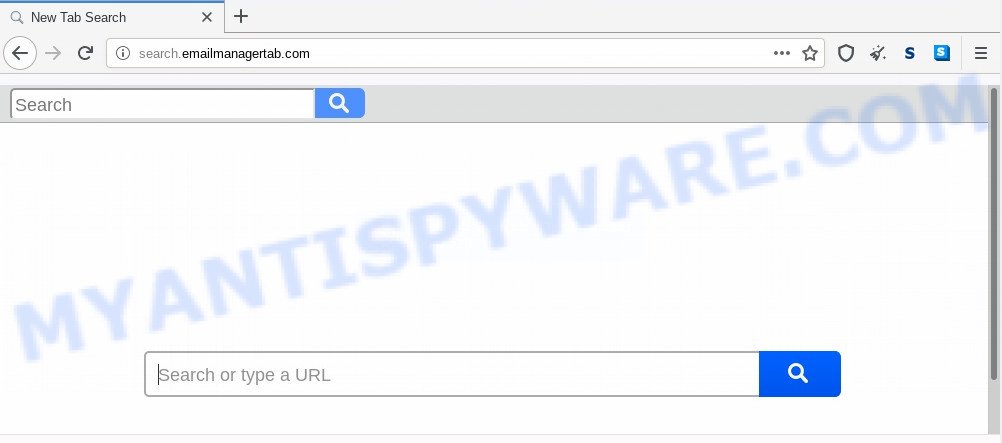
When you’re performing searches using the web browser that has been affected by Search.emailmanagertab.com, the search results will be returned from Bing, Yahoo or Google Custom Search. The developers of Search.emailmanagertab.com hijacker infection are most probably doing this to make advertisement profit from the advertisements shown in the search results.
Another reason why you need to remove Search.emailmanagertab.com is its online data-tracking activity. It can collect privacy info, including:
- IP addresses;
- URLs visited;
- search queries/terms;
- clicks on links and advertisements;
- browser version information.
Threat Summary
| Name | Search.emailmanagertab.com |
| Type | browser hijacker, search engine hijacker, startpage hijacker, toolbar, unwanted new tab, redirect virus |
| Symptoms |
|
| Removal | Search.emailmanagertab.com removal guide |
How can a browser hijacker get on your system
The Search.emailmanagertab.com browser hijacker come bundled with various free programs. This means that you need to be very careful when installing programs downloaded from the Web, even from a large proven hosting. Be sure to read the Terms of Use and the Software license, choose only the Manual, Advanced or Custom installation method, switch off all additional modules and apps are offered to install.
Take a deep breath. Learn everything you should know about Search.emailmanagertab.com startpage removal, how to remove browser hijacker infection from your browser and machine. Find the best free malicious software removal utilities here!
How to remove Search.emailmanagertab.com redirect (removal instructions)
There are a simple manual guide below that will help you to remove Search.emailmanagertab.com from your Microsoft Windows PC system. The most effective way to delete this hijacker is to perform the manual removal instructions and then use Zemana AntiMalware (ZAM), MalwareBytes Anti-Malware or HitmanPro automatic tools (all are free). The manual method will help to weaken this browser hijacker and the free malware removal tools will completely delete Search.emailmanagertab.com and restore the Microsoft Edge, Chrome, Firefox and Microsoft Internet Explorer settings to default.
To remove Search.emailmanagertab.com, complete the following steps:
- Delete Search.emailmanagertab.com homepage without any utilities
- How to remove Search.emailmanagertab.com with free software
- Stop Search.emailmanagertab.com redirect
- Finish words
Delete Search.emailmanagertab.com homepage without any utilities
The step-by-step tutorial will help you remove Search.emailmanagertab.com . These Search.emailmanagertab.com removal steps work for the Google Chrome, Internet Explorer, Firefox and MS Edge, as well as every version of computer operating system.
Delete Search.emailmanagertab.com associated software by using Microsoft Windows Control Panel
Some programs are free only because their install package contains a hijacker such as the Search.emailmanagertab.com. This unwanted applications generates money for the creators when it is installed. Many browser hijackers can be removed by simply uninstalling them from the ‘Uninstall a Program’ that is located in Microsoft Windows control panel.
|
|
|
|
Remove Search.emailmanagertab.com redirect from browsers
If you are still getting Search.emailmanagertab.com , then you can try to delete it by uninstalling harmful add-ons.
You can also try to delete Search.emailmanagertab.com by reset Chrome settings. |
If you are still experiencing issues with Search.emailmanagertab.com start page removal, you need to reset Mozilla Firefox browser. |
Another way to get rid of Search.emailmanagertab.com from IE is reset Internet Explorer settings. |
|
How to remove Search.emailmanagertab.com with free software
In order to remove Search.emailmanagertab.com fully, you not only need to remove it from the internet browsers, but also get rid of all its components in your computer including Windows registry entries. We suggest to download and use free removal tools to automatically free your personal computer of Search.emailmanagertab.com browser hijacker.
How to automatically remove Search.emailmanagertab.com with Zemana
Zemana Anti-Malware (ZAM) is a malicious software removal utility made for Microsoft Windows. This utility will allow you remove Search.emailmanagertab.com browser hijacker, various types of malware (including adware and potentially unwanted applications) from your machine. It has simple and user friendly interface. While the Zemana AntiMalware (ZAM) does its job, your system will run smoothly.
Visit the following page to download Zemana Anti Malware. Save it on your MS Windows desktop.
165079 downloads
Author: Zemana Ltd
Category: Security tools
Update: July 16, 2019
After downloading is finished, close all apps and windows on your PC system. Double-click the install file named Zemana.AntiMalware.Setup. If the “User Account Control” dialog box pops up as shown in the following example, click the “Yes” button.

It will open the “Setup wizard” which will help you set up Zemana AntiMalware on your system. Follow the prompts and do not make any changes to default settings.

Once installation is finished successfully, Zemana will automatically start and you can see its main screen as displayed on the image below.

Now click the “Scan” button to begin scanning your computer for the hijacker responsible for changing your web browser settings to Search.emailmanagertab.com. A system scan can take anywhere from 5 to 30 minutes, depending on your computer. While the Zemana AntiMalware is scanning, you can see how many objects it has identified either as being malicious software.

Once the scan is complete, you will be shown the list of all found threats on your PC. Review the scan results and then press “Next” button. The Zemana will start to delete hijacker that developed to redirect your browser to the Search.emailmanagertab.com web page. After the process is complete, you may be prompted to restart the system.
Use Hitman Pro to delete Search.emailmanagertab.com
In order to make sure that no more malicious folders and files related to Search.emailmanagertab.com are inside your system, you must run another effective malicious software scanner. We suggest to run Hitman Pro. No installation is necessary with this utility.
Installing the HitmanPro is simple. First you will need to download HitmanPro on your Microsoft Windows Desktop by clicking on the link below.
When downloading is finished, open the directory in which you saved it. You will see an icon like below.

Double click the HitmanPro desktop icon. When the tool is started, you will see a screen like below.

Further, click “Next” button . HitmanPro program will scan through the whole computer for the browser hijacker related to Search.emailmanagertab.com . Depending on your personal computer, the scan can take anywhere from a few minutes to close to an hour. When the scan is finished, Hitman Pro will open you the results as displayed in the figure below.

Make sure to check mark the items that are unsafe and then press “Next” button. It will open a prompt, click the “Activate free license” button.
Use MalwareBytes to remove hijacker infection
You can delete Search.emailmanagertab.com search automatically with a help of MalwareBytes Free. We suggest this free malicious software removal tool because it can easily remove hijacker, adware, potentially unwanted applications and toolbars with all their components such as files, folders and registry entries.

- Installing the MalwareBytes Anti-Malware is simple. First you will need to download MalwareBytes Anti Malware (MBAM) on your computer from the following link.
Malwarebytes Anti-malware
327299 downloads
Author: Malwarebytes
Category: Security tools
Update: April 15, 2020
- At the download page, click on the Download button. Your browser will display the “Save as” dialog box. Please save it onto your Windows desktop.
- When the downloading process is finished, please close all applications and open windows on your computer. Double-click on the icon that’s named mb3-setup.
- This will open the “Setup wizard” of MalwareBytes Anti Malware onto your computer. Follow the prompts and do not make any changes to default settings.
- When the Setup wizard has finished installing, the MalwareBytes Anti Malware (MBAM) will start and display the main window.
- Further, click the “Scan Now” button for checking your PC for the hijacker responsible for redirects to Search.emailmanagertab.com. A scan may take anywhere from 10 to 30 minutes, depending on the number of files on your computer and the speed of your computer. While the MalwareBytes AntiMalware (MBAM) is scanning, you can see how many objects it has identified either as being malicious software.
- After that process is finished, it will display the Scan Results.
- In order to delete all threats, simply click the “Quarantine Selected” button. Once that process is complete, you may be prompted to reboot the system.
- Close the AntiMalware and continue with the next step.
Video instruction, which reveals in detail the steps above.
Stop Search.emailmanagertab.com redirect
It is also critical to protect your web browsers from malicious webpages and advertisements by using an adblocker program such as AdGuard. Security experts says that it’ll greatly reduce the risk of malicious software, and potentially save lots of money. Additionally, the AdGuard may also protect your privacy by blocking almost all trackers.
Visit the page linked below to download AdGuard. Save it on your MS Windows desktop or in any other place.
26906 downloads
Version: 6.4
Author: © Adguard
Category: Security tools
Update: November 15, 2018
After downloading it, start the downloaded file. You will see the “Setup Wizard” screen as shown in the figure below.

Follow the prompts. When the install is done, you will see a window as shown on the screen below.

You can click “Skip” to close the setup program and use the default settings, or click “Get Started” button to see an quick tutorial that will assist you get to know AdGuard better.
In most cases, the default settings are enough and you don’t need to change anything. Each time, when you run your computer, AdGuard will start automatically and stop unwanted advertisements, block Search.emailmanagertab.com, as well as other harmful or misleading webpages. For an overview of all the features of the application, or to change its settings you can simply double-click on the AdGuard icon, which is located on your desktop.
Finish words
Now your machine should be free of the hijacker that responsible for browser reroute to the undesired Search.emailmanagertab.com web site. We suggest that you keep Zemana (to periodically scan your computer for new browser hijackers and other malware) and AdGuard (to help you stop undesired pop-up advertisements and harmful web sites). Moreover, to prevent any browser hijacker, please stay clear of unknown and third party software, make sure that your antivirus application, turn on the option to detect potentially unwanted apps.
If you need more help with Search.emailmanagertab.com redirect related issues, go to here.


















