If you’re reading this blog post, the chances are, you are doing so through the web-browser that is affected by something called Watch Online Streams App. Watch Online Streams App is categorized as hijackware (also known as browser hijacker). Most often it is installed without your permission. It takes control of your browser and changes your search provider, newtab and startpage to its own. So, you will notice a new homepage and search engine installed in the Mozilla Firefox, Google Chrome, IE and MS Edge web-browsers.
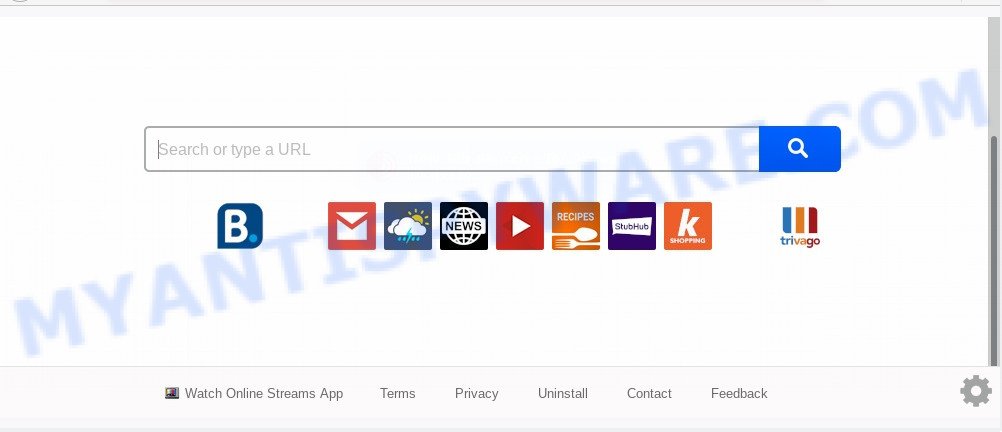
When you perform a search through Watch Online Streams App, in addition to search results from Yahoo, Bing or Google Custom Search which provide links to web pages, news articles, images or videos you’ll also be shown tons of intrusive advertisements. The devs behind Watch Online Streams App doing this to generate advertising profit from these advertisements.
And finally, the Watch Online Streams App browser hijacker can be used to collect lots of user data like what websites you are opening, what you are looking for the Internet and so on. This information, in the future, may be sold to third parties.
Threat Summary
| Name | Watch Online Streams App |
| Type | browser hijacker, search provider hijacker, startpage hijacker, toolbar, unwanted new tab, redirect virus |
| Symptoms |
|
| Removal | Watch Online Streams App removal guide |
How can a browser hijacker get on your personal computer
These days some free software creators bundle additional apps that could be potentially unwanted applications like the Watch Online Streams App browser hijacker with a view to making some money. These are not free programs as install an unwanted applications on to your Windows personal computer. So whenever you install a new free program that downloaded from the Internet, be very careful during setup. Carefully read the EULA (a text with I ACCEPT/I DECLINE button), choose custom or manual setup type, reject all optional apps.
It’s important, don’t use Watch Online Streams App web site and do not click on advertisements placed on it, as they can lead you to a more malicious or misleading web-pages. The best option is to use the step-by-step tutorial posted below to free your computer of browser hijacker, delete the Watch Online Streams App , and thereby revert back your favorite home page and search engine.
How to remove Watch Online Streams App search (removal tutorial)
We are presenting various solutions to get rid of Watch Online Streams App from the Internet Explorer, Edge, Google Chrome and Mozilla Firefox using only internal MS Windows functions. Most of browser hijacker infections and PUPs can be removed through these processes. If these steps does not help to remove Watch Online Streams App, then it is better to use free malware removal tools linked below.
To remove Watch Online Streams App, use the steps below:
- Manual Watch Online Streams App home page removal
- How to remove Watch Online Streams App automatically
- Stop Watch Online Streams App redirect
- To sum up
Manual Watch Online Streams App home page removal
Most common browser hijackers may be deleted without any antivirus software. The manual hijacker removal is few simple steps that will teach you how to remove Watch Online Streams App . If you do not want to remove Watch Online Streams App in the manually due to the fact that you are an unskilled computer user, then you can run free removal utilities listed below.
Uninstall suspicious software using Microsoft Windows Control Panel
When troubleshooting a personal computer, one common step is go to Microsoft Windows Control Panel and remove suspicious applications. The same approach will be used in the removal of Watch Online Streams App start page. Please use instructions based on your Windows version.
Windows 8, 8.1, 10
First, click Windows button

When the ‘Control Panel’ opens, click the ‘Uninstall a program’ link under Programs category like the one below.

You will see the ‘Uninstall a program’ panel as displayed in the figure below.

Very carefully look around the entire list of software installed on your system. Most likely, one of them is the browser hijacker infection responsible for modifying your web browser settings to Watch Online Streams App. If you have many software installed, you can help simplify the search of harmful apps by sort the list by date of installation. Once you have found a dubious, unwanted or unused program, right click to it, after that click ‘Uninstall’.
Windows XP, Vista, 7
First, press ‘Start’ button and select ‘Control Panel’ at right panel as displayed in the figure below.

When the Windows ‘Control Panel’ opens, you need to click ‘Uninstall a program’ under ‘Programs’ as shown in the following example.

You will see a list of software installed on your system. We recommend to sort the list by date of installation to quickly find the programs that were installed last. Most probably, it is the hijacker responsible for modifying your web-browser settings to Watch Online Streams App. If you are in doubt, you can always check the application by doing a search for her name in Google, Yahoo or Bing. Once the program which you need to remove is found, simply click on its name, and then press ‘Uninstall’ as shown on the screen below.

Remove Watch Online Streams App from Google Chrome
The Watch Online Streams App as your search provider or startpage or other symptom of having hijacker in your web browser is a good reason to reset Chrome. This is an easy way to recover the Chrome settings and not lose any important information.

- First run the Google Chrome and press Menu button (small button in the form of three dots).
- It will display the Chrome main menu. Select More Tools, then press Extensions.
- You’ll see the list of installed extensions. If the list has the extension labeled with “Installed by enterprise policy” or “Installed by your administrator”, then complete the following guidance: Remove Chrome extensions installed by enterprise policy.
- Now open the Chrome menu once again, click the “Settings” menu.
- You will see the Google Chrome’s settings page. Scroll down and click “Advanced” link.
- Scroll down again and click the “Reset” button.
- The Chrome will open the reset profile settings page as on the image above.
- Next click the “Reset” button.
- Once this procedure is done, your internet browser’s start page, search provider by default and newtab page will be restored to their original defaults.
- To learn more, read the article How to reset Google Chrome settings to default.
Remove Watch Online Streams App from Internet Explorer
By resetting Microsoft Internet Explorer browser you restore your web browser settings to its default state. This is first when troubleshooting problems that might have been caused by hijacker like Watch Online Streams App.
First, launch the IE, click ![]() ) button. Next, click “Internet Options” like below.
) button. Next, click “Internet Options” like below.

In the “Internet Options” screen select the Advanced tab. Next, click Reset button. The Internet Explorer will open the Reset Internet Explorer settings prompt. Select the “Delete personal settings” check box and press Reset button.

You will now need to reboot your PC for the changes to take effect. It will get rid of hijacker which changes internet browser settings to replace your search engine by default, startpage and new tab page with Watch Online Streams App webpage, disable malicious and ad-supported internet browser’s extensions and restore the Internet Explorer’s settings such as new tab page, search provider and startpage to default state.
Delete Watch Online Streams App start page from Mozilla Firefox
This step will help you remove Watch Online Streams App, third-party toolbars, disable malicious extensions and revert back your default home page, newtab and search provider settings.
Start the Mozilla Firefox and click the menu button (it looks like three stacked lines) at the top right of the web-browser screen. Next, press the question-mark icon at the bottom of the drop-down menu. It will show the slide-out menu.

Select the “Troubleshooting information”. If you are unable to access the Help menu, then type “about:support” in your address bar and press Enter. It bring up the “Troubleshooting Information” page as shown below.

Click the “Refresh Firefox” button at the top right of the Troubleshooting Information page. Select “Refresh Firefox” in the confirmation dialog box. The Mozilla Firefox will start a process to fix your problems that caused by the Watch Online Streams App hijacker. Once, it’s complete, press the “Finish” button.
How to remove Watch Online Streams App automatically
Many antivirus companies have designed programs that help detect and remove hijacker, and thereby restore installed internet browsers settings. Below is a a few of the free programs you may want to use. Your PC system can have tons of PUPs, adware software and hijackers installed at the same time, so we advise, if any unwanted or malicious program returns after restarting the machine, then run your PC system into Safe Mode and use the anti-malware tool once again.
How to get rid of Watch Online Streams App with Zemana Anti Malware
Zemana is a free utility that performs a scan of your personal computer and displays if there are existing adware, browser hijackers, viruses, worms, spyware, trojans and other malware residing on your computer. If malicious software is detected, Zemana can automatically remove it. Zemana Anti Malware (ZAM) doesn’t conflict with other anti malware and antivirus software installed on your system.
Now you can install and use Zemana Free to remove Watch Online Streams App redirect from your internet browser by following the steps below:
Click the link below to download Zemana installation package called Zemana.AntiMalware.Setup on your PC. Save it on your Microsoft Windows desktop.
165480 downloads
Author: Zemana Ltd
Category: Security tools
Update: July 16, 2019
Start the install package after it has been downloaded successfully and then follow the prompts to install this tool on your PC system.

During installation you can change some settings, but we recommend you do not make any changes to default settings.
When setup is done, this malware removal utility will automatically start and update itself. You will see its main window as displayed in the following example.

Now click the “Scan” button to start scanning your PC system for the browser hijacker infection responsible for redirects to Watch Online Streams App. A scan can take anywhere from 10 to 30 minutes, depending on the number of files on your computer and the speed of your computer.

Once Zemana Free has finished scanning, Zemana Free will prepare a list of unwanted software and browser hijacker infection. Review the scan results and then click “Next” button.

The Zemana AntiMalware (ZAM) will delete hijacker responsible for redirecting your internet browser to Watch Online Streams App web-site. Once that process is finished, you can be prompted to restart your system to make the change take effect.
Run HitmanPro to remove Watch Online Streams App from the computer
HitmanPro is a completely free (30 day trial) utility. You don’t need expensive methods to delete browser hijacker infection responsible for redirects to Watch Online Streams App and other unsafe apps. Hitman Pro will delete all the unwanted programs such as adware and hijacker infections for free.

- Click the link below to download Hitman Pro. Save it to your Desktop.
- After the download is finished, start the HitmanPro, double-click the HitmanPro.exe file.
- If the “User Account Control” prompts, click Yes to continue.
- In the HitmanPro window, click the “Next” . HitmanPro application will scan through the whole system for the browser hijacker responsible for redirecting your web browser to Watch Online Streams App web-site. Depending on your personal computer, the scan can take anywhere from a few minutes to close to an hour. When a malware, adware software or PUPs are detected, the count of the security threats will change accordingly.
- As the scanning ends, it will open the Scan Results. Once you have selected what you want to remove from your PC system click “Next”. Now, press the “Activate free license” button to begin the free 30 days trial to remove all malicious software found.
Automatically remove Watch Online Streams App search with MalwareBytes Free
Manual Watch Online Streams App removal requires some computer skills. Some files and registry entries that created by the hijacker can be not completely removed. We recommend that run the MalwareBytes Free that are completely free your computer of hijacker. Moreover, this free program will help you to remove malicious software, potentially unwanted programs, adware and toolbars that your system can be infected too.

Visit the page linked below to download the latest version of MalwareBytes Free for MS Windows. Save it on your MS Windows desktop.
327703 downloads
Author: Malwarebytes
Category: Security tools
Update: April 15, 2020
After downloading is done, run it and follow the prompts. Once installed, the MalwareBytes will try to update itself and when this task is finished, click the “Scan Now” button to find browser hijacker which redirects your web-browser to annoying Watch Online Streams App website. A system scan may take anywhere from 5 to 30 minutes, depending on your PC system. During the scan MalwareBytes AntiMalware (MBAM) will search for threats present on your system. Review the report and then click “Quarantine Selected” button.
The MalwareBytes is a free application that you can use to delete all detected folders, files, services, registry entries and so on. To learn more about this malware removal utility, we recommend you to read and follow the steps or the video guide below.
Stop Watch Online Streams App redirect
Using an ad-blocker program like AdGuard is an effective way to alleviate the risks. Additionally, ad blocker apps will also protect you from malicious advertisements and websites, and, of course, stop redirection chain to Watch Online Streams App and similar webpages.
AdGuard can be downloaded from the following link. Save it to your Desktop so that you can access the file easily.
27033 downloads
Version: 6.4
Author: © Adguard
Category: Security tools
Update: November 15, 2018
After downloading it, double-click the downloaded file to run it. The “Setup Wizard” window will show up on the computer screen as shown below.

Follow the prompts. AdGuard will then be installed and an icon will be placed on your desktop. A window will show up asking you to confirm that you want to see a quick tutorial like the one below.

Click “Skip” button to close the window and use the default settings, or click “Get Started” to see an quick guide that will help you get to know AdGuard better.
Each time, when you start your personal computer, AdGuard will launch automatically and stop unwanted advertisements, block Watch Online Streams App, as well as other harmful or misleading webpages. For an overview of all the features of the application, or to change its settings you can simply double-click on the AdGuard icon, which is located on your desktop.
To sum up
Once you’ve done the step-by-step instructions shown above, your personal computer should be clean from this browser hijacker and other malware. The Chrome, Firefox, MS Edge and Internet Explorer will no longer open undesired Watch Online Streams App web page on startup. Unfortunately, if the step-by-step tutorial does not help you, then you have caught a new hijacker, and then the best way – ask for help.
Please create a new question by using the “Ask Question” button in the Questions and Answers. Try to give us some details about your problems, so we can try to help you more accurately. Wait for one of our trained “Security Team” or Site Administrator to provide you with knowledgeable assistance tailored to your problem with the undesired Watch Online Streams App start page.




















