If your newtab, homepage and search provider has been modified to Search.classifiedsclosetometab.com then it’s possible that your browser has become a victim of an unwanted program from the browser hijackers family. Browser hijacking is a form of unwanted software which imposes some changes to browser settings without a user permission, to redirect on malicious, unwanted and misleading websites. Also, if you are seeing that the existing home page, error page, or search page has been replaced to Search.classifiedsclosetometab.com web-page, then follow the few simple steps below and remove Search.classifiedsclosetometab.com hijacker as soon as possible.
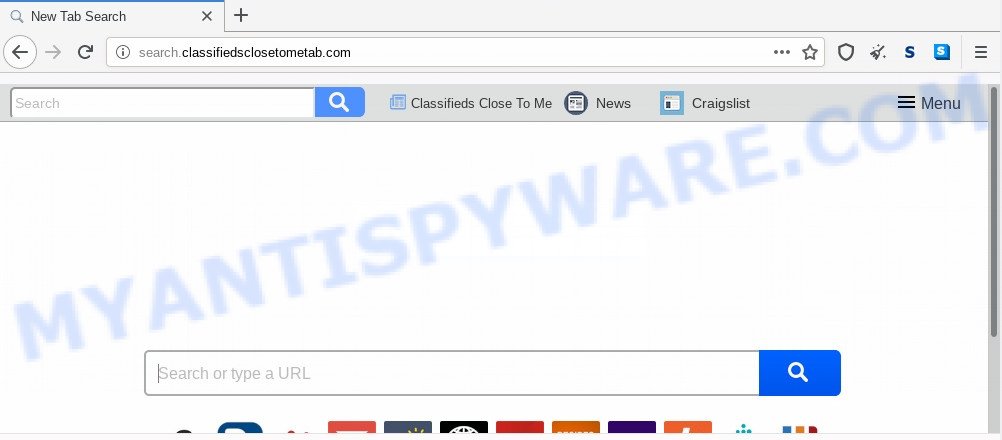
When you perform a search through Search.classifiedsclosetometab.com, in addition to search results from Yahoo, Bing or Google Custom Search that provide links to web pages, news articles, images or videos you will also be shown a large count of undesired advertisements. The devs behind Search.classifiedsclosetometab.com doing this to earn advertising revenue from these advertisements.
Another reason why you need to remove Search.classifiedsclosetometab.com is its online data-tracking activity. It can gather confidential info, including:
- IP addresses;
- URLs visited;
- search queries/terms;
- clicks on links and advertisements;
- web browser version information.
Threat Summary
| Name | Search.classifiedsclosetometab.com |
| Type | browser hijacker, search engine hijacker, start page hijacker, toolbar, unwanted new tab, redirect virus |
| Symptoms |
|
| Removal | Search.classifiedsclosetometab.com removal guide |
How can a browser hijacker get on your computer
The Search.classifiedsclosetometab.com browser hijacker spreads using a simple but quite effective way. It is integrated into the installer of various free applications. Thus on the process of setup, it will infect your web browser and change it’s settings on the Search.classifiedsclosetometab.com. To avoid browser hijacker infection, you just need to follow a few simple rules: carefully read the Terms of Use and the license, select only a Manual, Custom or Advanced install type, which enables you to make sure that the program you want to install, thereby protect your PC from the browser hijacker such as the Search.classifiedsclosetometab.com.
It is important, do not use Search.classifiedsclosetometab.com web-page and do not click on ads placed on it, as they can lead you to a more harmful or misleading web-pages. The best option is to use the few simple steps posted below to clean your PC of hijacker, remove the Search.classifiedsclosetometab.com , and thus return your favorite homepage and search provider.
How to remove Search.classifiedsclosetometab.com from Chrome, Firefox, IE, Edge
Most often hijacker infections requires more than a simple uninstall with the help of Windows Control panel in order to be fully uninstalled. For that reason, our team developed several removal ways which we’ve combined in a detailed guidance. Therefore, if you have the undesired Search.classifiedsclosetometab.com hijacker infection on your system and are currently trying to have it uninstalled then feel free to follow the steps below in order to resolve your problem. Certain of the steps below will require you to close this web-page. So, please read the steps carefully, after that bookmark it or open it on your smartphone for later reference.
To remove Search.classifiedsclosetometab.com, execute the steps below:
- Remove Search.classifiedsclosetometab.com without any utilities
- How to automatically remove Search.classifiedsclosetometab.com
- Run AdBlocker to block Search.classifiedsclosetometab.com and stay safe online
- To sum up
Remove Search.classifiedsclosetometab.com without any utilities
Most common browser hijacker infections may be removed without any antivirus apps. The manual hijacker removal is few simple steps that will teach you how to remove Search.classifiedsclosetometab.com redirect. If you do not want to remove Search.classifiedsclosetometab.com in the manually due to the fact that you are not skilled at computer, then you can run free removal tools listed below.
Uninstall PUPs through the Windows Control Panel
The process of hijacker removal is generally the same across all versions of Windows OS from 10 to XP. To start with, it is necessary to check the list of installed applications on your PC system and remove all unused, unknown and questionable apps.
Windows 10, 8.1, 8
Click the MS Windows logo, and then click Search ![]() . Type ‘Control panel’and press Enter such as the one below.
. Type ‘Control panel’and press Enter such as the one below.

After the ‘Control Panel’ opens, click the ‘Uninstall a program’ link under Programs category as shown below.

Windows 7, Vista, XP
Open Start menu and select the ‘Control Panel’ at right as shown on the image below.

Then go to ‘Add/Remove Programs’ or ‘Uninstall a program’ (MS Windows 7 or Vista) like below.

Carefully browse through the list of installed applications and get rid of all suspicious and unknown applications. We recommend to click ‘Installed programs’ and even sorts all installed apps by date. When you have found anything suspicious that may be the hijacker responsible for changing your web browser settings to Search.classifiedsclosetometab.com or other potentially unwanted application (PUA), then choose this program and click ‘Uninstall’ in the upper part of the window. If the dubious application blocked from removal, then use Revo Uninstaller Freeware to completely get rid of it from your PC.
Get rid of Search.classifiedsclosetometab.com from Firefox by resetting web browser settings
If Mozilla Firefox startpage or search provider are hijacked by the Search.classifiedsclosetometab.com, your web-browser shows undesired popup advertisements, then ‘Reset Firefox’ could solve these problems. Your saved bookmarks, form auto-fill information and passwords won’t be cleared or changed.
First, run the Firefox. Next, click the button in the form of three horizontal stripes (![]() ). It will display the drop-down menu. Next, click the Help button (
). It will display the drop-down menu. Next, click the Help button (![]() ).
).

In the Help menu click the “Troubleshooting Information”. In the upper-right corner of the “Troubleshooting Information” page press on “Refresh Firefox” button as on the image below.

Confirm your action, click the “Refresh Firefox”.
Remove Search.classifiedsclosetometab.com redirect from Internet Explorer
The Microsoft Internet Explorer reset is great if your internet browser is hijacked or you’ve unwanted addons or toolbars on your browser, that installed by a malicious software.
First, open the Microsoft Internet Explorer, click ![]() ) button. Next, press “Internet Options” like below.
) button. Next, press “Internet Options” like below.

In the “Internet Options” screen select the Advanced tab. Next, press Reset button. The IE will display the Reset Internet Explorer settings dialog box. Select the “Delete personal settings” check box and click Reset button.

You will now need to reboot your personal computer for the changes to take effect. It will get rid of browser hijacker responsible for Search.classifiedsclosetometab.com redirect, disable malicious and ad-supported web-browser’s extensions and restore the Internet Explorer’s settings such as search engine, newtab page and start page to default state.
Remove Search.classifiedsclosetometab.com from Google Chrome
Reset Chrome settings is a easy method to remove Search.classifiedsclosetometab.com, harmful and adware add-ons, as well as to recover web browser’s newtab, search provider by default and home page which have been changed by browser hijacker infection.
Open the Chrome menu by clicking on the button in the form of three horizontal dotes (![]() ). It will show the drop-down menu. Choose More Tools, then click Extensions.
). It will show the drop-down menu. Choose More Tools, then click Extensions.
Carefully browse through the list of installed add-ons. If the list has the extension labeled with “Installed by enterprise policy” or “Installed by your administrator”, then complete the following steps: Remove Google Chrome extensions installed by enterprise policy otherwise, just go to the step below.
Open the Google Chrome main menu again, press to “Settings” option.

Scroll down to the bottom of the page and click on the “Advanced” link. Now scroll down until the Reset settings section is visible, as shown in the figure below and click the “Reset settings to their original defaults” button.

Confirm your action, press the “Reset” button.
How to automatically remove Search.classifiedsclosetometab.com
If you are an unskilled computer user, then all your attempts to delete Search.classifiedsclosetometab.com hijacker infection by following the manual steps above might result in failure. To find and remove all of the Search.classifiedsclosetometab.com related files and registry entries that keep this hijacker infection on your PC system, use free anti malware software such as Zemana AntiMalware (ZAM), MalwareBytes AntiMalware and Hitman Pro from our list below.
Run Zemana Anti-Malware (ZAM) to remove Search.classifiedsclosetometab.com start page
Zemana Anti-Malware is free full featured malicious software removal tool. It can check your files and Windows registry in real-time. Zemana AntiMalware can help to delete Search.classifiedsclosetometab.com browser hijacker infection, other potentially unwanted software and adware software. It uses 1% of your computer resources. This tool has got simple and beautiful interface and at the same time best possible protection for your computer.

- Download Zemana Anti Malware by clicking on the following link. Save it on your Desktop.
Zemana AntiMalware
165033 downloads
Author: Zemana Ltd
Category: Security tools
Update: July 16, 2019
- When the downloading process is done, close all apps and windows on your system. Open a directory in which you saved it. Double-click on the icon that’s named Zemana.AntiMalware.Setup.
- Further, click Next button and follow the prompts.
- Once install is finished, click the “Scan” button to perform a system scan with this utility for the browser hijacker infection responsible for Search.classifiedsclosetometab.com . Depending on your personal computer, the scan may take anywhere from a few minutes to close to an hour. During the scan Zemana Anti Malware will search for threats present on your computer.
- When Zemana AntiMalware completes the scan, Zemana Anti Malware will prepare a list of unwanted software and browser hijacker infection. Once you have selected what you wish to delete from your PC system click “Next”. When that process is done, you may be prompted to restart your PC system.
Remove Search.classifiedsclosetometab.com from browsers with Hitman Pro
HitmanPro is a free program which designed to delete malware, PUPs, adware software and hijacker infections from your personal computer running MS Windows 10, 8, 7, XP (32-bit and 64-bit). It will help to locate and remove hijacker infection that redirects your web-browser to intrusive Search.classifiedsclosetometab.com web site, including its files, folders and registry keys.
Visit the following page to download Hitman Pro. Save it directly to your Windows Desktop.
Download and run HitmanPro on your PC. Once started, click “Next” button for scanning your computer for the browser hijacker related to Search.classifiedsclosetometab.com redirect. Depending on your computer, the scan may take anywhere from a few minutes to close to an hour. When a threat is detected, the count of the security threats will change accordingly. .

As the scanning ends, Hitman Pro will open a list of all threats found by the scan.

Review the scan results and then press Next button.
It will display a prompt, click the “Activate free license” button to start the free 30 days trial to remove all malware found.
Remove Search.classifiedsclosetometab.com home page with MalwareBytes Free
You can delete Search.classifiedsclosetometab.com redirect automatically through the use of MalwareBytes. We suggest this free malware removal tool because it can easily get rid of hijacker, adware software, potentially unwanted apps and toolbars with all their components such as files, folders and registry entries.

Visit the page linked below to download the latest version of MalwareBytes Anti-Malware (MBAM) for Windows. Save it on your Desktop.
327261 downloads
Author: Malwarebytes
Category: Security tools
Update: April 15, 2020
After the download is finished, run it and follow the prompts. Once installed, the MalwareBytes Free will try to update itself and when this process is done, click the “Scan Now” button to perform a system scan for the browser hijacker which created to redirect your web browser to the Search.classifiedsclosetometab.com web-page. A system scan can take anywhere from 5 to 30 minutes, depending on your system. When a threat is detected, the number of the security threats will change accordingly. Wait until the the checking is complete. Make sure all items have ‘checkmark’ and press “Quarantine Selected” button.
The MalwareBytes Free is a free application that you can use to get rid of all detected folders, files, services, registry entries and so on. To learn more about this malicious software removal tool, we recommend you to read and follow the tutorial or the video guide below.
Run AdBlocker to block Search.classifiedsclosetometab.com and stay safe online
To put it simply, you need to use an ad blocker tool (AdGuard, for example). It’ll block and protect you from all annoying web sites such as Search.classifiedsclosetometab.com, ads and pop ups. To be able to do that, the ad blocker application uses a list of filters. Each filter is a rule that describes a malicious web page, an advertising content, a banner and others. The ad blocker application automatically uses these filters, depending on the webpages you are visiting.
Visit the page linked below to download AdGuard. Save it on your MS Windows desktop.
26898 downloads
Version: 6.4
Author: © Adguard
Category: Security tools
Update: November 15, 2018
Once the downloading process is done, launch the downloaded file. You will see the “Setup Wizard” screen as on the image below.

Follow the prompts. After the setup is finished, you will see a window such as the one below.

You can press “Skip” to close the setup application and use the default settings, or press “Get Started” button to see an quick tutorial that will assist you get to know AdGuard better.
In most cases, the default settings are enough and you don’t need to change anything. Each time, when you start your PC system, AdGuard will start automatically and stop undesired ads, block Search.classifiedsclosetometab.com, as well as other malicious or misleading web pages. For an overview of all the features of the program, or to change its settings you can simply double-click on the AdGuard icon, that may be found on your desktop.
To sum up
After completing the guidance shown above, your computer should be clean from hijacker infection that responsible for web-browser redirect to the unwanted Search.classifiedsclosetometab.com web page and other malware. The Google Chrome, Microsoft Internet Explorer, Mozilla Firefox and Edge will no longer open unwanted Search.classifiedsclosetometab.com web-page on startup. Unfortunately, if the tutorial does not help you, then you have caught a new browser hijacker, and then the best way – ask for help here.



















