If you’ve realized that the Search.getyourcouponsnowtab.com web site is set as your start page or search provider and you cannot remember making those changes, then that’s a clear sign that your machine is infected by a PUP (potentially unwanted program) from the hijacker family and you should fix it immediately. In this article we’ll inform you about the best possible ways of removing Search.getyourcouponsnowtab.com from the MS Edge, Microsoft Internet Explorer, Mozilla Firefox and Chrome for good.
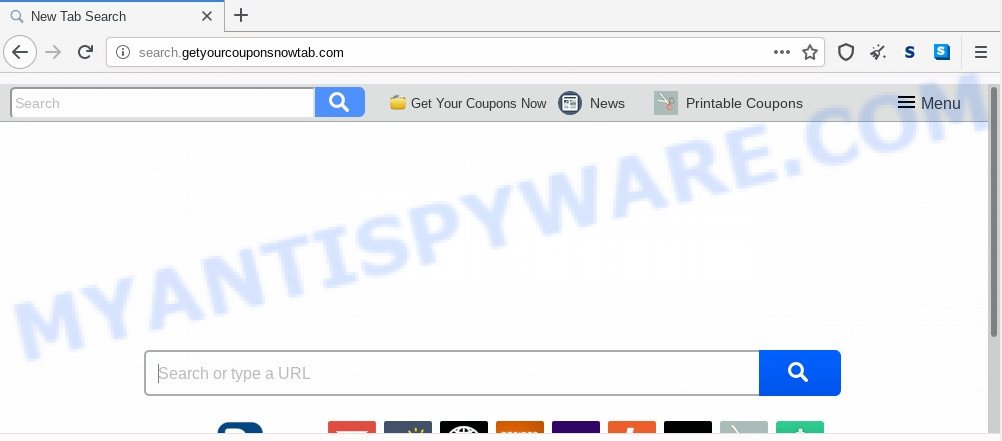
The Search.getyourcouponsnowtab.com browser hijacker will change your web-browser’s search provider so that all searches are sent through Search.getyourcouponsnowtab.com, that redirects to Bing, Yahoo or Google Custom Search engine that displays the search results for your query. The devs behind this hijacker infection are utilizing legitimate search engine as they may generate profit from the advertisements which are displayed in the search results.
As well as unwanted browser redirections to Search.getyourcouponsnowtab.com, the browser hijacker may collect your Internet browsing activity by saving URLs visited, IP addresses, web-browser version and type, cookie information, Internet Service Provider (ISP) and web pages visited. Such kind of behavior can lead to serious security problems or user information theft. This is another reason why the hijacker infection that redirects the web-browser to Search.getyourcouponsnowtab.com should be removed ASAP.
Threat Summary
| Name | Search.getyourcouponsnowtab.com |
| Type | browser hijacker, search engine hijacker, start page hijacker, toolbar, unwanted new tab, redirect virus |
| Symptoms |
|
| Removal | Search.getyourcouponsnowtab.com removal guide |
How can a browser hijacker get on your computer
It’s very important to pay attention to additional checkboxes during the setup of free software to avoid installing of potentially unwanted software, adware software, browser hijackers or other undesired apps. Never set up the third-party programs that the application wants to install with it. Inattentive free applications download can result in installation of unwanted program such as this hijacker responsible for redirecting your web browser to Search.getyourcouponsnowtab.com web-page.
Browser hijacker is usually written in ways common to malicious software, spyware and adware software. In order to delete hijacker infection and thereby remove Search.getyourcouponsnowtab.com homepage, you will need execute the steps below or use free removal tool listed below.
How to remove Search.getyourcouponsnowtab.com
Fortunately, it is not hard to remove the Search.getyourcouponsnowtab.com browser hijacker infection. In the following guide, we will provide two solutions to free your personal computer of this hijacker. One is the manual removal solution and the other is automatic removal way. You can choose the way that best fits you. Please follow the removal tutorial below to delete Search.getyourcouponsnowtab.com right now!
To remove Search.getyourcouponsnowtab.com, use the following steps:
- How to remove Search.getyourcouponsnowtab.com manually
- How to get rid of Search.getyourcouponsnowtab.com with free programs
- Block Search.getyourcouponsnowtab.com and other annoying web-pages
- Finish words
How to remove Search.getyourcouponsnowtab.com manually
The following instructions is a step-by-step guide, which will help you manually get rid of Search.getyourcouponsnowtab.com from the Chrome, Internet Explorer, Mozilla Firefox and MS Edge.
Remove potentially unwanted software using Windows Control Panel
We suggest that you begin the computer cleaning procedure by checking the list of installed applications and delete all unknown or suspicious programs. This is a very important step, as mentioned above, very often the harmful programs such as adware software and browser hijackers may be bundled with free software. Remove the unwanted applications can get rid of the undesired ads or web-browser redirect.
Press Windows button ![]() , then press Search
, then press Search ![]() . Type “Control panel”and press Enter. If you using Windows XP or Windows 7, then click “Start” and select “Control Panel”. It will open the Windows Control Panel as shown in the following example.
. Type “Control panel”and press Enter. If you using Windows XP or Windows 7, then click “Start” and select “Control Panel”. It will open the Windows Control Panel as shown in the following example.

Further, press “Uninstall a program” ![]()
It will open a list of all apps installed on your computer. Scroll through the all list, and uninstall any suspicious and unknown apps.
Remove Search.getyourcouponsnowtab.com from Google Chrome
If your Chrome web-browser is rerouted to intrusive Search.getyourcouponsnowtab.com web page, it may be necessary to completely reset your browser program to its original settings.

- First, start the Chrome and click the Menu icon (icon in the form of three dots).
- It will open the Chrome main menu. Select More Tools, then click Extensions.
- You’ll see the list of installed plugins. If the list has the extension labeled with “Installed by enterprise policy” or “Installed by your administrator”, then complete the following guidance: Remove Chrome extensions installed by enterprise policy.
- Now open the Chrome menu once again, click the “Settings” menu.
- Next, press “Advanced” link, which located at the bottom of the Settings page.
- On the bottom of the “Advanced settings” page, click the “Reset settings to their original defaults” button.
- The Google Chrome will show the reset settings dialog box as shown on the image above.
- Confirm the internet browser’s reset by clicking on the “Reset” button.
- To learn more, read the article How to reset Google Chrome settings to default.
Remove Search.getyourcouponsnowtab.com search from IE
By resetting Internet Explorer web browser you revert back your web-browser settings to its default state. This is basic when troubleshooting problems that might have been caused by browser hijacker such as Search.getyourcouponsnowtab.com.
First, open the Internet Explorer, then press ‘gear’ icon ![]() . It will open the Tools drop-down menu on the right part of the web browser, then press the “Internet Options” as shown in the figure below.
. It will open the Tools drop-down menu on the right part of the web browser, then press the “Internet Options” as shown in the figure below.

In the “Internet Options” screen, select the “Advanced” tab, then click the “Reset” button. The Microsoft Internet Explorer will display the “Reset Internet Explorer settings” prompt. Further, click the “Delete personal settings” check box to select it. Next, click the “Reset” button as displayed on the image below.

When the process is done, click “Close” button. Close the Internet Explorer and restart your computer for the changes to take effect. This step will help you to restore your web browser’s newtab page, search provider and home page to default state.
Remove Search.getyourcouponsnowtab.com from Firefox by resetting internet browser settings
If the Mozilla Firefox internet browser program is hijacked, then resetting its settings can help. The Reset feature is available on all modern version of Mozilla Firefox. A reset can fix many issues by restoring Firefox settings such as search provider, newtab and startpage to their default values. However, your themes, bookmarks, history, passwords, and web form auto-fill information will not be deleted.
First, launch the Firefox and press ![]() button. It will display the drop-down menu on the right-part of the internet browser. Further, click the Help button (
button. It will display the drop-down menu on the right-part of the internet browser. Further, click the Help button (![]() ) as displayed in the following example.
) as displayed in the following example.

In the Help menu, select the “Troubleshooting Information” option. Another way to open the “Troubleshooting Information” screen – type “about:support” in the internet browser adress bar and press Enter. It will show the “Troubleshooting Information” page like below. In the upper-right corner of this screen, press the “Refresh Firefox” button.

It will display the confirmation dialog box. Further, click the “Refresh Firefox” button. The Mozilla Firefox will begin a process to fix your problems that caused by the Search.getyourcouponsnowtab.com hijacker. When, it’s done, press the “Finish” button.
How to get rid of Search.getyourcouponsnowtab.com with free programs
There are not many good free anti-malware programs with high detection ratio. The effectiveness of malware removal utilities depends on various factors, mostly on how often their virus/malware signatures DB are updated in order to effectively detect modern malware, adware, browser hijacker infections and other potentially unwanted apps. We suggest to use several applications, not just one. These programs that listed below will help you remove all components of the hijacker from your disk and Windows registry and thereby get rid of Search.getyourcouponsnowtab.com search.
How to get rid of Search.getyourcouponsnowtab.com with Zemana Anti-Malware
Zemana AntiMalware (ZAM) is a malicious software removal tool created for Microsoft Windows. This tool will help you get rid of Search.getyourcouponsnowtab.com browser hijacker, various types of malware (including adware and PUPs) from your PC system. It has simple and user friendly interface. While the Zemana Free does its job, your PC will run smoothly.
Visit the page linked below to download Zemana AntiMalware. Save it to your Desktop.
165537 downloads
Author: Zemana Ltd
Category: Security tools
Update: July 16, 2019
Once the downloading process is done, close all windows on your system. Further, start the install file named Zemana.AntiMalware.Setup. If the “User Account Control” prompt pops up like below, press the “Yes” button.

It will show the “Setup wizard” which will assist you install Zemana Anti-Malware (ZAM) on the computer. Follow the prompts and do not make any changes to default settings.

Once setup is done successfully, Zemana Free will automatically start and you can see its main window like below.

Next, click the “Scan” button to locate browser hijacker responsible for Search.getyourcouponsnowtab.com search.

As the scanning ends, it will display the Scan Results. You may delete items (move to Quarantine) by simply press “Next” button.

The Zemana Free will begin to delete browser hijacker that cause Search.getyourcouponsnowtab.com web-site to appear. After the process is finished, you can be prompted to restart your computer.
Scan and clean your PC of hijacker with HitmanPro
Hitman Pro is a free removal utility that can check your computer for a wide range of security threats such as adware, malware, potentially unwanted programs as well as browser hijacker which developed to reroute your browser to the Search.getyourcouponsnowtab.com web-page. It will perform a deep scan of your computer including hard drives and Windows registry. After a malware is found, it will allow you to remove all found threats from your machine by a simple click.
HitmanPro can be downloaded from the following link. Save it to your Desktop so that you can access the file easily.
When the download is finished, open the file location. You will see an icon like below.

Double click the Hitman Pro desktop icon. Once the utility is launched, you will see a screen like below.

Further, press “Next” button to start scanning your PC system for the hijacker responsible for redirecting user searches to Search.getyourcouponsnowtab.com. This task may take some time, so please be patient. After Hitman Pro has completed scanning your machine, a list of all items found is produced as shown in the following example.

Make sure to check mark the threats that are unsafe and then click “Next” button. It will display a dialog box, click the “Activate free license” button.
Remove Search.getyourcouponsnowtab.com homepage with MalwareBytes AntiMalware
You can delete Search.getyourcouponsnowtab.com redirect automatically with a help of MalwareBytes. We recommend this free malicious software removal utility because it can easily remove browser hijacker, adware, potentially unwanted software and toolbars with all their components such as files, folders and registry entries.
Visit the following page to download MalwareBytes Anti-Malware. Save it to your Desktop.
327767 downloads
Author: Malwarebytes
Category: Security tools
Update: April 15, 2020
Once the downloading process is complete, close all windows on your computer. Further, open the file named mb3-setup. If the “User Account Control” dialog box pops up as shown in the figure below, press the “Yes” button.

It will display the “Setup wizard” which will allow you set up MalwareBytes Free on the personal computer. Follow the prompts and don’t make any changes to default settings.

Once setup is complete successfully, click Finish button. Then MalwareBytes will automatically run and you may see its main window like below.

Next, click the “Scan Now” button to begin scanning your machine for the hijacker infection that causes web browsers to open intrusive Search.getyourcouponsnowtab.com web-site. When a malicious software, adware or potentially unwanted applications are found, the number of the security threats will change accordingly. Wait until the the scanning is complete.

Once that process is done, MalwareBytes AntiMalware (MBAM) will display a screen which contains a list of malicious software that has been found. When you are ready, click “Quarantine Selected” button.

The MalwareBytes Free will start to get rid of Search.getyourcouponsnowtab.com browser hijacker infection and other browser’s malicious extensions. After disinfection is done, you can be prompted to reboot your PC system. We suggest you look at the following video, which completely explains the process of using the MalwareBytes to remove browser hijackers, adware and other malware.
Block Search.getyourcouponsnowtab.com and other annoying web-pages
In order to increase your security and protect your PC system against new undesired ads and malicious web-sites, you need to use ad blocking program that blocks an access to malicious ads and web pages. Moreover, the program can block the open of intrusive advertising, which also leads to faster loading of web sites and reduce the consumption of web traffic.
- Visit the following page to download AdGuard. Save it directly to your Windows Desktop.
Adguard download
27048 downloads
Version: 6.4
Author: © Adguard
Category: Security tools
Update: November 15, 2018
- After downloading it, start the downloaded file. You will see the “Setup Wizard” program window. Follow the prompts.
- After the installation is complete, click “Skip” to close the setup application and use the default settings, or click “Get Started” to see an quick tutorial that will allow you get to know AdGuard better.
- In most cases, the default settings are enough and you do not need to change anything. Each time, when you launch your personal computer, AdGuard will launch automatically and stop undesired advertisements, block Search.getyourcouponsnowtab.com, as well as other harmful or misleading web-sites. For an overview of all the features of the program, or to change its settings you can simply double-click on the icon called AdGuard, that is located on your desktop.
Finish words
Now your system should be free of the browser hijacker infection which cause a redirect to Search.getyourcouponsnowtab.com webpage. We suggest that you keep AdGuard (to help you block unwanted ads and intrusive harmful web-pages) and Zemana Anti-Malware (to periodically scan your PC for new browser hijackers and other malicious software). Probably you are running an older version of Java or Adobe Flash Player. This can be a security risk, so download and install the latest version right now.
If you are still having problems while trying to remove Search.getyourcouponsnowtab.com home page from the Microsoft Internet Explorer, Mozilla Firefox, Microsoft Edge and Google Chrome, then ask for help here here.



















