If the Internet Explorer, Chrome, MS Edge and Mozilla Firefox opens automatically to Search.activecouponsprotab.com web site, then your machine has been hijacked with a browser hijacker. As a result, your start page, search engine and new tab page are changed to Search.activecouponsprotab.com and all your search results are redirected to this unwanted website or other domains. It can also display unwanted advertisements on your computer and increase your vulnerability. With the few simple steps below, you can get rid of Search.activecouponsprotab.com completely.
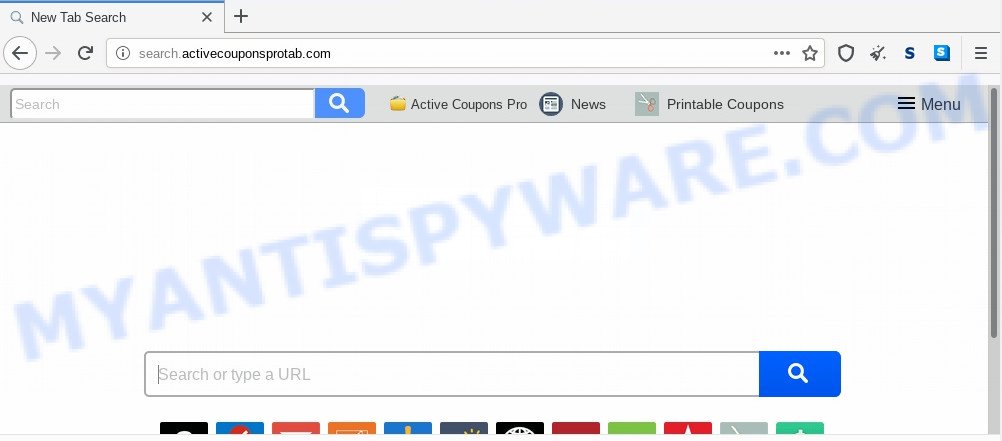
When you are performing searches using the web-browser that has been affected by Search.activecouponsprotab.com, the search results will be returned from Bing, Yahoo or Google Custom Search. The devs behind Search.activecouponsprotab.com hijacker are most probably doing this to generate advertisement money from the advertisements displayed in the search results.
It is likely that you might be worried with the browser hijacker that cause a redirect to Search.activecouponsprotab.com website. You should not disregard this undesired software. The hijacker infection can not only alter your home page or search engine, but redirect your browser to shady websites. What is more, the hijacker can analyze your surfing, and gain access to your personal data and, subsequently, can transfer it third party companies. Thus, there are more than enough reasons to get rid of Search.activecouponsprotab.com from your web-browser.
Threat Summary
| Name | Search.activecouponsprotab.com |
| Type | browser hijacker, search engine hijacker, start page hijacker, toolbar, unwanted new tab, redirect virus |
| Symptoms |
|
| Removal | Search.activecouponsprotab.com removal guide |
How can a browser hijacker get on your PC system
The Search.activecouponsprotab.com like other PUPs can get installed to your web browser or PC system when you visit a web page and press an Install button, or when you download and run a dubious program, or when you install free software that includes a potentially unwanted application (PUA). Be very attentive when installing any apps and make sure you deselect any options for optional applications that you do not want.
We recommend you to free your PC system of browser hijacker sooner. Use the guide below which will help to remove Search.activecouponsprotab.com homepage and ‘ad-supported’ program, that can be installed onto your PC along with it.
How to remove Search.activecouponsprotab.com from Windows 10 (8, 7, XP)
Not all undesired applications like hijacker infection responsible for Search.activecouponsprotab.com search are easily uninstallable. You might see a new homepage, new tab, search engine and other type of undesired changes to the Google Chrome, Internet Explorer, Microsoft Edge and Firefox settings and might not be able to figure out the program responsible for this activity. The reason for this is that many undesired applications neither appear in MS Windows Control Panel. Therefore in order to completely get rid of Search.activecouponsprotab.com start page, you need to execute the steps below. Certain of the steps below will require you to exit this website. So, please read the steps carefully, after that bookmark it or open it on your smartphone for later reference.
To remove Search.activecouponsprotab.com, follow the steps below:
- How to delete Search.activecouponsprotab.com without any software
- How to delete Search.activecouponsprotab.com automatically
- Block Search.activecouponsprotab.com and other intrusive websites
- Finish words
How to delete Search.activecouponsprotab.com without any software
The useful removal tutorial for the Search.activecouponsprotab.com . The detailed procedure can be followed by anyone as it really does take you step-by-step. If you follow this process to get rid of Search.activecouponsprotab.com let us know how you managed by sending us your comments please.
Delete Search.activecouponsprotab.com related applications through the Control Panel of your computer
First method for manual hijacker removal is to go into the Windows “Control Panel”, then “Uninstall a program” console. Take a look at the list of software on your personal computer and see if there are any dubious and unknown programs. If you see any, you need to remove them. Of course, before doing so, you can do an Internet search to find details on the program. If it is a potentially unwanted program, adware or malware, you will likely find information that says so.
Windows 8, 8.1, 10
First, click Windows button

Once the ‘Control Panel’ opens, click the ‘Uninstall a program’ link under Programs category as displayed on the screen below.

You will see the ‘Uninstall a program’ panel like below.

Very carefully look around the entire list of apps installed on your PC. Most probably, one of them is the browser hijacker infection responsible for redirections to Search.activecouponsprotab.com. If you’ve many apps installed, you can help simplify the search of harmful programs by sort the list by date of installation. Once you’ve found a questionable, unwanted or unused program, right click to it, after that click ‘Uninstall’.
Windows XP, Vista, 7
First, click ‘Start’ button and select ‘Control Panel’ at right panel like the one below.

After the Windows ‘Control Panel’ opens, you need to click ‘Uninstall a program’ under ‘Programs’ as displayed in the figure below.

You will see a list of applications installed on your PC system. We recommend to sort the list by date of installation to quickly find the programs that were installed last. Most likely, it is the hijacker which redirects your web-browser to unwanted Search.activecouponsprotab.com web-site. If you are in doubt, you can always check the program by doing a search for her name in Google, Yahoo or Bing. When the application which you need to remove is found, simply click on its name, and then click ‘Uninstall’ like below.

Remove Search.activecouponsprotab.com redirect from Mozilla Firefox
If the Firefox settings like new tab page, start page and search engine by default have been modified by the hijacker, then resetting it to the default state can help. It will keep your personal information like browsing history, bookmarks, passwords and web form auto-fill data.
First, open the Mozilla Firefox and press ![]() button. It will show the drop-down menu on the right-part of the browser. Further, click the Help button (
button. It will show the drop-down menu on the right-part of the browser. Further, click the Help button (![]() ) like below.
) like below.

In the Help menu, select the “Troubleshooting Information” option. Another way to open the “Troubleshooting Information” screen – type “about:support” in the internet browser adress bar and press Enter. It will show the “Troubleshooting Information” page as displayed on the screen below. In the upper-right corner of this screen, press the “Refresh Firefox” button.

It will show the confirmation dialog box. Further, press the “Refresh Firefox” button. The Mozilla Firefox will begin a process to fix your problems that caused by the Search.activecouponsprotab.com browser hijacker infection. Once, it’s finished, press the “Finish” button.
Remove Search.activecouponsprotab.com from Chrome
If you have hijacker, popup advertisements problems or Google Chrome is running slow, then reset Chrome can help you. In this guide we’ll show you the way to reset your Chrome settings and data to default values without reinstall.

- First, start the Chrome and click the Menu icon (icon in the form of three dots).
- It will show the Chrome main menu. Choose More Tools, then press Extensions.
- You will see the list of installed extensions. If the list has the addon labeled with “Installed by enterprise policy” or “Installed by your administrator”, then complete the following guide: Remove Chrome extensions installed by enterprise policy.
- Now open the Google Chrome menu once again, click the “Settings” menu.
- Next, press “Advanced” link, which located at the bottom of the Settings page.
- On the bottom of the “Advanced settings” page, click the “Reset settings to their original defaults” button.
- The Chrome will display the reset settings dialog box as on the image above.
- Confirm the web-browser’s reset by clicking on the “Reset” button.
- To learn more, read the blog post How to reset Chrome settings to default.
Remove Search.activecouponsprotab.com startpage from Internet Explorer
In order to recover all internet browser default search engine, new tab page and startpage you need to reset the IE to the state, that was when the MS Windows was installed on your personal computer.
First, run the Microsoft Internet Explorer, click ![]() ) button. Next, press “Internet Options” as displayed on the image below.
) button. Next, press “Internet Options” as displayed on the image below.

In the “Internet Options” screen select the Advanced tab. Next, click Reset button. The IE will open the Reset Internet Explorer settings dialog box. Select the “Delete personal settings” check box and press Reset button.

You will now need to restart your computer for the changes to take effect. It will remove browser hijacker infection responsible for Search.activecouponsprotab.com , disable malicious and ad-supported browser’s extensions and restore the Internet Explorer’s settings such as newtab, default search engine and home page to default state.
How to delete Search.activecouponsprotab.com automatically
If your personal computer is still infected with the Search.activecouponsprotab.com browser hijacker infection, then the best method of detection and removal is to run an antimalware scan on the PC system. Download free malicious software removal tools below and start a full system scan. It will help you remove all components of the hijacker from hardisk and Windows registry.
Automatically delete Search.activecouponsprotab.com redirect with Zemana AntiMalware (ZAM)
Zemana AntiMalware (ZAM) is free full featured malware removal utility. It can check your files and Windows registry in real-time. Zemana can help to remove Search.activecouponsprotab.com browser hijacker, other potentially unwanted applications and adware. It uses 1% of your system resources. This tool has got simple and beautiful interface and at the same time effective protection for your PC.
Download Zemana Free by clicking on the following link. Save it to your Desktop so that you can access the file easily.
165041 downloads
Author: Zemana Ltd
Category: Security tools
Update: July 16, 2019
Once downloading is complete, close all windows on your machine. Further, open the install file called Zemana.AntiMalware.Setup. If the “User Account Control” prompt pops up as displayed in the figure below, click the “Yes” button.

It will show the “Setup wizard” that will assist you install Zemana Free on the system. Follow the prompts and do not make any changes to default settings.

Once installation is finished successfully, Zemana will automatically start and you can see its main window like below.

Next, press the “Scan” button to begin scanning your machine for the browser hijacker which cause Search.activecouponsprotab.com web page to appear. A system scan can take anywhere from 5 to 30 minutes, depending on your computer. While the Zemana Anti Malware (ZAM) program is scanning, you may see how many objects it has identified as threat.

As the scanning ends, Zemana Anti-Malware will open a scan report. When you are ready, click “Next” button.

The Zemana Anti Malware (ZAM) will remove browser hijacker responsible for redirects to Search.activecouponsprotab.com. When finished, you can be prompted to reboot your computer.
Scan your system and remove Search.activecouponsprotab.com redirect with Hitman Pro
Hitman Pro is a free utility that can look for browser hijacker infection which designed to reroute your web-browser to the Search.activecouponsprotab.com web-site. It’s not always easy to locate all the junk programs that your machine might have picked up on the Net. Hitman Pro will locate the adware, browser hijacker infections and other malicious software you need to erase.

- Installing the HitmanPro is simple. First you’ll need to download Hitman Pro on your Windows Desktop from the following link.
- When the download is finished, double click the HitmanPro icon. Once this utility is started, press “Next” button . HitmanPro utility will start scanning the whole PC to find out browser hijacker responsible for changing your web-browser settings to Search.activecouponsprotab.com. A scan can take anywhere from 10 to 30 minutes, depending on the count of files on your computer and the speed of your computer. While the HitmanPro utility is scanning, you can see how many objects it has identified as being infected by malicious software.
- Once Hitman Pro completes the scan, you can check all items found on your PC system. Make sure all items have ‘checkmark’ and click “Next” button. Now click the “Activate free license” button to begin the free 30 days trial to get rid of all malicious software found.
Scan and free your computer of hijacker with MalwareBytes Anti Malware
If you are still having problems with the Search.activecouponsprotab.com redirect — or just wish to check your system occasionally for browser hijacker and other malicious software — download MalwareBytes Anti Malware. It’s free for home use, and finds and removes various unwanted software that attacks your personal computer or degrades computer performance. MalwareBytes Free can remove adware software, PUPs as well as malicious software, including ransomware and trojans.

- Installing the MalwareBytes Anti-Malware is simple. First you’ll need to download MalwareBytes Anti-Malware on your computer from the following link.
Malwarebytes Anti-malware
327268 downloads
Author: Malwarebytes
Category: Security tools
Update: April 15, 2020
- At the download page, click on the Download button. Your browser will display the “Save as” dialog box. Please save it onto your Windows desktop.
- When the download is done, please close all software and open windows on your personal computer. Double-click on the icon that’s called mb3-setup.
- This will open the “Setup wizard” of MalwareBytes Free onto your computer. Follow the prompts and do not make any changes to default settings.
- When the Setup wizard has finished installing, the MalwareBytes will run and show the main window.
- Further, press the “Scan Now” button for scanning your system for the browser hijacker infection responsible for redirecting your web-browser to Search.activecouponsprotab.com web-site. A system scan can take anywhere from 5 to 30 minutes, depending on your PC. While the tool is scanning, you can see how many objects and files has already scanned.
- Once MalwareBytes Anti-Malware (MBAM) completes the scan, MalwareBytes Anti Malware (MBAM) will display a screen which contains a list of malicious software that has been detected.
- You may remove threats (move to Quarantine) by simply click the “Quarantine Selected” button. Once that process is finished, you may be prompted to restart the personal computer.
- Close the Anti-Malware and continue with the next step.
Video instruction, which reveals in detail the steps above.
Block Search.activecouponsprotab.com and other intrusive websites
If you browse the Net, you can’t avoid malvertising. But you can protect your web browser against it. Download and use an ad blocking program. AdGuard is an adblocker that can filter out a huge count of of the malvertising, stoping dynamic scripts from loading malicious content.
First, visit the page linked below, then click the ‘Download’ button in order to download the latest version of AdGuard.
26901 downloads
Version: 6.4
Author: © Adguard
Category: Security tools
Update: November 15, 2018
After downloading it, double-click the downloaded file to start it. The “Setup Wizard” window will show up on the computer screen as shown on the screen below.

Follow the prompts. AdGuard will then be installed and an icon will be placed on your desktop. A window will show up asking you to confirm that you want to see a quick guide as displayed on the screen below.

Press “Skip” button to close the window and use the default settings, or press “Get Started” to see an quick instructions that will allow you get to know AdGuard better.
Each time, when you start your PC system, AdGuard will start automatically and stop unwanted ads, block Search.activecouponsprotab.com, as well as other harmful or misleading web-sites. For an overview of all the features of the program, or to change its settings you can simply double-click on the AdGuard icon, which may be found on your desktop.
Finish words
Now your machine should be clean of the hijacker infection related to Search.activecouponsprotab.com . We suggest that you keep Zemana Free (to periodically scan your personal computer for new hijacker infections and other malicious software) and AdGuard (to help you stop intrusive popup advertisements and malicious webpages). Moreover, to prevent any browser hijacker, please stay clear of unknown and third party applications, make sure that your antivirus program, turn on the option to find potentially unwanted apps.
If you need more help with Search.activecouponsprotab.com homepage related issues, go to here.




















