The Access Coupons Easy is an unwanted web page, which can be set as your start page and search provider by a potentially unwanted application (PUA) from the browser hijackers family. Most often, this unwanted program installs on the computer in abundle with free applications that you downloaded and installed from the Internet. Once it gets inside your web browser, it’ll alter certain internet browser’s newtab, search provider and home page to Access Coupons Easy.
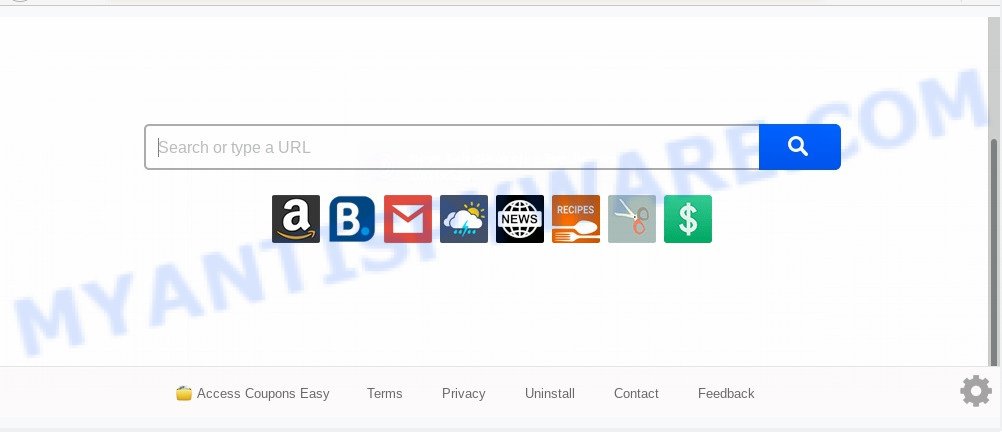
The Access Coupons Easy is developed in order to redirect user’s web browser and display unwanted advertisements and sponsored links from AdSense or another third-party vendors in your search results.
Moreover, an adware (also known as ‘ad-supported’ software) can be additionally installed on to your personal computer with this hijacker, which will open lots of ads, or even massive full page ads that blocks surfing the Internet. Often such these advertisements can recommend to install other unknown and unwanted applications or visit harmful web pages.
Threat Summary
| Name | Access Coupons Easy |
| Type | browser hijacker, search engine hijacker, home page hijacker, toolbar, unwanted new tab, redirect virus |
| Symptoms |
|
| Removal | Access Coupons Easy removal guide |
How can a browser hijacker get on your machine
These days some free software creators bundle optional applications which could be PUPs such as the Access Coupons Easy browser hijacker, with a view to making some money. These are not freeware as install an unwanted programs on to your Microsoft Windows PC system. So whenever you install a new free program that downloaded from the Web, be very careful during installation. Carefully read the EULA (a text with I ACCEPT/I DECLINE button), select custom or manual install option, uncheck all third-party software.
Therefore it’s very important to free your PC of browser hijacker without a wait. Follow the few simple steps below to remove Access Coupons Easy , as well as other malware and adware, which can be installed onto your PC along with it.
How to remove Access Coupons Easy search
Even if you have the up-to-date classic antivirus installed, and you’ve checked your computer for malicious software and removed anything found, you need to do the guide below. The Access Coupons Easy hijacker removal is not simple as installing another antivirus. Classic antivirus apps are not created to run together and will conflict with each other, or possibly crash Windows. Instead we recommend complete the manual steps below after that use Zemana, MalwareBytes Anti Malware or Hitman Pro, which are free malware removal tools dedicated to scan for and remove malicious software such as Access Coupons Easy hijacker. Run these utilities to ensure the hijacker infection is removed.
To remove Access Coupons Easy, follow the steps below:
- How to remove Access Coupons Easy homepage without any software
- How to remove Access Coupons Easy with free programs
- Block Access Coupons Easy and other undesired web-pages
- To sum up
How to remove Access Coupons Easy homepage without any software
To remove Access Coupons Easy browser hijacker, adware and other unwanted applications you can try to do so manually. Unfortunately some of the browser hijackers won’t show up in your application list, but some hijackers may. In this case, you may be able to delete it via the uninstall function of your computer. You can do this by completing the steps below.
Remove potentially unwanted programs using Windows Control Panel
Check out the MS Windows Control Panel (Programs and Features section) to see all installed software. We suggest to click on the “Date Installed” in order to sort the list of programs by the date you installed them. If you see any unknown and questionable programs, they are the ones you need to uninstall.
|
|
|
|
Remove Access Coupons Easy from Chrome
Reset Chrome settings is a easy way to remove Access Coupons Easy, harmful and adware plugins, as well as to recover browser’s home page, newtab and default search engine that have been replaced by hijacker.

- First, start the Chrome and click the Menu icon (icon in the form of three dots).
- It will open the Chrome main menu. Select More Tools, then click Extensions.
- You’ll see the list of installed extensions. If the list has the plugin labeled with “Installed by enterprise policy” or “Installed by your administrator”, then complete the following instructions: Remove Chrome extensions installed by enterprise policy.
- Now open the Google Chrome menu once again, press the “Settings” menu.
- Next, click “Advanced” link, which located at the bottom of the Settings page.
- On the bottom of the “Advanced settings” page, click the “Reset settings to their original defaults” button.
- The Google Chrome will display the reset settings prompt as shown on the image above.
- Confirm the internet browser’s reset by clicking on the “Reset” button.
- To learn more, read the article How to reset Google Chrome settings to default.
Remove Access Coupons Easy redirect from Internet Explorer
First, open the Internet Explorer, click ![]() ) button. Next, click “Internet Options” as shown in the following example.
) button. Next, click “Internet Options” as shown in the following example.

In the “Internet Options” screen select the Advanced tab. Next, click Reset button. The Internet Explorer will display the Reset Internet Explorer settings prompt. Select the “Delete personal settings” check box and click Reset button.

You will now need to restart your PC system for the changes to take effect. It will remove browser hijacker that causes browsers to display undesired Access Coupons Easy webpage, disable malicious and ad-supported browser’s extensions and restore the Internet Explorer’s settings such as new tab, startpage and search provider to default state.
Remove Access Coupons Easy from Mozilla Firefox by resetting browser settings
If the Firefox web browser program is hijacked, then resetting its settings can help. The Reset feature is available on all modern version of Mozilla Firefox. A reset can fix many issues by restoring Firefox settings such as new tab page, search engine by default and start page to their original state. However, your saved bookmarks and passwords will not be lost. This will not affect your history, passwords, bookmarks, and other saved data.
First, start the Mozilla Firefox. Next, click the button in the form of three horizontal stripes (![]() ). It will open the drop-down menu. Next, click the Help button (
). It will open the drop-down menu. Next, click the Help button (![]() ).
).

In the Help menu click the “Troubleshooting Information”. In the upper-right corner of the “Troubleshooting Information” page click on “Refresh Firefox” button as shown on the screen below.

Confirm your action, press the “Refresh Firefox”.
How to remove Access Coupons Easy with free programs
Spyware, adware, potentially unwanted apps and hijackers can be difficult to get rid of manually. Do not try to get rid of this programs without the aid of malware removal tools. In order to fully remove Access Coupons Easy from your system, run professionally made utilities like Zemana AntiMalware, MalwareBytes AntiMalware and Hitman Pro.
Automatically remove Access Coupons Easy redirect with Zemana
Zemana Anti-Malware (ZAM) is a free tool that performs a scan of your PC and displays if there are existing adware, browser hijackers, viruses, worms, spyware, trojans and other malware residing on your computer. If malware is detected, Zemana Anti-Malware (ZAM) can automatically remove it. Zemana AntiMalware doesn’t conflict with other anti-malware and antivirus programs installed on your computer.
- Download Zemana Free on your computer by clicking on the link below.
Zemana AntiMalware
165053 downloads
Author: Zemana Ltd
Category: Security tools
Update: July 16, 2019
- Once you have downloaded the installation file, make sure to double click on the Zemana.AntiMalware.Setup. This would start the Zemana AntiMalware installation on your system.
- Select install language and click ‘OK’ button.
- On the next screen ‘Setup Wizard’ simply press the ‘Next’ button and follow the prompts.

- Finally, once the setup is finished, Zemana Free will launch automatically. Else, if doesn’t then double-click on the Zemana Anti Malware icon on your desktop.
- Now that you have successfully install Zemana Free, let’s see How to use Zemana Free to delete Access Coupons Easy search from your computer.
- After you have started the Zemana Free, you’ll see a window as displayed in the following example, just press ‘Scan’ button to perform a system scan with this tool for the hijacker infection.

- Now pay attention to the screen while Zemana Free scans your computer.

- Once the scan is done, Zemana AntiMalware (ZAM) will display a screen that contains a list of malicious software that has been found. When you’re ready, click ‘Next’ button.

- Zemana may require a restart PC in order to complete the Access Coupons Easy search removal procedure.
- If you want to completely remove hijacker infection from your machine, then press ‘Quarantine’ icon, select all malicious software, adware, PUPs and other items and press Delete.
- Reboot your machine to complete the hijacker removal procedure.
Run HitmanPro to remove Access Coupons Easy home page
HitmanPro will help remove browser hijacker that causes web browsers to show annoying Access Coupons Easy web site that slow down your machine. The hijacker infections, adware software and other PUPs slow your web browser down and try to mislead you into clicking on misleading advertisements and links. Hitman Pro removes the hijacker and lets you enjoy your computer without Access Coupons Easy .

- Please go to the following link to download HitmanPro. Save it to your Desktop so that you can access the file easily.
- Once the downloading process is done, double click the HitmanPro icon. Once this tool is started, click “Next” button . Hitman Pro tool will begin scanning the whole computer to find out Access Coupons Easy browser hijacker and other web-browser’s malicious addons. Depending on your system, the scan may take anywhere from a few minutes to close to an hour. During the scan HitmanPro will scan for threats exist on your PC system.
- Once Hitman Pro has finished scanning your computer, Hitman Pro will display a list of all items detected by the scan. Once you have selected what you wish to delete from your system click “Next” button. Now click the “Activate free license” button to begin the free 30 days trial to get rid of all malicious software found.
Scan and free your machine of hijacker with MalwareBytes Anti Malware (MBAM)
If you’re still having problems with the Access Coupons Easy — or just wish to scan your PC occasionally for hijacker and other malicious software — download MalwareBytes Free. It’s free for home use, and searches for and removes various unwanted programs that attacks your system or degrades PC performance. MalwareBytes Free can get rid of adware, potentially unwanted apps as well as malware, including ransomware and trojans.

- MalwareBytes can be downloaded from the following link. Save it to your Desktop.
Malwarebytes Anti-malware
327277 downloads
Author: Malwarebytes
Category: Security tools
Update: April 15, 2020
- At the download page, click on the Download button. Your browser will show the “Save as” dialog box. Please save it onto your Windows desktop.
- When downloading is finished, please close all software and open windows on your personal computer. Double-click on the icon that’s called mb3-setup.
- This will open the “Setup wizard” of MalwareBytes onto your computer. Follow the prompts and do not make any changes to default settings.
- When the Setup wizard has finished installing, the MalwareBytes AntiMalware (MBAM) will open and show the main window.
- Further, click the “Scan Now” button . MalwareBytes program will scan through the whole personal computer for the browser hijacker infection that reroutes your web browser to undesired Access Coupons Easy web site. A system scan may take anywhere from 5 to 30 minutes, depending on your PC. When a malicious software, adware or PUPs are detected, the number of the security threats will change accordingly.
- When MalwareBytes Anti Malware has completed scanning, you’ll be displayed the list of all detected items on your computer.
- Next, you need to press the “Quarantine Selected” button. After that process is done, you may be prompted to restart the computer.
- Close the AntiMalware and continue with the next step.
Video instruction, which reveals in detail the steps above.
Block Access Coupons Easy and other undesired web-pages
If you want to remove undesired ads, browser redirections and pop-ups, then install an ad blocker program such as AdGuard. It can stop Access Coupons Easy, advertisements, pop ups and block websites from tracking your online activities when using the Chrome, Internet Explorer, Firefox and Edge. So, if you like browse the World Wide Web, but you do not like intrusive ads and want to protect your PC from harmful web-pages, then the AdGuard is your best choice.
Installing the AdGuard is simple. First you will need to download AdGuard from the following link.
26903 downloads
Version: 6.4
Author: © Adguard
Category: Security tools
Update: November 15, 2018
Once downloading is complete, double-click the downloaded file to launch it. The “Setup Wizard” window will show up on the computer screen as shown in the following example.

Follow the prompts. AdGuard will then be installed and an icon will be placed on your desktop. A window will show up asking you to confirm that you want to see a quick instructions as displayed on the image below.

Press “Skip” button to close the window and use the default settings, or press “Get Started” to see an quick tutorial which will assist you get to know AdGuard better.
Each time, when you launch your machine, AdGuard will launch automatically and stop undesired ads, block Access Coupons Easy, as well as other malicious or misleading web pages. For an overview of all the features of the application, or to change its settings you can simply double-click on the AdGuard icon, that can be found on your desktop.
To sum up
After completing the tutorial shown above, your PC system should be clean from browser hijacker related to Access Coupons Easy and other malicious software. The Google Chrome, Internet Explorer, MS Edge and Firefox will no longer display undesired Access Coupons Easy web page on startup. Unfortunately, if the instructions does not help you, then you have caught a new hijacker, and then the best way – ask for help here.
























