Is your browser redirected to an unwanted website called Search.onlinecouponnewtab.com? This problem may be caused due to browser hijacker. The browser hijacker is a type of PUPs (potentially unwanted programs) that is made to alter your some settings of internet browsers. You may experience any of the following behaviors: your startpage, newtab and search engine is replaced to Search.onlinecouponnewtab.com, web pages load slowly, you see multiple toolbars on the Internet Explorer, Mozilla Firefox, MS Edge and Chrome which you didn’t install, you get a large amount of advertisements.
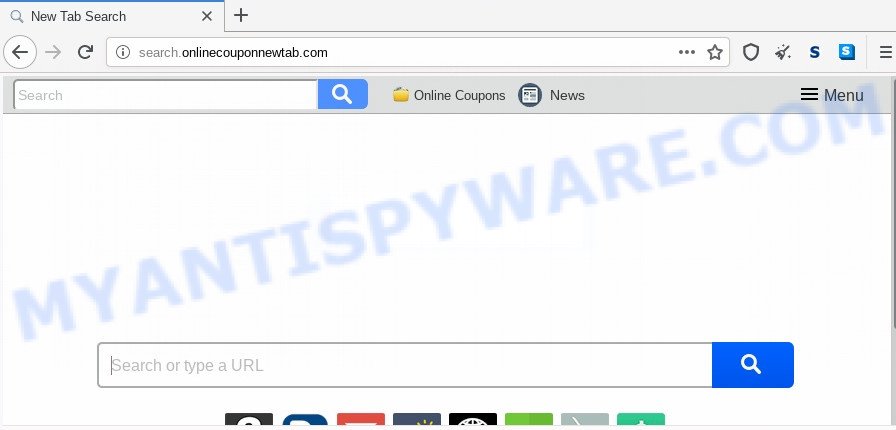
When you are performing searches using the web-browser that has been affected with Search.onlinecouponnewtab.com, the search results will be returned from Bing, Yahoo or Google Custom Search. The devs behind Search.onlinecouponnewtab.com hijacker are most likely doing this to earn advertisement money from the advertisements shown in the search results.
Often, the computer that has been affected with Search.onlinecouponnewtab.com browser hijacker, will be also infected with adware (also known as ‘adware software’) which opens tons of various advertisements. It can be pop-ups, text links in the web sites, banners where they never had. What is more, the adware software can replace the legitimate advertisements with ads which will offer to download and install suspicious software or visit various dangerous and misleading web pages.
Threat Summary
| Name | Search.onlinecouponnewtab.com |
| Type | browser hijacker, search engine hijacker, home page hijacker, toolbar, unwanted new tab, redirect virus |
| Symptoms |
|
| Removal | Search.onlinecouponnewtab.com removal guide |
How can a browser hijacker get on your personal computer
The hijacker spreads together with many freeware and commercial software. This PUP can be installed in background without user consent, but usually it’s introduced to a user when a downloaded program are installed. So, read term of use and user agreement very carefully before installing any software or otherwise you can end up with another browser hijacker on the system, like this browser hijacker which created to redirect your internet browser to the Search.onlinecouponnewtab.com web site.
To find out how to get rid of Search.onlinecouponnewtab.com , we recommend to read the few simple steps added to this blog post below. The guidance was designed by cyber threat analysts who discovered a way to remove the annoying Search.onlinecouponnewtab.com hijacker out of the PC.
How to remove Search.onlinecouponnewtab.com (removal steps)
The following steps will help you delete Search.onlinecouponnewtab.com redirect from the Mozilla Firefox, Internet Explorer, Edge and Google Chrome. Moreover, this step-by-step instructions will help you delete other malware like potentially unwanted applications, adware and toolbars that your computer may be infected too. Please do the instructions step by step. If you need help or have any questions, then ask for our assistance or type a comment below. Read this manual carefully, bookmark it or open this page on your smartphone, because you may need to close your web-browser or restart your system.
To remove Search.onlinecouponnewtab.com, follow the steps below:
- Manual Search.onlinecouponnewtab.com search removal
- How to get rid of Search.onlinecouponnewtab.com with free software
- Use AdBlocker to stop Search.onlinecouponnewtab.com redirect and stay safe online
- Finish words
Manual Search.onlinecouponnewtab.com search removal
Read this section to know how to manually get rid of the Search.onlinecouponnewtab.com hijacker infection. Even if the few simple steps does not work for you, there are several free malware removers below that can easily handle such browser hijackers.
Delete questionable software using Windows Control Panel
Some programs are free only because their installer contains a hijacker infection such as the Search.onlinecouponnewtab.com. This unwanted software generates revenue for the authors when it is installed. Many browser hijacker infections can be removed by simply uninstalling them from the ‘Uninstall a Program’ that is located in MS Windows control panel.
Make sure you have closed all internet browsers and other programs. Next, remove any unknown and suspicious software from your Control panel.
Windows 10, 8.1, 8
Now, click the Windows button, type “Control panel” in search and press Enter. Select “Programs and Features”, then “Uninstall a program”.

Look around the entire list of applications installed on your computer. Most probably, one of them is the browser hijacker which cause Search.onlinecouponnewtab.com webpage to appear. Choose the suspicious program or the program that name is not familiar to you and uninstall it.
Windows Vista, 7
From the “Start” menu in Microsoft Windows, choose “Control Panel”. Under the “Programs” icon, select “Uninstall a program”.

Choose the suspicious or any unknown programs, then click “Uninstall/Change” button to remove this undesired application from your PC.
Windows XP
Click the “Start” button, select “Control Panel” option. Click on “Add/Remove Programs”.

Choose an unwanted program, then press “Change/Remove” button. Follow the prompts.
Delete Search.onlinecouponnewtab.com search from Microsoft Internet Explorer
In order to recover all web browser search engine, new tab and home page you need to reset the Internet Explorer to the state, which was when the Microsoft Windows was installed on your computer.
First, run the Internet Explorer, then press ‘gear’ icon ![]() . It will show the Tools drop-down menu on the right part of the web-browser, then click the “Internet Options” as shown on the image below.
. It will show the Tools drop-down menu on the right part of the web-browser, then click the “Internet Options” as shown on the image below.

In the “Internet Options” screen, select the “Advanced” tab, then click the “Reset” button. The IE will display the “Reset Internet Explorer settings” prompt. Further, click the “Delete personal settings” check box to select it. Next, click the “Reset” button as displayed below.

After the procedure is complete, press “Close” button. Close the IE and reboot your personal computer for the changes to take effect. This step will help you to restore your web-browser’s start page, newtab and search provider to default state.
Remove Search.onlinecouponnewtab.com from Chrome
If hijacker infection, other program or plugins changed your Chrome settings without your knowledge, then you can get rid of Search.onlinecouponnewtab.com and revert back your internet browser settings in Google Chrome at any time. It will keep your personal information such as browsing history, bookmarks, passwords and web form auto-fill data.

- First, run the Google Chrome and click the Menu icon (icon in the form of three dots).
- It will open the Chrome main menu. Select More Tools, then press Extensions.
- You will see the list of installed extensions. If the list has the extension labeled with “Installed by enterprise policy” or “Installed by your administrator”, then complete the following instructions: Remove Chrome extensions installed by enterprise policy.
- Now open the Google Chrome menu once again, click the “Settings” menu.
- Next, press “Advanced” link, which located at the bottom of the Settings page.
- On the bottom of the “Advanced settings” page, click the “Reset settings to their original defaults” button.
- The Google Chrome will show the reset settings prompt as shown on the image above.
- Confirm the internet browser’s reset by clicking on the “Reset” button.
- To learn more, read the blog post How to reset Chrome settings to default.
Get rid of Search.onlinecouponnewtab.com from Firefox
If the Mozilla Firefox web browser program is hijacked, then resetting its settings can help. The Reset feature is available on all modern version of Firefox. A reset can fix many issues by restoring Mozilla Firefox settings like search engine, homepage and newtab page to their default state. However, your themes, bookmarks, history, passwords, and web form auto-fill information will not be deleted.
Launch the Firefox and click the menu button (it looks like three stacked lines) at the top right of the web browser screen. Next, click the question-mark icon at the bottom of the drop-down menu. It will display the slide-out menu.

Select the “Troubleshooting information”. If you’re unable to access the Help menu, then type “about:support” in your address bar and press Enter. It bring up the “Troubleshooting Information” page as displayed on the screen below.

Click the “Refresh Firefox” button at the top right of the Troubleshooting Information page. Select “Refresh Firefox” in the confirmation dialog box. The Mozilla Firefox will start a process to fix your problems that caused by the Search.onlinecouponnewtab.com browser hijacker infection. After, it’s done, click the “Finish” button.
How to get rid of Search.onlinecouponnewtab.com with free software
If you are not expert at computer technology, then all your attempts to remove Search.onlinecouponnewtab.com browser hijacker by following the manual steps above might result in failure. To find and remove all of the Search.onlinecouponnewtab.com related files and registry entries that keep this browser hijacker infection on your PC, use free antimalware software such as Zemana AntiMalware, MalwareBytes and HitmanPro from our list below.
Remove Search.onlinecouponnewtab.com search with Zemana
Zemana is free full featured malware removal utility. It can scan your files and Windows registry in real-time. Zemana Anti-Malware (ZAM) can help to remove Search.onlinecouponnewtab.com browser hijacker infection, other potentially unwanted applications and adware. It uses 1% of your machine resources. This utility has got simple and beautiful interface and at the same time effective protection for your computer.
Zemana Anti-Malware (ZAM) can be downloaded from the following link. Save it on your Windows desktop.
165090 downloads
Author: Zemana Ltd
Category: Security tools
Update: July 16, 2019
Once downloading is complete, close all programs and windows on your computer. Open a directory in which you saved it. Double-click on the icon that’s named Zemana.AntiMalware.Setup as displayed in the following example.
![]()
When the installation starts, you will see the “Setup wizard” that will help you install Zemana Anti Malware on your computer.

Once installation is complete, you will see window as displayed on the image below.

Now click the “Scan” button . Zemana AntiMalware (ZAM) utility will begin scanning the whole personal computer to find out hijacker related to Search.onlinecouponnewtab.com redirect. Depending on your PC, the scan can take anywhere from a few minutes to close to an hour.

After the scan get completed, Zemana AntiMalware will open a list of all threats found by the scan. Make sure to check mark the items which are unsafe and then click “Next” button.

The Zemana will start to get rid of hijacker infection which created to redirect your internet browser to the Search.onlinecouponnewtab.com web-site.
Scan your computer and remove Search.onlinecouponnewtab.com redirect with HitmanPro
Hitman Pro is a malware removal utility that is designed to locate and terminate browser hijackers, PUPs, adware software and suspicious processes from the PC that has been hijacked with malicious software. It’s a portable application which can be run instantly from USB flash drive. HitmanPro have an advanced device monitoring tool which uses a whitelist database to isolate dubious processes and programs.
First, click the link below, then click the ‘Download’ button in order to download the latest version of Hitman Pro.
After downloading is done, open the folder in which you saved it and double-click the Hitman Pro icon. It will run the Hitman Pro tool. If the User Account Control dialog box will ask you want to launch the program, click Yes button to continue.

Next, press “Next” to search for hijacker that cause a redirect to Search.onlinecouponnewtab.com web-site. While the HitmanPro is scanning, you can see number of objects it has identified either as being malicious software.

When Hitman Pro completes the scan, HitmanPro will show a list of all threats detected by the scan like below.

When you are ready, press “Next” button. It will open a prompt, click the “Activate free license” button. The HitmanPro will remove hijacker infection responsible for redirecting user searches to Search.onlinecouponnewtab.com. Once the procedure is finished, the tool may ask you to restart your personal computer.
How to automatically remove Search.onlinecouponnewtab.com with MalwareBytes
We suggest using the MalwareBytes Free. You can download and install MalwareBytes Anti-Malware (MBAM) to look for and remove Search.onlinecouponnewtab.com search from your machine. When installed and updated, this free malware remover automatically detects and removes all threats present on the computer.

Click the following link to download MalwareBytes. Save it to your Desktop.
327309 downloads
Author: Malwarebytes
Category: Security tools
Update: April 15, 2020
Once the downloading process is complete, run it and follow the prompts. Once installed, the MalwareBytes Anti-Malware (MBAM) will try to update itself and when this process is done, click the “Scan Now” button to find browser hijacker responsible for changing your web-browser settings to Search.onlinecouponnewtab.com. This process may take quite a while, so please be patient. While the tool is scanning, you may see how many objects and files has already scanned. Review the scan results and then click “Quarantine Selected” button.
The MalwareBytes Free is a free program that you can use to delete all detected folders, files, services, registry entries and so on. To learn more about this malware removal tool, we suggest you to read and follow the step-by-step guidance or the video guide below.
Use AdBlocker to stop Search.onlinecouponnewtab.com redirect and stay safe online
One of the worst things is the fact that you cannot stop all those intrusive webpages like Search.onlinecouponnewtab.com using only built-in Windows capabilities. However, there is a program out that you can use to block annoying web browser redirections, ads and popups in any modern web-browsers including Microsoft Edge, IE, Google Chrome and Mozilla Firefox. It’s called Adguard and it works very well.
AdGuard can be downloaded from the following link. Save it to your Desktop.
26910 downloads
Version: 6.4
Author: © Adguard
Category: Security tools
Update: November 15, 2018
After the downloading process is complete, double-click the downloaded file to start it. The “Setup Wizard” window will show up on the computer screen as displayed in the following example.

Follow the prompts. AdGuard will then be installed and an icon will be placed on your desktop. A window will show up asking you to confirm that you want to see a quick tutorial as shown below.

Click “Skip” button to close the window and use the default settings, or click “Get Started” to see an quick tutorial that will assist you get to know AdGuard better.
Each time, when you start your personal computer, AdGuard will run automatically and stop unwanted advertisements, block Search.onlinecouponnewtab.com, as well as other malicious or misleading web pages. For an overview of all the features of the application, or to change its settings you can simply double-click on the AdGuard icon, which is located on your desktop.
Finish words
Now your computer should be free of the browser hijacker infection responsible for redirecting your web-browser to Search.onlinecouponnewtab.com website. We suggest that you keep Zemana Anti Malware (to periodically scan your machine for new hijacker infections and other malware) and AdGuard (to help you block undesired ads and malicious web pages). Moreover, to prevent any hijacker, please stay clear of unknown and third party programs, make sure that your antivirus application, turn on the option to search for potentially unwanted programs.
If you need more help with Search.onlinecouponnewtab.com start page related issues, go to here.




















