Htopd.pro is a web page that uses social engineering methods to deceive you into registering for its spam notifications so that it can send unwanted adverts directly to your screen. It shows the ‘Confirm notifications’ prompt that attempts to get you to click the ‘Allow’ to subscribe to its notifications.
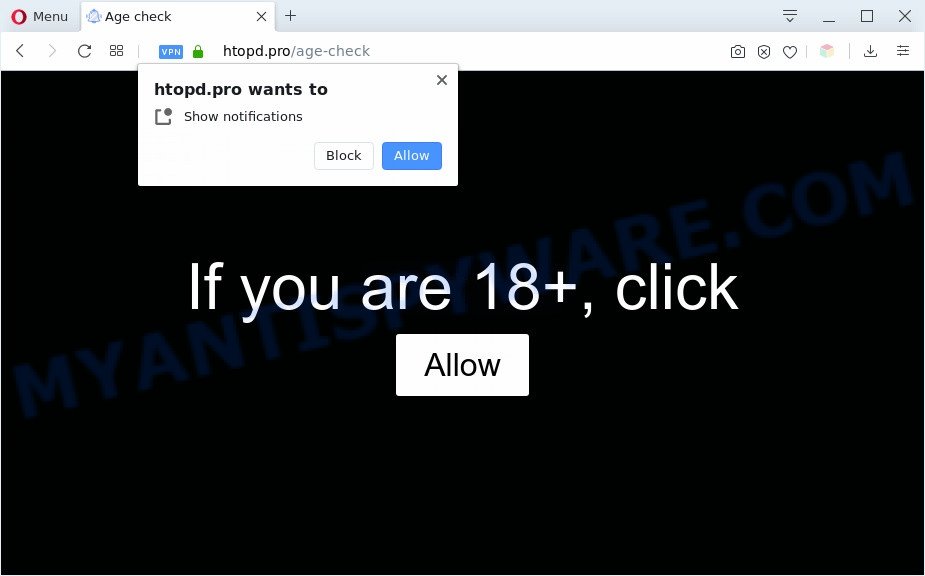
Once you click on the ‘Allow’, then your internet browser will be configured to display intrusive adverts on your desktop, even when you are not using the browser. The developers of Htopd.pro use these push notifications to bypass pop up blocker and therefore show a large count of unwanted advertisements. These ads are used to promote dubious browser extensions, free gifts scams, fake downloads, and adult web pages.

The best way to get rid of Htopd.pro push notifications open the web-browser’s settings and perform the Htopd.pro removal guidance below. Once you remove Htopd.pro subscription, the push notifications will no longer show on your desktop.
Threat Summary
| Name | Htopd.pro pop up |
| Type | push notifications ads, pop-ups, pop-up virus, pop up advertisements |
| Distribution | social engineering attack, misleading pop-up advertisements, PUPs, adwares |
| Symptoms |
|
| Removal | Htopd.pro removal guide |
How does your PC get infected with Htopd.pro popups
IT security experts have determined that users are rerouted to Htopd.pro by adware or from misleading advertisements. Adware’s basic purpose is to present ads. These ads are often presented as advertising links, pop ups or various offers and deals. Clicks on the advertisements produce a monetary payoff for the software producers. Adware can work like Spyware, since it sends confidential info such as searches and trends to advertisers.
Adware software may be spread through the use of trojan horses and other forms of malicious software, but in many cases, adware software is bundled with some free applications. Many authors of freeware include bundled apps in their install package. Sometimes it’s possible to avoid the setup of any adware software: carefully read the Terms of Use and the Software license, choose only Manual, Custom or Advanced setup mode, disable all checkboxes before clicking Install or Next button while installing new freeware.
If you are unfortunate have adware, you can follow the few simple steps below that will help you to delete adware and thus remove Htopd.pro pop-ups from your web browser.
How to remove Htopd.pro popup ads from Chrome, Firefox, IE, Edge
There exist several free adware removal tools. Also it is possible to delete Htopd.pro advertisements manually. But we recommend to combine all these methods below into the one removal algorithm. Follow the steps of the guide. Certain of the steps below will require you to shut down this web-site. So, please read the steps carefully, after that bookmark it or open it on your smartphone for later reference.
To remove Htopd.pro pop ups, perform the following steps:
- How to manually remove Htopd.pro
- How to remove Htopd.pro ads using free tools
- Stop Htopd.pro popup advertisements
- Finish words
How to manually remove Htopd.pro
First try to remove Htopd.pro popup ads manually; to do this, follow the steps below. Of course, manual removal of adware requires more time and may not be suitable for those who are poorly versed in computer settings. In this case, we advise that you scroll down to the section that describes how to delete Htopd.pro pop ups using free utilities.
Uninstall newly installed adware software
One of the first things to attempt for removal of adware is to check your PC installed programs screen and look for unwanted and dubious programs. If there are any programs you do not recognize or are no longer using, you should remove them. If that doesn’t work, then you may need to run adware removal utility such as Zemana Free.
Make sure you have closed all browsers and other applications. Next, uninstall any unknown and suspicious applications from your computer.
Windows 10, 8.1, 8
Now, click the Windows button, type “Control panel” in search and press Enter. Choose “Programs and Features”, then “Uninstall a program”.

Look around the entire list of applications installed on your machine. Most likely, one of them is the adware software which causes intrusive Htopd.pro popups. Choose the suspicious program or the program that name is not familiar to you and uninstall it.
Windows Vista, 7
From the “Start” menu in Microsoft Windows, choose “Control Panel”. Under the “Programs” icon, choose “Uninstall a program”.

Choose the dubious or any unknown applications, then click “Uninstall/Change” button to delete this undesired application from your personal computer.
Windows XP
Click the “Start” button, select “Control Panel” option. Click on “Add/Remove Programs”.

Select an undesired program, then click “Change/Remove” button. Follow the prompts.
Remove Htopd.pro notifications from web browsers
If you’re in situation where you don’t want to see spam notifications from the Htopd.pro web page. In this case, you can turn off web notifications for your web-browser in Windows/Mac OS/Android. Find your web browser in the list below, follow steps to remove browser permissions to show browser notification spam.
Google Chrome:
- Just copy and paste the following text into the address bar of Chrome.
- chrome://settings/content/notifications
- Press Enter.
- Delete the Htopd.pro site and other rogue notifications by clicking three vertical dots button next to each and selecting ‘Remove’.

Android:
- Open Google Chrome.
- Tap on the Menu button (three dots) on the right upper corner of the screen.
- In the menu tap ‘Settings’, scroll down to ‘Advanced’.
- In the ‘Site Settings’, tap on ‘Notifications’, find the Htopd.pro URL and tap on it.
- Tap the ‘Clean & Reset’ button and confirm.

Mozilla Firefox:
- In the right upper corner, click the Firefox menu (three horizontal stripes).
- Choose ‘Options’ and click on ‘Privacy & Security’ on the left hand side of the Firefox.
- Scroll down to the ‘Permissions’ section and click the ‘Settings’ button next to ‘Notifications’.
- In the opened window, locate Htopd.pro, other rogue notifications, click the drop-down menu and choose ‘Block’.
- Save changes.

Edge:
- In the top right corner, click on the three dots to expand the Edge menu.
- Scroll down, locate and click ‘Settings’. In the left side select ‘Advanced’.
- Click ‘Manage permissions’ button, located beneath ‘Website permissions’.
- Click the switch under the Htopd.pro URL and each questionable site.

Internet Explorer:
- In the top right hand corner of the window, click on the gear icon (menu button).
- In the drop-down menu select ‘Internet Options’.
- Click on the ‘Privacy’ tab and select ‘Settings’ in the pop-up blockers section.
- Find the Htopd.pro site and click the ‘Remove’ button to remove the site.

Safari:
- Go to ‘Preferences’ in the Safari menu.
- Open ‘Websites’ tab, then in the left menu click on ‘Notifications’.
- Check for Htopd.pro domain, other suspicious sites and apply the ‘Deny’ option for each.
Remove Htopd.pro advertisements from Microsoft Internet Explorer
If you find that Microsoft Internet Explorer internet browser settings such as start page, newtab page and default search provider had been replaced by adware software that causes multiple unwanted pop-ups, then you may restore your settings, via the reset web-browser procedure.
First, run the IE, then press ‘gear’ icon ![]() . It will display the Tools drop-down menu on the right part of the web-browser, then press the “Internet Options” as on the image below.
. It will display the Tools drop-down menu on the right part of the web-browser, then press the “Internet Options” as on the image below.

In the “Internet Options” screen, select the “Advanced” tab, then press the “Reset” button. The Internet Explorer will display the “Reset Internet Explorer settings” prompt. Further, click the “Delete personal settings” check box to select it. Next, press the “Reset” button as on the image below.

When the task is finished, press “Close” button. Close the Internet Explorer and reboot your computer for the changes to take effect. This step will help you to restore your internet browser’s newtab, default search provider and startpage to default state.
Remove Htopd.pro pop up ads from Firefox
If the Firefox web-browser application is hijacked, then resetting its settings can help. The Reset feature is available on all modern version of Mozilla Firefox. A reset can fix many issues by restoring Mozilla Firefox settings such as new tab page, homepage and default search engine to their original state. It’ll save your personal information like saved passwords, bookmarks, auto-fill data and open tabs.
First, open the Firefox and press ![]() button. It will display the drop-down menu on the right-part of the internet browser. Further, click the Help button (
button. It will display the drop-down menu on the right-part of the internet browser. Further, click the Help button (![]() ) as displayed on the screen below.
) as displayed on the screen below.

In the Help menu, select the “Troubleshooting Information” option. Another way to open the “Troubleshooting Information” screen – type “about:support” in the internet browser adress bar and press Enter. It will display the “Troubleshooting Information” page as shown in the following example. In the upper-right corner of this screen, press the “Refresh Firefox” button.

It will show the confirmation dialog box. Further, click the “Refresh Firefox” button. The Mozilla Firefox will start a procedure to fix your problems that caused by the Htopd.pro adware. When, it is complete, press the “Finish” button.
Remove Htopd.pro ads from Google Chrome
This step will show you how to reset Google Chrome browser settings to original settings. This can remove Htopd.pro advertisements and fix some browsing problems, especially after adware infection. However, your saved passwords and bookmarks will not be changed, deleted or cleared.

- First, start the Google Chrome and click the Menu icon (icon in the form of three dots).
- It will open the Chrome main menu. Select More Tools, then click Extensions.
- You will see the list of installed plugins. If the list has the plugin labeled with “Installed by enterprise policy” or “Installed by your administrator”, then complete the following guidance: Remove Chrome extensions installed by enterprise policy.
- Now open the Google Chrome menu once again, press the “Settings” menu.
- Next, press “Advanced” link, which located at the bottom of the Settings page.
- On the bottom of the “Advanced settings” page, press the “Reset settings to their original defaults” button.
- The Chrome will open the reset settings prompt as shown on the image above.
- Confirm the internet browser’s reset by clicking on the “Reset” button.
- To learn more, read the article How to reset Chrome settings to default.
How to remove Htopd.pro ads using free tools
Best Htopd.pro pop up ads removal tool should search for and remove adware, malware, PUPs, toolbars, keyloggers, browser hijackers, worms, Trojans, and pop-up generators. The key is locating one with a good reputation and these features. Most quality applications listed below offer a free scan and malicious software removal so you can find and uninstall undesired programs without having to pay.
How to get rid of Htopd.pro pop-ups with Zemana Anti-Malware
Zemana Anti Malware is one of the best in its class, it can look for and remove lots of of different security threats, including adware software, hijacker infections, spyware and trojans that masqueraded as legitimate computer programs. Also Zemana Anti-Malware (ZAM) includes another tool called FRST – is a helpful application for manual removal of files and parts of the Windows registry created by malicious software.
- Zemana AntiMalware can be downloaded from the following link. Save it on your Desktop.
Zemana AntiMalware
165504 downloads
Author: Zemana Ltd
Category: Security tools
Update: July 16, 2019
- Once you have downloaded the install file, make sure to double click on the Zemana.AntiMalware.Setup. This would start the Zemana Free setup on your computer.
- Select install language and click ‘OK’ button.
- On the next screen ‘Setup Wizard’ simply press the ‘Next’ button and follow the prompts.

- Finally, once the installation is complete, Zemana Anti Malware (ZAM) will open automatically. Else, if doesn’t then double-click on the Zemana Free icon on your desktop.
- Now that you have successfully install Zemana Free, let’s see How to use Zemana to remove Htopd.pro pop-up advertisements from your computer.
- After you have started the Zemana Anti-Malware, you will see a window as displayed in the figure below, just click ‘Scan’ button for checking your system for the adware.

- Now pay attention to the screen while Zemana Anti-Malware scans your system.

- When Zemana Anti-Malware has completed scanning your computer, Zemana will display a screen which contains a list of malicious software that has been detected. Review the results once the utility has complete the system scan. If you think an entry should not be quarantined, then uncheck it. Otherwise, simply click ‘Next’ button.

- Zemana Anti-Malware (ZAM) may require a restart PC in order to complete the Htopd.pro popups removal process.
- If you want to completely delete adware from your computer, then press ‘Quarantine’ icon, select all malware, adware, potentially unwanted programs and other threats and click Delete.
- Restart your personal computer to complete the adware removal process.
Remove Htopd.pro popups from web-browsers with Hitman Pro
All-in-all, HitmanPro is a fantastic tool to free your system from any unwanted apps like adware that causes multiple annoying popups. The HitmanPro is portable program that meaning, you don’t need to install it to run it. Hitman Pro is compatible with all versions of MS Windows operating system from MS Windows XP to Windows 10. Both 64-bit and 32-bit systems are supported.
Hitman Pro can be downloaded from the following link. Save it on your Microsoft Windows desktop.
After the downloading process is done, open the folder in which you saved it and double-click the HitmanPro icon. It will launch the HitmanPro utility. If the User Account Control prompt will ask you want to run the program, press Yes button to continue.

Next, press “Next” . HitmanPro application will scan through the whole computer for the adware responsible for Htopd.pro pop ups. When a malicious software, adware software or potentially unwanted applications are found, the number of the security threats will change accordingly. Wait until the the scanning is finished.

After HitmanPro has completed scanning, Hitman Pro will show you the results like the one below.

Review the results once the utility has done the system scan. If you think an entry should not be quarantined, then uncheck it. Otherwise, simply press “Next” button. It will show a prompt, click the “Activate free license” button. The HitmanPro will get rid of adware that causes Htopd.pro pop ups in your internet browser and move items to the program’s quarantine. After disinfection is complete, the tool may ask you to restart your PC system.
Delete Htopd.pro pop-ups with MalwareBytes Free
If you are still having issues with the Htopd.pro pop ups — or just wish to scan your machine occasionally for adware software and other malicious software — download MalwareBytes Anti-Malware (MBAM). It’s free for home use, and finds and removes various unwanted software that attacks your PC system or degrades computer performance. MalwareBytes Anti-Malware (MBAM) can remove adware software, potentially unwanted applications as well as malware, including ransomware and trojans.

Download MalwareBytes AntiMalware by clicking on the following link. Save it on your MS Windows desktop or in any other place.
327725 downloads
Author: Malwarebytes
Category: Security tools
Update: April 15, 2020
When the download is complete, run it and follow the prompts. Once installed, the MalwareBytes Anti-Malware will try to update itself and when this process is complete, click the “Scan Now” button to start checking your PC system for the adware that causes Htopd.pro popups. You may remove threats (move to Quarantine) by simply click “Quarantine Selected” button.
The MalwareBytes Anti-Malware is a free program that you can use to delete all detected folders, files, services, registry entries and so on. To learn more about this malicious software removal utility, we recommend you to read and follow the few simple steps or the video guide below.
Stop Htopd.pro popup advertisements
It is important to run ad-blocking programs such as AdGuard to protect your computer from harmful web-sites. Most security experts says that it’s okay to stop advertisements. You should do so just to stay safe! And, of course, the AdGuard can to block Htopd.pro and other unwanted web-sites.
- Download AdGuard on your MS Windows Desktop by clicking on the link below.
Adguard download
27036 downloads
Version: 6.4
Author: © Adguard
Category: Security tools
Update: November 15, 2018
- After the download is complete, run the downloaded file. You will see the “Setup Wizard” program window. Follow the prompts.
- After the setup is complete, press “Skip” to close the installation program and use the default settings, or click “Get Started” to see an quick tutorial that will assist you get to know AdGuard better.
- In most cases, the default settings are enough and you do not need to change anything. Each time, when you launch your PC system, AdGuard will launch automatically and stop undesired advertisements, block Htopd.pro, as well as other malicious or misleading websites. For an overview of all the features of the program, or to change its settings you can simply double-click on the icon named AdGuard, that is located on your desktop.
Finish words
After completing the instructions shown above, your personal computer should be clean from adware that causes multiple intrusive popups and other malicious software. The Mozilla Firefox, Internet Explorer, Edge and Google Chrome will no longer reroute you to various unwanted web-pages similar to Htopd.pro. Unfortunately, if the step-by-step guide does not help you, then you have caught a new adware software, and then the best way – ask for help here.






















