Flagmiddle.com is a misleading web page which uses the browser notification feature to deceive you into registering for push notifications from this or similar web pages that will in turn bombard you with pop up adverts usually related to adware, adult web sites and other click fraud schemes. This webpage will display the ‘Show notifications’ confirmation request claims that clicking ‘Allow’ will let you watch a video, access the content of the web page, enable Flash Player, connect to the Internet, confirm that you are 18+, download a file, and so on.
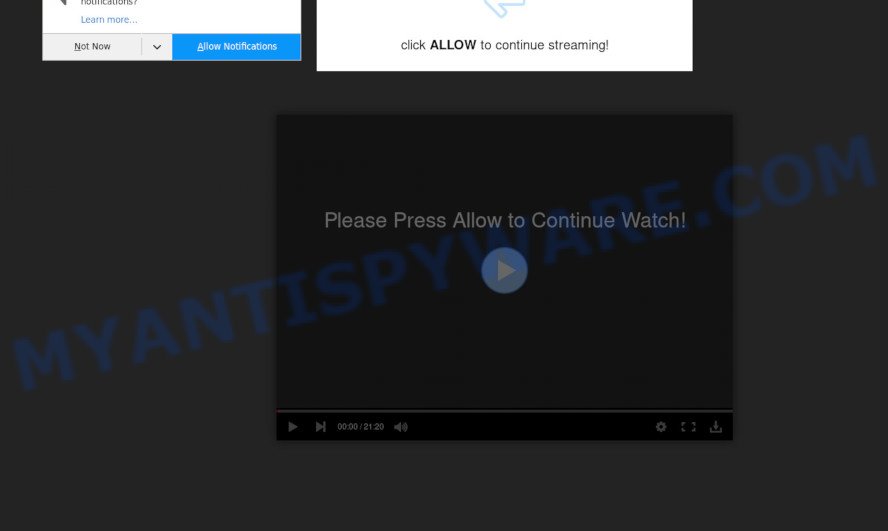
Once enabled, the Flagmiddle.com browser notification spam will start popping up in the right bottom corner of the desktop randomly and spam you with intrusive adverts. Push notifications are originally designed to alert the user of recently published news. Cyber criminals abuse ‘browser notification feature’ to avoid antivirus software and ad-blocking apps by showing annoying ads. These ads are displayed in the lower right corner of the screen urges users to play online games, visit questionable web-sites, install web-browser extensions & so on.

The best method to unsubscribe from Flagmiddle.com browser notification spam open your web browser’s settings and complete the Flagmiddle.com removal guide below. Once you remove notifications subscription, the Flagmiddle.com pop ups ads will no longer appear on your desktop.
Where the Flagmiddle.com popups comes from
Experienced security experts have determined that users are redirected to Flagmiddle.com by adware or from shady advertisements. Adware is type of software made to insert advertisements into your Internet surfing or even desktop experience. Adware can be designed to alter your homepage, search engine, search results, or even add toolbars to your web browser. Adware software run in the background when surf the Web, and adware software can slow down your system and affect its performance.
Adware gets onto computer by being attached to certain freeware. So always read carefully the install screens, disclaimers, ‘Terms of Use’ and ‘Software license’ appearing during the install procedure. Additionally pay attention for bundled programs that are being installed along with the main program. Ensure that you unchecked all of them! Also, use an adblocker application that will help to stop dubious and illegitimate web pages.
Threat Summary
| Name | Flagmiddle.com pop up |
| Type | push notifications advertisements, popup virus, pop-up ads, pop-ups |
| Distribution | PUPs, adwares, social engineering attack, dubious pop-up advertisements |
| Symptoms |
|
| Removal | Flagmiddle.com removal guide |
You need to follow the tutorial below to clean your machine from adware, as adware can be a way to hijack your system with more dangerous apps such as viruses and trojans. The step-by-step guide which follow, I will show you how to remove adware and thereby remove Flagmiddle.com pop ups from your web browser forever.
How to remove Flagmiddle.com pop ups (removal guidance)
There present several free adware removal tools. Also it is possible to remove Flagmiddle.com popups manually. But we advise to combine all these solutions below into the one removal algorithm. Follow the steps of the instructions. Some of the steps below will require you to exit this web site. So, please read the guidance carefully, after that bookmark it or open it on your smartphone for later reference.
To remove Flagmiddle.com pop ups, complete the following steps:
- How to delete Flagmiddle.com pop-up ads without any software
- How to automatically remove Flagmiddle.com ads
- Stop Flagmiddle.com advertisements
- To sum up
How to delete Flagmiddle.com pop-up ads without any software
The step-by-step guide designed by our team will allow you manually remove Flagmiddle.com pop up advertisements from your PC system. If you are not good at computers, we recommend that you use the free tools listed below.
Delete adware through the Microsoft Windows Control Panel
We recommend that you start the personal computer cleaning process by checking the list of installed applications and remove all unknown or questionable programs. This is a very important step, as mentioned above, very often the harmful programs such as adware software and hijackers may be bundled with free applications. Uninstall the unwanted programs can get rid of the undesired advertisements or browser redirect.
|
|
|
|
Remove Flagmiddle.com notifications from web-browsers
If you’ve allowed the Flagmiddle.com spam notifications, you might notice that this web-page sending requests, and it can become annoying. To better control your PC system, here’s how to remove Flagmiddle.com push notifications from your web browser.
Google Chrome:
- Just copy and paste the following text into the address bar of Google Chrome.
- chrome://settings/content/notifications
- Press Enter.
- Delete the Flagmiddle.com URL and other rogue notifications by clicking three vertical dots button next to each and selecting ‘Remove’.

Android:
- Open Google Chrome.
- In the top right hand corner, find and tap the Chrome menu (three dots).
- In the menu tap ‘Settings’, scroll down to ‘Advanced’.
- Tap on ‘Site settings’ and then ‘Notifications’. In the opened window, locate the Flagmiddle.com URL, other questionable sites and tap on them one-by-one.
- Tap the ‘Clean & Reset’ button and confirm.

Mozilla Firefox:
- Click the Menu button (three horizontal stripes) on the top right hand corner of the Firefox window.
- In the menu go to ‘Options’, in the menu on the left go to ‘Privacy & Security’.
- Scroll down to ‘Permissions’ section and click ‘Settings…’ button next to ‘Notifications’.
- Find sites you down’t want to see notifications from (for example, Flagmiddle.com), click on drop-down menu next to each and select ‘Block’.
- Click ‘Save Changes’ button.

Edge:
- Click the More button (three dots) in the right upper corner of the screen.
- Click ‘Settings’. Click ‘Advanced’ on the left side of the window.
- Click ‘Manage permissions’ button, located beneath ‘Website permissions’.
- Disable the on switch for the Flagmiddle.com.

Internet Explorer:
- In the top right corner of the Internet Explorer, click on the gear icon (menu button).
- In the drop-down menu select ‘Internet Options’.
- Select the ‘Privacy’ tab and click ‘Settings under ‘Pop-up Blocker’ section.
- Select the Flagmiddle.com and other questionable URLs below and delete them one by one by clicking the ‘Remove’ button.

Safari:
- Click ‘Safari’ button on the top left corner of the window and select ‘Preferences’.
- Open ‘Websites’ tab, then in the left menu click on ‘Notifications’.
- Find the Flagmiddle.com and select it, click the ‘Deny’ button.
Get rid of Flagmiddle.com pop ups from Mozilla Firefox
If the Mozilla Firefox web-browser program is hijacked, then resetting its settings can help. The Reset feature is available on all modern version of Firefox. A reset can fix many issues by restoring Firefox settings like search engine, new tab and home page to their default state. However, your saved bookmarks and passwords will not be lost. This will not affect your history, passwords, bookmarks, and other saved data.
First, run the Mozilla Firefox. Next, click the button in the form of three horizontal stripes (![]() ). It will show the drop-down menu. Next, click the Help button (
). It will show the drop-down menu. Next, click the Help button (![]() ).
).

In the Help menu click the “Troubleshooting Information”. In the upper-right corner of the “Troubleshooting Information” page press on “Refresh Firefox” button as displayed below.

Confirm your action, click the “Refresh Firefox”.
Get rid of Flagmiddle.com popup ads from Internet Explorer
The IE reset is great if your browser is hijacked or you have unwanted add-ons or toolbars on your browser, which installed by an malware.
First, run the Internet Explorer, then click ‘gear’ icon ![]() . It will display the Tools drop-down menu on the right part of the browser, then click the “Internet Options” as shown on the screen below.
. It will display the Tools drop-down menu on the right part of the browser, then click the “Internet Options” as shown on the screen below.

In the “Internet Options” screen, select the “Advanced” tab, then click the “Reset” button. The Internet Explorer will open the “Reset Internet Explorer settings” dialog box. Further, press the “Delete personal settings” check box to select it. Next, press the “Reset” button as shown below.

When the process is complete, click “Close” button. Close the Microsoft Internet Explorer and restart your computer for the changes to take effect. This step will help you to restore your browser’s new tab page, search provider by default and homepage to default state.
Remove Flagmiddle.com popup advertisements from Chrome
Resetting Google Chrome to original settings is effective in deleting the Flagmiddle.com ads from your browser. This solution is always effective to perform if you have trouble in removing changes caused by adware software.

- First start the Google Chrome and press Menu button (small button in the form of three dots).
- It will display the Chrome main menu. Choose More Tools, then click Extensions.
- You will see the list of installed add-ons. If the list has the extension labeled with “Installed by enterprise policy” or “Installed by your administrator”, then complete the following guidance: Remove Chrome extensions installed by enterprise policy.
- Now open the Chrome menu once again, click the “Settings” menu.
- You will see the Chrome’s settings page. Scroll down and click “Advanced” link.
- Scroll down again and click the “Reset” button.
- The Chrome will show the reset profile settings page as shown on the screen above.
- Next click the “Reset” button.
- Once this procedure is finished, your web-browser’s newtab page, search provider by default and home page will be restored to their original defaults.
- To learn more, read the blog post How to reset Google Chrome settings to default.
How to automatically remove Flagmiddle.com ads
The adware can hide its components which are difficult for you to find out and remove completely. This may lead to the fact that after some time, the adware that cause popups once again infect your personal computer. Moreover, We want to note that it’s not always safe to delete adware software manually, if you do not have much experience in setting up and configuring the Microsoft Windows operating system. The best solution to search for and delete adware is to use free malware removal applications.
Delete Flagmiddle.com pop-ups with Zemana
Zemana AntiMalware (ZAM) is a free malicious software removal utility. Currently, there are two versions of the program, one of them is free and second is paid (premium). The principle difference between the free and paid version of the utility is real-time protection module. If you just need to check your PC system for malicious software and remove adware which cause pop-ups, then the free version will be enough for you.

- Visit the following page to download the latest version of Zemana for Windows. Save it to your Desktop.
Zemana AntiMalware
165503 downloads
Author: Zemana Ltd
Category: Security tools
Update: July 16, 2019
- At the download page, click on the Download button. Your internet browser will display the “Save as” dialog box. Please save it onto your Windows desktop.
- After the download is done, please close all apps and open windows on your computer. Next, run a file called Zemana.AntiMalware.Setup.
- This will run the “Setup wizard” of Zemana onto your computer. Follow the prompts and do not make any changes to default settings.
- When the Setup wizard has finished installing, the Zemana AntiMalware (ZAM) will open and show the main window.
- Further, click the “Scan” button . Zemana Free tool will start scanning the whole system to find out adware related to the Flagmiddle.com ads. This task may take quite a while, so please be patient. While the Zemana is checking, you can see count of objects it has identified either as being malware.
- When Zemana Anti-Malware is finished scanning your machine, it will display the Scan Results.
- Make sure to check mark the threats which are unsafe and then click the “Next” button. The utility will start to remove adware which causes undesired Flagmiddle.com advertisements. Once disinfection is complete, you may be prompted to reboot the computer.
- Close the Zemana Free and continue with the next step.
Get rid of Flagmiddle.com popups and harmful extensions with HitmanPro
Hitman Pro is a free removal tool that can be downloaded and use to get rid of adware software related to the Flagmiddle.com popup advertisements, hijacker infections, malicious software, potentially unwanted apps, toolbars and other threats from your machine. You can use this utility to scan for threats even if you have an antivirus or any other security application.

- First, click the following link, then click the ‘Download’ button in order to download the latest version of Hitman Pro.
- When the download is complete, run the Hitman Pro, double-click the HitmanPro.exe file.
- If the “User Account Control” prompts, click Yes to continue.
- In the Hitman Pro window, press the “Next” . HitmanPro tool will start scanning the whole system to find out adware that causes multiple undesired pop ups. This process can take quite a while, so please be patient.
- After that process is complete, HitmanPro will show a list of detected threats. Make sure to check mark the items which are unsafe and then press “Next”. Now, press the “Activate free license” button to start the free 30 days trial to remove all malicious software found.
Run MalwareBytes Anti Malware to get rid of Flagmiddle.com pop up advertisements
If you’re having issues with Flagmiddle.com ads removal, then check out MalwareBytes Free. This is a tool that can help clean up your PC system and improve your speeds for free. Find out more below.
Installing the MalwareBytes Free is simple. First you’ll need to download MalwareBytes on your computer from the following link.
327724 downloads
Author: Malwarebytes
Category: Security tools
Update: April 15, 2020
After the download is finished, close all windows on your system. Further, start the file named mb3-setup. If the “User Account Control” prompt pops up as displayed in the figure below, press the “Yes” button.

It will show the “Setup wizard” that will help you install MalwareBytes on the personal computer. Follow the prompts and don’t make any changes to default settings.

Once installation is complete successfully, click Finish button. Then MalwareBytes Free will automatically launch and you can see its main window as shown below.

Next, click the “Scan Now” button for scanning your computer for the adware software responsible for Flagmiddle.com pop ups. A scan may take anywhere from 10 to 30 minutes, depending on the count of files on your computer and the speed of your personal computer.

When MalwareBytes Anti Malware (MBAM) has completed scanning your computer, MalwareBytes will produce a list of unwanted applications and adware. Review the results once the tool has complete the system scan. If you think an entry should not be quarantined, then uncheck it. Otherwise, simply click “Quarantine Selected” button.

The MalwareBytes AntiMalware (MBAM) will get rid of adware which causes annoying Flagmiddle.com popup ads and move threats to the program’s quarantine. Once finished, you can be prompted to reboot your system. We advise you look at the following video, which completely explains the process of using the MalwareBytes Anti-Malware (MBAM) to remove hijacker infections, adware software and other malware.
Stop Flagmiddle.com advertisements
Run ad blocking program such as AdGuard in order to stop ads, malvertisements, pop-ups and online trackers, avoid having to install harmful and adware browser plug-ins and add-ons that affect your machine performance and impact your PC security. Surf the World Wide Web anonymously and stay safe online!
- Installing the AdGuard is simple. First you’ll need to download AdGuard on your MS Windows Desktop by clicking on the following link.
Adguard download
27036 downloads
Version: 6.4
Author: © Adguard
Category: Security tools
Update: November 15, 2018
- After the downloading process is finished, start the downloaded file. You will see the “Setup Wizard” program window. Follow the prompts.
- After the install is finished, click “Skip” to close the installation program and use the default settings, or click “Get Started” to see an quick tutorial which will assist you get to know AdGuard better.
- In most cases, the default settings are enough and you don’t need to change anything. Each time, when you start your system, AdGuard will start automatically and stop undesired advertisements, block Flagmiddle.com, as well as other malicious or misleading web sites. For an overview of all the features of the application, or to change its settings you can simply double-click on the icon called AdGuard, that is located on your desktop.
To sum up
Once you have done the guide shown above, your personal computer should be clean from this adware and other malicious software. The IE, Firefox, Edge and Google Chrome will no longer display unwanted Flagmiddle.com web site when you surf the Internet. Unfortunately, if the step-by-step guide does not help you, then you have caught a new adware, and then the best way – ask for help.
Please create a new question by using the “Ask Question” button in the Questions and Answers. Try to give us some details about your problems, so we can try to help you more accurately. Wait for one of our trained “Security Team” or Site Administrator to provide you with knowledgeable assistance tailored to your problem with the intrusive Flagmiddle.com advertisements.


















