Eddorsedepa.info pop ups are a social engineering attack which uses the browser notification feature to deceive computer users to accept spam notifications via the web-browser. It asks you to click on the ‘Allow’ button in order to to download a file, enable Flash Player, verify that you are not a robot, access the content of the website, watch a video, confirm that you are 18+, connect to the Internet, and so on.
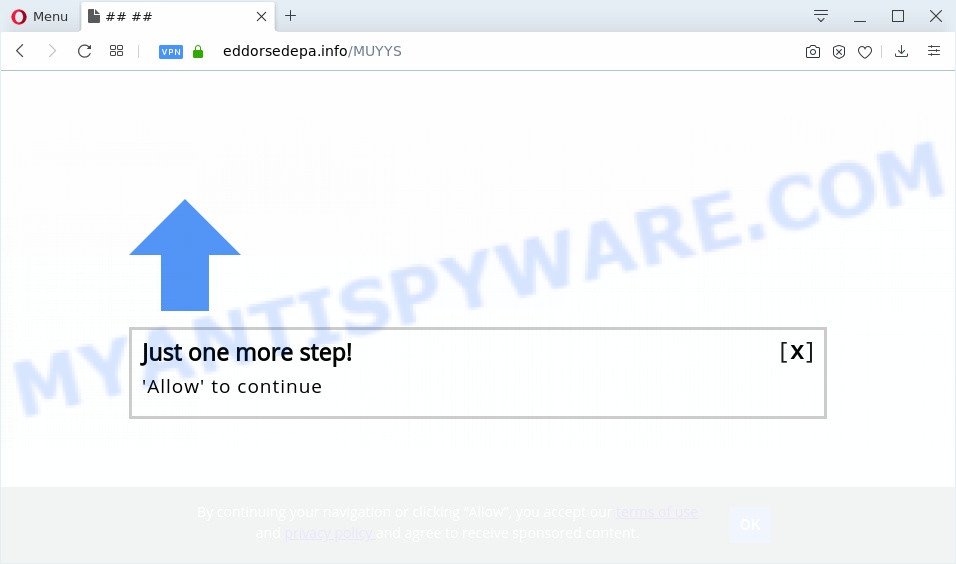
Once you click the ‘Allow’ button, then you will start seeing unwanted adverts in form of popups on your web browser. The spam notifications will promote ‘free’ online games, prize & lottery scams, dubious browser extensions, adult web sites, and fake downloads as displayed in the following example.

If you are getting push notifications, you can delete Eddorsedepa.info subscription by going into your web-browser’s settings and completing the Eddorsedepa.info removal steps below. Once you remove notifications subscription, the Eddorsedepa.info popups ads will no longer show on the screen.
How does your computer get infected with Eddorsedepa.info popups
These Eddorsedepa.info pop ups are caused by misleading ads on the web-pages you visit or adware. In most cases, adware software installs on the system in a bundle with free programs that you downloaded and installed from the Internet. Once it gets inside your computer, it will configure itself to run automatically when the personal computer boot. Adware can alter PC system settings, redirect your web-browser to unwanted web pages, show intrusive popup ads from various third-party ad networks and these intrusive advertisements is difficult to close.
Adware most likely to occur during the install of free programs due the fact that potentially unwanted apps like this are mostly hidden in the installer. Thus, if you have installed some freeware using Quick(Standard) method, you may have let adware software get inside your PC. Keep in mind that the Quick mode is unreliable because it do not warn about third-party apps. Thus, additional programs will be installed automatically unless you select Advanced/Custom method and uncheck its installation.
Threat Summary
| Name | Eddorsedepa.info pop up |
| Type | push notifications advertisements, pop-up virus, pop-ups, pop up ads |
| Distribution | social engineering attack, potentially unwanted applications, malicious popup ads, adware softwares |
| Symptoms |
|
| Removal | Eddorsedepa.info removal guide |
If you would like to free your PC of adware and thereby remove Eddorsedepa.info popup advertisements and are unable to do so, you can follow the guide below to locate and get rid of adware and any other malware for free.
How to remove Eddorsedepa.info pop-ups from Chrome, Firefox, IE, Edge
Even if you have the up-to-date classic antivirus installed, and you’ve checked your machine for malware and removed anything found, you need to do the guidance below. The Eddorsedepa.info pop up ads removal is not simple as installing another antivirus. Classic antivirus applications are not developed to run together and will conflict with each other, or possibly crash Windows. Instead we recommend complete the manual steps below after that run Zemana Free, MalwareBytes or HitmanPro, which are free programs dedicated to scan for and get rid of adware responsible for Eddorsedepa.info pop-up ads. Run these utilities to ensure the adware software is removed.
To remove Eddorsedepa.info pop ups, perform the following steps:
- Manual Eddorsedepa.info popups removal
- Removing the Eddorsedepa.info, check the list of installed applications first
- Remove Eddorsedepa.info notifications from internet browsers
- Get rid of Eddorsedepa.info from Firefox by resetting internet browser settings
- Remove Eddorsedepa.info popup ads from Internet Explorer
- Remove Eddorsedepa.info pop ups from Chrome
- How to automatically remove Eddorsedepa.info popups
- How to block Eddorsedepa.info
- Finish words
Manual Eddorsedepa.info popups removal
First try to remove Eddorsedepa.info ads manually; to do this, follow the steps below. Of course, manual adware removal requires more time and may not be suitable for those who are poorly versed in computer settings. In this case, we recommend that you scroll down to the section that describes how to remove Eddorsedepa.info pop up advertisements using free tools.
Removing the Eddorsedepa.info, check the list of installed applications first
Check out the Microsoft Windows Control Panel (Programs and Features section) to see all installed programs. We recommend to click on the “Date Installed” in order to sort the list of programs by the date you installed them. If you see any unknown and dubious programs, they are the ones you need to uninstall.
|
|
|
|
Remove Eddorsedepa.info notifications from internet browsers
If you have allowed the Eddorsedepa.info push notifications, you might notice that this web-page sending requests, and it can become annoying. To better control your system, here’s how to get rid of Eddorsedepa.info push notifications from your web browser.
|
|
|
|
|
|
Get rid of Eddorsedepa.info from Firefox by resetting internet browser settings
If Firefox settings are hijacked by the adware, your web browser shows intrusive pop up advertisements, then ‘Reset Mozilla Firefox’ could solve these problems. However, your themes, bookmarks, history, passwords, and web form auto-fill information will not be deleted.
Click the Menu button (looks like three horizontal lines), and click the blue Help icon located at the bottom of the drop down menu as on the image below.

A small menu will appear, click the “Troubleshooting Information”. On this page, click “Refresh Firefox” button as shown in the following example.

Follow the onscreen procedure to return your Firefox internet browser settings to their default values.
Remove Eddorsedepa.info popup ads from Internet Explorer
By resetting Internet Explorer web-browser you restore your web browser settings to its default state. This is basic when troubleshooting problems that might have been caused by adware that causes Eddorsedepa.info popup ads.
First, start the Internet Explorer, click ![]() ) button. Next, click “Internet Options” as on the image below.
) button. Next, click “Internet Options” as on the image below.

In the “Internet Options” screen select the Advanced tab. Next, click Reset button. The Microsoft Internet Explorer will show the Reset Internet Explorer settings prompt. Select the “Delete personal settings” check box and click Reset button.

You will now need to restart your computer for the changes to take effect. It will remove adware that cause annoying Eddorsedepa.info advertisements, disable malicious and ad-supported internet browser’s extensions and restore the IE’s settings such as homepage, search engine by default and newtab page to default state.
Remove Eddorsedepa.info pop ups from Chrome
Resetting Google Chrome to default values is effective in removing the Eddorsedepa.info popup ads from your web browser. This method is always effective to follow if you have difficulty in removing changes caused by adware.

- First run the Google Chrome and press Menu button (small button in the form of three dots).
- It will open the Chrome main menu. Select More Tools, then click Extensions.
- You’ll see the list of installed addons. If the list has the plugin labeled with “Installed by enterprise policy” or “Installed by your administrator”, then complete the following instructions: Remove Chrome extensions installed by enterprise policy.
- Now open the Google Chrome menu once again, click the “Settings” menu.
- You will see the Chrome’s settings page. Scroll down and click “Advanced” link.
- Scroll down again and press the “Reset” button.
- The Chrome will open the reset profile settings page as shown on the screen above.
- Next press the “Reset” button.
- Once this procedure is done, your browser’s homepage, search engine by default and newtab will be restored to their original defaults.
- To learn more, read the blog post How to reset Google Chrome settings to default.
How to automatically remove Eddorsedepa.info popups
If you’re not expert at computer technology, then all your attempts to remove Eddorsedepa.info advertisements by completing the manual steps above might result in failure. To find and remove all of the adware related files and registry entries that keep this adware software on your computer, use free antimalware software like Zemana Anti Malware, MalwareBytes and HitmanPro from our list below.
Delete Eddorsedepa.info ads with Zemana Anti Malware
Does Zemana Anti Malware (ZAM) delete adware software that causes multiple intrusive pop ups? The adware software is often downloaded with malware that can force you to install an program such as browser hijackers you don’t want. Therefore, suggest using the Zemana AntiMalware. It is a utility made to scan and delete adware software and other malicious software from your personal computer for free.
Visit the page linked below to download Zemana Free. Save it directly to your Windows Desktop.
165525 downloads
Author: Zemana Ltd
Category: Security tools
Update: July 16, 2019
Once the download is complete, close all applications and windows on your system. Double-click the set up file called Zemana.AntiMalware.Setup. If the “User Account Control” dialog box pops up like below, click the “Yes” button.

It will open the “Setup wizard” which will help you setup Zemana Free on your machine. Follow the prompts and don’t make any changes to default settings.

Once installation is complete successfully, Zemana Free will automatically start and you can see its main screen as shown on the screen below.

Now click the “Scan” button . Zemana Free program will scan through the whole machine for the adware related to the Eddorsedepa.info pop-ups. While the Zemana utility is scanning, you can see number of objects it has identified as being affected by malicious software.

When Zemana Free completes the scan, you can check all threats detected on your computer. When you’re ready, press “Next” button. The Zemana Anti Malware (ZAM) will delete adware responsible for Eddorsedepa.info popup ads and move items to the program’s quarantine. After that process is complete, you may be prompted to reboot the PC system.
Use HitmanPro to get rid of Eddorsedepa.info ads
HitmanPro is a free removal tool. It deletes potentially unwanted apps, adware, browser hijacker infections and undesired web browser extensions. It will identify and get rid of adware software which causes unwanted Eddorsedepa.info advertisements. HitmanPro uses very small personal computer resources and is a portable program. Moreover, HitmanPro does add another layer of malware protection.
Installing the HitmanPro is simple. First you’ll need to download Hitman Pro by clicking on the following link.
When downloading is done, open the directory in which you saved it and double-click the HitmanPro icon. It will run the Hitman Pro tool. If the User Account Control prompt will ask you want to start the application, click Yes button to continue.

Next, press “Next” to scan for adware that causes Eddorsedepa.info pop up advertisements. While the Hitman Pro is scanning, you can see how many objects it has identified either as being malicious software.

When Hitman Pro is finished scanning your system, you may check all items detected on your computer as shown on the screen below.

Make sure to check mark the threats which are unsafe and then click “Next” button. It will show a dialog box, press the “Activate free license” button. The HitmanPro will begin to remove adware that causes annoying Eddorsedepa.info advertisements. Once the process is done, the utility may ask you to reboot your computer.
How to automatically remove Eddorsedepa.info with MalwareBytes
We suggest using the MalwareBytes which are completely clean your machine of the adware. The free utility is an advanced malicious software removal program created by (c) Malwarebytes lab. This program uses the world’s most popular antimalware technology. It’s able to help you get rid of undesired Eddorsedepa.info ads from your browsers, potentially unwanted apps, malware, hijackers, toolbars, ransomware and other security threats from your personal computer for free.
Visit the following page to download the latest version of MalwareBytes Anti-Malware (MBAM) for Microsoft Windows. Save it to your Desktop so that you can access the file easily.
327744 downloads
Author: Malwarebytes
Category: Security tools
Update: April 15, 2020
After the download is done, close all programs and windows on your PC system. Open a directory in which you saved it. Double-click on the icon that’s named mb3-setup as shown on the image below.
![]()
When the installation starts, you’ll see the “Setup wizard” that will help you install Malwarebytes on your system.

Once installation is finished, you will see window such as the one below.

Now click the “Scan Now” button to start scanning your system for the adware that causes annoying Eddorsedepa.info popup ads. Depending on your system, the scan can take anywhere from a few minutes to close to an hour. While the MalwareBytes Free utility is scanning, you can see how many objects it has identified as being affected by malicious software.

After the system scan is done, MalwareBytes will open a list of all threats found by the scan. Review the scan results and then click “Quarantine Selected” button.

The Malwarebytes will now start to remove adware that causes Eddorsedepa.info popup ads in your internet browser. When disinfection is done, you may be prompted to restart your system.

The following video explains guidance on how to remove hijacker, adware and other malicious software with MalwareBytes Free.
How to block Eddorsedepa.info
Running an ad blocker program like AdGuard is an effective way to alleviate the risks. Additionally, ad blocking apps will also protect you from malicious advertisements and web pages, and, of course, stop redirection chain to Eddorsedepa.info and similar web pages.
Visit the following page to download the latest version of AdGuard for MS Windows. Save it on your Desktop.
27041 downloads
Version: 6.4
Author: © Adguard
Category: Security tools
Update: November 15, 2018
After downloading it, double-click the downloaded file to start it. The “Setup Wizard” window will show up on the computer screen as displayed on the image below.

Follow the prompts. AdGuard will then be installed and an icon will be placed on your desktop. A window will show up asking you to confirm that you want to see a quick guidance as shown in the figure below.

Click “Skip” button to close the window and use the default settings, or click “Get Started” to see an quick instructions which will allow you get to know AdGuard better.
Each time, when you start your computer, AdGuard will start automatically and stop unwanted ads, block Eddorsedepa.info, as well as other malicious or misleading web sites. For an overview of all the features of the program, or to change its settings you can simply double-click on the AdGuard icon, which can be found on your desktop.
Finish words
Now your computer should be clean of the adware related to the Eddorsedepa.info pop-ups. We suggest that you keep AdGuard (to help you stop unwanted pop-up ads and unwanted malicious web-pages) and Zemana Anti Malware (to periodically scan your computer for new malicious software, browser hijackers and adware software). Make sure that you have all the Critical Updates recommended for Windows OS. Without regular updates you WILL NOT be protected when new browser hijackers, harmful programs and adware software are released.
If you are still having problems while trying to get rid of Eddorsedepa.info pop-ups from your browser, then ask for help here.




















