According to cyber threat analysts,Ationmultinal.info is a dubious web site. It uses social engineering methods to trick unsuspecting users to accept browser notification spam via the web-browser. This web page claims that the user must subscribe to notifications in order to download a file, watch a video, enable Flash Player, access the content of the web-site, connect to the Internet, and so on.
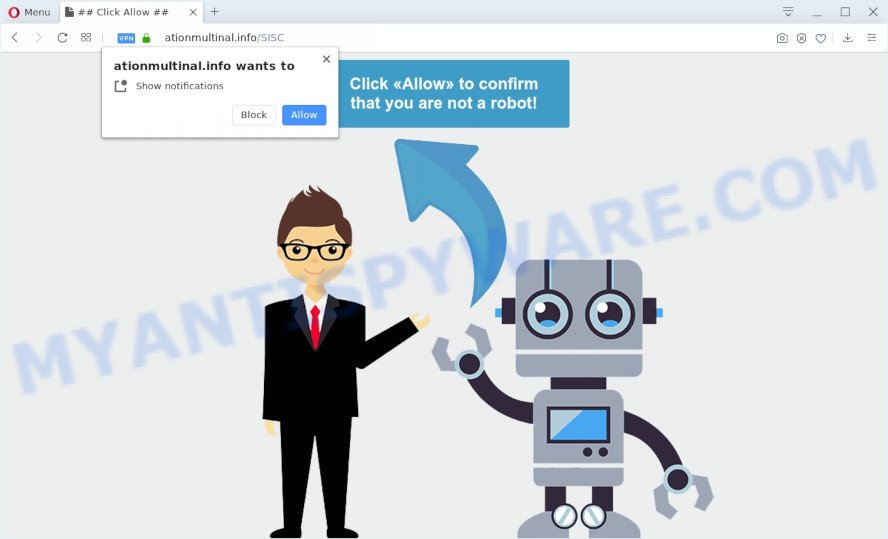
Once click on the ‘Allow’, the Ationmultinal.info web-site gets your permission to send browser notification spam in form of pop up adverts in the lower right corner of your desktop. Push notifications are originally created to alert the user of recently published content. Scammers abuse ‘browser notification feature’ to avoid anti-virus and adblocker apps by showing unwanted ads. These ads are displayed in the lower right corner of the screen urges users to play online games, visit questionable websites, install browser extensions & so on.

To end this intrusive behavior and remove Ationmultinal.info push notifications, you need to change browser settings that got changed by adware. For that, follow the Ationmultinal.info removal instructions below. Once you delete Ationmultinal.info subscription, the spam notifications will no longer display on your desktop.
How does your PC get infected with Ationmultinal.info pop ups
These Ationmultinal.info popups are caused by misleading ads on the websites you visit or adware. In many cases, adware installs on the computer in a bundle with free programs that you downloaded and installed from the Internet. Once it gets inside your computer, it will configure itself to start automatically when the PC system launch. Adware can modify personal computer settings, reroute your web-browser to unwanted web pages, show annoying advertisements from various third-party ad networks and these annoying advertisements is hard to close.
Adware mostly comes on the computer with freeware. Most often, it comes without the user’s knowledge. Therefore, many users aren’t even aware that their computer has been hijacked with potentially unwanted software and adware. Please follow the easy rules in order to protect your computer from adware software and potentially unwanted software: don’t install any suspicious applications, read the user agreement and choose only the Custom, Manual or Advanced setup type, do not rush to click the Next button. Also, always try to find a review of the application on the Internet. Be careful and attentive!
Threat Summary
| Name | Ationmultinal.info pop up |
| Type | spam notifications advertisements, pop-up virus, pop-ups, pop-up advertisements |
| Distribution | adware softwares, misleading popup ads, PUPs, social engineering attack |
| Symptoms |
|
| Removal | Ationmultinal.info removal guide |
Adware is usually written in ways common to malicious software, spyware and hijacker infections. In order to get rid of adware software and thus get rid of Ationmultinal.info ads, you will need complete the steps below or run free adware software removal tool listed below.
How to remove Ationmultinal.info ads (removal instructions)
Fortunately, we have an effective method that will assist you manually or/and automatically remove Ationmultinal.info from your web-browser and bring your web-browser settings, including newtab, default search provider and startpage, back to normal. Below you will find a removal guide with all the steps you may need to successfully remove adware software and its traces. Certain of the steps below will require you to close this web site. So, please read the guide carefully, after that bookmark it or open it on your smartphone for later reference.
To remove Ationmultinal.info pop ups, complete the following steps:
- How to manually remove Ationmultinal.info
- Uninstall adware through the Microsoft Windows Control Panel
- Remove Ationmultinal.info notifications from internet browsers
- Remove Ationmultinal.info pop up advertisements from IE
- Remove Ationmultinal.info advertisements from Chrome
- Get rid of Ationmultinal.info from Mozilla Firefox by resetting web-browser settings
- How to fully remove Ationmultinal.info pop ups with free utilities
- Run AdBlocker to block Ationmultinal.info and stay safe online
- Finish words
How to manually remove Ationmultinal.info
The step-by-step guide will allow you manually delete Ationmultinal.info pop-up ads from your personal computer. If you are not good at computers, we recommend that you use the free tools listed below.
Uninstall adware through the Microsoft Windows Control Panel
The main cause of Ationmultinal.info advertisements could be PUPs, adware software or other unwanted programs that you may have accidentally installed on the system. You need to find and uninstall all suspicious apps.
|
|
|
|
Remove Ationmultinal.info notifications from internet browsers
If you have clicked the “Allow” button in the Ationmultinal.info pop up and gave a notification permission, you should remove this notification permission first from your web-browser settings. To delete the Ationmultinal.info permission to send spam notifications to your personal computer, perform the steps below. These steps are for MS Windows, Mac and Android.
Google Chrome:
- Click on ‘three dots menu’ button at the top right hand corner of the browser window.
- In the menu go to ‘Settings’, scroll down to ‘Advanced’ settings.
- At the ‘Privacy and Security’ section click ‘Site settings’.
- Click on ‘Notifications’.
- Find the Ationmultinal.info URL and click the three vertical dots button next to it, then click on ‘Remove’.

Android:
- Open Chrome.
- In the right upper corner, find and tap the Google Chrome menu (three dots).
- In the menu tap ‘Settings’, scroll down to ‘Advanced’.
- In the ‘Site Settings’, tap on ‘Notifications’, locate the Ationmultinal.info site and tap on it.
- Tap the ‘Clean & Reset’ button and confirm.

Mozilla Firefox:
- Click the Menu button (three bars) on the top-right corner.
- In the drop-down menu select ‘Options’. In the left side select ‘Privacy & Security’.
- Scroll down to the ‘Permissions’ section and click the ‘Settings’ button next to ‘Notifications’.
- Select the Ationmultinal.info domain from the list and change the status to ‘Block’.
- Save changes.

Edge:
- In the right upper corner, click on the three dots to expand the Edge menu.
- Scroll down, find and click ‘Settings’. In the left side select ‘Advanced’.
- In the ‘Website permissions’ section click ‘Manage permissions’.
- Click the switch under the Ationmultinal.info so that it turns off.

Internet Explorer:
- Click the Gear button on the top-right corner of the screen.
- In the drop-down menu select ‘Internet Options’.
- Click on the ‘Privacy’ tab and select ‘Settings’ in the pop-up blockers section.
- Select the Ationmultinal.info URL and other questionable URLs under and remove them one by one by clicking the ‘Remove’ button.

Safari:
- Go to ‘Preferences’ in the Safari menu.
- Select the ‘Websites’ tab and then select ‘Notifications’ section on the left panel.
- Check for Ationmultinal.info URL, other dubious sites and apply the ‘Deny’ option for each.
Remove Ationmultinal.info pop up advertisements from IE
The IE reset is great if your internet browser is hijacked or you have unwanted add-ons or toolbars on your internet browser, that installed by an malware.
First, start the IE, click ![]() ) button. Next, press “Internet Options” as shown on the screen below.
) button. Next, press “Internet Options” as shown on the screen below.

In the “Internet Options” screen select the Advanced tab. Next, click Reset button. The Microsoft Internet Explorer will open the Reset Internet Explorer settings prompt. Select the “Delete personal settings” check box and click Reset button.

You will now need to reboot your PC system for the changes to take effect. It will remove adware that cause pop ups, disable malicious and ad-supported web-browser’s extensions and restore the IE’s settings such as new tab, search engine by default and start page to default state.
Remove Ationmultinal.info advertisements from Chrome
Annoying Ationmultinal.info pop up advertisements or other symptom of having adware software in your internet browser is a good reason to reset Google Chrome. This is an easy method to recover the Chrome settings and not lose any important information.

- First, run the Google Chrome and click the Menu icon (icon in the form of three dots).
- It will display the Google Chrome main menu. Select More Tools, then click Extensions.
- You’ll see the list of installed extensions. If the list has the extension labeled with “Installed by enterprise policy” or “Installed by your administrator”, then complete the following steps: Remove Chrome extensions installed by enterprise policy.
- Now open the Chrome menu once again, click the “Settings” menu.
- Next, click “Advanced” link, which located at the bottom of the Settings page.
- On the bottom of the “Advanced settings” page, click the “Reset settings to their original defaults” button.
- The Google Chrome will show the reset settings dialog box as on the image above.
- Confirm the internet browser’s reset by clicking on the “Reset” button.
- To learn more, read the blog post How to reset Chrome settings to default.
Get rid of Ationmultinal.info from Mozilla Firefox by resetting web-browser settings
The Firefox reset will delete redirects to intrusive Ationmultinal.info web site, modified preferences, extensions and security settings. When using the reset feature, your personal information like passwords, bookmarks, browsing history and web form auto-fill data will be saved.
First, start the Firefox. Next, click the button in the form of three horizontal stripes (![]() ). It will show the drop-down menu. Next, click the Help button (
). It will show the drop-down menu. Next, click the Help button (![]() ).
).

In the Help menu press the “Troubleshooting Information”. In the upper-right corner of the “Troubleshooting Information” page click on “Refresh Firefox” button as shown in the following example.

Confirm your action, click the “Refresh Firefox”.
How to fully remove Ationmultinal.info pop ups with free utilities
The adware can hide its components which are difficult for you to find out and get rid of completely. This may lead to the fact that after some time, the adware that causes multiple unwanted popups once again infect your personal computer. Moreover, We want to note that it is not always safe to delete adware manually, if you do not have much experience in setting up and configuring the Microsoft Windows operating system. The best solution to detect and get rid of adware software is to run free malicious software removal applications.
Run Zemana Free to remove Ationmultinal.info ads
Zemana Anti Malware (ZAM) highly recommended, because it can search for security threats such adware and malware that most ‘classic’ antivirus programs fail to pick up on. Moreover, if you have any Ationmultinal.info popups removal problems which cannot be fixed by this tool automatically, then Zemana Free provides 24X7 online assistance from the highly experienced support staff.
Visit the following page to download Zemana AntiMalware (ZAM). Save it on your Windows desktop or in any other place.
165079 downloads
Author: Zemana Ltd
Category: Security tools
Update: July 16, 2019
Once the downloading process is finished, close all apps and windows on your computer. Double-click the setup file named Zemana.AntiMalware.Setup. If the “User Account Control” prompt pops up as displayed in the figure below, click the “Yes” button.

It will open the “Setup wizard” that will help you install Zemana on your PC system. Follow the prompts and don’t make any changes to default settings.

Once setup is complete successfully, Zemana Free will automatically start and you can see its main screen as displayed on the image below.

Now click the “Scan” button to detect adware that causes multiple intrusive pop ups. A scan may take anywhere from 10 to 30 minutes, depending on the count of files on your computer and the speed of your machine. While the Zemana utility is checking, you can see number of objects it has identified as being infected by malware.

Once Zemana Free has finished scanning your personal computer, Zemana Anti Malware will show a list of all threats detected by the scan. Review the scan results and then click “Next” button. The Zemana Free will begin to remove adware that cause pop-ups. After that process is complete, you may be prompted to reboot the personal computer.
Remove Ationmultinal.info popup ads from internet browsers with HitmanPro
HitmanPro is a free removal tool. It removes potentially unwanted applications, adware software, browser hijackers and undesired web browser extensions. It’ll identify and get rid of adware software that causes Ationmultinal.info popup advertisements. HitmanPro uses very small system resources and is a portable application. Moreover, Hitman Pro does add another layer of malware protection.

- Download HitmanPro on your machine by clicking on the following link.
- Once the downloading process is finished, double click the HitmanPro icon. Once this utility is opened, click “Next” button to search for adware that cause unwanted Ationmultinal.info ads. This procedure can take some time, so please be patient. When a threat is found, the number of the security threats will change accordingly.
- When the scanning is done, HitmanPro will display you the results. Next, you need to click “Next” button. Now press the “Activate free license” button to start the free 30 days trial to remove all malicious software found.
Remove Ationmultinal.info pop-up ads with MalwareBytes Free
If you’re still having issues with the Ationmultinal.info advertisements — or just wish to scan your personal computer occasionally for adware and other malware — download MalwareBytes. It’s free for home use, and scans for and deletes various undesired apps that attacks your computer or degrades personal computer performance. MalwareBytes Free can remove adware software, potentially unwanted software as well as malicious software, including ransomware and trojans.

- MalwareBytes can be downloaded from the following link. Save it on your MS Windows desktop.
Malwarebytes Anti-malware
327299 downloads
Author: Malwarebytes
Category: Security tools
Update: April 15, 2020
- After downloading is done, close all programs and windows on your PC. Open a file location. Double-click on the icon that’s named mb3-setup.
- Further, click Next button and follow the prompts.
- Once setup is finished, press the “Scan Now” button to start scanning your system for the adware that cause pop ups. A system scan can take anywhere from 5 to 30 minutes, depending on your machine. When a malware, adware or potentially unwanted apps are found, the number of the security threats will change accordingly.
- When MalwareBytes Free is finished scanning your computer, a list of all items found is produced. You may remove items (move to Quarantine) by simply click “Quarantine Selected”. After the cleaning process is complete, you can be prompted to reboot your system.
The following video offers a instructions on how to remove browser hijacker infections, adware and other malicious software with MalwareBytes Free.
Run AdBlocker to block Ationmultinal.info and stay safe online
Using an adblocker program such as AdGuard is an effective way to alleviate the risks. Additionally, ad-blocking apps will also protect you from malicious ads and web sites, and, of course, block redirection chain to Ationmultinal.info and similar webpages.
Download AdGuard on your MS Windows Desktop from the link below.
26906 downloads
Version: 6.4
Author: © Adguard
Category: Security tools
Update: November 15, 2018
After downloading it, run the downloaded file. You will see the “Setup Wizard” screen as shown on the image below.

Follow the prompts. When the installation is complete, you will see a window as on the image below.

You can click “Skip” to close the install program and use the default settings, or click “Get Started” button to see an quick tutorial which will help you get to know AdGuard better.
In most cases, the default settings are enough and you don’t need to change anything. Each time, when you launch your computer, AdGuard will launch automatically and stop unwanted ads, block Ationmultinal.info, as well as other malicious or misleading websites. For an overview of all the features of the application, or to change its settings you can simply double-click on the AdGuard icon, that can be found on your desktop.
Finish words
After completing the instructions above, your computer should be clean from this adware software and other malicious software. The Chrome, MS Edge, Internet Explorer and Mozilla Firefox will no longer display annoying Ationmultinal.info webpage when you surf the Net. Unfortunately, if the instructions does not help you, then you have caught a new adware, and then the best way – ask for help.
Please create a new question by using the “Ask Question” button in the Questions and Answers. Try to give us some details about your problems, so we can try to help you more accurately. Wait for one of our trained “Security Team” or Site Administrator to provide you with knowledgeable assistance tailored to your problem with the unwanted Ationmultinal.info pop ups.


















