The Maps & Driving Directions is a program that falls under the category of browser hijackers. Once installed, it imposes changes to browsers settings. It will set Maps & Driving Directions as your homepage, newtab and default search provider. Thus, if you launch the web-browser, it’ll always be display this unwanted website. Moreover, when you create a new tab, your web-browser can be also redirected to Maps & Driving Directions web-site.
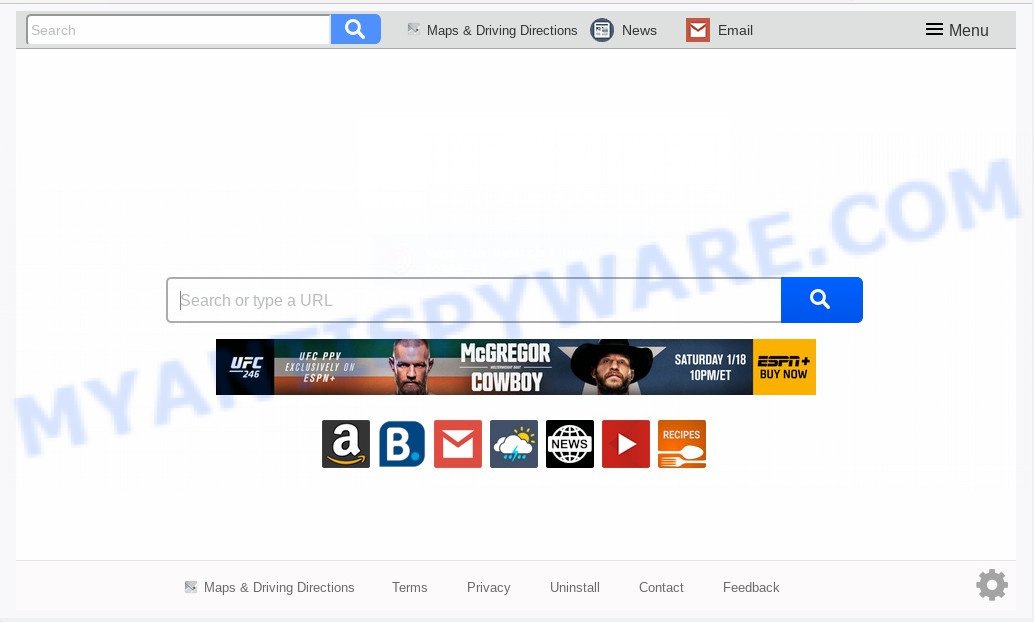
When you perform a search via Maps & Driving Directions, in addition to search results from Yahoo, Bing or Google Custom Search which provide links to web pages, news articles, images or videos you’ll also be shown a large number of intrusive ads. The creators of Maps & Driving Directions doing this to earn advertising profit from these advertisements.
As well as undesired internet browser redirects to Maps & Driving Directions, the browser hijacker can collect your Net surfing activity by recording URLs visited, IP addresses, browser version and type, cookie information, Internet Service Provider (ISP) and web-pages visited. Such kind of behavior can lead to serious security problems or personal info theft. This is another reason why the hijacker that redirects the web-browser to Maps & Driving Directions, is classified as potentially unwanted application (PUA).
Threat Summary
| Name | Maps & Driving Directions |
| Type | browser hijacker, search engine hijacker, homepage hijacker, toolbar, unwanted new tab, redirect virus |
| Symptoms |
|
| Removal | Maps & Driving Directions removal guide |
The browser hijacker can be defined as potentially unwanted application (PUA) which usually comes on the machine with other free software. Most often, this unwanted program comes without the user’s knowledge. Therefore, many users aren’t even aware that their computer has been hijacked with malicious software. Please follow the easy rules in order to protect your machine from any unwanted software: don’t install any suspicious applications, read the user agreement and select only the Custom, Manual or Advanced install method, do not rush to click the Next button. Also, always try to find a review of the application on the World Wide Web. Be careful and attentive!
We suggest you to free your computer of browser hijacker infection sooner. Use the step-by-step guide below which will assist to remove Maps & Driving Directions and unwanted programs, which can be installed onto your PC along with it.
How to remove Maps & Driving Directions redirect
There are a simple manual instructions below which will assist you to get rid of Maps & Driving Directions from your Windows computer. The most effective method to remove this hijacker is to perform the manual removal instructions and then use Zemana Free, MalwareBytes AntiMalware or Hitman Pro automatic tools (all are free). The manual method will help to weaken this browser hijacker and the free malware removal tools will completely delete Maps & Driving Directions and restore the Microsoft Internet Explorer, Chrome, Mozilla Firefox and MS Edge settings to default.
To remove Maps & Driving Directions, use the following steps:
- Manual Maps & Driving Directions redirect removal
- How to automatically delete Maps & Driving Directions
- Run AdBlocker to stop Maps & Driving Directions redirect and stay safe online
- Finish words
Manual Maps & Driving Directions redirect removal
The tutorial will help you delete Maps & Driving Directions redirect. These Maps & Driving Directions removal steps work for the Google Chrome, Mozilla Firefox, Microsoft Edge and IE, as well as every version of computer OS.
Remove potentially unwanted applications using Microsoft Windows Control Panel
We recommend that you begin the system cleaning procedure by checking the list of installed apps and uninstall all unknown or questionable apps. This is a very important step, as mentioned above, very often the harmful software such as adware software and browser hijackers may be bundled with free software. Delete the unwanted programs can remove the undesired ads or browser redirect.
Press Windows button ![]() , then press Search
, then press Search ![]() . Type “Control panel”and press Enter. If you using Windows XP or Windows 7, then click “Start” and select “Control Panel”. It will display the Windows Control Panel such as the one below.
. Type “Control panel”and press Enter. If you using Windows XP or Windows 7, then click “Start” and select “Control Panel”. It will display the Windows Control Panel such as the one below.

Further, click “Uninstall a program” ![]()
It will display a list of all apps installed on your machine. Scroll through the all list, and uninstall any dubious and unknown apps.
Remove Maps & Driving Directions redirect from internet browsers
If you have ‘Maps & Driving Directions ‘ removal problem, then remove unwanted extensions can help you. In the steps below we’ll show you the method to remove malicious extensions without reinstall. This will also help to get rid of Maps & Driving Directions start page from your internet browser.
You can also try to remove Maps & Driving Directions by reset Chrome settings. |
If you are still experiencing issues with Maps & Driving Directions homepage removal, you need to reset Firefox browser. |
Another solution to get rid of Maps & Driving Directions from IE is reset Internet Explorer settings. |
|
How to automatically delete Maps & Driving Directions
In order to delete Maps & Driving Directions easily, you not only need to delete it from the internet browsers, but also remove all its components in your PC including Windows registry entries. We advise to download and use free removal utilities to automatically free your personal computer of Maps & Driving Directions browser hijacker.
Run Zemana Anti Malware to delete Maps & Driving Directions hijacker
If you need a free tool that can easily search for and remove hijacker which cause Maps & Driving Directions webpage to appear, then use Zemana. This is a very handy application, which is primarily developed to quickly scan for and remove adware and malicious software affecting internet browsers and changing their settings.
Now you can set up and run Zemana AntiMalware to remove Maps & Driving Directions start page from your web-browser by following the steps below:
Visit the page linked below to download Zemana Anti Malware installation package called Zemana.AntiMalware.Setup on your personal computer. Save it on your MS Windows desktop or in any other place.
165505 downloads
Author: Zemana Ltd
Category: Security tools
Update: July 16, 2019
Run the install package after it has been downloaded successfully and then follow the prompts to install this utility on your personal computer.

During installation you can change certain settings, but we recommend you don’t make any changes to default settings.
When setup is complete, this malicious software removal utility will automatically run and update itself. You will see its main window like the one below.

Now click the “Scan” button to detect browser hijacker that causes browsers to open annoying Maps & Driving Directions webpage. Depending on your personal computer, the scan can take anywhere from a few minutes to close to an hour. During the scan Zemana will detect threats exist on your personal computer.

After finished, Zemana Free will display a list of all threats detected by the scan. In order to delete all items, simply press “Next” button.

The Zemana Free will delete hijacker responsible for redirects to Maps & Driving Directions and add items to the Quarantine. After the cleaning process is finished, you can be prompted to restart your system to make the change take effect.
Scan your system and remove Maps & Driving Directions homepage with Hitman Pro
All-in-all, Hitman Pro is a fantastic utility to clean your personal computer from any undesired software like hijacker which cause Maps & Driving Directions web-page to appear. The HitmanPro is portable program that meaning, you do not need to install it to use it. HitmanPro is compatible with all versions of MS Windows OS from Windows XP to Windows 10. Both 64-bit and 32-bit systems are supported.
Hitman Pro can be downloaded from the following link. Save it to your Desktop so that you can access the file easily.
Download and run HitmanPro on your PC. Once started, press “Next” button to perform a system scan with this utility for the browser hijacker related to Maps & Driving Directions . This process can take some time, so please be patient. While the utility is scanning, you can see how many objects and files has already scanned..

After that process is complete, HitmanPro will prepare a list of unwanted applications and browser hijacker.

Review the scan results and then click Next button.
It will show a dialog box, click the “Activate free license” button to start the free 30 days trial to remove all malware found.
Automatically get rid of Maps & Driving Directions with MalwareBytes Free
You can get rid of Maps & Driving Directions homepage automatically with a help of MalwareBytes. We advise this free malware removal tool because it can easily remove hijacker, adware, PUPs and toolbars with all their components such as files, folders and registry entries.
First, click the following link, then press the ‘Download’ button in order to download the latest version of MalwareBytes Anti-Malware.
327725 downloads
Author: Malwarebytes
Category: Security tools
Update: April 15, 2020
When the downloading process is finished, close all apps and windows on your personal computer. Open a directory in which you saved it. Double-click on the icon that’s named mb3-setup as shown on the screen below.
![]()
When the install starts, you will see the “Setup wizard” which will help you install Malwarebytes on your personal computer.

Once installation is done, you’ll see window as shown in the following example.

Now press the “Scan Now” button to begin checking your machine for the browser hijacker responsible for Maps & Driving Directions redirect. Depending on your computer, the scan can take anywhere from a few minutes to close to an hour. While the MalwareBytes AntiMalware (MBAM) is scanning, you can see how many objects it has identified either as being malware.

After finished, you can check all items detected on your system. Make sure to check mark the threats which are unsafe and then click “Quarantine Selected” button.

The Malwarebytes will now remove hijacker responsible for redirecting user searches to Maps & Driving Directions. When the cleaning procedure is complete, you may be prompted to restart your system.

The following video explains instructions on how to remove browser hijacker, adware software and other malicious software with MalwareBytes Anti-Malware (MBAM).
Run AdBlocker to stop Maps & Driving Directions redirect and stay safe online
Use ad blocker program like AdGuard in order to stop advertisements, malvertisements, pop-ups and online trackers, avoid having to install harmful and adware browser plug-ins and add-ons that affect your machine performance and impact your system security. Surf the Web anonymously and stay safe online!
First, visit the page linked below, then click the ‘Download’ button in order to download the latest version of AdGuard.
27036 downloads
Version: 6.4
Author: © Adguard
Category: Security tools
Update: November 15, 2018
After downloading it, launch the downloaded file. You will see the “Setup Wizard” screen as shown on the image below.

Follow the prompts. When the installation is done, you will see a window as shown in the following example.

You can click “Skip” to close the setup program and use the default settings, or press “Get Started” button to see an quick tutorial that will allow you get to know AdGuard better.
In most cases, the default settings are enough and you don’t need to change anything. Each time, when you launch your system, AdGuard will start automatically and stop unwanted advertisements, block Maps & Driving Directions, as well as other malicious or misleading web-sites. For an overview of all the features of the program, or to change its settings you can simply double-click on the AdGuard icon, that is located on your desktop.
Finish words
After completing the steps above, your machine should be clean from this browser hijacker and other malicious software. The Internet Explorer, Firefox, Google Chrome and Microsoft Edge will no longer show unwanted Maps & Driving Directions webpage on startup. Unfortunately, if the few simple steps does not help you, then you have caught a new hijacker infection, and then the best way – ask for help.
Please create a new question by using the “Ask Question” button in the Questions and Answers. Try to give us some details about your problems, so we can try to help you more accurately. Wait for one of our trained “Security Team” or Site Administrator to provide you with knowledgeable assistance tailored to your problem with the intrusive Maps & Driving Directions search.



















