According to cyber security professionals, Online TV Streamer is a browser hijacker. Once your internet browser has become the victim of this browser hijacker, it takes over your internet browser such as Internet Explorer, Google Chrome, Firefox and MS Edge. Online TV Streamer browser hijacker imposes changes to the web browser’s settings, including homepage, newtab page and default search engine, and installs unwanted extensions deep inside your PC. This is the main reason why you need to get rid of Online TV Streamer from your computer and restore your web-browser search provider and start page back to the default.
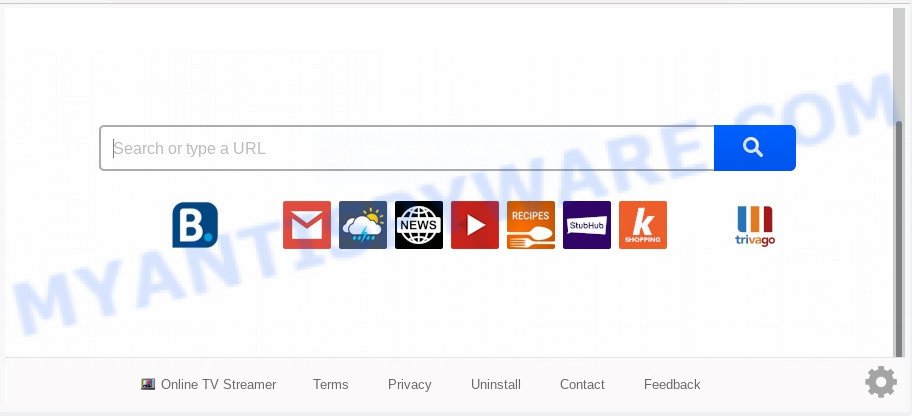
In order to force you to use Online TV Streamer as often as possible this hijacker can change your web browsers’ search provider. You may even find that your system’s internet browser settings are hijacked without your knowledge and conscious permission. The makers of this browser hijacker do so in order to earn money via Google AdSense or another third-party ad network. Thus every your click on advertisements that placed on the Online TV Streamer generates money for them.
As well as unwanted web-browser redirects to the Online TV Streamer web-page, the browser hijacker may collect your Web surfing activity by recording URLs visited, IP addresses, web-browser version and type, cookie information, Internet Service Provider (ISP) and webpages visited. Such kind of behavior can lead to serious security problems or confidential data theft.
Threat Summary
| Name | Online TV Streamer |
| Type | browser hijacker, search engine hijacker, homepage hijacker, toolbar, unwanted new tab, redirect virus |
| Symptoms |
|
| Removal | Online TV Streamer removal guide |
These days some free software authors bundle optional software that could be PUPs such as the Online TV Streamer browser hijacker, with a view to making some money. These are not free applications as install an unwanted applications on to your Microsoft Windows PC. So whenever you install a new free application that downloaded from the Web, be very careful during installation. Carefully read the EULA (a text with I ACCEPT/I DECLINE button), select custom or manual installation option, disable all bundled software
To find out how to remove Online TV Streamer home page, we suggest to read the steps added to this article below. The guidance was prepared by experienced security researchers who discovered a way to delete the annoying Online TV Streamer hijacker infection out of the personal computer.
How to remove Online TV Streamer from Chrome, Firefox, IE, Edge
In order to delete Online TV Streamer redirect, start by closing any applications and popups that are open. If a pop-up won’t close, then close your web browser (Google Chrome, Firefox, Microsoft Internet Explorer and MS Edge). If a program won’t close then please reboot your personal computer. Next, follow the steps below.
To remove Online TV Streamer, complete the steps below:
- How to get rid of Online TV Streamer home page without any software
- How to delete Online TV Streamer with freeware
- How to block Online TV Streamer
- To sum up
How to get rid of Online TV Streamer home page without any software
Read this section to know how to manually delete the Online TV Streamer browser hijacker. Even if the instructions does not work for you, there are several free malicious software removers below which can easily handle such hijackers.
Uninstall PUPs through the MS Windows Control Panel
First, you should try to identify and delete the program that causes the appearance of unwanted advertisements or web-browser redirect, using the ‘Uninstall a program’ which is located in the ‘Control panel’.
Press Windows button ![]() , then press Search
, then press Search ![]() . Type “Control panel”and press Enter. If you using Windows XP or Windows 7, then click “Start” and select “Control Panel”. It will open the Windows Control Panel as shown in the figure below.
. Type “Control panel”and press Enter. If you using Windows XP or Windows 7, then click “Start” and select “Control Panel”. It will open the Windows Control Panel as shown in the figure below.

Further, press “Uninstall a program” ![]()
It will show a list of all software installed on your computer. Scroll through the all list, and delete any dubious and unknown applications.
Remove Online TV Streamer search from browsers
Annoying Online TV Streamer start page or other symptoms of hijacker infection in your web-browser is a good reason to locate and get rid of malicious extensions. This is an easy method to restore web browsers settings and not lose any important information.
You can also try to delete Online TV Streamer by reset Chrome settings. |
If you are still experiencing issues with Online TV Streamer removal, you need to reset Mozilla Firefox browser. |
Another way to delete Online TV Streamer search from IE is reset IE settings. |
|
How to delete Online TV Streamer with freeware
The manual guidance above is tedious to use and can not always help to delete Online TV Streamer hijacker fully. Here I am telling you an automatic method to delete this hijacker infection from your web browser easily. Zemana AntiMalware (ZAM), MalwareBytes Anti-Malware and HitmanPro are anti-malware utilities that can scan for and delete all kinds of malware including browser hijacker infection that made to redirect your internet browser to the Online TV Streamer website.
Run Zemana AntiMalware to remove Online TV Streamer redirect
Download Zemana to remove Online TV Streamer automatically from all of your browsers. This is a freeware tool specially developed for malicious software removal. This tool can delete adware, browser hijacker from MS Edge, Microsoft Internet Explorer, Google Chrome and Firefox and MS Windows registry automatically.
Download Zemana Anti Malware (ZAM) by clicking on the following link. Save it directly to your MS Windows Desktop.
165033 downloads
Author: Zemana Ltd
Category: Security tools
Update: July 16, 2019
After downloading is complete, close all software and windows on your system. Open a directory in which you saved it. Double-click on the icon that’s called Zemana.AntiMalware.Setup as shown below.
![]()
When the installation starts, you will see the “Setup wizard” which will allow you install Zemana on your system.

Once installation is done, you will see window like below.

Now click the “Scan” button for checking your machine for the browser hijacker responsible for modifying your web browser settings to Online TV Streamer.

After finished, Zemana AntiMalware (ZAM) will prepare a list of unwanted software and hijacker. When you are ready, click “Next” button.

The Zemana Anti-Malware will remove browser hijacker responsible for redirects to Online TV Streamer and add threats to the Quarantine.
Scan your system and delete Online TV Streamer redirect with Hitman Pro
Hitman Pro is a free removal utility. It removes PUPs, adware software, hijackers and undesired web-browser add-ons. It will identify and remove hijacker that created to redirect your internet browser to the Online TV Streamer website. HitmanPro uses very small computer resources and is a portable application. Moreover, Hitman Pro does add another layer of malware protection.

- Visit the following page to download the latest version of Hitman Pro for Windows. Save it on your Desktop.
- After the downloading process is complete, double click the HitmanPro icon. Once this tool is started, press “Next” button to begin scanning your computer for the browser hijacker that developed to reroute your browser to the Online TV Streamer web site. When a threat is detected, the number of the security threats will change accordingly.
- As the scanning ends, it will display the Scan Results. Review the scan results and then click “Next” button. Now click the “Activate free license” button to start the free 30 days trial to remove all malicious software found.
Automatically delete Online TV Streamer redirect with MalwareBytes Anti Malware
Manual Online TV Streamer home page removal requires some computer skills. Some files and registry entries that created by the hijacker may be not fully removed. We recommend that run the MalwareBytes that are fully clean your system of hijacker infection. Moreover, this free program will help you to delete malicious software, PUPs, adware software and toolbars that your machine can be infected too.

- First, visit the page linked below, then press the ‘Download’ button in order to download the latest version of MalwareBytes.
Malwarebytes Anti-malware
327261 downloads
Author: Malwarebytes
Category: Security tools
Update: April 15, 2020
- At the download page, click on the Download button. Your web-browser will display the “Save as” dialog box. Please save it onto your Windows desktop.
- Once the downloading process is done, please close all software and open windows on your computer. Double-click on the icon that’s named mb3-setup.
- This will launch the “Setup wizard” of MalwareBytes Free onto your machine. Follow the prompts and do not make any changes to default settings.
- When the Setup wizard has finished installing, the MalwareBytes Free will open and open the main window.
- Further, click the “Scan Now” button . MalwareBytes Anti-Malware (MBAM) tool will begin scanning the whole PC to find out browser hijacker infection which modifies internet browser settings to replace your newtab, homepage and search provider with Online TV Streamer web page. A system scan can take anywhere from 5 to 30 minutes, depending on your system. While the MalwareBytes AntiMalware (MBAM) program is scanning, you may see how many objects it has identified as threat.
- When MalwareBytes AntiMalware (MBAM) is finished scanning your system, you will be displayed the list of all detected threats on your computer.
- Review the report and then click the “Quarantine Selected” button. When finished, you may be prompted to restart the PC.
- Close the Anti Malware and continue with the next step.
Video instruction, which reveals in detail the steps above.
How to block Online TV Streamer
It’s also critical to protect your internet browsers from harmful web sites and ads by using an ad-blocker program like AdGuard. Security experts says that it will greatly reduce the risk of malware, and potentially save lots of money. Additionally, the AdGuard can also protect your privacy by blocking almost all trackers.
- Download AdGuard by clicking on the link below.
Adguard download
26898 downloads
Version: 6.4
Author: © Adguard
Category: Security tools
Update: November 15, 2018
- When downloading is complete, launch the downloaded file. You will see the “Setup Wizard” program window. Follow the prompts.
- Once the installation is done, click “Skip” to close the installation application and use the default settings, or click “Get Started” to see an quick tutorial that will help you get to know AdGuard better.
- In most cases, the default settings are enough and you do not need to change anything. Each time, when you launch your personal computer, AdGuard will launch automatically and stop undesired advertisements, block Online TV Streamer, as well as other malicious or misleading websites. For an overview of all the features of the program, or to change its settings you can simply double-click on the icon named AdGuard, that is located on your desktop.
To sum up
After completing the steps shown above, your computer should be clean from this browser hijacker infection and other malicious software. The IE, Mozilla Firefox, Chrome and MS Edge will no longer show unwanted Online TV Streamer web-site on startup. Unfortunately, if the step-by-step tutorial does not help you, then you have caught a new browser hijacker infection, and then the best way – ask for help.
Please create a new question by using the “Ask Question” button in the Questions and Answers. Try to give us some details about your problems, so we can try to help you more accurately. Wait for one of our trained “Security Team” or Site Administrator to provide you with knowledgeable assistance tailored to your problem with the unwanted Online TV Streamer .



















