According to computer security professionals,Disticsolarships.info is a deceptive webpage. It is designed in order to trick you and other unsuspecting users into signing up for its browser notification spam. When you visit the Disticsolarships.info web page you’ll be greeted with a pop-up which asks whether you want to agree to them or not. Your options will be ‘Block’ and ‘Allow’.
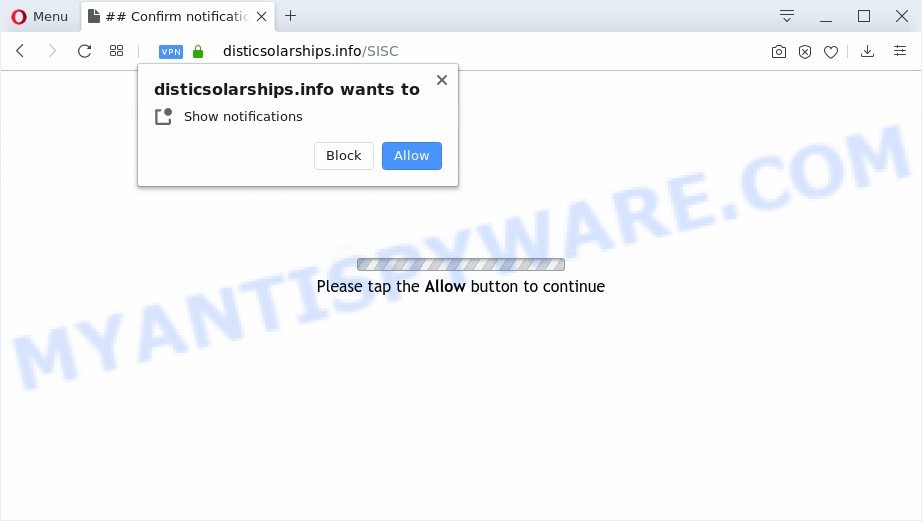
Once you press the ‘Allow’, then you will start seeing unwanted advertisements in form of popup windows on your desktop. Push notifications are originally designed to alert the user of recently published blog posts. Cyber criminals abuse ‘push notifications’ to avoid anti-virus and ad-blocker apps by displaying annoying advertisements. These advertisements are displayed in the lower right corner of the screen urges users to play online games, visit questionable web-pages, install browser extensions & so on.

If you are getting push notifications, you can delete Disticsolarships.info subscription by going into your web browser’s settings and completing the Disticsolarships.info removal steps below. Once you remove notifications subscription, the Disticsolarships.info popups ads will no longer display on the desktop.
How does your computer get infected with Disticsolarships.info pop-ups
Some research has shown that users can be redirected to Disticsolarships.info from suspicious ads or by potentially unwanted software and adware. Adware is a part of potentially unwanted software whose motive is to generate money for its creator. It have various ways of earning by showing the advertisements forcibly to its victims. Adware software can generate pop-ups, show undesired advertisements, modify the victim’s browser settings, or redirect the victim’s browser to unwanted webpages. Aside from causing unwanted ads and web-browser redirects, it also can slow down the computer.
Adware software usually spreads as a part of certain freeware that you download off of the World Wide Web. So, think back, have you ever download and run any free programs. In order to avoid infection, in the Setup wizard, you should be be proactive and carefully read the ‘Terms of use’, the ‘license agreement’ and other installation screens, as well as to always choose the ‘Manual’ or ‘Advanced’ installation method, when installing anything downloaded from the Net.
Threat Summary
| Name | Disticsolarships.info pop-up |
| Type | browser notification spam ads, popup virus, popups, popup ads |
| Distribution | dubious pop-up ads, adwares, social engineering attack, potentially unwanted applications |
| Symptoms |
|
| Removal | Disticsolarships.info removal guide |
So, we recommend you get rid of adware software that cause unwanted Disticsolarships.info pop-ups sooner. This will also prevent the adware from tracking your online activities. A full Disticsolarships.info pop ups removal can be easily carried out using manual or automatic solution listed below.
How to remove Disticsolarships.info advertisements (removal tutorial)
In the few simple steps below we will have a look at the adware and how to get rid of Disticsolarships.info from Google Chrome, Microsoft Internet Explorer, Microsoft Edge and Mozilla Firefox web browsers for Microsoft Windows OS, natively or by using a few free removal tools. Certain of the steps will require you to reboot your PC or exit this web-page. So, read this guidance carefully, then bookmark this page or open it on your smartphone for later reference.
To remove Disticsolarships.info pop ups, execute the steps below:
- Manual Disticsolarships.info ads removal
- Uninstall PUPs through the Windows Control Panel
- Remove Disticsolarships.info notifications from web-browsers
- Remove Disticsolarships.info from Mozilla Firefox by resetting browser settings
- Remove Disticsolarships.info popup ads from Internet Explorer
- Remove Disticsolarships.info popup ads from Chrome
- How to automatically remove Disticsolarships.info pop ups
- How to block Disticsolarships.info
- Finish words
Manual Disticsolarships.info ads removal
The step-by-step guidance will help you manually remove Disticsolarships.info advertisements from the internet browser. If you have little experience in using computers, we advise that you use the free utilities listed below.
Uninstall PUPs through the Windows Control Panel
You can manually remove most nonaggressive adware software by uninstalling the application that it came with or removing the adware itself using ‘Add/Remove programs’ or ‘Uninstall a program’ option in Microsoft Windows Control Panel.
Windows 10, 8.1, 8
Click the Windows logo, and then press Search ![]() . Type ‘Control panel’and press Enter as on the image below.
. Type ‘Control panel’and press Enter as on the image below.

When the ‘Control Panel’ opens, click the ‘Uninstall a program’ link under Programs category as on the image below.

Windows 7, Vista, XP
Open Start menu and select the ‘Control Panel’ at right like below.

Then go to ‘Add/Remove Programs’ or ‘Uninstall a program’ (Microsoft Windows 7 or Vista) as shown in the following example.

Carefully browse through the list of installed apps and get rid of all dubious and unknown applications. We suggest to click ‘Installed programs’ and even sorts all installed applications by date. After you have found anything suspicious that may be the adware that causes multiple annoying pop-ups or other PUP (potentially unwanted program), then choose this program and click ‘Uninstall’ in the upper part of the window. If the suspicious program blocked from removal, then use Revo Uninstaller Freeware to completely delete it from your personal computer.
Remove Disticsolarships.info notifications from web-browsers
If you have allowed the Disticsolarships.info push notifications, you might notice that this website sending requests, and it can become annoying. To better control your computer, here’s how to remove Disticsolarships.info browser notification spam from your internet browser.
|
|
|
|
|
|
Remove Disticsolarships.info from Mozilla Firefox by resetting browser settings
If the Mozilla Firefox settings like newtab, home page and default search engine have been replaced by the adware, then resetting it to the default state can help. When using the reset feature, your personal information like passwords, bookmarks, browsing history and web form auto-fill data will be saved.
Start the Firefox and click the menu button (it looks like three stacked lines) at the top right of the internet browser screen. Next, click the question-mark icon at the bottom of the drop-down menu. It will open the slide-out menu.

Select the “Troubleshooting information”. If you are unable to access the Help menu, then type “about:support” in your address bar and press Enter. It bring up the “Troubleshooting Information” page as shown on the image below.

Click the “Refresh Firefox” button at the top right of the Troubleshooting Information page. Select “Refresh Firefox” in the confirmation dialog box. The Mozilla Firefox will begin a task to fix your problems that caused by the Disticsolarships.info adware. Once, it’s finished, click the “Finish” button.
Remove Disticsolarships.info popup ads from Internet Explorer
If you find that Internet Explorer web browser settings like newtab page, search provider by default and homepage had been replaced by adware responsible for Disticsolarships.info ads, then you may revert back your settings, via the reset internet browser procedure.
First, launch the Internet Explorer. Next, press the button in the form of gear (![]() ). It will open the Tools drop-down menu, click the “Internet Options” as shown on the image below.
). It will open the Tools drop-down menu, click the “Internet Options” as shown on the image below.

In the “Internet Options” window click on the Advanced tab, then click the Reset button. The Internet Explorer will display the “Reset Internet Explorer settings” window such as the one below. Select the “Delete personal settings” check box, then press “Reset” button.

You will now need to reboot your personal computer for the changes to take effect.
Remove Disticsolarships.info popup ads from Chrome
Reset Chrome settings can allow you solve some problems caused by adware and get rid of Disticsolarships.info advertisements from internet browser. This will also disable harmful plugins as well as clear cookies and site data. However, your themes, bookmarks, history, passwords, and web form auto-fill information will not be deleted.
Open the Google Chrome menu by clicking on the button in the form of three horizontal dotes (![]() ). It will display the drop-down menu. Select More Tools, then click Extensions.
). It will display the drop-down menu. Select More Tools, then click Extensions.
Carefully browse through the list of installed add-ons. If the list has the extension labeled with “Installed by enterprise policy” or “Installed by your administrator”, then complete the following tutorial: Remove Google Chrome extensions installed by enterprise policy otherwise, just go to the step below.
Open the Chrome main menu again, press to “Settings” option.

Scroll down to the bottom of the page and click on the “Advanced” link. Now scroll down until the Reset settings section is visible, as displayed in the following example and click the “Reset settings to their original defaults” button.

Confirm your action, click the “Reset” button.
How to automatically remove Disticsolarships.info pop ups
The easiest solution to delete Disticsolarships.info pop-up advertisements is to use an antimalware program capable of detecting adware software. We advise try Zemana Free or another free malware remover that listed below. It has excellent detection rate when it comes to adware software, hijackers and other potentially unwanted apps.
Run Zemana Anti Malware (ZAM) to get rid of Disticsolarships.info pop ups
Zemana is extremely fast and ultra light weight malicious software removal tool. It will allow you get rid of Disticsolarships.info popup advertisements, adware, PUPs and other malicious software. This program gives real-time protection that never slow down your computer. Zemana Anti-Malware (ZAM) is created for experienced and beginner computer users. The interface of this tool is very easy to use, simple and minimalist.
First, visit the page linked below, then click the ‘Download’ button in order to download the latest version of Zemana Free.
165090 downloads
Author: Zemana Ltd
Category: Security tools
Update: July 16, 2019
When the download is done, run it and follow the prompts. Once installed, the Zemana AntiMalware (ZAM) will try to update itself and when this process is done, press the “Scan” button to search for adware software that causes Disticsolarships.info pop ups.

Depending on your system, the scan can take anywhere from a few minutes to close to an hour. While the Zemana tool is scanning, you can see number of objects it has identified as being affected by malware. Next, you need to click “Next” button.

The Zemana Anti-Malware will remove adware related to the Disticsolarships.info popups and add items to the Quarantine.
Delete Disticsolarships.info pop ups and malicious extensions with HitmanPro
Hitman Pro is a free removal tool that can be downloaded and use to delete adware that causes intrusive Disticsolarships.info advertisements, browser hijacker infections, malicious software, PUPs, toolbars and other threats from your PC. You may use this utility to locate threats even if you have an antivirus or any other security program.

- First, click the link below, then click the ‘Download’ button in order to download the latest version of Hitman Pro.
- Once downloading is complete, double click the HitmanPro icon. Once this tool is started, click “Next” button for checking your system for the adware that causes multiple unwanted pop-ups. Depending on your personal computer, the scan may take anywhere from a few minutes to close to an hour. When a threat is detected, the number of the security threats will change accordingly. Wait until the the scanning is complete.
- When HitmanPro is done scanning your PC, Hitman Pro will show a scan report. You may delete threats (move to Quarantine) by simply click “Next” button. Now click the “Activate free license” button to start the free 30 days trial to remove all malware found.
Remove Disticsolarships.info pop up advertisements with MalwareBytes Anti-Malware (MBAM)
If you’re still having problems with the Disticsolarships.info ads — or just wish to check your machine occasionally for adware and other malware — download MalwareBytes Free. It’s free for home use, and detects and deletes various unwanted apps that attacks your computer or degrades system performance. MalwareBytes Free can get rid of adware, PUPs as well as malicious software, including ransomware and trojans.

- MalwareBytes Anti-Malware (MBAM) can be downloaded from the following link. Save it directly to your Microsoft Windows Desktop.
Malwarebytes Anti-malware
327309 downloads
Author: Malwarebytes
Category: Security tools
Update: April 15, 2020
- When downloading is done, close all programs and windows on your system. Open a file location. Double-click on the icon that’s named mb3-setup.
- Further, click Next button and follow the prompts.
- Once installation is finished, click the “Scan Now” button . MalwareBytes application will scan through the whole machine for the adware which causes unwanted Disticsolarships.info popups. When a threat is detected, the number of the security threats will change accordingly.
- After the scan is done, MalwareBytes Anti Malware (MBAM) will show a list of all threats found by the scan. Once you have selected what you wish to delete from your computer click “Quarantine Selected”. After that process is done, you can be prompted to restart your personal computer.
The following video offers a step-by-step instructions on how to remove hijackers, adware software and other malware with MalwareBytes Anti-Malware (MBAM).
How to block Disticsolarships.info
It’s also critical to protect your web-browsers from harmful web sites and advertisements by using an ad blocking program like AdGuard. Security experts says that it’ll greatly reduce the risk of malware, and potentially save lots of money. Additionally, the AdGuard can also protect your privacy by blocking almost all trackers.
First, please go to the following link, then click the ‘Download’ button in order to download the latest version of AdGuard.
26910 downloads
Version: 6.4
Author: © Adguard
Category: Security tools
Update: November 15, 2018
After the downloading process is finished, double-click the downloaded file to start it. The “Setup Wizard” window will show up on the computer screen as shown on the screen below.

Follow the prompts. AdGuard will then be installed and an icon will be placed on your desktop. A window will show up asking you to confirm that you want to see a quick tutorial similar to the one below.

Press “Skip” button to close the window and use the default settings, or click “Get Started” to see an quick guide that will assist you get to know AdGuard better.
Each time, when you launch your personal computer, AdGuard will run automatically and stop unwanted ads, block Disticsolarships.info, as well as other malicious or misleading web-pages. For an overview of all the features of the application, or to change its settings you can simply double-click on the AdGuard icon, that is located on your desktop.
Finish words
Once you’ve complete the step-by-step tutorial outlined above, your system should be free from adware that causes multiple annoying pop-ups and other malicious software. The Edge, Internet Explorer, Firefox and Chrome will no longer reroute you to various intrusive web sites similar to Disticsolarships.info. Unfortunately, if the steps does not help you, then you have caught a new adware, and then the best way – ask for help here.




















