According to security researchers, Gyv-news2.club is a web-site which deceives users into subscribing to push notifications. It will state that clicking ‘Allow’ button is necessary to download a file, enable Flash Player, confirm that you are 18+, verify that you are not a robot, watch a video, connect to the Internet, access the content of the web site, and so on.
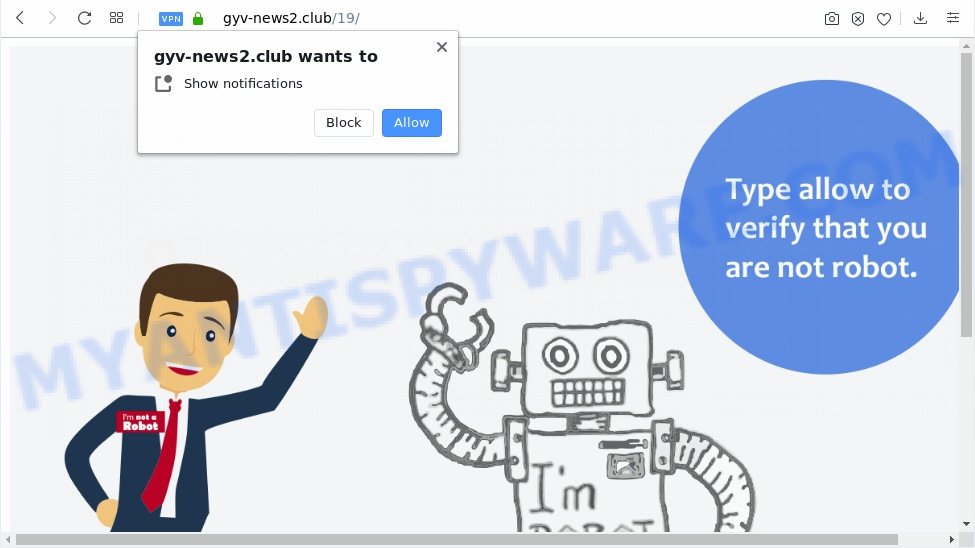
Once you click on the ‘Allow’ button, then your internet browser will be configured to show unwanted advertisements on your desktop, even when you are not using the web browser. The spam notifications will promote ‘free’ online games, prize & lottery scams, dubious internet browser extensions, adult web sites, and fake software similar to the one below.

To end this intrusive behavior and remove Gyv-news2.club push notifications, you need to change browser settings that got changed by adware. For that, follow the Gyv-news2.club removal steps below. Once you delete notifications subscription, the Gyv-news2.club pop ups ads will no longer appear on the screen.
How did you get infected with Gyv-news2.club pop-ups
These Gyv-news2.club popups are caused by malicious advertisements on the web-pages you visit or adware. Adware can cause many troubles like undesired ads and pop ups on your web-browser, reroute your search requests to advertising web-pages, web browser crashes and slow loading web sites. Adware usually gets installed as a part of some freeware. Do not be surprised, it happens, especially if you are an active World Wide Web user.
Probably adware get installed onto your computer when you’ve installed some free software like E-Mail checker, PDF creator, video codec, etc. Because, most often, adware may be bundled within the setup files from Softonic, Cnet, Soft32, Brothersoft or other similar websites that hosts freeware. So, you should start any files downloaded from the Internet with great caution! Always carefully read the ‘User agreement’, ‘Software license’ and ‘Terms of use’. In the process of installing a new application, you need to choose the ‘Manual’, ‘Advanced’ or ‘Custom’ install method to control what components and additional programs to be installed, otherwise you run the risk of infecting your PC with adware software or potentially unwanted application (PUA)
Threat Summary
| Name | Gyv-news2.club pop up |
| Type | spam notifications advertisements, popups, pop up virus, pop up advertisements |
| Distribution | shady pop up advertisements, potentially unwanted applications, social engineering attack, adware softwares |
| Symptoms |
|
| Removal | Gyv-news2.club removal guide |
You should delete adware software ASAP. Here, in this blog post below, you can found the effective steps on How to remove adware and Gyv-news2.club advertisements from your PC for free.
How to remove Gyv-news2.club popup ads from Chrome, Firefox, IE, Edge
In the few simple steps below, we’ll try to cover the Google Chrome, Microsoft Edge, Mozilla Firefox and Internet Explorer and provide general help to remove Gyv-news2.club popup ads. You may find some minor differences in your Windows install. No matter, you should be okay if you follow the steps outlined below: delete all suspicious and unknown programs, reset web-browsers settings, fix web browsers shortcuts, remove harmful scheduled tasks, run free malicious software removal utilities. Read it once, after doing so, please bookmark this page (or open it on your smartphone) as you may need to shut down your internet browser or reboot your PC system.
To remove Gyv-news2.club pop ups, perform the steps below:
- How to manually get rid of Gyv-news2.club
- How to fully remove Gyv-news2.club ads using free tools
- Block Gyv-news2.club and other intrusive websites
- Finish words
How to manually get rid of Gyv-news2.club
In most cases, it’s possible to manually remove Gyv-news2.club ads. This method does not involve the use of any tricks or removal tools. You just need to recover the normal settings of the PC system and internet browser. This can be done by following a few simple steps below. If you want to quickly get rid of Gyv-news2.club ads, as well as perform a full scan of your computer, we recommend that you use adware removal tools, which are listed below.
Remove PUPs through the MS Windows Control Panel
The best way to start the machine cleanup is to delete unknown and questionable applications. Using the Windows Control Panel you can do this quickly and easily. This step, in spite of its simplicity, should not be ignored, because the removing of unneeded software can clean up the Edge, Chrome, Firefox and IE from pop ups, hijackers and so on.
- If you are using Windows 8, 8.1 or 10 then click Windows button, next click Search. Type “Control panel”and press Enter.
- If you are using Windows XP, Vista, 7, then click “Start” button and click “Control Panel”.
- It will open the Windows Control Panel.
- Further, press “Uninstall a program” under Programs category.
- It will show a list of all apps installed on the PC.
- Scroll through the all list, and delete dubious and unknown apps. To quickly find the latest installed programs, we recommend sort apps by date.
See more details in the video tutorial below.
Remove Gyv-news2.club notifications from web-browsers
If you’re in situation where you don’t want to see browser notification spam from the Gyv-news2.club web-site. In this case, you can turn off web notifications for your web browser in Windows/Apple Mac/Android. Find your web-browser in the list below, follow steps to delete web-browser permissions to display push notifications.
Google Chrome:
- In the top right corner of the Google Chrome window, click on ‘three vertical dots’, and this will open up the main menu on Chrome.
- When the drop-down menu appears, click on ‘Settings’. Scroll to the bottom of the page and click on ‘Advanced’.
- In the ‘Privacy and Security’ section, click on ‘Site settings’.
- Go to Notifications settings.
- Find the Gyv-news2.club URL and click the three vertical dots button next to it, then click on ‘Remove’.

Android:
- Open Google Chrome.
- In the top-right corner of the browser window, tap on Google Chrome’s main menu button, represented by three vertical dots.
- In the menu tap ‘Settings’, scroll down to ‘Advanced’.
- Tap on ‘Site settings’ and then ‘Notifications’. In the opened window, find the Gyv-news2.club site, other rogue notifications and tap on them one-by-one.
- Tap the ‘Clean & Reset’ button and confirm.

Mozilla Firefox:
- Click on ‘three horizontal stripes’ button at the top right corner of the browser window.
- In the drop-down menu select ‘Options’. In the left side select ‘Privacy & Security’.
- Scroll down to the ‘Permissions’ section and click the ‘Settings’ button next to ‘Notifications’.
- In the opened window, find Gyv-news2.club site, other rogue notifications, click the drop-down menu and select ‘Block’.
- Save changes.

Edge:
- In the top-right corner, click the Edge menu button (three dots).
- Click ‘Settings’. Click ‘Advanced’ on the left side of the window.
- Click ‘Manage permissions’ button below ‘Website permissions’.
- Click the switch below the Gyv-news2.club and each suspicious domain.

Internet Explorer:
- Click the Gear button on the right upper corner of the screen.
- Select ‘Internet options’.
- Click on the ‘Privacy’ tab and select ‘Settings’ in the pop-up blockers section.
- Locate the Gyv-news2.club domain and click the ‘Remove’ button to delete the site.

Safari:
- On the top menu select ‘Safari’, then ‘Preferences’.
- Select the ‘Websites’ tab and then select ‘Notifications’ section on the left panel.
- Find the Gyv-news2.club URL and select it, click the ‘Deny’ button.
Delete Gyv-news2.club pop-ups from IE
In order to restore all web-browser new tab page, search engine by default and startpage you need to reset the Internet Explorer to the state, which was when the Windows was installed on your system.
First, start the Microsoft Internet Explorer, then press ‘gear’ icon ![]() . It will show the Tools drop-down menu on the right part of the web-browser, then click the “Internet Options” as shown below.
. It will show the Tools drop-down menu on the right part of the web-browser, then click the “Internet Options” as shown below.

In the “Internet Options” screen, select the “Advanced” tab, then click the “Reset” button. The Internet Explorer will open the “Reset Internet Explorer settings” dialog box. Further, press the “Delete personal settings” check box to select it. Next, click the “Reset” button as on the image below.

Once the task is finished, click “Close” button. Close the Internet Explorer and reboot your computer for the changes to take effect. This step will help you to restore your web-browser’s startpage, new tab page and default search engine to default state.
Remove Gyv-news2.club pop up ads from Google Chrome
If adware, other program or extensions changed your Google Chrome settings without your knowledge, then you can delete Gyv-news2.club ads and revert back your web-browser settings in Google Chrome at any time. However, your saved passwords and bookmarks will not be changed, deleted or cleared.
First launch the Google Chrome. Next, click the button in the form of three horizontal dots (![]() ).
).
It will display the Google Chrome menu. Select More Tools, then press Extensions. Carefully browse through the list of installed extensions. If the list has the extension signed with “Installed by enterprise policy” or “Installed by your administrator”, then complete the following guide: Remove Google Chrome extensions installed by enterprise policy.
Open the Google Chrome menu once again. Further, press the option called “Settings”.

The browser will open the settings screen. Another solution to open the Chrome’s settings – type chrome://settings in the web browser adress bar and press Enter
Scroll down to the bottom of the page and click the “Advanced” link. Now scroll down until the “Reset” section is visible, like below and press the “Reset settings to their original defaults” button.

The Chrome will show the confirmation dialog box as shown on the screen below.

You need to confirm your action, click the “Reset” button. The web browser will run the process of cleaning. When it is complete, the internet browser’s settings including default search provider, start page and newtab page back to the values that have been when the Chrome was first installed on your system.
Remove Gyv-news2.club popup advertisements from Mozilla Firefox
Resetting your Firefox is first troubleshooting step for any issues with your browser application, including the redirect to Gyv-news2.club website. It will save your personal information such as saved passwords, bookmarks, auto-fill data and open tabs.
Start the Firefox and click the menu button (it looks like three stacked lines) at the top right of the internet browser screen. Next, press the question-mark icon at the bottom of the drop-down menu. It will display the slide-out menu.

Select the “Troubleshooting information”. If you’re unable to access the Help menu, then type “about:support” in your address bar and press Enter. It bring up the “Troubleshooting Information” page as displayed on the screen below.

Click the “Refresh Firefox” button at the top right of the Troubleshooting Information page. Select “Refresh Firefox” in the confirmation dialog box. The Mozilla Firefox will begin a procedure to fix your problems that caused by the Gyv-news2.club adware. Once, it is complete, click the “Finish” button.
How to fully remove Gyv-news2.club ads using free tools
In order to fully remove Gyv-news2.club, you not only need to remove adware from your personal computer, but also remove all its components in your personal computer including Windows registry entries. We suggest to download and run free removal utilities to automatically clean your machine of adware that causes Gyv-news2.club popups.
Automatically delete Gyv-news2.club advertisements with Zemana Free
Zemana AntiMalware is a lightweight utility which designed to use alongside your antivirus software, detecting and removing malicious software, adware software and PUPs that other programs miss. Zemana Free is easy to use, fast, does not use many resources and have great detection and removal rates.

- Installing the Zemana Anti Malware (ZAM) is simple. First you will need to download Zemana AntiMalware (ZAM) by clicking on the link below. Save it on your Desktop.
Zemana AntiMalware
165519 downloads
Author: Zemana Ltd
Category: Security tools
Update: July 16, 2019
- When the downloading process is finished, close all applications and windows on your system. Open a file location. Double-click on the icon that’s named Zemana.AntiMalware.Setup.
- Further, press Next button and follow the prompts.
- Once setup is finished, press the “Scan” button to begin checking your system for the adware responsible for Gyv-news2.club advertisements. This task can take quite a while, so please be patient. While the Zemana AntiMalware application is checking, you may see count of objects it has identified as threat.
- After finished, the results are displayed in the scan report. Review the results once the tool has finished the system scan. If you think an entry should not be quarantined, then uncheck it. Otherwise, simply click “Next”. Once disinfection is finished, you may be prompted to restart your PC.
Remove Gyv-news2.club pop ups and harmful extensions with HitmanPro
HitmanPro cleans your personal computer from browser hijacker infections, PUPs, unwanted toolbars, internet browser addons and other unwanted applications such as adware that causes unwanted Gyv-news2.club advertisements. The free removal utility will help you enjoy your system to its fullest. Hitman Pro uses advanced behavioral detection technologies to search for if there are undesired applications in your PC. You can review the scan results, and choose the threats you want to delete.

- Please go to the following link to download the latest version of Hitman Pro for Windows. Save it on your Desktop.
- When downloading is done, double click the HitmanPro icon. Once this utility is opened, click “Next” button . HitmanPro application will scan through the whole machine for the adware that causes Gyv-news2.club advertisements. This process can take some time, so please be patient. During the scan Hitman Pro will detect threats exist on your PC system.
- When the scan get finished, HitmanPro will show a list of detected items. Make sure all threats have ‘checkmark’ and click “Next” button. Now press the “Activate free license” button to begin the free 30 days trial to remove all malware found.
Scan and free your PC of adware with MalwareBytes Free
Remove Gyv-news2.club pop ups manually is difficult and often the adware is not fully removed. Therefore, we recommend you to use the MalwareBytes Anti Malware which are fully clean your PC. Moreover, this free application will help you to remove malicious software, PUPs, toolbars and browser hijackers that your computer can be infected too.
First, visit the page linked below, then click the ‘Download’ button in order to download the latest version of MalwareBytes Free.
327740 downloads
Author: Malwarebytes
Category: Security tools
Update: April 15, 2020
When the download is complete, close all software and windows on your personal computer. Double-click the install file called mb3-setup. If the “User Account Control” prompt pops up as shown in the following example, click the “Yes” button.

It will open the “Setup wizard” which will help you install MalwareBytes Free on your personal computer. Follow the prompts and don’t make any changes to default settings.

Once installation is complete successfully, press Finish button. MalwareBytes will automatically start and you can see its main screen like below.

Now press the “Scan Now” button for checking your PC system for the adware that causes multiple unwanted pop-ups. While the MalwareBytes Free utility is scanning, you may see number of objects it has identified as being affected by malware.

After MalwareBytes AntiMalware completes the scan, MalwareBytes will show you the results. Make sure to check mark the threats that are unsafe and then press “Quarantine Selected” button. The MalwareBytes AntiMalware will start to remove adware responsible for Gyv-news2.club pop-up ads. After that process is complete, you may be prompted to reboot the PC.

We suggest you look at the following video, which completely explains the process of using the MalwareBytes Anti Malware to get rid of adware, browser hijacker and other malware.
Block Gyv-news2.club and other intrusive websites
By installing an ad blocker application such as AdGuard, you are able to stop Gyv-news2.club, autoplaying video ads and remove a huge count of distracting and intrusive ads on webpages.
Visit the following page to download the latest version of AdGuard for Windows. Save it on your MS Windows desktop.
27040 downloads
Version: 6.4
Author: © Adguard
Category: Security tools
Update: November 15, 2018
When the download is complete, double-click the downloaded file to start it. The “Setup Wizard” window will show up on the computer screen like below.

Follow the prompts. AdGuard will then be installed and an icon will be placed on your desktop. A window will show up asking you to confirm that you want to see a quick guidance like the one below.

Click “Skip” button to close the window and use the default settings, or click “Get Started” to see an quick guidance that will allow you get to know AdGuard better.
Each time, when you launch your computer, AdGuard will launch automatically and stop unwanted advertisements, block Gyv-news2.club, as well as other malicious or misleading web pages. For an overview of all the features of the application, or to change its settings you can simply double-click on the AdGuard icon, which is located on your desktop.
Finish words
Once you have complete the steps outlined above, your personal computer should be clean from this adware and other malicious software. The MS Edge, Chrome, Firefox and Internet Explorer will no longer show annoying Gyv-news2.club web site when you surf the World Wide Web. Unfortunately, if the guide does not help you, then you have caught a new adware, and then the best way – ask for help.
Please create a new question by using the “Ask Question” button in the Questions and Answers. Try to give us some details about your problems, so we can try to help you more accurately. Wait for one of our trained “Security Team” or Site Administrator to provide you with knowledgeable assistance tailored to your problem with the undesired Gyv-news2.club popup ads.




















