Q. How do I stop Bestanimegame.com pop up advertisements and other popups from ‘flooding’ my browser? I have had no luck stopping them using ad blocking plugin. Somebody can you help me please.
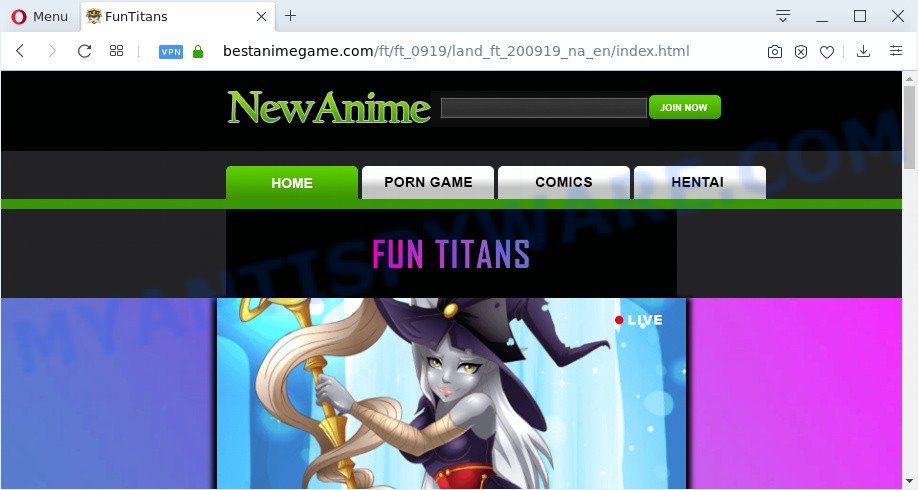
A. Probably a form of adware or malware may cause this to show up. You could try the guide ‘how remove Bestanimegame.com advertisements in internet browser’ below from our team. These may be effective to delete this.
What does Adware do? Adware is a type of invasive applications — which can hijack computers — constantly redirect your internet browser to certain web-sites so the owners of those sites can get revenue by displaying ads to visitors. It’s not a good idea to have installed adware. The reason for this is simple, it doing things you don’t know about. And of course you completely do not know what will happen when you click anything in the the advertisements.
Another reason why you need to remove adware is its online data-tracking activity. Adware software is often harmless, but sometimes the adware you inadvertently download can also be spyware. Spyware can sometimes seek out your confidential data stored on the computer, gather this information and use it to steal your identity.
Usually, adware gets into your PC as part of a bundle with free programs, sharing files and other unsafe software that you downloaded from the Web. The makers of adware pays software authors for distributing adware within their software. So, bundled applications is often included as part of the setup file. In order to avoid the install of any adware: select only Manual, Custom or Advanced installation mode and uncheck all optional applications in which you are unsure.
Threat Summary
| Name | Bestanimegame.com |
| Type | adware, potentially unwanted application (PUA), popup virus, pop ups, popup ads |
| Symptoms |
|
| Removal | Bestanimegame.com removal guide |
You should get rid of adware software sooner. Here, in this blog post below, you can found the best possible guide on How to remove adware and Bestanimegame.com advertisements from your computer for free.
How to remove Bestanimegame.com pop-ups (removal instructions)
To remove Bestanimegame.com popup ads from your PC, you must remove all suspicious applications and every file that could be related to the adware. Besides, to restore your web-browser start page, search provider by default and newtab page, you should reset the hijacked web-browsers. As soon as you’re complete with Bestanimegame.com pop up ads removal process, we advise you scan your PC system with malicious software removal tools listed below. It will complete the removal procedure on your personal computer.
To remove Bestanimegame.com, use the steps below:
- Manual Bestanimegame.com ads removal
- How to fully remove Bestanimegame.com pop ups using free tools
- How to stop Bestanimegame.com pop ups
- To sum up
Manual Bestanimegame.com ads removal
This part of the post is a step-by-step tutorial that will show you how to remove Bestanimegame.com pop-up advertisements manually. You just need to carefully complete each step. In this case, you do not need to download any additional tools.
Removing the Bestanimegame.com, check the list of installed programs first
Some programs are free only because their installer contains an adware. This unwanted software generates money for the authors when it is installed. More often this adware can be deleted by simply uninstalling it from the ‘Uninstall a Program’ that is located in MS Windows control panel.
Windows 8, 8.1, 10
First, click the Windows button
Windows XP, Vista, 7
First, press “Start” and select “Control Panel”.
It will display the Windows Control Panel as displayed on the image below.

Next, press “Uninstall a program” ![]()
It will open a list of all software installed on your PC. Scroll through the all list, and remove any suspicious and unknown applications. To quickly find the latest installed programs, we recommend sort programs by date in the Control panel.
Remove Bestanimegame.com popups from Internet Explorer
If you find that IE web browser settings like homepage, newtab and default search engine had been modified by adware software that causes pop-ups, then you may restore your settings, via the reset browser procedure.
First, run the Internet Explorer. Next, press the button in the form of gear (![]() ). It will show the Tools drop-down menu, click the “Internet Options” as shown in the figure below.
). It will show the Tools drop-down menu, click the “Internet Options” as shown in the figure below.

In the “Internet Options” window click on the Advanced tab, then click the Reset button. The Internet Explorer will open the “Reset Internet Explorer settings” window as on the image below. Select the “Delete personal settings” check box, then click “Reset” button.

You will now need to reboot your computer for the changes to take effect.
Remove Bestanimegame.com popups from Google Chrome
If you have adware problem or the Google Chrome is running slow, then reset Google Chrome settings can help you. In the steps below we will show you a solution to reset your Chrome settings to original settings without reinstall. This will also help to remove Bestanimegame.com redirect from your web-browser.
First run the Chrome. Next, click the button in the form of three horizontal dots (![]() ).
).
It will open the Google Chrome menu. Choose More Tools, then click Extensions. Carefully browse through the list of installed plugins. If the list has the addon signed with “Installed by enterprise policy” or “Installed by your administrator”, then complete the following steps: Remove Google Chrome extensions installed by enterprise policy.
Open the Google Chrome menu once again. Further, click the option called “Settings”.

The web-browser will open the settings screen. Another solution to display the Google Chrome’s settings – type chrome://settings in the web browser adress bar and press Enter
Scroll down to the bottom of the page and click the “Advanced” link. Now scroll down until the “Reset” section is visible, as displayed in the figure below and click the “Reset settings to their original defaults” button.

The Google Chrome will show the confirmation prompt as displayed below.

You need to confirm your action, click the “Reset” button. The web browser will start the process of cleaning. After it’s complete, the browser’s settings including search provider, home page and new tab page back to the values which have been when the Chrome was first installed on your machine.
Remove Bestanimegame.com popups from Mozilla Firefox
If Mozilla Firefox settings are hijacked by the adware, your web browser displays annoying pop-up ads, then ‘Reset Firefox’ could solve these problems. However, your saved bookmarks and passwords will not be lost. This will not affect your history, passwords, bookmarks, and other saved data.
Press the Menu button (looks like three horizontal lines), and click the blue Help icon located at the bottom of the drop down menu as shown in the following example.

A small menu will appear, click the “Troubleshooting Information”. On this page, press “Refresh Firefox” button as shown on the image below.

Follow the onscreen procedure to revert back your Mozilla Firefox web-browser settings to their default state.
How to fully remove Bestanimegame.com pop ups using free tools
If you’re unsure how to get rid of Bestanimegame.com redirect easily, consider using automatic adware software removal software which listed below. It will identify the adware that causes multiple unwanted pop ups and remove it from your machine for free.
How to automatically remove Bestanimegame.com ads with Zemana Free
Zemana is free full featured malware removal tool. It can scan your files and Windows registry in real-time. Zemana AntiMalware can help to delete Bestanimegame.com ads, other PUPs, malicious software and adware. It uses 1% of your PC resources. This tool has got simple and beautiful interface and at the same time effective protection for your machine.
First, please go to the following link, then press the ‘Download’ button in order to download the latest version of Zemana Anti Malware (ZAM).
165070 downloads
Author: Zemana Ltd
Category: Security tools
Update: July 16, 2019
When the downloading process is finished, close all applications and windows on your PC. Open a directory in which you saved it. Double-click on the icon that’s named Zemana.AntiMalware.Setup like below.
![]()
When the setup begins, you will see the “Setup wizard” which will allow you install Zemana Free on your machine.

Once setup is done, you will see window as displayed on the screen below.

Now press the “Scan” button to perform a system scan for the adware that causes Bestanimegame.com pop-ups in your web-browser. This procedure can take some time, so please be patient. During the scan Zemana will scan for threats exist on your computer.

After the system scan is done, you may check all items found on your computer. Make sure to check mark the threats which are unsafe and then press “Next” button.

The Zemana Free will begin to remove adware software that causes multiple unwanted pop ups.
Get rid of Bestanimegame.com pop-up ads and malicious extensions with HitmanPro
Hitman Pro is one of the most effective tools for removing adware software, PUPs and other malware. It can locate hidden adware in your personal computer and delete all harmful folders and files linked to adware. HitmanPro will help you to remove Bestanimegame.com popup ads from your computer and Mozilla Firefox, Microsoft Edge, Microsoft Internet Explorer and Google Chrome. We strongly recommend you to download this tool as the creators are working hard to make it better.

- HitmanPro can be downloaded from the following link. Save it on your Desktop.
- Once the download is done, start the Hitman Pro, double-click the HitmanPro.exe file.
- If the “User Account Control” prompts, click Yes to continue.
- In the Hitman Pro window, press the “Next” to perform a system scan with this tool for the adware that causes Bestanimegame.com popups. This process may take quite a while, so please be patient. When a threat is found, the number of the security threats will change accordingly.
- When Hitman Pro has completed scanning, the results are displayed in the scan report. Next, you need to press “Next”. Now, press the “Activate free license” button to begin the free 30 days trial to remove all malicious software found.
How to automatically delete Bestanimegame.com with MalwareBytes
We recommend using the MalwareBytes Free which are completely clean your computer of the adware. The free tool is an advanced malware removal application developed by (c) Malwarebytes lab. This program uses the world’s most popular anti malware technology. It is able to help you remove annoying Bestanimegame.com ads from your web browsers, PUPs, malicious software, hijackers, toolbars, ransomware and other security threats from your computer for free.
Please go to the following link to download the latest version of MalwareBytes Anti Malware for MS Windows. Save it to your Desktop so that you can access the file easily.
327294 downloads
Author: Malwarebytes
Category: Security tools
Update: April 15, 2020
Once downloading is complete, close all applications and windows on your personal computer. Double-click the set up file called mb3-setup. If the “User Account Control” prompt pops up as shown on the image below, click the “Yes” button.

It will open the “Setup wizard” that will help you install MalwareBytes Anti Malware (MBAM) on your computer. Follow the prompts and do not make any changes to default settings.

Once installation is done successfully, click Finish button. MalwareBytes Anti-Malware (MBAM) will automatically start and you can see its main screen as displayed below.

Now press the “Scan Now” button to perform a system scan with this utility for the adware which causes unwanted Bestanimegame.com pop-up ads. This process can take quite a while, so please be patient. When a threat is detected, the count of the security threats will change accordingly. Wait until the the scanning is finished.

Once MalwareBytes AntiMalware (MBAM) has completed scanning, you can check all threats detected on your computer. In order to remove all threats, simply press “Quarantine Selected” button. The MalwareBytes will delete adware that causes Bestanimegame.com pop ups in your internet browser and add threats to the Quarantine. Once disinfection is finished, you may be prompted to reboot the PC system.

We advise you look at the following video, which completely explains the process of using the MalwareBytes Free to delete adware, browser hijacker and other malicious software.
How to stop Bestanimegame.com pop ups
We recommend to install an adblocker program which can stop Bestanimegame.com and other undesired web-pages. The ad-blocking utility like AdGuard is a application which basically removes advertising from the Internet and blocks access to malicious web-pages. Moreover, security experts says that using ad-blocker apps is necessary to stay safe when surfing the Net.
First, click the link below, then click the ‘Download’ button in order to download the latest version of AdGuard.
26904 downloads
Version: 6.4
Author: © Adguard
Category: Security tools
Update: November 15, 2018
When downloading is finished, launch the downloaded file. You will see the “Setup Wizard” screen as on the image below.

Follow the prompts. Once the installation is complete, you will see a window as on the image below.

You can click “Skip” to close the installation program and use the default settings, or click “Get Started” button to see an quick tutorial which will assist you get to know AdGuard better.
In most cases, the default settings are enough and you do not need to change anything. Each time, when you launch your computer, AdGuard will start automatically and stop unwanted advertisements, block Bestanimegame.com, as well as other harmful or misleading websites. For an overview of all the features of the program, or to change its settings you can simply double-click on the AdGuard icon, that is located on your desktop.
To sum up
Once you’ve complete the guidance above, your system should be clean from this adware software and other malware. The Mozilla Firefox, Internet Explorer, Google Chrome and Microsoft Edge will no longer show annoying Bestanimegame.com webpage when you browse the Net. Unfortunately, if the guide does not help you, then you have caught a new adware software, and then the best way – ask for help.
Please create a new question by using the “Ask Question” button in the Questions and Answers. Try to give us some details about your problems, so we can try to help you more accurately. Wait for one of our trained “Security Team” or Site Administrator to provide you with knowledgeable assistance tailored to your problem with the annoying Bestanimegame.com popup advertisements.




















Thank you for your help.