Balanceforsun.com is a web site which uses social engineering methods to trick you and other unsuspecting victims into allowing its browser notification spam from this or similar web-pages that will in turn bombard you with pop-up adverts usually related to adware software, adult web sites and other click fraud schemes. It states that clicking ‘Allow’ is necessary to connect to the Internet, watch a video, confirm that you are 18+, download a file, access the content of the web page, enable Flash Player, verify that you are not a robot, and so on.
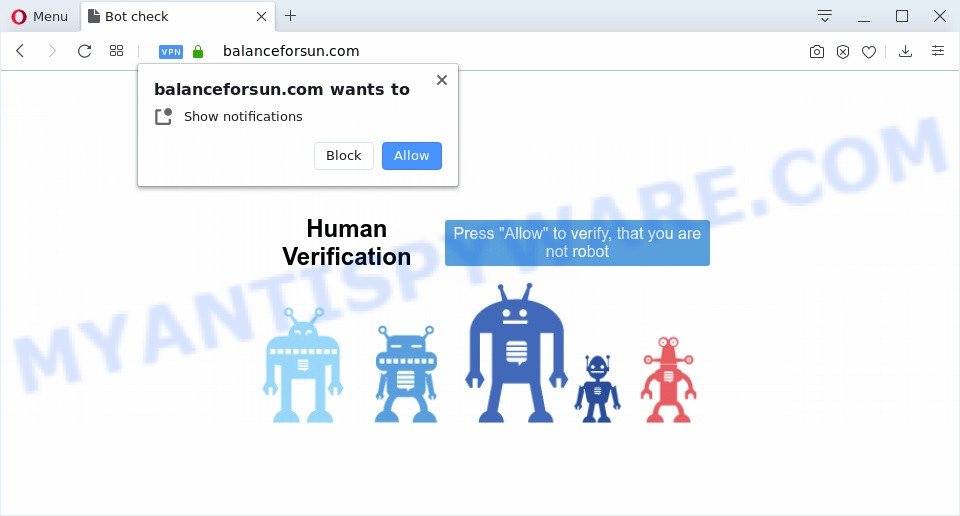
If you click on the ‘Allow’ button, then your web browser will be configured to display annoying ads on your desktop, even when the web-browser is closed. Push notifications are originally developed to alert the user of newly published content. Cybercriminals abuse ‘browser notification feature’ to avoid antivirus and ad blocker apps by presenting annoying adverts. These ads are displayed in the lower right corner of the screen urges users to play online games, visit dubious web sites, install web browser add-ons & so on.

If you’re getting spam notifications, you can delete Balanceforsun.com subscription by going into your web browser’s settings and following the Balanceforsun.com removal instructions below. Once you delete Balanceforsun.com subscription, the push notifications will no longer appear on your screen.
How did you get infected with Balanceforsun.com pop ups
Some research has shown that users can be redirected to Balanceforsun.com from shady advertisements or by potentially unwanted programs and adware. Adware is a type of invasive apps — which can affect personal computers — occasionally reroute your web-browser to certain websites so the creators of those sites can make money by showing advertisements to visitors. It’s not a good idea to have installed adware. The reason for this is simple, it doing things you do not know about. And of course you completely do not know what will happen when you click on any the adverts.
Adware may be spread through the use of trojan horses and other forms of malicious software, but most often, adware gets on your personal computer as a part of certain free programs. Many makers of free applications include third-party applications in their install package. Sometimes it is possible to avoid the installation of any adware: carefully read the Terms of Use and the Software license, select only Manual, Custom or Advanced installation option, uncheck all checkboxes before clicking Install or Next button while installing new free programs.
Threat Summary
| Name | Balanceforsun.com pop-up |
| Type | push notifications ads, pop-up virus, popups, pop-up ads |
| Distribution | dubious pop-up advertisements, social engineering attack, adwares, potentially unwanted programs |
| Symptoms |
|
| Removal | Balanceforsun.com removal guide |
We suggest to get rid of the adware software that cause pop ups, as soon as you found this problem, as it can redirect your internet browser to web-resources which may load other malicious software on your PC system.
How to remove Balanceforsun.com pop-ups (removal tutorial)
As with removing adware software, malicious software or PUPs, there are few steps you may do. We suggest trying them all. If you do only one part of the guide, then it should be run malicious software removal utility, because it should get rid of adware and stop any further infection. But to completely delete Balanceforsun.com ads you will have to at least reset your browser settings such as newtab page, home page and default search provider to default state, disinfect computer’s browsers shortcuts, remove all unwanted and suspicious applications, and remove adware software by malware removal utilities. Read this manual carefully, bookmark it or open this page on your smartphone, because you may need to shut down your internet browser or restart your computer.
To remove Balanceforsun.com pop ups, complete the steps below:
- How to delete Balanceforsun.com pop ups without any software
- How to automatically remove Balanceforsun.com advertisements
- Use AdBlocker to stop Balanceforsun.com ads and stay safe online
- To sum up
How to delete Balanceforsun.com pop ups without any software
Most adware can be removed manually, without the use of anti-virus or other removal utilities. The manual steps below will show you how to remove Balanceforsun.com popups step by step. Although each of the steps is easy and does not require special knowledge, but you are not sure that you can complete them, then use the free tools, a list of which is given below.
Delete recently installed adware
One of the first things to attempt for removal of adware software is to check your computer installed programs screen and look for unwanted and suspicious software. If there are any apps you do not recognize or are no longer using, you should remove them. If that doesn’t work, then you may need to run adware removal tool like Zemana Anti Malware.
Press Windows button ![]() , then press Search
, then press Search ![]() . Type “Control panel”and press Enter. If you using Windows XP or Windows 7, then press “Start” and select “Control Panel”. It will show the Windows Control Panel as shown on the image below.
. Type “Control panel”and press Enter. If you using Windows XP or Windows 7, then press “Start” and select “Control Panel”. It will show the Windows Control Panel as shown on the image below.

Further, click “Uninstall a program” ![]()
It will open a list of all software installed on your computer. Scroll through the all list, and delete any suspicious and unknown programs.
Remove Balanceforsun.com notifications from web-browsers
If you’re in situation where you don’t want to see browser notification spam from the Balanceforsun.com web site. In this case, you can turn off web notifications for your web browser in MS Windows/Mac/Android. Find your web browser in the list below, follow tutorial to delete web browser permissions to show browser notification spam.
|
|
|
|
|
|
Get rid of Balanceforsun.com from Mozilla Firefox by resetting internet browser settings
The Firefox reset will get rid of redirects to intrusive Balanceforsun.com web-page, modified preferences, extensions and security settings. It’ll keep your personal information such as browsing history, bookmarks, passwords and web form auto-fill data.
First, run the Firefox and click ![]() button. It will open the drop-down menu on the right-part of the browser. Further, click the Help button (
button. It will open the drop-down menu on the right-part of the browser. Further, click the Help button (![]() ) as shown on the image below.
) as shown on the image below.

In the Help menu, select the “Troubleshooting Information” option. Another way to open the “Troubleshooting Information” screen – type “about:support” in the web browser adress bar and press Enter. It will open the “Troubleshooting Information” page as shown on the screen below. In the upper-right corner of this screen, click the “Refresh Firefox” button.

It will display the confirmation dialog box. Further, click the “Refresh Firefox” button. The Firefox will start a procedure to fix your problems that caused by the Balanceforsun.com adware. Once, it is finished, click the “Finish” button.
Get rid of Balanceforsun.com ads from IE
The IE reset is great if your web browser is hijacked or you have unwanted add-ons or toolbars on your internet browser, which installed by an malware.
First, launch the Internet Explorer, click ![]() ) button. Next, press “Internet Options” like the one below.
) button. Next, press “Internet Options” like the one below.

In the “Internet Options” screen select the Advanced tab. Next, click Reset button. The IE will open the Reset Internet Explorer settings dialog box. Select the “Delete personal settings” check box and press Reset button.

You will now need to reboot your PC system for the changes to take effect. It will delete adware software that causes multiple intrusive pop ups, disable malicious and ad-supported web browser’s extensions and restore the Microsoft Internet Explorer’s settings such as newtab, startpage and search engine by default to default state.
Remove Balanceforsun.com pop-ups from Chrome
Like other modern web-browsers, the Google Chrome has the ability to reset the settings to their default values and thereby restore the browser’s settings such as newtab, homepage and search engine by default that have been changed by the adware software that cause undesired Balanceforsun.com popup advertisements.
Open the Google Chrome menu by clicking on the button in the form of three horizontal dotes (![]() ). It will display the drop-down menu. Choose More Tools, then click Extensions.
). It will display the drop-down menu. Choose More Tools, then click Extensions.
Carefully browse through the list of installed extensions. If the list has the plugin labeled with “Installed by enterprise policy” or “Installed by your administrator”, then complete the following guidance: Remove Google Chrome extensions installed by enterprise policy otherwise, just go to the step below.
Open the Chrome main menu again, click to “Settings” option.

Scroll down to the bottom of the page and click on the “Advanced” link. Now scroll down until the Reset settings section is visible, like below and press the “Reset settings to their original defaults” button.

Confirm your action, press the “Reset” button.
How to automatically remove Balanceforsun.com advertisements
Using a malicious software removal tool to scan for and remove adware hiding on your computer is probably the simplest method to remove the Balanceforsun.com advertisements. We suggests the Zemana Anti Malware (ZAM) application for MS Windows PC systems. Hitman Pro and MalwareBytes Free are other anti-malware utilities for Windows that offers a free malicious software removal.
Automatically remove Balanceforsun.com pop-up ads with Zemana AntiMalware (ZAM)
Zemana Anti Malware (ZAM) is a complete package of antimalware utilities. Despite so many features, it does not reduce the performance of your PC. Zemana Anti-Malware (ZAM) is able to get rid of almost all the forms of adware including Balanceforsun.com advertisements, hijackers, potentially unwanted programs and malicious browser add-ons. Zemana Free has real-time protection that can defeat most malware. You can run Zemana Anti Malware with any other antivirus without any conflicts.

- First, click the link below, then click the ‘Download’ button in order to download the latest version of Zemana Free.
Zemana AntiMalware
165069 downloads
Author: Zemana Ltd
Category: Security tools
Update: July 16, 2019
- At the download page, click on the Download button. Your web browser will open the “Save as” prompt. Please save it onto your Windows desktop.
- Once the download is finished, please close all applications and open windows on your PC. Next, launch a file named Zemana.AntiMalware.Setup.
- This will launch the “Setup wizard” of Zemana Free onto your computer. Follow the prompts and don’t make any changes to default settings.
- When the Setup wizard has finished installing, the Zemana AntiMalware (ZAM) will run and open the main window.
- Further, click the “Scan” button to perform a system scan with this tool for the adware that causes multiple unwanted popups. A system scan may take anywhere from 5 to 30 minutes, depending on your personal computer. When a malware, adware or potentially unwanted programs are detected, the number of the security threats will change accordingly.
- After the system scan is done, a list of all threats detected is created.
- When you’re ready, click the “Next” button. The utility will start to delete adware software which cause undesired Balanceforsun.com ads. When the process is done, you may be prompted to restart the system.
- Close the Zemana AntiMalware (ZAM) and continue with the next step.
Remove Balanceforsun.com ads and harmful extensions with HitmanPro
All-in-all, Hitman Pro is a fantastic utility to free your personal computer from any undesired applications such as adware related to the Balanceforsun.com pop up advertisements. The HitmanPro is portable program that meaning, you don’t need to install it to use it. Hitman Pro is compatible with all versions of MS Windows OS from Microsoft Windows XP to Windows 10. Both 64-bit and 32-bit systems are supported.

- Visit the page linked below to download the latest version of HitmanPro for MS Windows. Save it directly to your MS Windows Desktop.
- After the downloading process is finished, double click the Hitman Pro icon. Once this tool is launched, click “Next” button for checking your personal computer for the adware that causes multiple annoying pop ups. This process may take quite a while, so please be patient. When a threat is detected, the number of the security threats will change accordingly. Wait until the the scanning is complete.
- Once Hitman Pro has finished scanning your personal computer, you can check all items detected on your personal computer. In order to delete all items, simply press “Next” button. Now click the “Activate free license” button to begin the free 30 days trial to get rid of all malware found.
Scan and free your personal computer of adware with MalwareBytes Anti Malware (MBAM)
You can get rid of Balanceforsun.com advertisements automatically with a help of MalwareBytes Anti Malware. We suggest this free malicious software removal tool because it can easily get rid of browser hijackers, adware, potentially unwanted applications and toolbars with all their components such as files, folders and registry entries.
First, click the following link, then click the ‘Download’ button in order to download the latest version of MalwareBytes.
327294 downloads
Author: Malwarebytes
Category: Security tools
Update: April 15, 2020
After the download is finished, close all software and windows on your computer. Open a directory in which you saved it. Double-click on the icon that’s named mb3-setup like below.
![]()
When the setup starts, you will see the “Setup wizard” which will help you set up Malwarebytes on your PC system.

Once setup is finished, you’ll see window as shown on the image below.

Now press the “Scan Now” button to start checking your computer for the adware which causes annoying Balanceforsun.com popup advertisements. This task can take some time, so please be patient. When a malware, adware software or PUPs are detected, the count of the security threats will change accordingly. Wait until the the checking is done.

Once MalwareBytes completes the scan, it will display the Scan Results. You may remove items (move to Quarantine) by simply click “Quarantine Selected” button.

The Malwarebytes will now delete adware software responsible for Balanceforsun.com popups. Once the clean-up is finished, you may be prompted to restart your system.

The following video explains step-by-step tutorial on how to remove browser hijacker, adware software and other malware with MalwareBytes.
Use AdBlocker to stop Balanceforsun.com ads and stay safe online
By installing an adblocker program such as AdGuard, you’re able to stop Balanceforsun.com, autoplaying video ads and remove tons of distracting and undesired ads on web sites.
Visit the following page to download AdGuard. Save it on your Desktop.
26904 downloads
Version: 6.4
Author: © Adguard
Category: Security tools
Update: November 15, 2018
When the download is finished, double-click the downloaded file to run it. The “Setup Wizard” window will show up on the computer screen as shown in the figure below.

Follow the prompts. AdGuard will then be installed and an icon will be placed on your desktop. A window will show up asking you to confirm that you want to see a quick tutorial as shown in the following example.

Press “Skip” button to close the window and use the default settings, or click “Get Started” to see an quick guidance that will assist you get to know AdGuard better.
Each time, when you start your personal computer, AdGuard will start automatically and stop undesired ads, block Balanceforsun.com, as well as other harmful or misleading web pages. For an overview of all the features of the application, or to change its settings you can simply double-click on the AdGuard icon, which may be found on your desktop.
To sum up
Now your PC should be free of the adware that causes Balanceforsun.com advertisements in your web-browser. We suggest that you keep AdGuard (to help you stop unwanted pop-up ads and unwanted harmful web pages) and Zemana Free (to periodically scan your computer for new adwares and other malicious software). Probably you are running an older version of Java or Adobe Flash Player. This can be a security risk, so download and install the latest version right now.
If you are still having problems while trying to get rid of Balanceforsun.com pop-ups from the Mozilla Firefox, Microsoft Internet Explorer, Google Chrome and Microsoft Edge, then ask for help here here.



















