Younwild.com is a webpage that uses social engineering to deceive computer users into allowing its spam notifications. This web-site shows the ‘Show notifications’ confirmation request claims that clicking ‘Allow’ button will let you enable Flash Player, download a file, confirm that you are 18+, connect to the Internet, access the content of the website, watch a video, verify that you are not a robot, and so on.
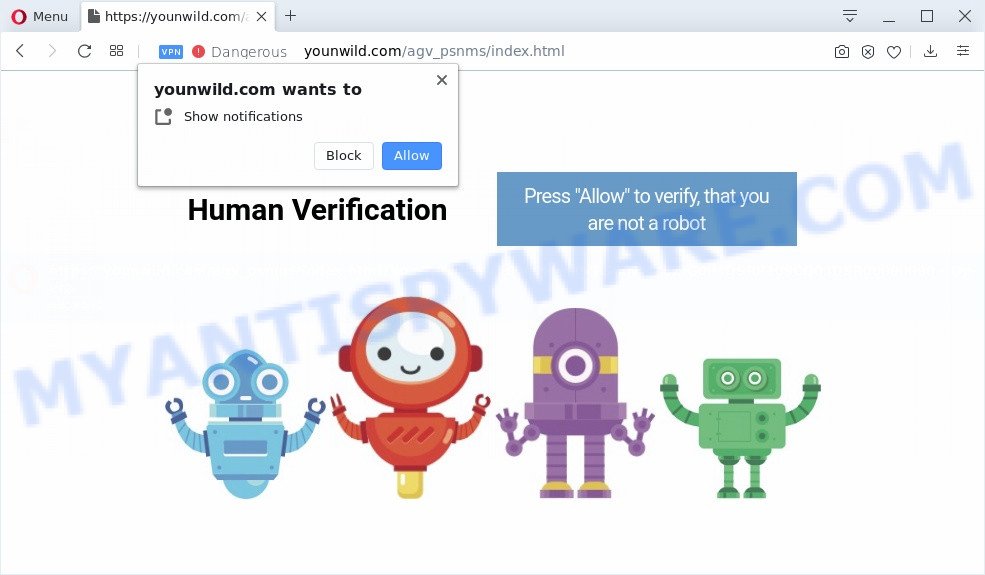
Once enabled, the Younwild.com spam notifications will start popping up in the right bottom corner of your desktop periodically and spam you with annoying adverts. The devs behind Younwild.com use these push notifications to bypass protection against pop ups in the web browser and therefore display a ton of unwanted adverts. These advertisements are used to promote suspicious internet browser plugins, fake prizes scams, adware software bundles, and adult web-pages.

If you’re receiving browser notification spam, you can remove Younwild.com subscription by going into your web-browser’s settings and completing the Younwild.com removal steps below. Once you remove notifications subscription, the Younwild.com popups advertisements will no longer appear on your web browser.
How did you get infected with Younwild.com pop-ups
Cyber threat analysts have determined that users are rerouted to Younwild.com by adware or from dubious ads. Adware software is something that you should be aware of even if you run Google Chrome or other modern web browser. This is the name given to apps that have been designed to show unwanted ads and popup commercials onto your web browser screen. The reason for adware software’s existence is to generate profit for its creator.
Adware is usually is bundled within freeware. So, when you installing free applications, carefully read the disclaimers, select the Custom or Advanced installation type to watch for optional applications that are being installed, because some of the software are PUPs and adware software.
Threat Summary
| Name | Younwild.com popup |
| Type | browser notification spam advertisements, pop ups, popup virus, popup advertisements |
| Distribution | PUPs, misleading pop up advertisements, social engineering attack, adwares |
| Symptoms |
|
| Removal | Younwild.com removal guide |
Thus, it’s clear that the presence of adware on your PC is not desirable, and you need to clean up your PC ASAP. Follow the steps below in order to get rid of Younwild.com pop ups.
How to remove Younwild.com pop-up advertisements (removal guide)
We can assist you remove Younwild.com from your internet browsers, without the need to take your personal computer to a professional. Simply follow the removal tutorial below if you currently have the annoying adware on your computer and want to delete it. If you have any difficulty while trying to remove the adware which cause pop-ups, feel free to ask for our help in the comment section below. Some of the steps will require you to restart your system or exit this web-site. So, read this instructions carefully, then bookmark this page or open it on your smartphone for later reference.
To remove Younwild.com pop ups, use the following steps:
- How to manually get rid of Younwild.com
- How to automatically remove Younwild.com popup ads
- How to block Younwild.com
- Finish words
How to manually get rid of Younwild.com
The step-by-step tutorial designed by our team will help you manually remove Younwild.com ads from a machine. If you are not good at computers, we recommend that you use the free utilities listed below.
Remove newly added PUPs
When troubleshooting a computer, one common step is go to MS Windows Control Panel and remove questionable applications. The same approach will be used in the removal of Younwild.com pop ups. Please use instructions based on your Windows version.
Press Windows button ![]() , then click Search
, then click Search ![]() . Type “Control panel”and press Enter. If you using Windows XP or Windows 7, then click “Start” and select “Control Panel”. It will display the Windows Control Panel as shown on the image below.
. Type “Control panel”and press Enter. If you using Windows XP or Windows 7, then click “Start” and select “Control Panel”. It will display the Windows Control Panel as shown on the image below.

Further, click “Uninstall a program” ![]()
It will display a list of all applications installed on your PC system. Scroll through the all list, and remove any questionable and unknown programs.
Remove Younwild.com notifications from web-browsers
If you’re getting spam notifications from the Younwild.com or another undesired web-site, you’ll have previously pressed the ‘Allow’ button. Below we’ll teach you how to turn them off.
Google Chrome:
- Click the Menu button (three dots) on the top right hand corner of the browser window
- Select ‘Settings’, scroll down to the bottom and click ‘Advanced’.
- At the ‘Privacy and Security’ section click ‘Site settings’.
- Go to Notifications settings.
- Click ‘three dots’ button on the right hand side of Younwild.com site or other rogue notifications and click ‘Remove’.

Android:
- Tap ‘Settings’.
- Tap ‘Notifications’.
- Find and tap the browser that shows Younwild.com spam notifications ads.
- In the opened window, locate Younwild.com site, other rogue notifications and set the toggle button to ‘OFF’ on them one-by-one.

Mozilla Firefox:
- Click on ‘three horizontal stripes’ button at the top-right corner of the Firefox window.
- In the menu go to ‘Options’, in the menu on the left go to ‘Privacy & Security’.
- Scroll down to ‘Permissions’ and then to ‘Settings’ next to ‘Notifications’.
- Find sites you down’t want to see notifications from (for example, Younwild.com), click on drop-down menu next to each and select ‘Block’.
- Save changes.

Edge:
- In the top-right corner, click the Edge menu button (three dots).
- Scroll down, locate and click ‘Settings’. In the left side select ‘Advanced’.
- Click ‘Manage permissions’ button under ‘Website permissions’.
- Disable the on switch for the Younwild.com domain.

Internet Explorer:
- In the top right corner of the browser, click on the menu button (gear icon).
- When the drop-down menu appears, click on ‘Internet Options’.
- Click on the ‘Privacy’ tab and select ‘Settings’ in the pop-up blockers section.
- Select the Younwild.com URL and other suspicious sites under and remove them one by one by clicking the ‘Remove’ button.

Safari:
- Click ‘Safari’ button on the top-left corner of the window and select ‘Preferences’.
- Open ‘Websites’ tab, then in the left menu click on ‘Notifications’.
- Check for Younwild.com, other questionable sites and apply the ‘Deny’ option for each.
Delete Younwild.com pop-up ads from Mozilla Firefox
If your Firefox web-browser is rerouted to Younwild.com without your permission or an unknown search provider displays results for your search, then it may be time to perform the browser reset. Your saved bookmarks, form auto-fill information and passwords won’t be cleared or changed.
Start the Mozilla Firefox and click the menu button (it looks like three stacked lines) at the top right of the web browser screen. Next, click the question-mark icon at the bottom of the drop-down menu. It will display the slide-out menu.

Select the “Troubleshooting information”. If you are unable to access the Help menu, then type “about:support” in your address bar and press Enter. It bring up the “Troubleshooting Information” page as displayed in the following example.

Click the “Refresh Firefox” button at the top right of the Troubleshooting Information page. Select “Refresh Firefox” in the confirmation dialog box. The Firefox will start a task to fix your problems that caused by the Younwild.com adware. When, it’s done, click the “Finish” button.
Remove Younwild.com popups from Chrome
Reset Chrome settings can help you solve some problems caused by adware and remove Younwild.com advertisements from browser. This will also disable harmful extensions as well as clear cookies and site data. Your saved bookmarks, form auto-fill information and passwords won’t be cleared or changed.

- First launch the Google Chrome and click Menu button (small button in the form of three dots).
- It will show the Google Chrome main menu. Select More Tools, then click Extensions.
- You’ll see the list of installed extensions. If the list has the add-on labeled with “Installed by enterprise policy” or “Installed by your administrator”, then complete the following instructions: Remove Chrome extensions installed by enterprise policy.
- Now open the Chrome menu once again, click the “Settings” menu.
- You will see the Chrome’s settings page. Scroll down and click “Advanced” link.
- Scroll down again and press the “Reset” button.
- The Chrome will show the reset profile settings page as shown on the screen above.
- Next click the “Reset” button.
- Once this procedure is done, your browser’s search engine, newtab and home page will be restored to their original defaults.
- To learn more, read the blog post How to reset Chrome settings to default.
Remove Younwild.com popups from IE
The Internet Explorer reset is great if your web-browser is hijacked or you have unwanted add-ons or toolbars on your web browser, that installed by an malware.
First, open the Internet Explorer, click ![]() ) button. Next, click “Internet Options” as displayed on the screen below.
) button. Next, click “Internet Options” as displayed on the screen below.

In the “Internet Options” screen select the Advanced tab. Next, click Reset button. The Internet Explorer will display the Reset Internet Explorer settings dialog box. Select the “Delete personal settings” check box and press Reset button.

You will now need to restart your computer for the changes to take effect. It will remove adware that cause pop-ups, disable malicious and ad-supported browser’s extensions and restore the IE’s settings such as search provider, startpage and new tab page to default state.
How to automatically remove Younwild.com popup ads
Many antivirus companies have developed applications that help detect adware and thereby remove Younwild.com from the Microsoft Internet Explorer, Edge, Firefox and Google Chrome web browsers. Below is a a few of the free programs you may want to use. Your PC can have lots of potentially unwanted apps, adware and hijacker infections installed at the same time, so we recommend, if any unwanted or malicious program returns after rebooting the computer, then launch your system into Safe Mode and use the anti-malware utility again.
How to delete Younwild.com pop ups with Zemana
Zemana Free is a program that is used for malware, adware, hijacker infections and potentially unwanted apps removal. The program is one of the most efficient anti malware utilities. It helps in malware removal and and defends all other types of security threats. One of the biggest advantages of using Zemana is that is easy to use and is free. Also, it constantly keeps updating its virus/malware signatures DB. Let’s see how to install and scan your computer with Zemana Free in order to get rid of Younwild.com pop-up advertisements from your computer.
Installing the Zemana Free is simple. First you will need to download Zemana Anti Malware by clicking on the link below.
165090 downloads
Author: Zemana Ltd
Category: Security tools
Update: July 16, 2019
Once the downloading process is finished, close all windows on your personal computer. Further, open the install file named Zemana.AntiMalware.Setup. If the “User Account Control” prompt pops up as shown on the image below, press the “Yes” button.

It will show the “Setup wizard” that will help you install Zemana Free on the computer. Follow the prompts and do not make any changes to default settings.

Once setup is done successfully, Zemana Anti-Malware will automatically launch and you can see its main window like below.

Next, press the “Scan” button . Zemana tool will begin scanning the whole personal computer to find out adware which causes annoying Younwild.com pop up advertisements. Depending on your computer, the scan can take anywhere from a few minutes to close to an hour. While the utility is scanning, you can see how many objects and files has already scanned.

After the scan is complete, Zemana AntiMalware (ZAM) will display you the results. Once you have selected what you want to delete from your system press “Next” button.

The Zemana Free will remove adware responsible for Younwild.com pop-up advertisements. After finished, you may be prompted to restart your PC.
Use HitmanPro to remove Younwild.com pop-ups
HitmanPro is a free removal tool. It removes potentially unwanted software, adware, browser hijackers and unwanted browser plugins. It will identify and delete adware software responsible for Younwild.com ads. HitmanPro uses very small system resources and is a portable application. Moreover, Hitman Pro does add another layer of malware protection.
Hitman Pro can be downloaded from the following link. Save it to your Desktop so that you can access the file easily.
Once downloading is complete, open the file location. You will see an icon like below.

Double click the Hitman Pro desktop icon. Once the utility is started, you will see a screen as shown in the following example.

Further, click “Next” button to perform a system scan with this utility for the adware software that causes multiple annoying pop ups. This task can take quite a while, so please be patient. When the system scan is complete, HitmanPro will display a list of found threats as shown on the screen below.

Make sure all items have ‘checkmark’ and press “Next” button. It will open a prompt, click the “Activate free license” button.
Automatically get rid of Younwild.com pop-ups with MalwareBytes Anti Malware (MBAM)
You can delete Younwild.com advertisements automatically through the use of MalwareBytes. We suggest this free malware removal utility because it can easily remove hijackers, adware, potentially unwanted programs and toolbars with all their components such as files, folders and registry entries.

- MalwareBytes Anti Malware (MBAM) can be downloaded from the following link. Save it directly to your Windows Desktop.
Malwarebytes Anti-malware
327309 downloads
Author: Malwarebytes
Category: Security tools
Update: April 15, 2020
- After the downloading process is finished, close all software and windows on your PC. Open a directory in which you saved it. Double-click on the icon that’s named mb3-setup.
- Further, press Next button and follow the prompts.
- Once setup is complete, click the “Scan Now” button to perform a system scan with this utility for the adware software that causes Younwild.com pop ups in your browser. When a malicious software, adware software or PUPs are found, the count of the security threats will change accordingly. Wait until the the checking is complete.
- Once the scan get finished, MalwareBytes will display a screen that contains a list of malware that has been detected. Next, you need to click “Quarantine Selected”. When the cleaning process is complete, you may be prompted to restart your computer.
The following video offers a step-by-step tutorial on how to remove hijacker infections, adware and other malware with MalwareBytes.
How to block Younwild.com
Running an ad blocking program like AdGuard is an effective way to alleviate the risks. Additionally, ad blocking apps will also protect you from harmful ads and websites, and, of course, block redirection chain to Younwild.com and similar webpages.
AdGuard can be downloaded from the following link. Save it on your Desktop.
26910 downloads
Version: 6.4
Author: © Adguard
Category: Security tools
Update: November 15, 2018
After downloading it, double-click the downloaded file to start it. The “Setup Wizard” window will show up on the computer screen like below.

Follow the prompts. AdGuard will then be installed and an icon will be placed on your desktop. A window will show up asking you to confirm that you want to see a quick tutorial like below.

Click “Skip” button to close the window and use the default settings, or click “Get Started” to see an quick guidance which will help you get to know AdGuard better.
Each time, when you start your computer, AdGuard will launch automatically and stop unwanted ads, block Younwild.com, as well as other harmful or misleading web pages. For an overview of all the features of the program, or to change its settings you can simply double-click on the AdGuard icon, that is located on your desktop.
Finish words
Now your machine should be free of the adware software which cause pop-ups. We suggest that you keep AdGuard (to help you block unwanted pop up ads and intrusive malicious web pages) and Zemana AntiMalware (to periodically scan your system for new malware, hijacker infections and adware). Make sure that you have all the Critical Updates recommended for MS Windows OS. Without regular updates you WILL NOT be protected when new hijackers, malicious applications and adware are released.
If you are still having problems while trying to remove Younwild.com pop-up advertisements from your browser, then ask for help here.




















