The Easy Gaming App is a potentially unwanted application (PUA) from the group of browser hijackers. It’s a type of software that makes changes to the system’s web browser settings such as default search provider, new tab page and homepage. Once started, this hijacker will modify settings of browsers to Easy Gaming App. Please ignore this web-page and refrain from clicking to any links on it and going to any web pages mentioned on it. We recommend you remove the browser hijacker and thereby restore your home page sooner . Use the tutorial below. The detailed removal guide will assist you get rid of the Easy Gaming App search and protect your PC from more dangerous malware and trojans.
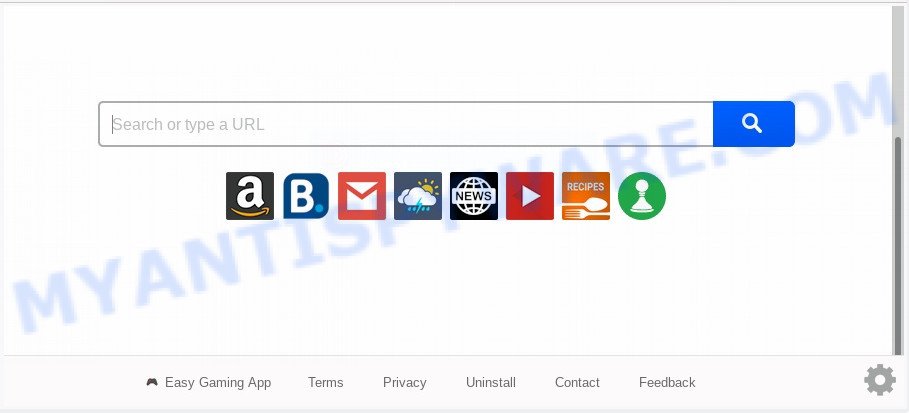
As mentioned above, the Easy Gaming App hijacker also modifies the web browser’s search provider. So, your web browser, when searching something, will open a hodgepodge of ads, links to undesired and ad websites and search results from the big search providers such as Google or Bing. As a result, actual use of a web browser’s search becomes uncomfortable. Moreover, it can also lead to slowing or even freeze your web browser.
Also, adware (also known as ‘adware software’) may be installed on the computer together with Easy Gaming App hijacker. It will insert a ton of advertisements directly to the web-pages that you view, creating a sense that advertisements has been added by the developers of the web-site. Moreover, legal advertisements can be replaced on fake advertisements that will offer to download and install various unnecessary and malicious software. Moreover, the Easy Gaming App browser hijacker can be used to gather lots of your user data which can be later transferred to third parties.
The browser hijacker usually spreads bundled with free programs that downloaded from the Web. Which means that you need to be proactive and carefully read the Terms of use and the License agreement properly. For the most part, the Easy Gaming App will be clearly described, so take the time to carefully read all the information about the software that you downloaded and want to install on your PC. In the Setup wizard, you should choose the Advanced, Custom or Manual installation method to control what components and optional software to be installed, otherwise you run the risk of infecting your system with an unwanted software like the Easy Gaming App browser hijacker.
Threat Summary
| Name | Easy Gaming App |
| Type | browser hijacker, search provider hijacker, home page hijacker, toolbar, unwanted new tab, redirect virus |
| Symptoms |
|
| Removal | Easy Gaming App removal guide |
As evident, the Easy Gaming App does not really have beneficial features. So, we recommend you remove Easy Gaming App search from the Chrome, Internet Explorer, Mozilla Firefox and Edge browsers immediately. This will also prevent the hijacker from tracking your online activities. A full Easy Gaming App removal can be easily carried out using manual or automatic method listed below.
How to remove Easy Gaming App
We can assist you remove Easy Gaming App, without the need to take your PC to a professional. Simply follow the removal steps below if you currently have the intrusive browser hijacker on your system and want to remove it. If you have any difficulty while trying to remove the browser hijacker infection, feel free to ask for our assist in the comment section below. Read it once, after doing so, please bookmark this page (or open it on your smartphone) as you may need to close your web browser or restart your computer.
To remove Easy Gaming App, execute the steps below:
- Manual Easy Gaming App startpage removal
- How to delete Easy Gaming App with free programs
- Block Easy Gaming App and other undesired web-sites
- Finish words
Manual Easy Gaming App startpage removal
The steps will help you remove Easy Gaming App homepage. These Easy Gaming App removal steps work for the Chrome, Mozilla Firefox, Internet Explorer and MS Edge, as well as every version of computer operating system.
Delete Easy Gaming App associated software by using MS Windows Control Panel
The best way to start the system cleanup is to delete unknown and questionable software. Using the MS Windows Control Panel you can do this quickly and easily. This step, in spite of its simplicity, should not be ignored, because the removing of unneeded applications can clean up the Chrome, Firefox, Edge and IE from popup ads hijackers and so on.
Windows 8, 8.1, 10
First, press Windows button

When the ‘Control Panel’ opens, click the ‘Uninstall a program’ link under Programs category as shown on the image below.

You will see the ‘Uninstall a program’ panel as displayed on the image below.

Very carefully look around the entire list of apps installed on your system. Most likely, one of them is the hijacker responsible for modifying your browser settings to Easy Gaming App. If you’ve many programs installed, you can help simplify the search of malicious applications by sort the list by date of installation. Once you have found a suspicious, unwanted or unused program, right click to it, after that press ‘Uninstall’.
Windows XP, Vista, 7
First, click ‘Start’ button and select ‘Control Panel’ at right panel as shown below.

After the Windows ‘Control Panel’ opens, you need to click ‘Uninstall a program’ under ‘Programs’ as displayed on the image below.

You will see a list of software installed on your PC system. We recommend to sort the list by date of installation to quickly find the software that were installed last. Most probably, it is the browser hijacker infection that causes internet browsers to display intrusive Easy Gaming App web page. If you’re in doubt, you can always check the application by doing a search for her name in Google, Yahoo or Bing. After the program which you need to delete is found, simply click on its name, and then click ‘Uninstall’ as shown in the following example.

Remove Easy Gaming App redirect from web browsers
Remove unwanted plugins is a easy method to remove Easy Gaming App redirect and restore web browser’s settings that have been replaced by browser hijacker.
You can also try to remove Easy Gaming App search by reset Chrome settings. |
If you are still experiencing issues with Easy Gaming App home page removal, you need to reset Firefox browser. |
Another way to delete Easy Gaming App homepage from IE is reset IE settings. |
|
How to delete Easy Gaming App with free programs
Manual removal steps does not always help to remove browser hijacker completely, as it is not easy to identify and get rid of components of hijacker and all malicious files from hard disk. Therefore, it’s recommended that you use malware removal utility to completely remove Easy Gaming App off your machine. Several free malware removal tools are currently available that can be used against the browser hijacker. The optimum solution would be to run Zemana Free, MalwareBytes Free and HitmanPro.
How to get rid of Easy Gaming App with Zemana
Thinking about remove Easy Gaming App from your web-browser? Then pay attention to Zemana Free. This is a well-known tool, originally created just to search for and delete malicious software, adware and PUPs. But by now it has seriously changed and can not only rid you of malware, but also protect your system from malicious software and adware, as well as identify and delete common viruses and trojans.
Now you can install and use Zemana to get rid of Easy Gaming App redirect from your internet browser by following the steps below:
Click the link below to download Zemana installer called Zemana.AntiMalware.Setup on your personal computer. Save it to your Desktop.
165070 downloads
Author: Zemana Ltd
Category: Security tools
Update: July 16, 2019
Start the installation package after it has been downloaded successfully and then follow the prompts to setup this utility on your computer.

During install you can change certain settings, but we suggest you do not make any changes to default settings.
When install is done, this malicious software removal utility will automatically launch and update itself. You will see its main window as on the image below.

Now click the “Scan” button to perform a system scan for the hijacker that modifies internet browser settings to replace your default search engine, new tab and homepage with Easy Gaming App web page. While the Zemana AntiMalware (ZAM) tool is scanning, you can see how many objects it has identified as being infected by malicious software.

After the scanning is finished, a list of all items found is prepared. All found threats will be marked. You can remove them all by simply press “Next” button.

The Zemana Anti-Malware (ZAM) will remove browser hijacker responsible for Easy Gaming App redirect and add threats to the Quarantine. After that process is complete, you can be prompted to restart your system to make the change take effect.
Get rid of Easy Gaming App search from browsers with Hitman Pro
HitmanPro is a free removal utility that can be downloaded and use to remove browser hijackers, adware, malicious software, PUPs, toolbars and other threats from your personal computer. You may use this tool to look for threats even if you have an antivirus or any other security program.

- Download Hitman Pro by clicking on the following link.
- After downloading is complete, double click the Hitman Pro icon. Once this tool is started, press “Next” button . Hitman Pro utility will start scanning the whole personal computer to find out hijacker responsible for redirects to Easy Gaming App.
- As the scanning ends, Hitman Pro will show a list of found threats. When you’re ready, press “Next” button. Now click the “Activate free license” button to start the free 30 days trial to get rid of all malicious software found.
Use MalwareBytes Anti-Malware (MBAM) to remove Easy Gaming App home page
If you’re still having problems with the Easy Gaming App startpage — or just wish to check your PC occasionally for browser hijacker infection and other malware — download MalwareBytes Anti Malware (MBAM). It’s free for home use, and detects and removes various unwanted applications that attacks your PC or degrades system performance. MalwareBytes can remove adware software, potentially unwanted software as well as malware, including ransomware and trojans.
Download MalwareBytes Anti-Malware from the link below. Save it directly to your Microsoft Windows Desktop.
327294 downloads
Author: Malwarebytes
Category: Security tools
Update: April 15, 2020
When the downloading process is done, close all apps and windows on your computer. Open a directory in which you saved it. Double-click on the icon that’s named mb3-setup like below.
![]()
When the setup starts, you’ll see the “Setup wizard” which will help you install Malwarebytes on your PC system.

Once setup is complete, you will see window as shown in the figure below.

Now click the “Scan Now” button to find hijacker responsible for redirects to Easy Gaming App. This task can take some time, so please be patient.

When MalwareBytes is done scanning your machine, MalwareBytes will show you the results. You may delete threats (move to Quarantine) by simply press “Quarantine Selected” button.

The Malwarebytes will now start to remove browser hijacker which cause Easy Gaming App web-site to appear. Once disinfection is done, you may be prompted to reboot your system.

The following video explains few simple steps on how to remove hijacker infection, adware and other malware with MalwareBytes Anti Malware.
Block Easy Gaming App and other undesired web-sites
To put it simply, you need to use an adblocker tool (AdGuard, for example). It’ll block and protect you from all undesired web-pages such as Easy Gaming App, advertisements and popups. To be able to do that, the ad blocker program uses a list of filters. Each filter is a rule that describes a malicious web-page, an advertising content, a banner and others. The ad blocking program automatically uses these filters, depending on the websites you’re visiting.
- Installing the AdGuard is simple. First you’ll need to download AdGuard from the following link. Save it to your Desktop.
Adguard download
26904 downloads
Version: 6.4
Author: © Adguard
Category: Security tools
Update: November 15, 2018
- When the download is finished, start the downloaded file. You will see the “Setup Wizard” program window. Follow the prompts.
- Once the installation is complete, press “Skip” to close the setup program and use the default settings, or click “Get Started” to see an quick tutorial that will assist you get to know AdGuard better.
- In most cases, the default settings are enough and you don’t need to change anything. Each time, when you start your machine, AdGuard will start automatically and stop undesired ads, block Easy Gaming App, as well as other malicious or misleading webpages. For an overview of all the features of the program, or to change its settings you can simply double-click on the icon named AdGuard, that can be found on your desktop.
Finish words
Now your PC system should be clean of the hijacker that causes internet browsers to open intrusive Easy Gaming App web site. We suggest that you keep AdGuard (to help you block unwanted advertisements and undesired malicious web sites) and Zemana Anti-Malware (to periodically scan your PC system for new hijacker infections and other malicious software). Probably you are running an older version of Java or Adobe Flash Player. This can be a security risk, so download and install the latest version right now.
If you are still having problems while trying to delete Easy Gaming App start page from the Mozilla Firefox, Google Chrome, Microsoft Edge and Microsoft Internet Explorer, then ask for help here here.



















