Rparagraphyc.info is a deceptive web-page which uses social engineering methods to trick unsuspecting users to accept push notifications via the web browser. This web-page will show the message ‘Click Allow to’ (verify that you are not a robot, access the content of the webpage, confirm that you are 18+, download a file, watch a video, enable Flash Player, connect to the Internet), asking user to subscribe to notifications.
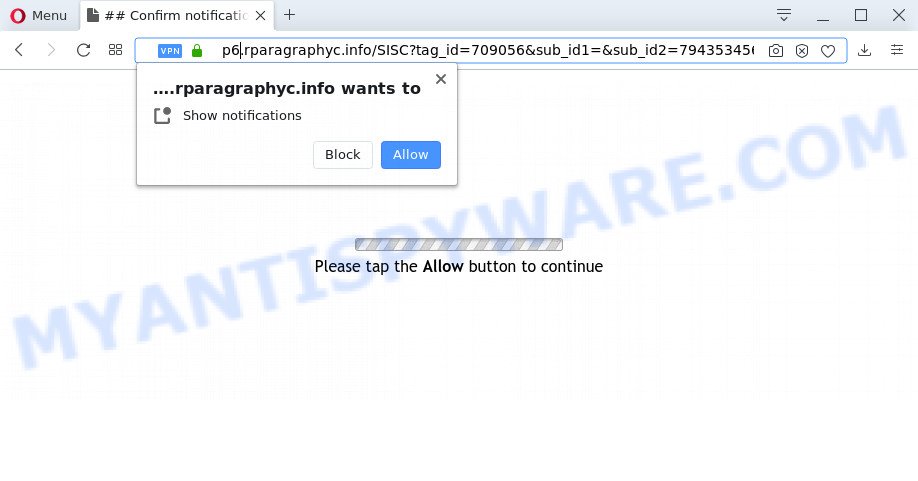
If you click on the ‘Allow’ button, then your web-browser will be configured to show intrusive advertisements on your desktop, even when the web browser is closed. Push notifications are originally made to alert the user of recently published content. Scammers abuse ‘push notifications’ to avoid antivirus software and ad-blocker applications by presenting unwanted ads. These advertisements are displayed in the lower right corner of the screen urges users to play online games, visit questionable web sites, install internet browser addons & so on.

In order to unsubscribe from Rparagraphyc.info browser notification spam open your web browser’s settings and perform the Rparagraphyc.info removal guide below. Once you delete notifications subscription, the Rparagraphyc.info pop-ups advertisements will no longer display on your browser.
Where the Rparagraphyc.info pop-ups comes from
These Rparagraphyc.info popups are caused by suspicious ads on the web-pages you visit or adware software. Adware is something which created in order to provide third-party ads to the user without asking his permission. Adware software takes control of internet browsers and reroutes them to undesired web-sites like the Rparagraphyc.info every time you browse the Internet. Adware software can end up on your PC in various ways. In many cases is when you download free programs and forget to uncheck the box for the optional programs installation.
Adware usually comes on the system with freeware. In most cases, it comes without the user’s knowledge. Therefore, many users aren’t even aware that their personal computer has been infected with PUPs and adware. Please follow the easy rules in order to protect your machine from adware software and PUPs: do not install any suspicious programs, read the user agreement and choose only the Custom, Manual or Advanced installation mode, don’t rush to press the Next button. Also, always try to find a review of the program on the Internet. Be careful and attentive!
Threat Summary
| Name | Rparagraphyc.info pop-up |
| Type | browser notification spam ads, pop up ads, pop-up virus, popups |
| Distribution | social engineering attack, adwares, PUPs, malicious pop up ads |
| Symptoms |
|
| Removal | Rparagraphyc.info removal guide |
In the instructions below, we will explain useful solutions on how to free your personal computer of adware and delete Rparagraphyc.info pop-ups from your browser.
How to remove Rparagraphyc.info pop ups from Chrome, Firefox, IE, Edge
In many cases adware requires more than a simple uninstall through the use of MS Windows Control panel in order to be fully deleted. For that reason, our team developed several removal ways which we have combined in a detailed tutorial. Therefore, if you have the annoying Rparagraphyc.info pop ups on your computer and are currently trying to have it removed then feel free to follow the few simple steps below in order to resolve your problem. Read this manual carefully, bookmark it or open this page on your smartphone, because you may need to exit your web browser or reboot your computer.
To remove Rparagraphyc.info pop ups, use the following steps:
- Manual Rparagraphyc.info pop-up ads removal
- How to automatically remove Rparagraphyc.info ads
- How to block Rparagraphyc.info
- To sum up
Manual Rparagraphyc.info pop-up ads removal
Most adware can be deleted manually, without the use of anti-virus or other removal tools. The manual steps below will show you how to remove Rparagraphyc.info advertisements step by step. Although each of the steps is very simple and does not require special knowledge, but you are not sure that you can finish them, then use the free utilities, a list of which is given below.
Delete recently installed potentially unwanted software
One of the first things to attempt for removal of adware software is to check your PC system installed programs screen and look for undesired and dubious software. If there are any applications you do not recognize or are no longer using, you should remove them. If that doesn’t work, then you may need to run adware removal tool like Zemana.
- If you are using Windows 8, 8.1 or 10 then click Windows button, next click Search. Type “Control panel”and press Enter.
- If you are using Windows XP, Vista, 7, then click “Start” button and click “Control Panel”.
- It will show the Windows Control Panel.
- Further, press “Uninstall a program” under Programs category.
- It will open a list of all programs installed on the machine.
- Scroll through the all list, and remove suspicious and unknown apps. To quickly find the latest installed software, we recommend sort apps by date.
See more details in the video tutorial below.
Remove Rparagraphyc.info notifications from browsers
If you are in situation where you don’t want to see browser notification spam from the Rparagraphyc.info web-site. In this case, you can turn off web notifications for your internet browser in Microsoft Windows/Mac OS/Android. Find your internet browser in the list below, follow steps to remove internet browser permissions to display push notifications.
|
|
|
|
|
|
Get rid of Rparagraphyc.info advertisements from Mozilla Firefox
If Firefox settings are hijacked by the adware, your web browser shows annoying popup advertisements, then ‘Reset Firefox’ could solve these problems. However, your saved passwords and bookmarks will not be changed, deleted or cleared.
Run the Mozilla Firefox and click the menu button (it looks like three stacked lines) at the top right of the browser screen. Next, click the question-mark icon at the bottom of the drop-down menu. It will open the slide-out menu.

Select the “Troubleshooting information”. If you are unable to access the Help menu, then type “about:support” in your address bar and press Enter. It bring up the “Troubleshooting Information” page like below.

Click the “Refresh Firefox” button at the top right of the Troubleshooting Information page. Select “Refresh Firefox” in the confirmation prompt. The Mozilla Firefox will begin a procedure to fix your problems that caused by the Rparagraphyc.info adware software. After, it’s finished, click the “Finish” button.
Remove Rparagraphyc.info popups from Google Chrome
If your Google Chrome web-browser is re-directed to intrusive Rparagraphyc.info web-page, it may be necessary to completely reset your web browser program to its default settings.
Open the Chrome menu by clicking on the button in the form of three horizontal dotes (![]() ). It will display the drop-down menu. Choose More Tools, then press Extensions.
). It will display the drop-down menu. Choose More Tools, then press Extensions.
Carefully browse through the list of installed plugins. If the list has the addon labeled with “Installed by enterprise policy” or “Installed by your administrator”, then complete the following guide: Remove Chrome extensions installed by enterprise policy otherwise, just go to the step below.
Open the Chrome main menu again, click to “Settings” option.

Scroll down to the bottom of the page and click on the “Advanced” link. Now scroll down until the Reset settings section is visible, like below and click the “Reset settings to their original defaults” button.

Confirm your action, press the “Reset” button.
Remove Rparagraphyc.info pop-up ads from Internet Explorer
If you find that IE browser settings such as newtab page, start page and default search provider had been modified by adware software that causes Rparagraphyc.info advertisements in your browser, then you may revert back your settings, via the reset browser procedure.
First, start the Internet Explorer. Next, press the button in the form of gear (![]() ). It will open the Tools drop-down menu, click the “Internet Options” as shown on the screen below.
). It will open the Tools drop-down menu, click the “Internet Options” as shown on the screen below.

In the “Internet Options” window click on the Advanced tab, then click the Reset button. The IE will display the “Reset Internet Explorer settings” window as shown in the figure below. Select the “Delete personal settings” check box, then click “Reset” button.

You will now need to reboot your personal computer for the changes to take effect.
How to automatically remove Rparagraphyc.info ads
There are not many good free anti-malware applications with high detection ratio. The effectiveness of malware removal tools depends on various factors, mostly on how often their virus/malware signatures DB are updated in order to effectively detect modern malware, adware, hijackers and other PUPs. We recommend to use several programs, not just one. These programs which listed below will help you delete all components of the adware software from your disk and Windows registry and thereby delete Rparagraphyc.info pop ups.
Use Zemana AntiMalware to delete Rparagraphyc.info advertisements
Thinking about delete Rparagraphyc.info pop-ups from your browser? Then pay attention to Zemana Anti Malware. This is a well-known tool, originally created just to detect and delete malware, adware software and PUPs. But by now it has seriously changed and can not only rid you of malicious software, but also protect your personal computer from malicious software and adware software, as well as find and remove common viruses and trojans.

- Installing the Zemana AntiMalware (ZAM) is simple. First you’ll need to download Zemana Free from the link below. Save it on your MS Windows desktop or in any other place.
Zemana AntiMalware
165536 downloads
Author: Zemana Ltd
Category: Security tools
Update: July 16, 2019
- After the download is finished, close all applications and windows on your personal computer. Open a file location. Double-click on the icon that’s named Zemana.AntiMalware.Setup.
- Further, click Next button and follow the prompts.
- Once installation is finished, press the “Scan” button to locate adware that causes Rparagraphyc.info pop-ups in your web browser.
- As the scanning ends, Zemana Anti Malware (ZAM) will show a screen that contains a list of malicious software that has been found. In order to delete all items, simply click “Next”. Once the procedure is complete, you can be prompted to restart your computer.
Get rid of Rparagraphyc.info popup advertisements from browsers with HitmanPro
If Zemana AntiMalware cannot remove this adware software, then we advises to use the HitmanPro. HitmanPro is a free removal utility for hijacker infections, potentially unwanted apps, toolbars and adware that causes Rparagraphyc.info pop-ups in your web-browser. It is specially created to work as a second scanner for your personal computer.
Installing the Hitman Pro is simple. First you’ll need to download Hitman Pro from the following link.
After the download is complete, open the file location and double-click the Hitman Pro icon. It will start the Hitman Pro utility. If the User Account Control dialog box will ask you want to start the program, click Yes button to continue.

Next, click “Next” to look for adware responsible for Rparagraphyc.info ads. Depending on your PC system, the scan can take anywhere from a few minutes to close to an hour. While the Hitman Pro is checking, you can see count of objects it has identified either as being malware.

When Hitman Pro is finished scanning your personal computer, Hitman Pro will open a scan report like below.

You may delete items (move to Quarantine) by simply press “Next” button. It will show a prompt, click the “Activate free license” button. The Hitman Pro will begin to get rid of adware responsible for Rparagraphyc.info popup advertisements. Once the procedure is finished, the utility may ask you to reboot your computer.
Scan and clean your computer of adware with MalwareBytes Anti-Malware
If you are still having issues with the Rparagraphyc.info ads — or just wish to scan your PC occasionally for adware and other malicious software — download MalwareBytes Free. It’s free for home use, and scans for and removes various unwanted programs that attacks your PC system or degrades personal computer performance. MalwareBytes AntiMalware (MBAM) can delete adware software, potentially unwanted software as well as malicious software, including ransomware and trojans.
MalwareBytes Anti-Malware can be downloaded from the following link. Save it on your Desktop.
327764 downloads
Author: Malwarebytes
Category: Security tools
Update: April 15, 2020
After the download is done, close all windows on your personal computer. Further, open the file named mb3-setup. If the “User Account Control” dialog box pops up as shown in the following example, press the “Yes” button.

It will show the “Setup wizard” which will assist you setup MalwareBytes on the PC system. Follow the prompts and do not make any changes to default settings.

Once installation is done successfully, press Finish button. Then MalwareBytes Anti Malware will automatically run and you can see its main window similar to the one below.

Next, press the “Scan Now” button . MalwareBytes program will scan through the whole computer for the adware which causes annoying Rparagraphyc.info ads. When a malware, adware or PUPs are detected, the count of the security threats will change accordingly.

Once MalwareBytes completes the scan, MalwareBytes will show a scan report. Once you have selected what you wish to remove from your computer click “Quarantine Selected” button.

The MalwareBytes Anti-Malware will start to get rid of adware that cause annoying Rparagraphyc.info advertisements. When finished, you can be prompted to restart your machine. We suggest you look at the following video, which completely explains the procedure of using the MalwareBytes Anti Malware (MBAM) to remove hijacker infections, adware and other malicious software.
How to block Rparagraphyc.info
Running an ad-blocker application like AdGuard is an effective way to alleviate the risks. Additionally, ad-blocker apps will also protect you from harmful ads and webpages, and, of course, stop redirection chain to Rparagraphyc.info and similar websites.
Download AdGuard on your PC from the link below.
27047 downloads
Version: 6.4
Author: © Adguard
Category: Security tools
Update: November 15, 2018
After downloading is done, double-click the downloaded file to start it. The “Setup Wizard” window will show up on the computer screen as on the image below.

Follow the prompts. AdGuard will then be installed and an icon will be placed on your desktop. A window will show up asking you to confirm that you want to see a quick guidance as shown on the image below.

Click “Skip” button to close the window and use the default settings, or press “Get Started” to see an quick guide that will assist you get to know AdGuard better.
Each time, when you run your system, AdGuard will start automatically and stop undesired ads, block Rparagraphyc.info, as well as other harmful or misleading web pages. For an overview of all the features of the program, or to change its settings you can simply double-click on the AdGuard icon, which may be found on your desktop.
To sum up
Now your PC should be clean of the adware which cause annoying Rparagraphyc.info popup advertisements. We suggest that you keep Zemana AntiMalware (to periodically scan your personal computer for new adwares and other malicious software) and AdGuard (to help you block undesired popups and harmful websites). Moreover, to prevent any adware software, please stay clear of unknown and third party applications, make sure that your antivirus application, turn on the option to scan for PUPs.
If you need more help with Rparagraphyc.info popups related issues, go to here.



















