Hitnews.biz is a deceptive webpage which uses the browser notification feature to deceive people into signing up for its push notifications. When you visit the Hitnews.biz website that wants to send you push notifications, you’ll be greeted with a pop up that asks whether you want to agree to them or not. Your options will be ‘Block’ and ‘Allow’.
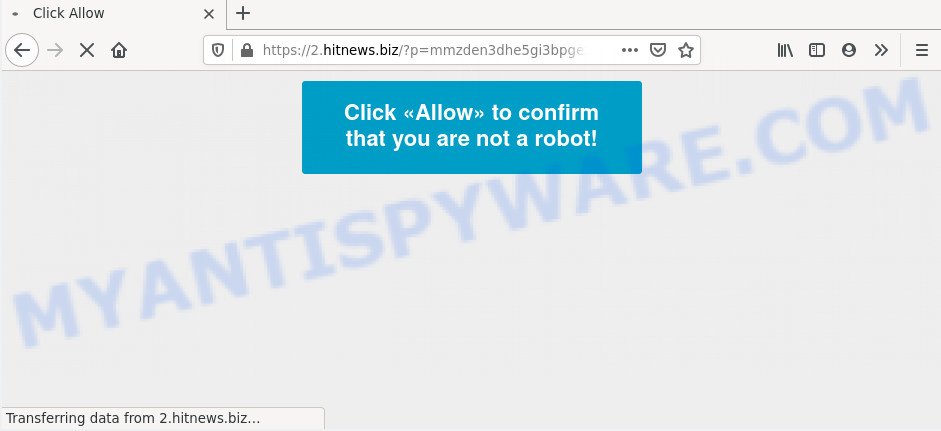
If you click the ‘Allow’ button, then your web browser will be configured to show popup ads in the lower right corner of the screen. The developers of Hitnews.biz use these push notifications to bypass protection against popups in the browser and therefore show a ton of unwanted adverts. These ads are used to promote dubious internet browser plugins, free gifts scams, fake downloads, and adult web pages.

The best method to unsubscribe from Hitnews.biz browser notification spam open your web-browser’s settings and perform the Hitnews.biz removal tutorial below. Once you delete notifications subscription, the Hitnews.biz popups advertisements will no longer display on the desktop.
Where the Hitnews.biz popups comes from
Computer security researchers have determined that users are redirected to Hitnews.biz by adware or from suspicious ads. Adware is created for the purpose of displaying numerous pop up deals and/or annoying ads on the infected system without the user’s consent. It’s important, do not click on these advertisements, as they can lead you to more malicious or misleading web-pages. Adware usually gets installed alongside free software, codecs and shareware.
Adware spreads in the composition, together with some free software. So always read carefully the install screens, disclaimers, ‘Terms of Use’ and ‘Software license’ appearing during the install procedure. Additionally pay attention for third-party programs which are being installed along with the main application. Ensure that you unchecked all of them! Also, run an adblocker program that will help to block shady and untrustworthy webpages.
Threat Summary
| Name | Hitnews.biz pop up |
| Type | push notifications advertisements, pop up ads, pop-up virus, pop ups |
| Distribution | social engineering attack, malicious popup advertisements, adwares, potentially unwanted apps |
| Symptoms |
|
| Removal | Hitnews.biz removal guide |
Take a deep breath. Learn everything you should know about Hitnews.biz pop up ads removal, how to remove adware from your web browser and machine. Find the best free adware and malware removal utilities here!
How to remove Hitnews.biz pop-up ads (removal tutorial)
There are several steps to removing the adware software that causes Hitnews.biz ads in your browser, because it installs itself so deeply into Windows. You need to remove all suspicious and unknown apps, then remove harmful extensions from the Firefox, MS Edge, Internet Explorer and Google Chrome and other web browsers you have installed. Finally, you need to reset your browser settings to remove any changes the adware software has made, and then scan your PC with Zemana Free, MalwareBytes Free or HitmanPro to ensure the adware is fully removed. It will take a while.
To remove Hitnews.biz pop ups, complete the following steps:
- Manual Hitnews.biz advertisements removal
- Uninstall potentially unwanted applications through the Microsoft Windows Control Panel
- Remove Hitnews.biz notifications from web-browsers
- Get rid of Hitnews.biz from Mozilla Firefox by resetting web browser settings
- Delete Hitnews.biz pop-ups from Internet Explorer
- Remove Hitnews.biz ads from Chrome
- How to automatically remove Hitnews.biz pop-ups
- Use AdBlocker to block Hitnews.biz and stay safe online
- To sum up
Manual Hitnews.biz advertisements removal
The step-by-step instructions will help you manually delete Hitnews.biz ads from your personal computer. If you have little experience in using computers, we suggest that you use the free tools listed below.
Uninstall potentially unwanted applications through the Microsoft Windows Control Panel
Check out the Microsoft Windows Control Panel (Programs and Features section) to see all installed software. We recommend to click on the “Date Installed” in order to sort the list of software by the date you installed them. If you see any unknown and dubious programs, they are the ones you need to delete.
Windows 8, 8.1, 10
First, click Windows button

When the ‘Control Panel’ opens, click the ‘Uninstall a program’ link under Programs category similar to the one below.

You will see the ‘Uninstall a program’ panel such as the one below.

Very carefully look around the entire list of software installed on your computer. Most likely, one of them is the adware that causes annoying Hitnews.biz pop up ads. If you’ve many software installed, you can help simplify the search of harmful apps by sort the list by date of installation. Once you’ve found a suspicious, unwanted or unused application, right click to it, after that click ‘Uninstall’.
Windows XP, Vista, 7
First, press ‘Start’ button and select ‘Control Panel’ at right panel as displayed on the screen below.

Once the Windows ‘Control Panel’ opens, you need to click ‘Uninstall a program’ under ‘Programs’ such as the one below.

You will see a list of applications installed on your computer. We recommend to sort the list by date of installation to quickly find the programs that were installed last. Most likely, it is the adware software that causes Hitnews.biz advertisements. If you’re in doubt, you can always check the program by doing a search for her name in Google, Yahoo or Bing. After the program which you need to remove is found, simply click on its name, and then press ‘Uninstall’ as displayed below.

Remove Hitnews.biz notifications from web-browsers
Your web browser likely now allows the Hitnews.biz webpage to send you browser notification spam, but you do not want the annoying advertisements from this web page and we understand that. We’ve put together this guidance on how you can get rid of Hitnews.biz pop up advertisements from Chrome, Safari, Internet Explorer, Mozilla Firefox, Android and MS Edge.
|
|
|
|
|
|
Get rid of Hitnews.biz from Mozilla Firefox by resetting web browser settings
If your Mozilla Firefox web browser is rerouted to Hitnews.biz without your permission or an unknown search engine displays results for your search, then it may be time to perform the internet browser reset. When using the reset feature, your personal information such as passwords, bookmarks, browsing history and web form auto-fill data will be saved.
First, run the Firefox and click ![]() button. It will open the drop-down menu on the right-part of the web browser. Further, press the Help button (
button. It will open the drop-down menu on the right-part of the web browser. Further, press the Help button (![]() ) as shown on the screen below.
) as shown on the screen below.

In the Help menu, select the “Troubleshooting Information” option. Another way to open the “Troubleshooting Information” screen – type “about:support” in the web-browser adress bar and press Enter. It will show the “Troubleshooting Information” page as shown below. In the upper-right corner of this screen, click the “Refresh Firefox” button.

It will show the confirmation prompt. Further, press the “Refresh Firefox” button. The Firefox will start a task to fix your problems that caused by the Hitnews.biz adware. Once, it is complete, click the “Finish” button.
Delete Hitnews.biz pop-ups from Internet Explorer
The Internet Explorer reset is great if your web browser is hijacked or you have unwanted add-ons or toolbars on your internet browser, that installed by an malware.
First, run the Internet Explorer, then click ‘gear’ icon ![]() . It will display the Tools drop-down menu on the right part of the web browser, then press the “Internet Options” as displayed on the screen below.
. It will display the Tools drop-down menu on the right part of the web browser, then press the “Internet Options” as displayed on the screen below.

In the “Internet Options” screen, select the “Advanced” tab, then click the “Reset” button. The Microsoft Internet Explorer will open the “Reset Internet Explorer settings” prompt. Further, click the “Delete personal settings” check box to select it. Next, click the “Reset” button as on the image below.

After the procedure is complete, click “Close” button. Close the IE and reboot your system for the changes to take effect. This step will help you to restore your browser’s search provider, home page and new tab page to default state.
Remove Hitnews.biz ads from Chrome
Run the Reset internet browser utility of the Chrome to reset all its settings such as startpage, newtab page and search engine to original defaults. This is a very useful tool to use, in the case of browser redirects to unwanted ad web pages like Hitnews.biz.
First launch the Chrome. Next, click the button in the form of three horizontal dots (![]() ).
).
It will display the Chrome menu. Select More Tools, then press Extensions. Carefully browse through the list of installed extensions. If the list has the addon signed with “Installed by enterprise policy” or “Installed by your administrator”, then complete the following guide: Remove Google Chrome extensions installed by enterprise policy.
Open the Google Chrome menu once again. Further, click the option called “Settings”.

The web-browser will display the settings screen. Another solution to open the Google Chrome’s settings – type chrome://settings in the web browser adress bar and press Enter
Scroll down to the bottom of the page and click the “Advanced” link. Now scroll down until the “Reset” section is visible, as displayed in the following example and click the “Reset settings to their original defaults” button.

The Chrome will open the confirmation dialog box as displayed on the image below.

You need to confirm your action, click the “Reset” button. The internet browser will start the task of cleaning. Once it is finished, the browser’s settings including start page, default search provider and new tab page back to the values which have been when the Chrome was first installed on your computer.
How to automatically remove Hitnews.biz pop-ups
Is your Microsoft Windows PC system hijacked by adware software? Then don’t worry, in the instructions listed below, we’re sharing best malware removal tools which is able to get rid of Hitnews.biz ads from the Google Chrome, Edge, Firefox and Internet Explorer and your system.
Automatically remove Hitnews.biz ads with Zemana
Zemana Free is a program that is used for malware, adware software, browser hijackers and potentially unwanted software removal. The application is one of the most efficient antimalware utilities. It helps in malicious software removal and and defends all other types of security threats. One of the biggest advantages of using Zemana Free is that is easy to use and is free. Also, it constantly keeps updating its virus/malware signatures DB. Let’s see how to install and check your computer with Zemana in order to delete Hitnews.biz popup ads from your machine.
First, click the link below, then click the ‘Download’ button in order to download the latest version of Zemana Free.
165516 downloads
Author: Zemana Ltd
Category: Security tools
Update: July 16, 2019
When the download is complete, start it and follow the prompts. Once installed, the Zemana Free will try to update itself and when this procedure is done, click the “Scan” button to perform a system scan with this utility for the adware that causes annoying Hitnews.biz pop-up ads.

A scan can take anywhere from 10 to 30 minutes, depending on the number of files on your PC and the speed of your system. When a malicious software, adware or PUPs are found, the count of the security threats will change accordingly. Review the scan results and then click “Next” button.

The Zemana AntiMalware will remove adware software that causes multiple annoying pop-ups and add items to the Quarantine.
Scan your computer and get rid of Hitnews.biz pop up ads with HitmanPro
HitmanPro is a malware removal utility that is created to look for and terminate browser hijacker infections, potentially unwanted applications, adware and questionable processes from the system that has been affected with malicious software. It is a portable application that can be run instantly from USB stick. HitmanPro have an advanced device monitoring utility that uses a white-list database to stop suspicious processes and applications.

- Download Hitman Pro by clicking on the link below. Save it directly to your Microsoft Windows Desktop.
- Once downloading is done, double click the HitmanPro icon. Once this tool is launched, press “Next” button . Hitman Pro utility will start scanning the whole PC to find out adware software that causes Hitnews.biz ads. A scan can take anywhere from 10 to 30 minutes, depending on the number of files on your computer and the speed of your machine. While the Hitman Pro application is checking, you can see how many objects it has identified as threat.
- As the scanning ends, you can check all threats detected on your personal computer. Next, you need to press “Next” button. Now press the “Activate free license” button to begin the free 30 days trial to remove all malicious software found.
Run MalwareBytes Anti-Malware to delete Hitnews.biz pop up ads
If you’re still having problems with the Hitnews.biz pop-ups — or just wish to scan your system occasionally for adware and other malware — download MalwareBytes Anti-Malware. It’s free for home use, and scans for and removes various unwanted applications that attacks your PC system or degrades PC system performance. MalwareBytes Anti Malware can get rid of adware, potentially unwanted programs as well as malware, including ransomware and trojans.
Download MalwareBytes AntiMalware on your Microsoft Windows Desktop from the following link.
327738 downloads
Author: Malwarebytes
Category: Security tools
Update: April 15, 2020
When downloading is done, close all applications and windows on your PC. Double-click the set up file called mb3-setup. If the “User Account Control” prompt pops up as on the image below, click the “Yes” button.

It will open the “Setup wizard” which will help you set up MalwareBytes Anti Malware on your personal computer. Follow the prompts and do not make any changes to default settings.

Once installation is done successfully, click Finish button. MalwareBytes Anti Malware (MBAM) will automatically start and you can see its main screen as on the image below.

Now click the “Scan Now” button . MalwareBytes Free application will scan through the whole PC system for the adware software that causes multiple undesired pop-ups. This procedure can take some time, so please be patient. While the MalwareBytes AntiMalware (MBAM) tool is checking, you can see how many objects it has identified as being infected by malicious software.

After that process is done, MalwareBytes Anti-Malware will show you the results. When you’re ready, click “Quarantine Selected” button. The MalwareBytes will delete adware software that causes annoying Hitnews.biz ads and move threats to the program’s quarantine. After disinfection is finished, you may be prompted to reboot the computer.

We recommend you look at the following video, which completely explains the process of using the MalwareBytes AntiMalware (MBAM) to remove adware software, browser hijacker and other malware.
Use AdBlocker to block Hitnews.biz and stay safe online
We suggest to install an adblocker program which may stop Hitnews.biz and other undesired web sites. The ad blocker tool like AdGuard is a program that basically removes advertising from the Net and blocks access to malicious websites. Moreover, security experts says that using ad-blocking software is necessary to stay safe when surfing the World Wide Web.
First, visit the page linked below, then click the ‘Download’ button in order to download the latest version of AdGuard.
27039 downloads
Version: 6.4
Author: © Adguard
Category: Security tools
Update: November 15, 2018
After downloading it, double-click the downloaded file to start it. The “Setup Wizard” window will show up on the computer screen as shown in the figure below.

Follow the prompts. AdGuard will then be installed and an icon will be placed on your desktop. A window will show up asking you to confirm that you want to see a quick guidance as displayed in the figure below.

Click “Skip” button to close the window and use the default settings, or press “Get Started” to see an quick instructions that will allow you get to know AdGuard better.
Each time, when you start your system, AdGuard will run automatically and stop undesired ads, block Hitnews.biz, as well as other malicious or misleading web-sites. For an overview of all the features of the program, or to change its settings you can simply double-click on the AdGuard icon, that is located on your desktop.
To sum up
Now your PC system should be free of the adware software that causes intrusive Hitnews.biz pop ups. We suggest that you keep AdGuard (to help you stop unwanted pop-up ads and intrusive harmful webpages) and Zemana Anti Malware (to periodically scan your personal computer for new adwares and other malicious software). Probably you are running an older version of Java or Adobe Flash Player. This can be a security risk, so download and install the latest version right now.
If you are still having problems while trying to remove Hitnews.biz pop-up advertisements from the Edge, Microsoft Internet Explorer, Firefox and Chrome, then ask for help here here.



















