According to security researchers, Rcialmercentr.info is a webpage that deceives users to accept spam notifications via the web browser. It will show the ‘Confirm notifications’ pop up claims that clicking ‘Allow’ button will let the user verify that you are not a robot, enable Flash Player, connect to the Internet, confirm that you are 18+, watch a video, download a file, access the content of the web-page, and so on.
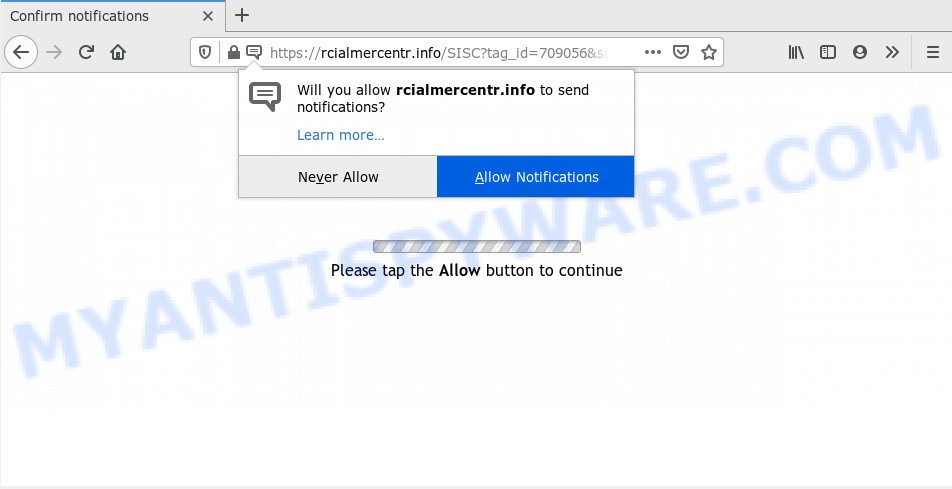
Once enabled, the Rcialmercentr.info spam notifications will start popping up in the right bottom corner of Windows or Mac randomly and spam you with intrusive adverts. Push notifications are originally designed to alert the user of newly published blog posts. Cyber criminals abuse ‘push notifications’ to avoid antivirus software and ad-blocker apps by presenting unwanted adverts. These advertisements are displayed in the lower right corner of the screen urges users to play online games, visit dubious web sites, install web-browser extensions & so on.

The best way to delete Rcialmercentr.info browser notification spam open the web-browser’s settings and complete the Rcialmercentr.info removal guidance below. Once you remove Rcialmercentr.info subscription, the push notifications will no longer appear on the screen.
How did you get infected with Rcialmercentr.info pop ups
These Rcialmercentr.info popups are caused by malicious ads on the web sites you visit or adware. Adware is a type of invasive applications — which can hijack PCs — automatically redirect your web-browser to certain webpages so the owners of those sites can get money by showing advertisements to visitors. It is not a good idea to have installed adware. The reason for this is simple, it doing things you don’t know about. And of course you completely do not know what will happen when you click anything in the the ads.
Adware software spreads bundled with various free applications. This means that you need to be very careful when installing programs downloaded from the World Wide Web, even from a large proven hosting. Be sure to read the Terms of Use and the Software license, choose only the Manual, Advanced or Custom install option, switch off all additional modules and software are offered to install.
Threat Summary
| Name | Rcialmercentr.info popup |
| Type | browser notification spam advertisements, pop-up advertisements, pop-up virus, pop ups |
| Distribution | potentially unwanted programs, adware softwares, social engineering attack, dubious popup ads |
| Symptoms |
|
| Removal | Rcialmercentr.info removal guide |
If you would like to free your system of adware and thus get rid of Rcialmercentr.info advertisements and are unable to do so, you can follow the tutorial below to scan for and get rid of adware and any other malware for free.
How to remove Rcialmercentr.info pop ups from Chrome, Firefox, IE, Edge
Not all undesired software like adware that causes multiple annoying popups are easily uninstallable. You might see pop-ups, deals, text links, in-text ads, banners and other type of advertisements in the Microsoft Internet Explorer, MS Edge, Mozilla Firefox and Google Chrome and might not be able to figure out the application responsible for this activity. The reason for this is that many unwanted programs neither appear in Microsoft Windows Control Panel. Therefore in order to fully remove Rcialmercentr.info ads, you need to complete the steps below. Some of the steps will require you to reboot your computer or exit this webpage. So, read this tutorial carefully, then bookmark this page or open it on your smartphone for later reference.
To remove Rcialmercentr.info pop ups, use the steps below:
- Manual Rcialmercentr.info pop-ups removal
- How to automatically remove Rcialmercentr.info advertisements
- Run AdBlocker to block Rcialmercentr.info and stay safe online
- Finish words
Manual Rcialmercentr.info pop-ups removal
This part of the post is a step-by-step guide that will help you to remove Rcialmercentr.info popup ads manually. You just need to follow every step. In this case, you do not need to download any additional utilities.
Uninstall PUPs using Windows Control Panel
We recommend that you begin the PC cleaning procedure by checking the list of installed applications and remove all unknown or dubious programs. This is a very important step, as mentioned above, very often the harmful applications such as adware software and hijackers may be bundled with free applications. Delete the unwanted programs can delete the undesired ads or browser redirect.
Windows 8, 8.1, 10
First, press Windows button

When the ‘Control Panel’ opens, click the ‘Uninstall a program’ link under Programs category as shown in the following example.

You will see the ‘Uninstall a program’ panel as on the image below.

Very carefully look around the entire list of software installed on your PC. Most probably, one of them is the adware that cause unwanted Rcialmercentr.info pop up advertisements. If you have many applications installed, you can help simplify the search of malicious applications by sort the list by date of installation. Once you have found a questionable, unwanted or unused program, right click to it, after that click ‘Uninstall’.
Windows XP, Vista, 7
First, click ‘Start’ button and select ‘Control Panel’ at right panel as shown in the following example.

After the Windows ‘Control Panel’ opens, you need to click ‘Uninstall a program’ under ‘Programs’ like below.

You will see a list of applications installed on your PC. We recommend to sort the list by date of installation to quickly find the software that were installed last. Most likely, it is the adware software that causes Rcialmercentr.info advertisements in your web browser. If you’re in doubt, you can always check the program by doing a search for her name in Google, Yahoo or Bing. Once the application which you need to delete is found, simply press on its name, and then click ‘Uninstall’ like below.

Remove Rcialmercentr.info notifications from browsers
If you have allowed the Rcialmercentr.info site to send browser notification spam to your browser, then we will need to delete these permissions. Depending on internet browser, you can use the steps below to remove the Rcialmercentr.info permissions to send browser notification spam.
Google Chrome:
- In the top right hand corner, click on ‘three vertical dots’, and this will open up the main menu on Chrome.
- In the menu go to ‘Settings’, scroll down to ‘Advanced’ settings.
- Scroll down to the ‘Privacy and security’ section, select ‘Site settings’.
- Go to Notifications settings.
- Find the Rcialmercentr.info site and click the three vertical dots button next to it, then click on ‘Remove’.

Android:
- Tap ‘Settings’.
- Tap ‘Notifications’.
- Find and tap the web-browser that displays Rcialmercentr.info browser notification spam advertisements.
- Find Rcialmercentr.info URL, other rogue notifications and set the toggle button to ‘OFF’ on them one-by-one.

Mozilla Firefox:
- In the top right corner, click the Firefox menu (three horizontal stripes).
- Go to ‘Options’, and Select ‘Privacy & Security’ on the left side of the window.
- Scroll down to ‘Permissions’ and then to ‘Settings’ next to ‘Notifications’.
- Select the Rcialmercentr.info domain from the list and change the status to ‘Block’.
- Click ‘Save Changes’ button.

Edge:
- Click the More button (it looks like three dots) in the right upper corner of the Edge.
- Click ‘Settings’. Click ‘Advanced’ on the left side of the window.
- Click ‘Manage permissions’ button, located beneath ‘Website permissions’.
- Click the switch below the Rcialmercentr.info site and each questionable site.

Internet Explorer:
- Click ‘Tools’ button in the top-right corner of the screen.
- In the drop-down menu select ‘Internet Options’.
- Select the ‘Privacy’ tab and click ‘Settings below ‘Pop-up Blocker’ section.
- Select the Rcialmercentr.info site and other suspicious sites below and delete them one by one by clicking the ‘Remove’ button.

Safari:
- Go to ‘Preferences’ in the Safari menu.
- Select the ‘Websites’ tab and then select ‘Notifications’ section on the left panel.
- Check for Rcialmercentr.info URL, other dubious URLs and apply the ‘Deny’ option for each.
Remove Rcialmercentr.info popup ads from Chrome
Like other modern browsers, the Chrome has the ability to reset the settings to their default values and thereby restore the web browser’s settings such as new tab, home page and search engine that have been modified by the adware that causes multiple annoying popups.

- First launch the Chrome and click Menu button (small button in the form of three dots).
- It will open the Google Chrome main menu. Select More Tools, then press Extensions.
- You will see the list of installed add-ons. If the list has the extension labeled with “Installed by enterprise policy” or “Installed by your administrator”, then complete the following guide: Remove Chrome extensions installed by enterprise policy.
- Now open the Chrome menu once again, press the “Settings” menu.
- You will see the Google Chrome’s settings page. Scroll down and press “Advanced” link.
- Scroll down again and click the “Reset” button.
- The Google Chrome will open the reset profile settings page as shown on the image above.
- Next click the “Reset” button.
- Once this task is finished, your web browser’s startpage, new tab and search provider will be restored to their original defaults.
- To learn more, read the article How to reset Chrome settings to default.
Remove Rcialmercentr.info pop up advertisements from Microsoft Internet Explorer
If you find that IE internet browser settings like newtab page, default search provider and start page had been replaced by adware responsible for Rcialmercentr.info advertisements, then you may restore your settings, via the reset web browser procedure.
First, run the IE, then click ‘gear’ icon ![]() . It will show the Tools drop-down menu on the right part of the internet browser, then click the “Internet Options” like below.
. It will show the Tools drop-down menu on the right part of the internet browser, then click the “Internet Options” like below.

In the “Internet Options” screen, select the “Advanced” tab, then press the “Reset” button. The Internet Explorer will show the “Reset Internet Explorer settings” dialog box. Further, click the “Delete personal settings” check box to select it. Next, click the “Reset” button as shown in the following example.

After the procedure is done, click “Close” button. Close the Internet Explorer and reboot your PC for the changes to take effect. This step will help you to restore your web-browser’s newtab, homepage and default search engine to default state.
Remove Rcialmercentr.info pop up advertisements from Firefox
If Mozilla Firefox settings are hijacked by the adware software, your internet browser shows annoying pop up ads, then ‘Reset Mozilla Firefox’ could solve these problems. However, your saved bookmarks and passwords will not be lost. This will not affect your history, passwords, bookmarks, and other saved data.
Start the Firefox and press the menu button (it looks like three stacked lines) at the top right of the web-browser screen. Next, press the question-mark icon at the bottom of the drop-down menu. It will show the slide-out menu.

Select the “Troubleshooting information”. If you’re unable to access the Help menu, then type “about:support” in your address bar and press Enter. It bring up the “Troubleshooting Information” page as shown in the figure below.

Click the “Refresh Firefox” button at the top right of the Troubleshooting Information page. Select “Refresh Firefox” in the confirmation prompt. The Mozilla Firefox will start a procedure to fix your problems that caused by the Rcialmercentr.info adware software. Once, it’s finished, click the “Finish” button.
How to automatically remove Rcialmercentr.info advertisements
The manual guide above is tedious to use and can not always help to fully get rid of the Rcialmercentr.info popup advertisements. Here I am telling you an automatic method to remove this adware from your personal computer fully. Zemana Anti-Malware, MalwareBytes Anti-Malware and HitmanPro are anti-malware tools that can be used to detect and delete all kinds of malicious software including adware software that causes Rcialmercentr.info ads.
Remove Rcialmercentr.info pop-up ads with Zemana Anti Malware
Zemana Anti Malware is a free application for Microsoft Windows OS to scan for and delete adware responsible for Rcialmercentr.info popups, and other undesired software such as potentially unwanted programs, malicious web browser extensions, browser toolbars.
Installing the Zemana is simple. First you will need to download Zemana from the following link.
165523 downloads
Author: Zemana Ltd
Category: Security tools
Update: July 16, 2019
Once downloading is finished, close all windows on your PC system. Further, run the install file called Zemana.AntiMalware.Setup. If the “User Account Control” prompt pops up as on the image below, press the “Yes” button.

It will display the “Setup wizard” which will allow you install Zemana Free on the PC. Follow the prompts and do not make any changes to default settings.

Once setup is done successfully, Zemana Anti-Malware will automatically launch and you may see its main window as shown in the figure below.

Next, click the “Scan” button for checking your computer for the adware which cause popups. This procedure can take quite a while, so please be patient. While the Zemana AntiMalware (ZAM) is checking, you may see number of objects it has identified either as being malicious software.

As the scanning ends, it will open the Scan Results. Make sure all items have ‘checkmark’ and press “Next” button.

The Zemana Anti-Malware will start to delete adware that causes Rcialmercentr.info ads. Once that process is finished, you may be prompted to reboot your PC.
Get rid of Rcialmercentr.info ads and malicious extensions with HitmanPro
If the Rcialmercentr.info ads issue persists, use the HitmanPro and scan if your browser is hijacked by adware. The Hitman Pro is a downloadable security utility that provides on-demand scanning and allows remove adware, PUPs, and other malicious software. It works with your existing anti-virus.
HitmanPro can be downloaded from the following link. Save it on your Desktop.
Download and use HitmanPro on your PC system. Once started, click “Next” button to perform a system scan for the adware that cause intrusive Rcialmercentr.info pop-ups. While the utility is scanning, you can see number of objects and files has already scanned..

Once HitmanPro has finished scanning your PC, you will be shown the list of all found threats on your PC system.

In order to remove all threats, simply click Next button.
It will display a dialog box, click the “Activate free license” button to begin the free 30 days trial to remove all malicious software found.
Scan and free your computer of adware with MalwareBytes Anti-Malware
Remove Rcialmercentr.info pop-up ads manually is difficult and often the adware is not completely removed. Therefore, we advise you to run the MalwareBytes Free that are fully clean your system. Moreover, this free application will help you to remove malicious software, potentially unwanted applications, toolbars and browser hijacker infections that your PC system can be infected too.

Download MalwareBytes Free on your system from the following link.
327743 downloads
Author: Malwarebytes
Category: Security tools
Update: April 15, 2020
After the downloading process is done, run it and follow the prompts. Once installed, the MalwareBytes Anti Malware will try to update itself and when this process is complete, press the “Scan Now” button . MalwareBytes Anti Malware (MBAM) program will scan through the whole personal computer for the adware which cause pop ups. This process may take some time, so please be patient. All found items will be marked. You can remove them all by simply click “Quarantine Selected” button.
The MalwareBytes is a free program that you can use to delete all detected folders, files, services, registry entries and so on. To learn more about this malicious software removal utility, we recommend you to read and follow the few simple steps or the video guide below.
Run AdBlocker to block Rcialmercentr.info and stay safe online
One of the worst things is the fact that you cannot stop all those annoying web sites like Rcialmercentr.info using only built-in Microsoft Windows capabilities. However, there is a program out that you can use to block annoying browser redirections, advertisements and pop-ups in any modern web browsers including IE, Firefox, Edge and Google Chrome. It’s named Adguard and it works very well.
Please go to the link below to download AdGuard. Save it directly to your MS Windows Desktop.
27041 downloads
Version: 6.4
Author: © Adguard
Category: Security tools
Update: November 15, 2018
After downloading it, double-click the downloaded file to launch it. The “Setup Wizard” window will show up on the computer screen as on the image below.

Follow the prompts. AdGuard will then be installed and an icon will be placed on your desktop. A window will show up asking you to confirm that you want to see a quick guidance as displayed on the image below.

Click “Skip” button to close the window and use the default settings, or click “Get Started” to see an quick instructions that will help you get to know AdGuard better.
Each time, when you start your machine, AdGuard will run automatically and stop unwanted advertisements, block Rcialmercentr.info, as well as other harmful or misleading webpages. For an overview of all the features of the program, or to change its settings you can simply double-click on the AdGuard icon, which may be found on your desktop.
Finish words
Once you have complete the step-by-step guidance above, your system should be clean from this adware software and other malicious software. The Chrome, MS Edge, Internet Explorer and Firefox will no longer display intrusive Rcialmercentr.info web page when you browse the World Wide Web. Unfortunately, if the few simple steps does not help you, then you have caught a new adware, and then the best way – ask for help.
Please create a new question by using the “Ask Question” button in the Questions and Answers. Try to give us some details about your problems, so we can try to help you more accurately. Wait for one of our trained “Security Team” or Site Administrator to provide you with knowledgeable assistance tailored to your problem with the unwanted Rcialmercentr.info advertisements.




















