Youtubedownload.video is a website which uses the browser notification feature to force users into registering for its push notifications that go directly to the desktop or the internet browser. It displays the ‘Confirm notifications’ popup that attempts to get you to press the ‘Allow’ to subscribe to its notifications.
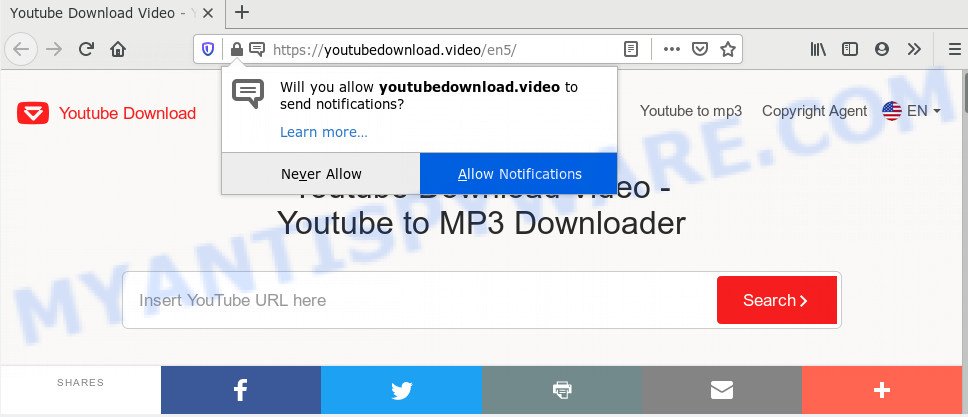
If you click on the ‘Allow’ button, then your web browser will be configured to display unwanted adverts on your desktop, even when you are not using the browser. The push notifications will essentially be advertisements for ‘free’ online games, free gifts scams, questionable internet browser plugins, adult web sites, and adware software bundles as displayed below.

If you’re getting push notifications, you can remove Youtubedownload.video subscription by going into your web-browser’s settings and completing the Youtubedownload.video removal instructions below. Once you delete notifications subscription, the Youtubedownload.video popups ads will no longer show on the screen.
Threat Summary
| Name | Youtubedownload.video pop up |
| Type | push notifications advertisements, pop-up ads, pop up virus, pop ups |
| Distribution | adware, potentially unwanted applications, social engineering attack, malicious pop up advertisements |
| Symptoms |
|
| Removal | Youtubedownload.video removal guide |
Below we are discussing the ways which are very useful in removing unwanted pop-ups. The instructions will also allow you to delete Youtubedownload.video pop-up ads from your browser for free.
How to remove Youtubedownload.video popup advertisements from Chrome, Firefox, IE, Edge
We can assist you remove Youtubedownload.video from your web-browsers, without the need to take your machine to a professional. Simply follow the removal steps below if you currently have the annoying ads and want to remove it. If you’ve any difficulty while trying to get rid of Youtubedownload.video pop-ups in your browser, feel free to ask for our assist in the comment section below. Read this manual carefully, bookmark it or open this page on your smartphone, because you may need to exit your web browser or restart your computer.
To remove Youtubedownload.video pop ups, follow the steps below:
- How to manually delete Youtubedownload.video
- Uninstall newly installed PUPs
- Remove Youtubedownload.video notifications from web browsers
- Remove Youtubedownload.video ads from Google Chrome
- Delete Youtubedownload.video pop-up advertisements from Microsoft Internet Explorer
- Remove Youtubedownload.video from Mozilla Firefox by resetting web browser settings
- How to fully remove unwanted pop-up ads
- Stop Youtubedownload.video pop-up ads
How to manually delete Youtubedownload.video
In most cases, it is possible to manually get rid of Youtubedownload.video ads. This way does not involve the use of any tricks or removal utilities. You just need to recover the normal settings of the system and internet browser. This can be done by following a few simple steps below. If you want to quickly remove unwanted pop-up advertisements, as well as perform a full scan of your system, we recommend that you use adware removal utilities, which are listed below.
Uninstall newly installed PUPs
One of the first things to attempt for removal of unwanted pop-up ads is to check your system installed programs screen and look for unwanted and suspicious software. If there are any software you do not recognize or are no longer using, you should remove them. If that doesn’t work, then you may need to use adware removal tool such as Zemana Anti-Malware (ZAM).
|
|
|
|
Remove Youtubedownload.video notifications from web browsers
If you are in situation where you don’t want to see browser notification spam from the Youtubedownload.video web page. In this case, you can turn off web notifications for your internet browser in MS Windows/Mac OS/Android. Find your web browser in the list below, follow step-by-step guidance to remove web-browser permissions to display browser notification spam.
|
|
|
|
|
|
Remove Youtubedownload.video ads from Google Chrome
Like other modern browsers, the Google Chrome has the ability to reset the settings to their default values and thereby restore the internet browser’s settings that have been changed by the adware software that cause pop-ups.

- First run the Chrome and click Menu button (small button in the form of three dots).
- It will display the Chrome main menu. Select More Tools, then press Extensions.
- You’ll see the list of installed addons. If the list has the plugin labeled with “Installed by enterprise policy” or “Installed by your administrator”, then complete the following instructions: Remove Chrome extensions installed by enterprise policy.
- Now open the Chrome menu once again, press the “Settings” menu.
- You will see the Google Chrome’s settings page. Scroll down and click “Advanced” link.
- Scroll down again and press the “Reset” button.
- The Google Chrome will open the reset profile settings page as on the image above.
- Next click the “Reset” button.
- Once this procedure is done, your browser’s new tab, search engine and start page will be restored to their original defaults.
- To learn more, read the blog post How to reset Chrome settings to default.
Delete Youtubedownload.video pop-up advertisements from Microsoft Internet Explorer
The Microsoft Internet Explorer reset is great if your web browser is hijacked or you have unwanted ads.
First, open the Internet Explorer. Next, click the button in the form of gear (![]() ). It will display the Tools drop-down menu, click the “Internet Options” as shown below.
). It will display the Tools drop-down menu, click the “Internet Options” as shown below.

In the “Internet Options” window click on the Advanced tab, then press the Reset button. The Internet Explorer will open the “Reset Internet Explorer settings” window as shown in the figure below. Select the “Delete personal settings” check box, then press “Reset” button.

You will now need to reboot your system for the changes to take effect.
Remove Youtubedownload.video from Mozilla Firefox by resetting web browser settings
Reset Firefox settings can allow you solve some problems and remove Youtubedownload.video pop ups from the internet browser. This will also disable malicious add-ons as well as clear cookies and site data. However, your saved passwords and bookmarks will not be changed, deleted or cleared.
First, run the Firefox. Next, click the button in the form of three horizontal stripes (![]() ). It will open the drop-down menu. Next, press the Help button (
). It will open the drop-down menu. Next, press the Help button (![]() ).
).

In the Help menu click the “Troubleshooting Information”. In the upper-right corner of the “Troubleshooting Information” page press on “Refresh Firefox” button as displayed on the screen below.

Confirm your action, click the “Refresh Firefox”.
How to fully remove unwanted pop up ads using free utilities
Adware and unwanted pop-up ads can be removed from the web browser and PC by running full system scan with an antimalware tool. For example, you can run a full system scan with Zemana Anti Malware (ZAM), MalwareBytes Anti-Malware (MBAM) and HitmanPro. It’ll help you remove components of adware from Windows registry and malicious files from system drives.
Zemana Free is a free malware removal tool. Currently, there are two versions of the tool, one of them is free and second is paid (premium). The principle difference between the free and paid version of the utility is real-time protection module. If you just need to check your computer for malware and remove adware related to unwanted advertisements, then the free version will be enough for you.
Zemana AntiMalware can be downloaded from the following link. Save it on your Microsoft Windows desktop.
165505 downloads
Author: Zemana Ltd
Category: Security tools
Update: July 16, 2019
After the download is done, close all software and windows on your personal computer. Double-click the setup file named Zemana.AntiMalware.Setup. If the “User Account Control” prompt pops up like below, click the “Yes” button.

It will open the “Setup wizard” which will help you setup Zemana on your personal computer. Follow the prompts and do not make any changes to default settings.

Once setup is finished successfully, Zemana Anti-Malware (ZAM) will automatically start and you can see its main screen such as the one below.

Now press the “Scan” button to perform a system scan with this tool for the adware that causes multiple annoying pop-ups. A scan can take anywhere from 10 to 30 minutes, depending on the count of files on your PC and the speed of your personal computer. When a threat is found, the number of the security threats will change accordingly. Wait until the the checking is done.

When the scan get completed, Zemana will create a list of unwanted apps and adware. You may delete threats (move to Quarantine) by simply click “Next” button. The Zemana will get rid of adware that causes unwanted pop ups. Once the process is done, you may be prompted to reboot the machine.
Stop Youtubedownload.video pop-up ads
One of the worst things is the fact that you cannot block all unwanted websites using only built-in MS Windows capabilities. However, there is a application out that you can use to block undesired browser redirections, advertisements and popups in any modern browsers including Mozilla Firefox, Microsoft Edge, Google Chrome and Microsoft Internet Explorer. It’s named Adguard and it works very well.
Please go to the link below to download the latest version of AdGuard for Windows. Save it to your Desktop.
27036 downloads
Version: 6.4
Author: © Adguard
Category: Security tools
Update: November 15, 2018
Once the download is done, run the downloaded file. You will see the “Setup Wizard” screen as shown in the following example.

Follow the prompts. Once the installation is complete, you will see a window as displayed on the image below.

You can click “Skip” to close the setup program and use the default settings, or press “Get Started” button to see an quick tutorial that will help you get to know AdGuard better.
In most cases, the default settings are enough and you don’t need to change anything. Each time, when you launch your PC system, AdGuard will start automatically and stop unwanted ads, block Youtubedownload.video, as well as other harmful or misleading web-sites. For an overview of all the features of the application, or to change its settings you can simply double-click on the AdGuard icon, which may be found on your desktop.
To sum up
Once you’ve complete the step-by-step guidance above, your PC system should be clean from this adware software and other malware. The Chrome, Microsoft Internet Explorer, Edge and Mozilla Firefox will no longer display unwanted Youtubedownload.video pop-up ads. Unfortunately, if the few simple steps does not help you, then you have caught a new adware, and then the best way – ask for help.
Please create a new question by using the “Ask Question” button in the Questions and Answers. Try to give us some details about your problems, so we can try to help you more accurately. Wait for one of our trained “Security Team” or Site Administrator to provide you with knowledgeable assistance tailored to your problem with the undesired Youtubedownload.video pop up advertisements.


















