If you are experiencing unwanted ads, various redirections to a web-page named Touch-here.site and other odd browser behavior, then most probably that you are a victim of unwanted software from the adware (also known as ‘adware software’) family.
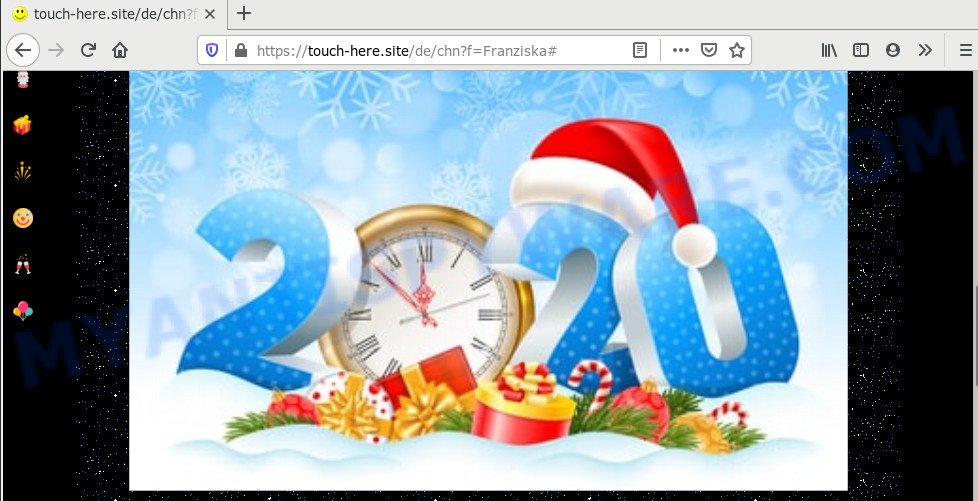
How does adware work? Adware can make big problem to your computer. Adware also known as ‘adware software’ is malicious application that displays a huge number of ads in form of pop-up windows, discount offers, promos or even fake alerts on the browser. Adware can seriously affect your privacy, your computer’s performance and security. Adware can be installed onto your personal computer without your knowledge.
Another reason why you need to remove adware software is its online data-tracking activity. Adware be able to gather and transmit privacy info without your knowledge. Adware be able to track information about webpages visited, internet browser and system information, and your machine IP address.
Threat Summary
| Name | Touch-here.site |
| Type | adware, potentially unwanted application (PUA), pop up virus, popup advertisements, pop-ups |
| Symptoms |
|
| Removal | Touch-here.site removal guide |
Adware software spreads along with various free programs. This means that you need to be very careful when installing programs downloaded from the Internet. Be sure to read the Terms of Use and the Software license, choose only the Manual, Advanced or Custom install type, switch off all undesired modules and apps are offered to install.
If you want to remove Touch-here.site ads, you will not succeed, because the adware is very stubborn. But with the help of the following steps, you surely can remove Touch-here.site redirect completely from your internet browsers.
How to remove Touch-here.site pop-up ads from Chrome, Firefox, IE, Edge
Fortunately, we have an effective way that will assist you manually or/and automatically remove Touch-here.site from your web-browser and bring your web browser settings, including startpage, search provider and newtab page, back to normal. Below you will find a removal steps with all the steps you may need to successfully delete adware and its components. Read this manual carefully, bookmark it or open this page on your smartphone, because you may need to close your web-browser or restart your computer.
To remove Touch-here.site, perform the following steps:
- Manual Touch-here.site redirect removal
- How to completely remove Touch-here.site popup advertisements with free tools
- How to stop Touch-here.site advertisements
- Finish words
Manual Touch-here.site redirect removal
The step-by-step guide will help you manually get rid of Touch-here.site ads from the browser. If you are not good at computers, we suggest that you use the free utilities listed below.
Uninstall potentially unwanted applications through the Windows Control Panel
The process of adware removal is generally the same across all versions of MS Windows OS from 10 to XP. To start with, it is necessary to check the list of installed software on your machine and delete all unused, unknown and questionable applications.
- If you are using Windows 8, 8.1 or 10 then click Windows button, next press Search. Type “Control panel”and press Enter.
- If you are using Windows XP, Vista, 7, then press “Start” button and click “Control Panel”.
- It will show the Windows Control Panel.
- Further, click “Uninstall a program” under Programs category.
- It will open a list of all applications installed on the PC system.
- Scroll through the all list, and remove dubious and unknown apps. To quickly find the latest installed programs, we recommend sort programs by date.
See more details in the video instructions below.
Remove Touch-here.site pop up advertisements from Internet Explorer
If you find that Internet Explorer browser settings like newtab, default search engine and startpage had been changed by adware software that causes multiple annoying pop-ups, then you may return your settings, via the reset web browser procedure.
First, open the Internet Explorer, then click ‘gear’ icon ![]() . It will show the Tools drop-down menu on the right part of the internet browser, then click the “Internet Options” as displayed in the following example.
. It will show the Tools drop-down menu on the right part of the internet browser, then click the “Internet Options” as displayed in the following example.

In the “Internet Options” screen, select the “Advanced” tab, then click the “Reset” button. The IE will show the “Reset Internet Explorer settings” prompt. Further, press the “Delete personal settings” check box to select it. Next, click the “Reset” button like the one below.

Once the process is complete, press “Close” button. Close the Microsoft Internet Explorer and reboot your machine for the changes to take effect. This step will help you to restore your internet browser’s home page, newtab and search provider to default state.
Remove Touch-here.site from Firefox by resetting browser settings
If the Mozilla Firefox web browser is rerouted to Touch-here.site and you want to recover the Mozilla Firefox settings back to their original state, then you should follow the few simple steps below. It will keep your personal information like browsing history, bookmarks, passwords and web form auto-fill data.
Click the Menu button (looks like three horizontal lines), and click the blue Help icon located at the bottom of the drop down menu as shown below.

A small menu will appear, click the “Troubleshooting Information”. On this page, press “Refresh Firefox” button like below.

Follow the onscreen procedure to revert back your Mozilla Firefox browser settings to their original settings.
Remove Touch-here.site popups from Google Chrome
In this step we are going to show you how to reset Chrome settings. PUPs such as the adware can make changes to your web browser settings, add toolbars and unwanted plugins. By resetting Chrome settings you will remove Touch-here.site pop up ads and reset unwanted changes caused by adware software. Essential information like bookmarks, browsing history, passwords, cookies, auto-fill data and personal dictionaries will not be removed.
First run the Google Chrome. Next, press the button in the form of three horizontal dots (![]() ).
).
It will open the Google Chrome menu. Select More Tools, then press Extensions. Carefully browse through the list of installed add-ons. If the list has the extension signed with “Installed by enterprise policy” or “Installed by your administrator”, then complete the following steps: Remove Google Chrome extensions installed by enterprise policy.
Open the Chrome menu once again. Further, press the option called “Settings”.

The web browser will show the settings screen. Another way to show the Google Chrome’s settings – type chrome://settings in the web browser adress bar and press Enter
Scroll down to the bottom of the page and press the “Advanced” link. Now scroll down until the “Reset” section is visible, as shown in the following example and press the “Reset settings to their original defaults” button.

The Google Chrome will display the confirmation prompt as displayed on the screen below.

You need to confirm your action, click the “Reset” button. The web-browser will launch the process of cleaning. Once it’s complete, the browser’s settings including search engine by default, new tab and homepage back to the values which have been when the Chrome was first installed on your PC system.
How to completely remove Touch-here.site popup advertisements with free tools
The manual guide above is tedious to use and can not always help to fully delete the Touch-here.site popup ads. Here I am telling you an automatic method to get rid of this adware software from your PC fully. Zemana Anti-Malware (ZAM), MalwareBytes Anti Malware (MBAM) and Hitman Pro are anti malware tools that can look for and remove all kinds of malware including adware that causes pop-ups.
Automatically remove Touch-here.site ads with Zemana Free
Zemana Free is a malware scanner that is very useful for detecting and deleting adware which causes Touch-here.site redirect. The steps below will explain how to download, install, and use Zemana Anti-Malware to scan and remove malicious software, spyware, adware, PUPs, browser hijacker infections from your personal computer for free.

- Download Zemana on your Microsoft Windows Desktop from the link below.
Zemana AntiMalware
165090 downloads
Author: Zemana Ltd
Category: Security tools
Update: July 16, 2019
- Once downloading is finished, close all software and windows on your computer. Open a folder in which you saved it. Double-click on the icon that’s named Zemana.AntiMalware.Setup.
- Further, press Next button and follow the prompts.
- Once installation is finished, click the “Scan” button to perform a system scan with this tool for the adware responsible for Touch-here.site pop-up ads. This task can take quite a while, so please be patient. When a threat is detected, the count of the security threats will change accordingly. Wait until the the checking is complete.
- After the scan is done, Zemana Anti-Malware (ZAM) will display a screen that contains a list of malware that has been found. In order to remove all threats, simply click “Next”. Once the task is complete, you can be prompted to reboot your personal computer.
Delete Touch-here.site pop-up ads from internet browsers with Hitman Pro
In order to make sure that no more harmful folders and files linked to adware software are inside your PC system, you must use another effective malicious software scanner. We suggest to use HitmanPro. No installation is necessary with this utility.

- Hitman Pro can be downloaded from the following link. Save it to your Desktop so that you can access the file easily.
- When the downloading process is finished, run the Hitman Pro, double-click the HitmanPro.exe file.
- If the “User Account Control” prompts, press Yes to continue.
- In the HitmanPro window, click the “Next” . HitmanPro application will scan through the whole PC system for the adware software that causes Touch-here.site redirect in your web browser. This process can take quite a while, so please be patient. When a malware, adware or potentially unwanted software are detected, the count of the security threats will change accordingly. Wait until the the scanning is finished.
- Once the system scan is complete, you will be displayed the list of all detected threats on your PC. All found items will be marked. You can remove them all by simply click “Next”. Now, press the “Activate free license” button to begin the free 30 days trial to delete all malicious software found.
Scan and clean your computer of adware with MalwareBytes Anti Malware (MBAM)
Remove Touch-here.site popup ads manually is difficult and often the adware is not completely removed. Therefore, we suggest you to use the MalwareBytes Anti Malware that are completely clean your PC system. Moreover, this free application will help you to remove malicious software, PUPs, toolbars and hijacker infections that your computer can be infected too.
MalwareBytes Free can be downloaded from the following link. Save it directly to your MS Windows Desktop.
327309 downloads
Author: Malwarebytes
Category: Security tools
Update: April 15, 2020
When the downloading process is finished, close all applications and windows on your computer. Double-click the install file named mb3-setup. If the “User Account Control” prompt pops up as displayed in the figure below, click the “Yes” button.

It will open the “Setup wizard” that will help you install MalwareBytes on your computer. Follow the prompts and don’t make any changes to default settings.

Once install is complete successfully, click Finish button. MalwareBytes Anti-Malware will automatically start and you can see its main screen like the one below.

Now press the “Scan Now” button . MalwareBytes Free program will scan through the whole machine for the adware which causes pop ups. This process may take some time, so please be patient. When a malware, adware software or PUPs are found, the number of the security threats will change accordingly. Wait until the the checking is done.

After that process is finished, it will open the Scan Results. In order to remove all threats, simply click “Quarantine Selected” button. The MalwareBytes AntiMalware (MBAM) will remove adware software which causes intrusive Touch-here.site advertisements. When the task is done, you may be prompted to reboot the system.

We advise you look at the following video, which completely explains the process of using the MalwareBytes Anti-Malware (MBAM) to remove adware, hijacker infection and other malware.
How to stop Touch-here.site advertisements
One of the worst things is the fact that you cannot stop all those annoying web-sites like Touch-here.site using only built-in Windows capabilities. However, there is a program out that you can use to stop unwanted web browser redirections, ads and popups in any modern web-browsers including Firefox, Edge, IE and Chrome. It is called Adguard and it works very well.
Installing the AdGuard is simple. First you’ll need to download AdGuard by clicking on the link below.
26910 downloads
Version: 6.4
Author: © Adguard
Category: Security tools
Update: November 15, 2018
Once the downloading process is done, double-click the downloaded file to start it. The “Setup Wizard” window will show up on the computer screen as shown in the following example.

Follow the prompts. AdGuard will then be installed and an icon will be placed on your desktop. A window will show up asking you to confirm that you want to see a quick guidance as displayed below.

Press “Skip” button to close the window and use the default settings, or click “Get Started” to see an quick guidance which will help you get to know AdGuard better.
Each time, when you run your PC, AdGuard will launch automatically and stop unwanted advertisements, block Touch-here.site, as well as other harmful or misleading webpages. For an overview of all the features of the program, or to change its settings you can simply double-click on the AdGuard icon, which may be found on your desktop.
Finish words
After completing the steps above, your system should be free from adware which causes pop ups and other malware. The Edge, Microsoft Internet Explorer, Mozilla Firefox and Google Chrome will no longer reroute you to various undesired web sites such as Touch-here.site. Unfortunately, if the tutorial does not help you, then you have caught a new adware, and then the best way – ask for help here.




















