Followmyfirst1.com pop up is a social engineering attack. It tricks people into registering for push notifications. It claims that the user need to click ‘Allow’ in order to access the content of the web-page, enable Flash Player, verify that you are not a robot, connect to the Internet, download a file, confirm that you are 18+, watch a video, and so on.
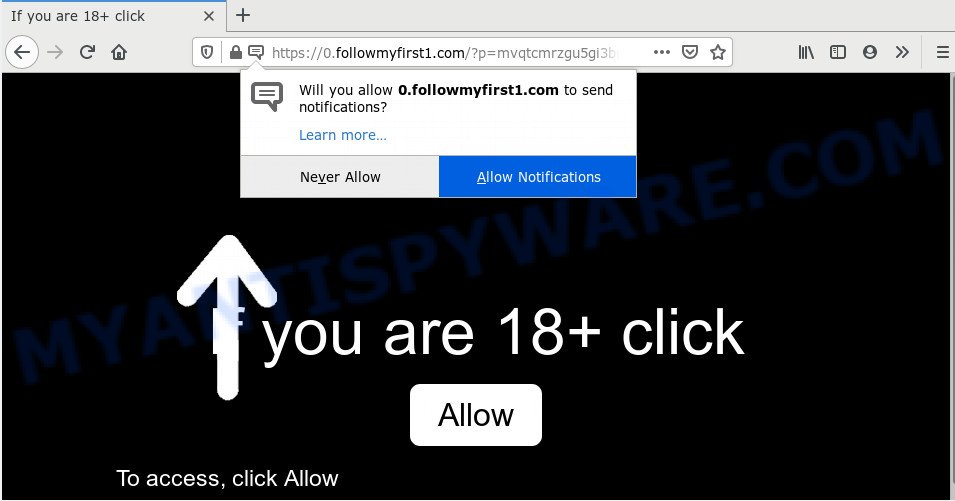
If click on the ‘Allow’ button, the Followmyfirst1.com web page gets your permission to send browser notification spam in form of pop-up adverts in the lower right corner of your desktop. The creators of Followmyfirst1.com use these push notifications to bypass protection against popups in the browser and therefore show a ton of unwanted adverts. These advertisements are used to promote dubious browser plugins, fake prizes scams, fake downloads, and adult websites.

To end this intrusive behavior and get rid of Followmyfirst1.com push notifications, you need to change browser settings that got modified by adware. For that, follow the Followmyfirst1.com removal tutorial below. Once you remove notifications subscription, the Followmyfirst1.com pop ups ads will no longer show on the desktop.
Where the Followmyfirst1.com pop-ups comes from
Some research has shown that users can be redirected to Followmyfirst1.com from suspicious ads or by PUPs and adware software. Adware installed without the user’s conscious permission is a type of malicious software. Once adware get installed in your personal computer then it start showing unwanted ads and pop ups. In some cases, adware can promote p*rn websites and adult products.
Many of the free applications out there install undesired browser toolbars, browser hijacker infections, adware and potentially unwanted applications along with them without your knowledge. One has to be attentive while installing free programs in order to avoid accidentally installing bundled applications. It is important that you pay attention to the EULA (End User License Agreements) and choose the Custom, Manual or Advanced installation mode as it will typically disclose what additional software will also be installed.
Threat Summary
| Name | Followmyfirst1.com pop-up |
| Type | push notifications advertisements, popup virus, popup advertisements, pop ups |
| Distribution | social engineering attack, malicious pop-up advertisements, PUPs, adwares |
| Symptoms |
|
| Removal | Followmyfirst1.com removal guide |
If you would like to free your PC system of adware software and thereby remove Followmyfirst1.com ads and are unable to do so, you can use the tutorial below to search for and remove adware and any other malware for free.
How to remove Followmyfirst1.com ads from Chrome, Firefox, IE, Edge
The adware is a form of malware that you might have difficulty in deleting it from your system. Thankfully, you’ve found the effective Followmyfirst1.com pop ups removal guide in this article. Both the manual removal method and the automatic removal solution will be provided below and you can just select the one that best for you. If you’ve any questions or need help then type a comment below. Read this manual carefully, bookmark it or open this page on your smartphone, because you may need to close your web-browser or restart your PC.
To remove Followmyfirst1.com pop ups, perform the following steps:
- Manual Followmyfirst1.com popups removal
- How to completely remove Followmyfirst1.com pop-up ads using free tools
- Run AdBlocker to stop Followmyfirst1.com pop-ups and stay safe online
- Finish words
Manual Followmyfirst1.com popups removal
In most cases, it is possible to manually remove Followmyfirst1.com pop ups. This way does not involve the use of any tricks or removal tools. You just need to restore the normal settings of the machine and web browser. This can be done by following a few simple steps below. If you want to quickly remove Followmyfirst1.com pop-up advertisements, as well as perform a full scan of your computer, we recommend that you use adware removal tools, which are listed below.
Remove adware through the Windows Control Panel
One of the first things to attempt for removal of adware software is to check your personal computer installed programs screen and look for undesired and dubious applications. If there are any programs you do not recognize or are no longer using, you should uninstall them. If that doesn’t work, then you may need to use adware removal tool like Zemana Anti Malware.
|
|
|
|
Remove Followmyfirst1.com notifications from internet browsers
If you’re getting browser notification spam from the Followmyfirst1.com or another intrusive webpage, you will have previously pressed the ‘Allow’ button. Below we will teach you how to turn them off.
|
|
|
|
|
|
Remove Followmyfirst1.com ads from Chrome
Reset Chrome settings to remove Followmyfirst1.com popups. If you are still experiencing problems with Followmyfirst1.com popups removal, you need to reset Google Chrome browser to its original state. This step needs to be performed only if adware has not been removed by the previous steps.
First run the Google Chrome. Next, press the button in the form of three horizontal dots (![]() ).
).
It will show the Google Chrome menu. Choose More Tools, then click Extensions. Carefully browse through the list of installed add-ons. If the list has the plugin signed with “Installed by enterprise policy” or “Installed by your administrator”, then complete the following guidance: Remove Google Chrome extensions installed by enterprise policy.
Open the Chrome menu once again. Further, click the option named “Settings”.

The web-browser will show the settings screen. Another method to show the Chrome’s settings – type chrome://settings in the internet browser adress bar and press Enter
Scroll down to the bottom of the page and press the “Advanced” link. Now scroll down until the “Reset” section is visible, like the one below and click the “Reset settings to their original defaults” button.

The Google Chrome will open the confirmation prompt like below.

You need to confirm your action, click the “Reset” button. The web browser will start the procedure of cleaning. Once it is finished, the internet browser’s settings including new tab page, search provider by default and startpage back to the values that have been when the Chrome was first installed on your personal computer.
Delete Followmyfirst1.com pop-ups from Internet Explorer
In order to recover all browser newtab page, search provider by default and homepage you need to reset the Microsoft Internet Explorer to the state, which was when the Microsoft Windows was installed on your computer.
First, launch the Microsoft Internet Explorer, then click ‘gear’ icon ![]() . It will display the Tools drop-down menu on the right part of the browser, then click the “Internet Options” as on the image below.
. It will display the Tools drop-down menu on the right part of the browser, then click the “Internet Options” as on the image below.

In the “Internet Options” screen, select the “Advanced” tab, then press the “Reset” button. The IE will display the “Reset Internet Explorer settings” prompt. Further, click the “Delete personal settings” check box to select it. Next, click the “Reset” button like the one below.

After the process is done, click “Close” button. Close the IE and reboot your PC for the changes to take effect. This step will help you to restore your web browser’s startpage, search engine by default and new tab to default state.
Remove Followmyfirst1.com from Mozilla Firefox by resetting internet browser settings
Resetting Mozilla Firefox web browser will reset all the settings to their default state and will remove Followmyfirst1.com popup ads, malicious add-ons and extensions. However, your themes, bookmarks, history, passwords, and web form auto-fill information will not be deleted.
Start the Mozilla Firefox and press the menu button (it looks like three stacked lines) at the top right of the web browser screen. Next, click the question-mark icon at the bottom of the drop-down menu. It will display the slide-out menu.

Select the “Troubleshooting information”. If you are unable to access the Help menu, then type “about:support” in your address bar and press Enter. It bring up the “Troubleshooting Information” page like the one below.

Click the “Refresh Firefox” button at the top right of the Troubleshooting Information page. Select “Refresh Firefox” in the confirmation prompt. The Mozilla Firefox will begin a procedure to fix your problems that caused by the Followmyfirst1.com adware. When, it’s done, click the “Finish” button.
How to completely remove Followmyfirst1.com pop-up ads using free tools
If you’re unsure how to delete Followmyfirst1.com popups easily, consider using automatic adware removal apps that listed below. It will identify the adware responsible for Followmyfirst1.com advertisements and remove it from your system for free.
Get rid of Followmyfirst1.com ads with Zemana
Zemana Free is a malware removal utility designed for MS Windows. This tool will help you remove Followmyfirst1.com ads, various types of malware (including hijackers and potentially unwanted programs) from your computer. It has simple and user friendly interface. While the Zemana AntiMalware does its job, your personal computer will run smoothly.
Download Zemana Free on your MS Windows Desktop by clicking on the link below.
165094 downloads
Author: Zemana Ltd
Category: Security tools
Update: July 16, 2019
After downloading is done, close all windows on your PC system. Further, open the install file called Zemana.AntiMalware.Setup. If the “User Account Control” prompt pops up like the one below, press the “Yes” button.

It will show the “Setup wizard” which will assist you install Zemana AntiMalware on the computer. Follow the prompts and do not make any changes to default settings.

Once installation is done successfully, Zemana will automatically start and you may see its main window like below.

Next, click the “Scan” button for checking your machine for the adware that cause pop-ups. A scan may take anywhere from 10 to 30 minutes, depending on the number of files on your personal computer and the speed of your PC. While the Zemana Free tool is scanning, you can see how many objects it has identified as being infected by malicious software.

When the scanning is done, Zemana Anti-Malware will show you the results. In order to delete all items, simply click “Next” button.

The Zemana will delete adware that causes intrusive Followmyfirst1.com ads and move items to the program’s quarantine. After the cleaning procedure is complete, you may be prompted to reboot your computer.
Delete Followmyfirst1.com pop up advertisements and malicious extensions with Hitman Pro
The HitmanPro tool is free (30 day trial) and easy to use. It can check and remove malware, PUPs and adware software in Internet Explorer, Firefox, Chrome and MS Edge internet browsers and thereby delete all intrusive Followmyfirst1.com ads. HitmanPro is powerful enough to find and get rid of harmful registry entries and files that are hidden on the computer.
Visit the following page to download the latest version of Hitman Pro for Microsoft Windows. Save it directly to your Microsoft Windows Desktop.
Once the download is done, open the folder in which you saved it. You will see an icon like below.

Double click the Hitman Pro desktop icon. Once the utility is started, you will see a screen like below.

Further, click “Next” button to look for adware that cause intrusive Followmyfirst1.com pop up advertisements. Once HitmanPro has completed scanning your machine, a list of all items detected is created as shown in the figure below.

Review the report and then click “Next” button. It will display a dialog box, press the “Activate free license” button.
Delete Followmyfirst1.com advertisements with MalwareBytes AntiMalware (MBAM)
Get rid of Followmyfirst1.com advertisements manually is difficult and often the adware is not completely removed. Therefore, we suggest you to use the MalwareBytes which are fully clean your computer. Moreover, this free program will help you to delete malware, PUPs, toolbars and hijackers that your PC may be infected too.

- Installing the MalwareBytes Anti Malware (MBAM) is simple. First you will need to download MalwareBytes Anti-Malware from the link below. Save it directly to your MS Windows Desktop.
Malwarebytes Anti-malware
327319 downloads
Author: Malwarebytes
Category: Security tools
Update: April 15, 2020
- After the download is complete, close all programs and windows on your personal computer. Open a file location. Double-click on the icon that’s named mb3-setup.
- Further, click Next button and follow the prompts.
- Once setup is done, click the “Scan Now” button . MalwareBytes Anti Malware (MBAM) program will scan through the whole computer for the adware related to the Followmyfirst1.com pop up ads. A scan can take anywhere from 10 to 30 minutes, depending on the number of files on your personal computer and the speed of your system. When a threat is detected, the count of the security threats will change accordingly. Wait until the the checking is complete.
- When MalwareBytes AntiMalware has completed scanning, MalwareBytes will show a list of all items found by the scan. You may remove items (move to Quarantine) by simply click “Quarantine Selected”. After the clean up is done, you can be prompted to reboot your system.
The following video offers a step-by-step tutorial on how to remove hijacker infections, adware software and other malicious software with MalwareBytes.
Run AdBlocker to stop Followmyfirst1.com pop-ups and stay safe online
Using an ad blocker program like AdGuard is an effective way to alleviate the risks. Additionally, ad blocking software will also protect you from malicious ads and websites, and, of course, block redirection chain to Followmyfirst1.com and similar websites.
First, visit the page linked below, then click the ‘Download’ button in order to download the latest version of AdGuard.
26913 downloads
Version: 6.4
Author: © Adguard
Category: Security tools
Update: November 15, 2018
Once the download is complete, double-click the downloaded file to start it. The “Setup Wizard” window will show up on the computer screen as displayed in the following example.

Follow the prompts. AdGuard will then be installed and an icon will be placed on your desktop. A window will show up asking you to confirm that you want to see a quick tutorial as displayed on the image below.

Click “Skip” button to close the window and use the default settings, or press “Get Started” to see an quick tutorial which will help you get to know AdGuard better.
Each time, when you start your system, AdGuard will run automatically and stop undesired ads, block Followmyfirst1.com, as well as other malicious or misleading websites. For an overview of all the features of the program, or to change its settings you can simply double-click on the AdGuard icon, that is located on your desktop.
Finish words
Now your personal computer should be clean of the adware that cause popups. We suggest that you keep Zemana Free (to periodically scan your PC for new adwares and other malicious software) and AdGuard (to help you block unwanted advertisements and malicious web sites). Moreover, to prevent any adware software, please stay clear of unknown and third party programs, make sure that your antivirus program, turn on the option to find potentially unwanted apps.
If you need more help with Followmyfirst1.com pop up ads related issues, go to here.



















