Makesomethird3.com pop up is a browser-based scam that misleads computer users into signing up for browser notification spam. This web page delivers the message stating that the user should click ‘Allow’ in order to connect to the Internet, watch a video, confirm that you are 18+, enable Flash Player, download a file, access the content of the webpage, verify that you are not a robot, and so on.
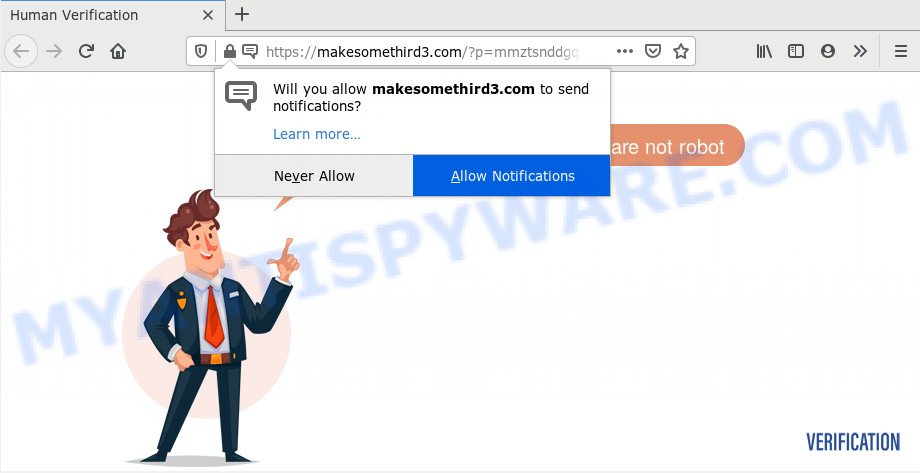
If you click on the ‘Allow’, the Makesomethird3.com web site starts sending tons of browser notification spam on your your desktop. You will see the pop up ads even when you are not using the browser. The makers of Makesomethird3.com use these push notifications to bypass protection against pop ups in the web browser and therefore display lots of unwanted adverts. These advertisements are used to promote questionable web browser addons, fake prizes scams, fake downloads, and adult web pages.

If you are receiving push notifications, you can get rid of Makesomethird3.com subscription by going into your web-browser’s settings and following the Makesomethird3.com removal guide below. Once you delete notifications subscription, the Makesomethird3.com pop ups advertisements will no longer display on your browser.
Where the Makesomethird3.com pop-ups comes from
These Makesomethird3.com pop-ups are caused by malicious ads on the web-pages you visit or adware software. Adware is created for the purpose of showing numerous popup deals and/or annoying commercials on the infected personal computer without the user’s consent. It is important, don’t click on these ads, as they can lead you to more harmful or misleading websites. Adware usually gets installed alongside free programs, codecs and shareware.
Adware software come bundled with various free software. This means that you need to be very careful when installing apps downloaded from the Web, even from a large proven hosting. Be sure to read the Terms of Use and the Software license, choose only the Manual, Advanced or Custom setup option, switch off all unwanted web browser addons and software are offered to install.
Threat Summary
| Name | Makesomethird3.com popup |
| Type | browser notification spam ads, popup virus, pop-ups, popup ads |
| Distribution | dubious pop up ads, social engineering attack, PUPs, adwares |
| Symptoms |
|
| Removal | Makesomethird3.com removal guide |
In this blog post we will discuss how can you remove Makesomethird3.com pop ups from the Microsoft Internet Explorer, Microsoft Edge, Chrome and Firefox manually or with free adware software removal tools compatible with Microsoft Windows 10 (8, 7 and XP).
How to remove Makesomethird3.com pop up ads (removal guide)
In most cases adware requires more than a simple uninstall with the help of Microsoft Windows Control panel in order to be fully deleted. For that reason, our team created several removal ways that we have combined in a detailed guide. Therefore, if you have the annoying Makesomethird3.com popups on your machine and are currently trying to have it removed then feel free to follow the steps below in order to resolve your problem. Read it once, after doing so, please bookmark this page (or open it on your smartphone) as you may need to close your web-browser or reboot your system.
To remove Makesomethird3.com pop ups, perform the steps below:
- How to remove Makesomethird3.com pop up ads without any software
- How to automatically remove Makesomethird3.com advertisements
- How to block Makesomethird3.com
- To sum up
How to remove Makesomethird3.com pop up ads without any software
In this section of the post, we have posted the steps that will help to delete Makesomethird3.com pop up advertisements manually. Although compared to removal tools, this method loses in time, but you don’t need to download anything on the PC. It will be enough for you to follow the detailed tutorial with pictures. We tried to describe each step in detail, but if you realized that you might not be able to figure it out, or simply do not want to change the MS Windows and web browser settings, then it’s better for you to use tools from trusted developers, which are listed below.
Uninstall newly added adware
First, go to MS Windows Control Panel and delete suspicious applications, all programs you do not remember installing. It’s important to pay the most attention to software you installed just before Makesomethird3.com pop up ads appeared on your web browser. If you do not know what a program does, look for the answer on the Internet.
- If you are using Windows 8, 8.1 or 10 then press Windows button, next click Search. Type “Control panel”and press Enter.
- If you are using Windows XP, Vista, 7, then click “Start” button and click “Control Panel”.
- It will show the Windows Control Panel.
- Further, click “Uninstall a program” under Programs category.
- It will display a list of all software installed on the computer.
- Scroll through the all list, and remove suspicious and unknown programs. To quickly find the latest installed software, we recommend sort software by date.
See more details in the video guide below.
Remove Makesomethird3.com notifications from internet browsers
If you’re getting spam notifications from the Makesomethird3.com or another undesired webpage, you’ll have previously pressed the ‘Allow’ button. Below we will teach you how to turn them off.
Google Chrome:
- Just copy and paste the following text into the address bar of Google Chrome.
- chrome://settings/content/notifications
- Press Enter.
- Remove the Makesomethird3.com site and other dubious URLs by clicking three vertical dots button next to each and selecting ‘Remove’.

Android:
- Open Google Chrome.
- Tap on the Menu button (three dots) on the top right hand corner.
- In the menu tap ‘Settings’, scroll down to ‘Advanced’.
- Tap on ‘Site settings’ and then ‘Notifications’. In the opened window, find the Makesomethird3.com site, other dubious URLs and tap on them one-by-one.
- Tap the ‘Clean & Reset’ button and confirm.

Mozilla Firefox:
- In the right upper corner, click the Firefox menu (three bars).
- In the menu go to ‘Options’, in the menu on the left go to ‘Privacy & Security’.
- Scroll down to ‘Permissions’ section and click ‘Settings…’ button next to ‘Notifications’.
- Select the Makesomethird3.com domain from the list and change the status to ‘Block’.
- Click ‘Save Changes’ button.

Edge:
- In the top-right corner, click the Edge menu button (three dots).
- Scroll down, find and click ‘Settings’. In the left side select ‘Advanced’.
- Click ‘Manage permissions’ button, located beneath ‘Website permissions’.
- Click the switch below the Makesomethird3.com site so that it turns off.

Internet Explorer:
- In the top right corner of the Internet Explorer, click on the gear icon (menu button).
- In the drop-down menu select ‘Internet Options’.
- Select the ‘Privacy’ tab and click ‘Settings below ‘Pop-up Blocker’ section.
- Select the Makesomethird3.com URL and other questionable sites under and remove them one by one by clicking the ‘Remove’ button.

Safari:
- Click ‘Safari’ button on the left upper corner and select ‘Preferences’.
- Open ‘Websites’ tab, then in the left menu click on ‘Notifications’.
- Check for Makesomethird3.com domain, other questionable URLs and apply the ‘Deny’ option for each.
Get rid of Makesomethird3.com ads from Firefox
Resetting your Firefox is good initial troubleshooting step for any issues with your internet browser program, including the redirect to Makesomethird3.com web-page. When using the reset feature, your personal information such as passwords, bookmarks, browsing history and web form auto-fill data will be saved.
First, open the Mozilla Firefox and press ![]() button. It will open the drop-down menu on the right-part of the internet browser. Further, click the Help button (
button. It will open the drop-down menu on the right-part of the internet browser. Further, click the Help button (![]() ) as displayed on the screen below.
) as displayed on the screen below.

In the Help menu, select the “Troubleshooting Information” option. Another way to open the “Troubleshooting Information” screen – type “about:support” in the web browser adress bar and press Enter. It will display the “Troubleshooting Information” page as on the image below. In the upper-right corner of this screen, click the “Refresh Firefox” button.

It will show the confirmation dialog box. Further, click the “Refresh Firefox” button. The Firefox will start a procedure to fix your problems that caused by the Makesomethird3.com adware software. When, it’s finished, click the “Finish” button.
Remove Makesomethird3.com pop-ups from Google Chrome
Annoying Makesomethird3.com pop-ups or other symptom of having adware software in your internet browser is a good reason to reset Chrome. This is an easy way to restore the Google Chrome settings and not lose any important information.

- First, launch the Google Chrome and click the Menu icon (icon in the form of three dots).
- It will show the Chrome main menu. Choose More Tools, then click Extensions.
- You will see the list of installed plugins. If the list has the plugin labeled with “Installed by enterprise policy” or “Installed by your administrator”, then complete the following steps: Remove Chrome extensions installed by enterprise policy.
- Now open the Google Chrome menu once again, press the “Settings” menu.
- Next, click “Advanced” link, which located at the bottom of the Settings page.
- On the bottom of the “Advanced settings” page, click the “Reset settings to their original defaults” button.
- The Chrome will show the reset settings dialog box as shown on the image above.
- Confirm the browser’s reset by clicking on the “Reset” button.
- To learn more, read the blog post How to reset Chrome settings to default.
Get rid of Makesomethird3.com pop-up advertisements from Internet Explorer
If you find that IE internet browser settings like home page, search provider by default and newtab had been modified by adware related to the Makesomethird3.com popup ads, then you may return your settings, via the reset browser procedure.
First, launch the Microsoft Internet Explorer, click ![]() ) button. Next, press “Internet Options” such as the one below.
) button. Next, press “Internet Options” such as the one below.

In the “Internet Options” screen select the Advanced tab. Next, click Reset button. The Internet Explorer will display the Reset Internet Explorer settings dialog box. Select the “Delete personal settings” check box and press Reset button.

You will now need to reboot your system for the changes to take effect. It will remove adware responsible for Makesomethird3.com ads, disable malicious and ad-supported browser’s extensions and restore the Internet Explorer’s settings like homepage, search provider and newtab page to default state.
How to automatically remove Makesomethird3.com advertisements
Is your Microsoft Windows computer affected with adware? Then do not worry, in the guide listed below, we’re sharing best malware removal tools that can be used to remove Makesomethird3.com ads from the Chrome, Internet Explorer, Mozilla Firefox and MS Edge and your PC.
How to remove Makesomethird3.com pop ups with Zemana Anti-Malware
You can download and use the Zemana Anti-Malware (ZAM) for free. This anti malware tool will scan all the MS Windows registry entries and files in your computer along with the system settings and web browser plugins. If it finds any malware, adware software or malicious extension that is responsible for Makesomethird3.com popup advertisements then the Zemana Anti Malware (ZAM) will delete them from your PC system completely.
Click the following link to download the latest version of Zemana AntiMalware for Windows. Save it on your Microsoft Windows desktop or in any other place.
165044 downloads
Author: Zemana Ltd
Category: Security tools
Update: July 16, 2019
When the downloading process is done, start it and follow the prompts. Once installed, the Zemana Anti-Malware (ZAM) will try to update itself and when this task is finished, press the “Scan” button . Zemana Free utility will begin scanning the whole system to find out adware software related to the Makesomethird3.com pop up advertisements.

This procedure can take some time, so please be patient. During the scan Zemana Anti Malware will look for threats exist on your PC. Review the scan results and then click “Next” button.

The Zemana AntiMalware (ZAM) will start to remove adware responsible for Makesomethird3.com pop ups.
Delete Makesomethird3.com ads from browsers with HitmanPro
Hitman Pro is a free program which developed to remove malware, potentially unwanted applications, browser hijackers and adware software from your PC system running Windows 10, 8, 7, XP (32-bit and 64-bit). It’ll help to identify and remove adware that causes Makesomethird3.com pop-up ads, including its files, folders and registry keys.

- Please go to the link below to download Hitman Pro. Save it on your Desktop.
- When downloading is finished, double click the HitmanPro icon. Once this utility is launched, press “Next” button . Hitman Pro utility will start scanning the whole system to find out adware that causes Makesomethird3.com popup ads. A system scan can take anywhere from 5 to 30 minutes, depending on your computer. While the utility is scanning, you can see how many objects and files has already scanned.
- After finished, Hitman Pro will display you the results. In order to delete all threats, simply click “Next” button. Now click the “Activate free license” button to begin the free 30 days trial to get rid of all malware found.
How to automatically get rid of Makesomethird3.com with MalwareBytes Anti Malware (MBAM)
We suggest using the MalwareBytes AntiMalware which are fully clean your system of the adware software. The free tool is an advanced malicious software removal application designed by (c) Malwarebytes lab. This program uses the world’s most popular anti malware technology. It is able to help you remove undesired Makesomethird3.com pop ups from your internet browsers, potentially unwanted programs, malware, hijacker infections, toolbars, ransomware and other security threats from your computer for free.

Please go to the following link to download the latest version of MalwareBytes AntiMalware (MBAM) for MS Windows. Save it to your Desktop so that you can access the file easily.
327273 downloads
Author: Malwarebytes
Category: Security tools
Update: April 15, 2020
When downloading is complete, run it and follow the prompts. Once installed, the MalwareBytes Free will try to update itself and when this process is finished, click the “Scan Now” button . MalwareBytes Free utility will begin scanning the whole system to find out adware that cause annoying Makesomethird3.com pop-up advertisements. Depending on your PC, the scan can take anywhere from a few minutes to close to an hour. While the MalwareBytes Anti-Malware utility is checking, you may see how many objects it has identified as being affected by malware. Make sure to check mark the items that are unsafe and then click “Quarantine Selected” button.
The MalwareBytes Free is a free program that you can use to delete all detected folders, files, services, registry entries and so on. To learn more about this malware removal utility, we recommend you to read and follow the step-by-step instructions or the video guide below.
How to block Makesomethird3.com
In order to increase your security and protect your personal computer against new annoying ads and malicious web-pages, you need to run ad blocker program that blocks an access to harmful advertisements and web-pages. Moreover, the program can stop the display of intrusive advertising, that also leads to faster loading of webpages and reduce the consumption of web traffic.
Visit the following page to download AdGuard. Save it on your Microsoft Windows desktop or in any other place.
26902 downloads
Version: 6.4
Author: © Adguard
Category: Security tools
Update: November 15, 2018
After downloading it, double-click the downloaded file to start it. The “Setup Wizard” window will show up on the computer screen as displayed on the screen below.

Follow the prompts. AdGuard will then be installed and an icon will be placed on your desktop. A window will show up asking you to confirm that you want to see a quick tutorial as shown in the figure below.

Click “Skip” button to close the window and use the default settings, or click “Get Started” to see an quick instructions which will help you get to know AdGuard better.
Each time, when you start your computer, AdGuard will run automatically and stop undesired ads, block Makesomethird3.com, as well as other harmful or misleading websites. For an overview of all the features of the program, or to change its settings you can simply double-click on the AdGuard icon, which is located on your desktop.
To sum up
Now your computer should be free of the adware which causes unwanted Makesomethird3.com pop-up ads. We suggest that you keep Zemana AntiMalware (to periodically scan your computer for new adware softwares and other malware) and AdGuard (to help you block annoying popup ads and malicious web-sites). Moreover, to prevent any adware, please stay clear of unknown and third party applications, make sure that your antivirus program, turn on the option to detect potentially unwanted programs.
If you need more help with Makesomethird3.com ads related issues, go to here.




















