Emberconquestico.info is a misleading webpage which uses social engineering methods to trick you into subscribing to push notifications so that it can send unwanted adverts directly to your web browser. It states that clicking ‘Allow’ button is necessary to connect to the Internet, access the content of the web-page, verify that you are not a robot, confirm that you are 18+, enable Flash Player, download a file, watch a video, and so on.
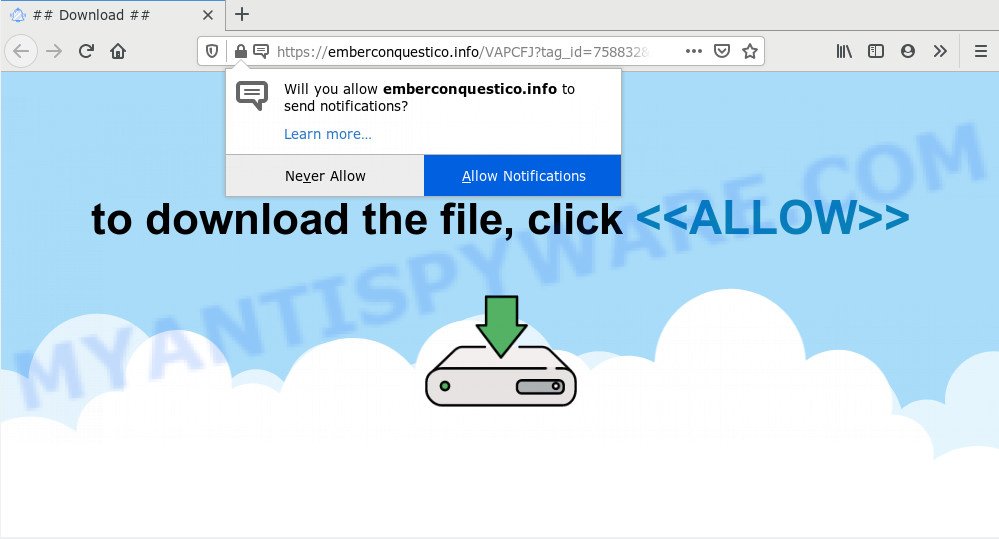
Once click on the ‘Allow’ button, the Emberconquestico.info web-site gets your permission to send spam notifications in form of pop up adverts in the lower right corner of your desktop. The devs behind Emberconquestico.info use these push notifications to bypass protection against popups in the web browser and therefore display lots of unwanted ads. These advertisements are used to promote suspicious browser plugins, fake prizes scams, fake downloads, and adult websites.

To end this intrusive behavior and delete Emberconquestico.info browser notification spam, you need to change browser settings that got changed by adware. For that, follow the Emberconquestico.info removal steps below. Once you remove notifications subscription, the Emberconquestico.info popups advertisements will no longer show on your web-browser.
How did you get infected with Emberconquestico.info pop ups
Some research has shown that users can be redirected to Emberconquestico.info from dubious advertisements or by PUPs and adware software. Adware is a type of invasive applications — which can infect computers — frequently redirect your web browser to certain websites so the creators of those sites can get money by displaying advertisements to visitors. It’s not a good idea to have installed adware. The reason for this is simple, it doing things you don’t know about. And of course you completely don’t know what will happen when you click anything in the the advertisements.
Probably adware get installed onto your machine when you’ve installed some freeware like E-Mail checker, PDF creator, video codec, etc. Because, most commonly, adware software can be bundled within the installers from Softonic, Cnet, Soft32, Brothersoft or other similar web-sites that hosts free software. So, you should start any files downloaded from the Net with great caution! Always carefully read the ‘User agreement’, ‘Software license’ and ‘Terms of use’. In the procedure of installing a new application, you need to select the ‘Manual’, ‘Advanced’ or ‘Custom’ installation option to control what components and optional software to be installed, otherwise you run the risk of infecting your computer with adware software or potentially unwanted application (PUA)
Threat Summary
| Name | Emberconquestico.info popup |
| Type | push notifications advertisements, pop-up advertisements, pop ups, pop-up virus |
| Distribution | dubious pop up advertisements, social engineering attack, adware softwares, potentially unwanted programs |
| Symptoms |
|
| Removal | Emberconquestico.info removal guide |
The tutorial below explaining steps to get rid of Emberconquestico.info advertisements problem. Feel free to use it for removal of the adware that may attack MS Edge, Mozilla Firefox, Chrome and Internet Explorer and other popular web browsers. The few simple steps will help you get rid of adware software and thus clean your web-browser from all unwanted ads.
How to remove Emberconquestico.info pop up ads from Chrome, Firefox, IE, Edge
Fortunately, it is not hard to remove adware which cause popups. In the following guidance, we will provide two methods to free your computer of this adware. One is the manual removal solution and the other is automatic removal method. You can select the solution that best fits you. Please follow the removal guidance below to get rid of Emberconquestico.info advertisements right now!
To remove Emberconquestico.info pop ups, perform the steps below:
- How to delete Emberconquestico.info popups without any software
- Uninstall potentially unwanted software using Microsoft Windows Control Panel
- Remove Emberconquestico.info notifications from internet browsers
- Remove Emberconquestico.info pop up advertisements from Chrome
- Get rid of Emberconquestico.info pop ups from Mozilla Firefox
- Get rid of Emberconquestico.info pop up advertisements from IE
- How to automatically remove Emberconquestico.info pop up advertisements
- Stop Emberconquestico.info pop-ups
- To sum up
How to delete Emberconquestico.info popups without any software
First try to delete Emberconquestico.info popup advertisements manually; to do this, follow the steps below. Of course, manual removal of adware software requires more time and may not be suitable for those who are poorly versed in system settings. In this case, we suggest that you scroll down to the section that describes how to delete Emberconquestico.info advertisements using free tools.
Uninstall potentially unwanted software using Microsoft Windows Control Panel
In order to delete potentially unwanted programs such as this adware software, open the Windows Control Panel and click on “Uninstall a program”. Check the list of installed apps. For the ones you do not know, run an Internet search to see if they are adware, browser hijacker or PUPs. If yes, remove them off. Even if they are just a programs which you do not use, then removing them off will increase your personal computer start up time and speed dramatically.
Windows 10, 8.1, 8
Click the MS Windows logo, and then press Search ![]() . Type ‘Control panel’and press Enter as shown in the following example.
. Type ‘Control panel’and press Enter as shown in the following example.

Once the ‘Control Panel’ opens, click the ‘Uninstall a program’ link under Programs category as shown on the image below.

Windows 7, Vista, XP
Open Start menu and select the ‘Control Panel’ at right as shown in the following example.

Then go to ‘Add/Remove Programs’ or ‘Uninstall a program’ (Windows 7 or Vista) like below.

Carefully browse through the list of installed applications and get rid of all suspicious and unknown software. We recommend to click ‘Installed programs’ and even sorts all installed apps by date. After you’ve found anything dubious that may be the adware software that causes Emberconquestico.info ads in your web browser or other potentially unwanted application (PUA), then choose this application and click ‘Uninstall’ in the upper part of the window. If the questionable program blocked from removal, then use Revo Uninstaller Freeware to completely delete it from your computer.
Remove Emberconquestico.info notifications from internet browsers
If you’ve allowed the Emberconquestico.info spam notifications, you might notice that this website sending requests, and it can become annoying. To better control your PC, here’s how to delete Emberconquestico.info spam notifications from your web browser.
|
|
|
|
|
|
Remove Emberconquestico.info pop up advertisements from Chrome
Like other modern web-browsers, the Google Chrome has the ability to reset the settings to their default values and thereby restore the web-browser’s settings such as new tab, search provider by default and home page that have been changed by the adware which cause pop-ups.

- First, start the Google Chrome and click the Menu icon (icon in the form of three dots).
- It will open the Chrome main menu. Select More Tools, then click Extensions.
- You will see the list of installed addons. If the list has the addon labeled with “Installed by enterprise policy” or “Installed by your administrator”, then complete the following tutorial: Remove Chrome extensions installed by enterprise policy.
- Now open the Google Chrome menu once again, click the “Settings” menu.
- Next, press “Advanced” link, that located at the bottom of the Settings page.
- On the bottom of the “Advanced settings” page, click the “Reset settings to their original defaults” button.
- The Google Chrome will display the reset settings dialog box as shown on the screen above.
- Confirm the web-browser’s reset by clicking on the “Reset” button.
- To learn more, read the post How to reset Chrome settings to default.
Get rid of Emberconquestico.info pop ups from Mozilla Firefox
If the Firefox settings such as new tab, start page and search provider by default have been changed by the adware software, then resetting it to the default state can help. When using the reset feature, your personal information such as passwords, bookmarks, browsing history and web form auto-fill data will be saved.
First, open the Firefox and click ![]() button. It will open the drop-down menu on the right-part of the web-browser. Further, press the Help button (
button. It will open the drop-down menu on the right-part of the web-browser. Further, press the Help button (![]() ) as displayed on the screen below.
) as displayed on the screen below.

In the Help menu, select the “Troubleshooting Information” option. Another way to open the “Troubleshooting Information” screen – type “about:support” in the web-browser adress bar and press Enter. It will display the “Troubleshooting Information” page as shown below. In the upper-right corner of this screen, click the “Refresh Firefox” button.

It will open the confirmation dialog box. Further, click the “Refresh Firefox” button. The Firefox will start a task to fix your problems that caused by the Emberconquestico.info adware. After, it is done, click the “Finish” button.
Get rid of Emberconquestico.info pop up advertisements from IE
The Internet Explorer reset is great if your browser is hijacked or you have unwanted add-ons or toolbars on your web browser, that installed by an malicious software.
First, start the Internet Explorer, then click ‘gear’ icon ![]() . It will display the Tools drop-down menu on the right part of the web-browser, then click the “Internet Options” as shown below.
. It will display the Tools drop-down menu on the right part of the web-browser, then click the “Internet Options” as shown below.

In the “Internet Options” screen, select the “Advanced” tab, then click the “Reset” button. The Internet Explorer will open the “Reset Internet Explorer settings” prompt. Further, click the “Delete personal settings” check box to select it. Next, click the “Reset” button as displayed below.

When the procedure is done, click “Close” button. Close the Microsoft Internet Explorer and reboot your machine for the changes to take effect. This step will help you to restore your browser’s search engine by default, start page and new tab page to default state.
How to automatically remove Emberconquestico.info pop up advertisements
It’s not enough to delete Emberconquestico.info ads from your browser by completing the manual steps above to solve all problems. Some the adware related files may remain on your PC system and they will recover the adware even after you delete it. For that reason we recommend to run free anti-malware tool such as Zemana Anti-Malware, MalwareBytes Anti-Malware and Hitman Pro. Either of those applications should can scan for and delete adware that causes Emberconquestico.info ads in your web-browser.
Use Zemana Anti Malware to remove Emberconquestico.info popup ads
Zemana Free is a malicious software removal utility developed for MS Windows. This tool will help you remove Emberconquestico.info pop up advertisements, various types of malicious software (including browser hijackers and potentially unwanted applications) from your computer. It has simple and user friendly interface. While the Zemana Anti-Malware (ZAM) does its job, your computer will run smoothly.
- Click the link below to download the latest version of Zemana AntiMalware (ZAM) for MS Windows. Save it to your Desktop so that you can access the file easily.
Zemana AntiMalware
165086 downloads
Author: Zemana Ltd
Category: Security tools
Update: July 16, 2019
- Once you have downloaded the install file, make sure to double click on the Zemana.AntiMalware.Setup. This would start the Zemana install on your machine.
- Select installation language and press ‘OK’ button.
- On the next screen ‘Setup Wizard’ simply click the ‘Next’ button and follow the prompts.

- Finally, once the installation is done, Zemana will start automatically. Else, if does not then double-click on the Zemana icon on your desktop.
- Now that you have successfully install Zemana, let’s see How to use Zemana Anti Malware (ZAM) to remove Emberconquestico.info pop ups from your computer.
- After you have launched the Zemana Anti-Malware, you’ll see a window as shown in the figure below, just click ‘Scan’ button . Zemana AntiMalware (ZAM) program will scan through the whole computer for the adware.

- Now pay attention to the screen while Zemana AntiMalware scans your PC system.

- Once the scanning is complete, it will open the Scan Results. Review the scan results and then click ‘Next’ button.

- Zemana Anti-Malware may require a reboot computer in order to complete the Emberconquestico.info popups removal procedure.
- If you want to permanently remove adware from your PC, then press ‘Quarantine’ icon, select all malware, adware software, PUPs and other threats and press Delete.
- Reboot your personal computer to complete the adware removal procedure.
Remove Emberconquestico.info advertisements from web-browsers with Hitman Pro
HitmanPro will help delete adware software that causes Emberconquestico.info ads in your browser that slow down your machine. The browser hijackers, adware and other potentially unwanted applications slow your internet browser down and try to force you into clicking on misleading ads and links. Hitman Pro removes the adware software and lets you enjoy your personal computer without Emberconquestico.info pop-up ads.
Download HitmanPro by clicking on the link below.
After the download is complete, open the file location. You will see an icon like below.

Double click the HitmanPro desktop icon. When the tool is started, you will see a screen as shown on the image below.

Further, click “Next” button to begin scanning your machine for the adware that cause pop ups. When the system scan is complete, Hitman Pro will display a list of detected items as displayed on the screen below.

Make sure all items have ‘checkmark’ and click “Next” button. It will show a prompt, click the “Activate free license” button.
Automatically delete Emberconquestico.info pop-ups with MalwareBytes
We recommend using the MalwareBytes. You can download and install MalwareBytes to search for adware and thereby remove Emberconquestico.info popups from your internet browsers. When installed and updated, this free malware remover automatically identifies and deletes all threats exist on the system.
Download MalwareBytes Anti Malware from the following link.
327305 downloads
Author: Malwarebytes
Category: Security tools
Update: April 15, 2020
Once downloading is finished, close all windows on your personal computer. Further, launch the file called mb3-setup. If the “User Account Control” prompt pops up like below, press the “Yes” button.

It will show the “Setup wizard” that will allow you install MalwareBytes on the PC system. Follow the prompts and don’t make any changes to default settings.

Once setup is complete successfully, click Finish button. Then MalwareBytes Anti-Malware (MBAM) will automatically start and you may see its main window as on the image below.

Next, click the “Scan Now” button . MalwareBytes utility will begin scanning the whole computer to find out adware software related to the Emberconquestico.info pop-up advertisements. A scan can take anywhere from 10 to 30 minutes, depending on the number of files on your computer and the speed of your PC. While the MalwareBytes Anti-Malware (MBAM) is scanning, you may see number of objects it has identified either as being malicious software.

Once MalwareBytes AntiMalware (MBAM) has completed scanning, the results are displayed in the scan report. Once you have selected what you wish to remove from your personal computer click “Quarantine Selected” button.

The MalwareBytes Free will delete adware responsible for Emberconquestico.info pop-ups and add items to the Quarantine. When disinfection is done, you can be prompted to reboot your computer. We advise you look at the following video, which completely explains the process of using the MalwareBytes to remove browser hijackers, adware software and other malicious software.
Stop Emberconquestico.info pop-ups
One of the worst things is the fact that you cannot block all those annoying web pages like Emberconquestico.info using only built-in Windows capabilities. However, there is a application out that you can use to block intrusive web browser redirections, advertisements and pop-ups in any modern web-browsers including Microsoft Internet Explorer, Microsoft Edge, Chrome and Mozilla Firefox. It is named Adguard and it works very well.
First, click the link below, then click the ‘Download’ button in order to download the latest version of AdGuard.
26910 downloads
Version: 6.4
Author: © Adguard
Category: Security tools
Update: November 15, 2018
Once downloading is complete, double-click the downloaded file to start it. The “Setup Wizard” window will show up on the computer screen as displayed in the following example.

Follow the prompts. AdGuard will then be installed and an icon will be placed on your desktop. A window will show up asking you to confirm that you want to see a quick instructions as displayed on the image below.

Press “Skip” button to close the window and use the default settings, or click “Get Started” to see an quick tutorial that will assist you get to know AdGuard better.
Each time, when you start your PC system, AdGuard will run automatically and stop undesired ads, block Emberconquestico.info, as well as other malicious or misleading web-pages. For an overview of all the features of the application, or to change its settings you can simply double-click on the AdGuard icon, that can be found on your desktop.
To sum up
Once you’ve complete the few simple steps above, your PC should be clean from this adware and other malware. The Microsoft Edge, Firefox, Internet Explorer and Chrome will no longer open undesired Emberconquestico.info web page when you browse the Net. Unfortunately, if the guidance does not help you, then you have caught a new adware, and then the best way – ask for help.
Please create a new question by using the “Ask Question” button in the Questions and Answers. Try to give us some details about your problems, so we can try to help you more accurately. Wait for one of our trained “Security Team” or Site Administrator to provide you with knowledgeable assistance tailored to your problem with the undesired Emberconquestico.info pop up advertisements.






















