Brochloemus.info pop up is a browser-based scam that deceives computer users to accept browser notification spam via the web-browser. It delivers the message stating that the user should click ‘Allow’ button in order to access the content of the web-page, connect to the Internet, confirm that you are 18+, enable Flash Player, download a file, watch a video, verify that you are not a robot, and so on.
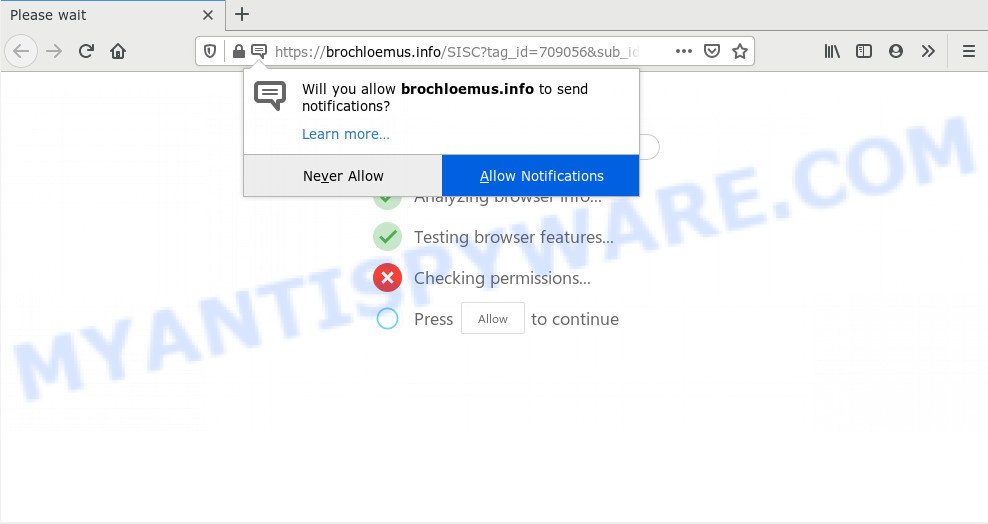
If you press on the ‘Allow’, then your browser will be configured to display unwanted adverts on your desktop, even when you are not using the web-browser. The devs behind Brochloemus.info use these push notifications to bypass protection against pop ups in the browser and therefore display a ton of unwanted advertisements. These advertisements are used to promote questionable internet browser extensions, giveaway scams, fake downloads, and adult web-sites.

To end this intrusive behavior and get rid of Brochloemus.info push notifications, you need to change browser settings that got modified by adware. For that, complete the Brochloemus.info removal instructions below. Once you remove Brochloemus.info subscription, the browser notification spam will no longer appear on your internet browser.
How does your machine get infected with Brochloemus.info pop-ups
These Brochloemus.info pop-ups are caused by malicious ads on the web pages you visit or adware software. By definition, adware is a piece of software which displays advertisements on a computer. However, people basically use the word ‘adware’ to describe a part of malicious software that shows unwanted ads to the user. Most often, this kind of adware do not have any uninstall procedures and can use technologies that are similar to those used by malware to penetrate the PC.
Adware most likely to occur during the installation of freeware due the fact that PUPs like this are usually hidden in the setup package. Thus, if you have installed some free applications using Quick(Standard) mode, you may have let adware software get inside your machine. Keep in mind that the Quick mode is unreliable because it do not warn about optional applications. Thus, optional software will be installed automatically unless you select Advanced/Custom mode and uncheck its installation.
Threat Summary
| Name | Brochloemus.info popup |
| Type | spam notifications ads, popup virus, pop up advertisements, popups |
| Distribution | suspicious pop-up ads, PUPs, social engineering attack, adwares |
| Symptoms |
|
| Removal | Brochloemus.info removal guide |
So, if you happen to encounter unwanted Brochloemus.info pop-ups, then be quick and take effort to get rid of adware software that causes undesired Brochloemus.info advertisements without a wait. Follow the few simple steps below to remove Brochloemus.info pop-ups. Let us know how you managed by sending us your comments please.
How to remove Brochloemus.info pop ups (removal instructions)
The answer is right here on this web-page. We have put together simplicity and efficiency. It will help you easily to clean your system of adware that causes multiple undesired pop-ups. Moreover, you can choose manual or automatic removal solution. If you are familiar with the system then use manual removal, otherwise run the free anti malware tool developed specifically to remove adware. Of course, you can combine both methods. Read it once, after doing so, please bookmark this page (or open it on your smartphone) as you may need to shut down your browser or reboot your PC.
To remove Brochloemus.info pop ups, perform the following steps:
- How to manually get rid of Brochloemus.info
- How to automatically remove Brochloemus.info advertisements
- Block Brochloemus.info and other annoying webpages
- Finish words
How to manually get rid of Brochloemus.info
In most cases, it’s possible to manually remove Brochloemus.info pop ups. This method does not involve the use of any tricks or removal utilities. You just need to recover the normal settings of the PC and internet browser. This can be done by following a few simple steps below. If you want to quickly delete Brochloemus.info pop up ads, as well as perform a full scan of your computer, we recommend that you run adware removal tools, which are listed below.
Remove PUPs using Windows Control Panel
It’s of primary importance to first identify and delete all PUPs, adware software and browser hijacker infections through ‘Add/Remove Programs’ (Windows XP) or ‘Uninstall a program’ (Windows 10, 8, 7) section of your Windows Control Panel.
Windows 10, 8.1, 8
Click the MS Windows logo, and then press Search ![]() . Type ‘Control panel’and press Enter like below.
. Type ‘Control panel’and press Enter like below.

When the ‘Control Panel’ opens, click the ‘Uninstall a program’ link under Programs category as on the image below.

Windows 7, Vista, XP
Open Start menu and select the ‘Control Panel’ at right like below.

Then go to ‘Add/Remove Programs’ or ‘Uninstall a program’ (Windows 7 or Vista) similar to the one below.

Carefully browse through the list of installed apps and remove all suspicious and unknown software. We suggest to press ‘Installed programs’ and even sorts all installed software by date. Once you’ve found anything dubious that may be the adware which causes undesired Brochloemus.info popups or other potentially unwanted application (PUA), then select this program and press ‘Uninstall’ in the upper part of the window. If the suspicious program blocked from removal, then use Revo Uninstaller Freeware to completely delete it from your PC.
Remove Brochloemus.info notifications from browsers
If you’re getting push notifications from the Brochloemus.info or another unwanted webpage, you will have previously pressed the ‘Allow’ button. Below we’ll teach you how to turn them off.
|
|
|
|
|
|
Remove Brochloemus.info ads from Chrome
Resetting Google Chrome to original state is effective in deleting the Brochloemus.info pop-up advertisements from your web-browser. This method is always useful to follow if you have trouble in removing changes caused by adware.
Open the Google Chrome menu by clicking on the button in the form of three horizontal dotes (![]() ). It will open the drop-down menu. Select More Tools, then click Extensions.
). It will open the drop-down menu. Select More Tools, then click Extensions.
Carefully browse through the list of installed extensions. If the list has the plugin labeled with “Installed by enterprise policy” or “Installed by your administrator”, then complete the following guidance: Remove Chrome extensions installed by enterprise policy otherwise, just go to the step below.
Open the Google Chrome main menu again, click to “Settings” option.

Scroll down to the bottom of the page and click on the “Advanced” link. Now scroll down until the Reset settings section is visible, such as the one below and press the “Reset settings to their original defaults” button.

Confirm your action, click the “Reset” button.
Remove Brochloemus.info popup ads from Microsoft Internet Explorer
In order to restore all web-browser startpage, new tab and search engine you need to reset the Internet Explorer to the state, which was when the Windows was installed on your computer.
First, open the Internet Explorer, then click ‘gear’ icon ![]() . It will open the Tools drop-down menu on the right part of the internet browser, then click the “Internet Options” as displayed in the figure below.
. It will open the Tools drop-down menu on the right part of the internet browser, then click the “Internet Options” as displayed in the figure below.

In the “Internet Options” screen, select the “Advanced” tab, then press the “Reset” button. The Internet Explorer will display the “Reset Internet Explorer settings” prompt. Further, click the “Delete personal settings” check box to select it. Next, click the “Reset” button as displayed in the following example.

Once the process is finished, click “Close” button. Close the Microsoft Internet Explorer and restart your PC for the changes to take effect. This step will help you to restore your internet browser’s default search engine, new tab and homepage to default state.
Delete Brochloemus.info from Mozilla Firefox by resetting browser settings
If the Mozilla Firefox web browser is redirected to Brochloemus.info and you want to restore the Mozilla Firefox settings back to their original settings, then you should follow the few simple steps below. It’ll save your personal information like saved passwords, bookmarks, auto-fill data and open tabs.
First, launch the Firefox. Next, click the button in the form of three horizontal stripes (![]() ). It will display the drop-down menu. Next, click the Help button (
). It will display the drop-down menu. Next, click the Help button (![]() ).
).

In the Help menu press the “Troubleshooting Information”. In the upper-right corner of the “Troubleshooting Information” page click on “Refresh Firefox” button as displayed on the screen below.

Confirm your action, press the “Refresh Firefox”.
How to automatically remove Brochloemus.info advertisements
Anti-Malware applications differ from each other by many features like performance, scheduled scans, automatic updates, virus signature database, technical support, compatibility with other antivirus programs and so on. We suggest you use the following free apps: Zemana AntiMalware, MalwareBytes Anti Malware (MBAM) and Hitman Pro. Each of these programs has all of needed features, but most importantly, they can identify the adware software and delete Brochloemus.info popup ads from the Mozilla Firefox, IE, MS Edge and Chrome.
Automatically remove Brochloemus.info pop ups with Zemana
Download Zemana AntiMalware (ZAM) to remove Brochloemus.info ads automatically from all of your web-browsers. This is a free application specially designed for malware removal. This utility can remove adware, hijacker from Chrome, Edge, Firefox and Internet Explorer and MS Windows registry automatically.
- Download Zemana Free from the following link.
Zemana AntiMalware
165041 downloads
Author: Zemana Ltd
Category: Security tools
Update: July 16, 2019
- Once you have downloaded the install file, make sure to double click on the Zemana.AntiMalware.Setup. This would start the Zemana installation on your machine.
- Select install language and click ‘OK’ button.
- On the next screen ‘Setup Wizard’ simply press the ‘Next’ button and follow the prompts.

- Finally, once the installation is complete, Zemana Anti Malware (ZAM) will launch automatically. Else, if doesn’t then double-click on the Zemana icon on your desktop.
- Now that you have successfully install Zemana Anti-Malware (ZAM), let’s see How to use Zemana to delete Brochloemus.info popups from your computer.
- After you have opened the Zemana, you’ll see a window as displayed on the screen below, just press ‘Scan’ button . Zemana Anti-Malware (ZAM) tool will begin scanning the whole PC to find out adware software.

- Now pay attention to the screen while Zemana Anti Malware scans your computer.

- Once that process is finished, you can check all items detected on your personal computer. Make sure all items have ‘checkmark’ and press ‘Next’ button.

- Zemana may require a restart computer in order to complete the Brochloemus.info popup advertisements removal procedure.
- If you want to fully remove adware from your machine, then click ‘Quarantine’ icon, select all malicious software, adware, PUPs and other threats and click Delete.
- Reboot your PC system to complete the adware removal procedure.
Use HitmanPro to get rid of Brochloemus.info ads
HitmanPro is a free removal tool. It removes PUPs, adware, hijacker infections and undesired browser extensions. It’ll identify and remove adware that causes Brochloemus.info popup advertisements in your internet browser. Hitman Pro uses very small PC system resources and is a portable application. Moreover, HitmanPro does add another layer of malware protection.

- First, please go to the link below, then press the ‘Download’ button in order to download the latest version of HitmanPro.
- When downloading is finished, double click the Hitman Pro icon. Once this tool is opened, click “Next” button . HitmanPro program will scan through the whole personal computer for the adware software that causes Brochloemus.info ads in your web browser. This process may take quite a while, so please be patient. While the utility is checking, you can see how many objects and files has already scanned.
- Once that process is done, Hitman Pro will show a list of all threats found by the scan. Once you have selected what you wish to delete from your system press “Next” button. Now press the “Activate free license” button to start the free 30 days trial to remove all malware found.
How to automatically remove Brochloemus.info with MalwareBytes AntiMalware
Trying to remove Brochloemus.info pop-up advertisements can become a battle of wills between the adware software infection and you. MalwareBytes Free can be a powerful ally, uninstalling most of today’s adware, malicious software and potentially unwanted applications with ease. Here’s how to use MalwareBytes will help you win.
Please go to the link below to download MalwareBytes. Save it to your Desktop.
327268 downloads
Author: Malwarebytes
Category: Security tools
Update: April 15, 2020
Once the downloading process is done, close all software and windows on your machine. Double-click the install file named mb3-setup. If the “User Account Control” dialog box pops up as shown below, click the “Yes” button.

It will open the “Setup wizard” that will help you set up MalwareBytes Free on your computer. Follow the prompts and do not make any changes to default settings.

Once setup is finished successfully, click Finish button. MalwareBytes Free will automatically start and you can see its main screen as shown in the following example.

Now press the “Scan Now” button for checking your personal computer for the adware software that causes unwanted Brochloemus.info pop-up ads. Depending on your machine, the scan can take anywhere from a few minutes to close to an hour. When a threat is detected, the number of the security threats will change accordingly. Wait until the the scanning is complete.

When the checking is complete, MalwareBytes will open a list of detected items. Next, you need to press “Quarantine Selected” button. The MalwareBytes Anti Malware (MBAM) will begin to remove adware that causes multiple undesired pop ups. Once that process is done, you may be prompted to restart the PC system.

We advise you look at the following video, which completely explains the procedure of using the MalwareBytes Free to delete adware, browser hijacker and other malware.
Block Brochloemus.info and other annoying webpages
In order to increase your security and protect your machine against new annoying advertisements and harmful web sites, you need to use ad blocker program that blocks an access to harmful ads and web pages. Moreover, the application can stop the open of intrusive advertising, which also leads to faster loading of web-pages and reduce the consumption of web traffic.
Installing the AdGuard is simple. First you will need to download AdGuard on your Microsoft Windows Desktop from the link below.
26901 downloads
Version: 6.4
Author: © Adguard
Category: Security tools
Update: November 15, 2018
After the download is finished, double-click the downloaded file to launch it. The “Setup Wizard” window will show up on the computer screen as displayed in the figure below.

Follow the prompts. AdGuard will then be installed and an icon will be placed on your desktop. A window will show up asking you to confirm that you want to see a quick guidance as shown on the screen below.

Click “Skip” button to close the window and use the default settings, or click “Get Started” to see an quick tutorial that will help you get to know AdGuard better.
Each time, when you start your PC, AdGuard will launch automatically and stop unwanted ads, block Brochloemus.info, as well as other malicious or misleading webpages. For an overview of all the features of the application, or to change its settings you can simply double-click on the AdGuard icon, which is located on your desktop.
Finish words
After completing the steps above, your computer should be clean from adware software that cause popups and other malicious software. The MS Edge, Microsoft Internet Explorer, Mozilla Firefox and Chrome will no longer redirect you to various unwanted web-pages similar to Brochloemus.info. Unfortunately, if the few simple steps does not help you, then you have caught a new adware, and then the best way – ask for help here.
























