If you encounter unwanted redirects to the Yedd.xyz, other unreliable or suspicious web sites on the Edge, Internet Explorer, Firefox and Google Chrome then that’s a clear sign that your web browser has been infected by an obnoxious adware or browser hijacker virus.
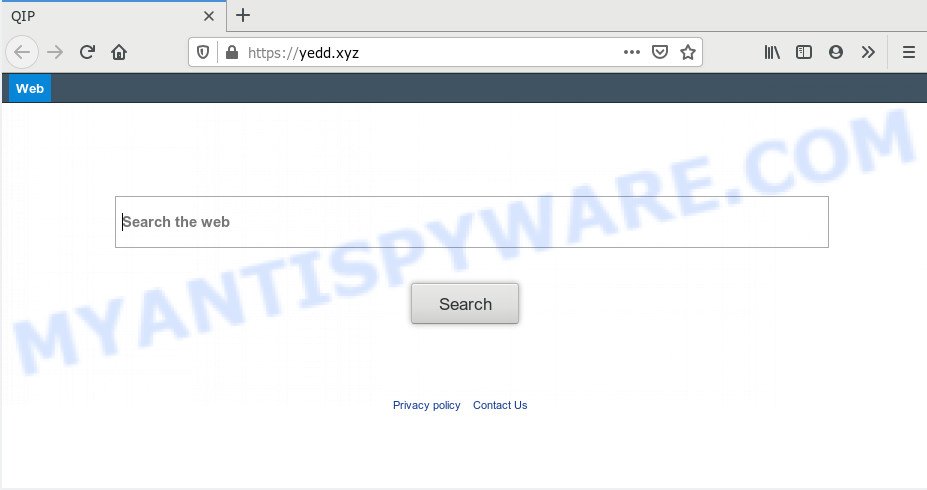
How can Adware be dangerous to your personal computer? Adware is type of programs made to inject adverts into your Net browsing or even desktop experience. Adware can be made to modify your start page, search provider, search results, or even add toolbars to your web-browser. Adware run in the background when you’re online, and adware software can slow down your system and affect its performance.
Does adware software steal your data? Adware has the ability to gather a wide variety of user info about you such as what web-sites you are opening, what you are looking for the Net and so on. This sensitive information, afterwards, may be used for marketing purposes.
Threat Summary
| Name | Yedd.xyz |
| Type | adware, potentially unwanted application (PUA), popup advertisements, pop-ups, pop-up virus |
| Symptoms |
|
| Removal | Yedd.xyz removal guide |
Adware software usually come as a part of free programs that downloaded from the Net. Which means that you need to be proactive and carefully read the Terms of use and the License agreement properly. For the most part, adware and PUPs will be clearly described, so take the time to carefully read all the information about the software that you downloaded and want to install on your computer.
To find out how to remove Yedd.xyz redirect, we advise to read the step-by-step guidance added to this blog post below. The guidance was created by experienced security professionals who discovered a way to remove the annoying adware software out of the PC system.
How to remove Yedd.xyz redirect virus from Chrome, Firefox, IE, Edge
There are several steps to uninstalling the adware software that redirects your internet browser to the unwanted Yedd.xyz web-page, because it installs itself so deeply into MS Windows. You need to uninstall all suspicious and unknown apps, then remove harmful extensions from the Chrome, Microsoft Internet Explorer, Edge and Mozilla Firefox and other web-browsers you have installed. Finally, you need to reset your browser settings to remove any changes the adware software has made, and then scan your machine with Zemana AntiMalware (ZAM), MalwareBytes or HitmanPro to ensure the adware is fully removed. It will take a while.
To remove Yedd.xyz, complete the following steps:
- Manual Yedd.xyz redirect removal
- How to completely remove Yedd.xyz redirect with free utilities
- Stop Yedd.xyz redirect
- To sum up
Manual Yedd.xyz redirect removal
In most cases, it is possible to manually delete Yedd.xyz redirect. This way does not involve the use of any tricks or removal tools. You just need to recover the normal settings of the machine and internet browser. This can be done by following a few simple steps below. If you want to quickly remove Yedd.xyz redirect, as well as perform a full scan of your system, we recommend that you run adware removal tools, which are listed below.
Removing the Yedd.xyz, check the list of installed applications first
Some programs are free only because their setup package contains an adware. This unwanted applications generates revenue for the developers when it is installed. More often this adware can be uninstalled by simply uninstalling it from the ‘Uninstall a Program’ that is located in Windows control panel.
Press Windows button ![]() , then click Search
, then click Search ![]() . Type “Control panel”and press Enter. If you using Windows XP or Windows 7, then click “Start” and select “Control Panel”. It will show the Windows Control Panel as displayed in the figure below.
. Type “Control panel”and press Enter. If you using Windows XP or Windows 7, then click “Start” and select “Control Panel”. It will show the Windows Control Panel as displayed in the figure below.

Further, click “Uninstall a program” ![]()
It will show a list of all programs installed on your system. Scroll through the all list, and remove any suspicious and unknown applications.
Get rid of Yedd.xyz redirect from IE
The IE reset is great if your web browser is hijacked or you have unwanted add-ons or toolbars on your web-browser, which installed by an malware.
First, open the Internet Explorer, click ![]() ) button. Next, click “Internet Options” as on the image below.
) button. Next, click “Internet Options” as on the image below.

In the “Internet Options” screen select the Advanced tab. Next, click Reset button. The Internet Explorer will display the Reset Internet Explorer settings prompt. Select the “Delete personal settings” check box and click Reset button.

You will now need to reboot your PC for the changes to take effect. It will remove adware that causes Yedd.xyz redirect in your web-browser, disable malicious and ad-supported browser’s extensions and restore the Internet Explorer’s settings such as home page, search engine and newtab to default state.
Get rid of Yedd.xyz redirect from Firefox
The Mozilla Firefox reset will get rid of redirects to intrusive Yedd.xyz web-page, modified preferences, extensions and security settings. However, your saved passwords and bookmarks will not be changed, deleted or cleared.
First, launch the Mozilla Firefox. Next, press the button in the form of three horizontal stripes (![]() ). It will show the drop-down menu. Next, press the Help button (
). It will show the drop-down menu. Next, press the Help button (![]() ).
).

In the Help menu press the “Troubleshooting Information”. In the upper-right corner of the “Troubleshooting Information” page click on “Refresh Firefox” button like below.

Confirm your action, click the “Refresh Firefox”.
Remove Yedd.xyz redirect from Chrome
Reset Chrome settings will delete Yedd.xyz redirect from web-browser and disable malicious plugins. It will also clear cached and temporary data (cookies, site data and content). However, your themes, bookmarks, history, passwords, and web form auto-fill information will not be deleted.
First open the Chrome. Next, click the button in the form of three horizontal dots (![]() ).
).
It will open the Google Chrome menu. Select More Tools, then click Extensions. Carefully browse through the list of installed add-ons. If the list has the extension signed with “Installed by enterprise policy” or “Installed by your administrator”, then complete the following tutorial: Remove Chrome extensions installed by enterprise policy.
Open the Chrome menu once again. Further, click the option called “Settings”.

The browser will show the settings screen. Another method to open the Google Chrome’s settings – type chrome://settings in the web-browser adress bar and press Enter
Scroll down to the bottom of the page and press the “Advanced” link. Now scroll down until the “Reset” section is visible, as displayed on the image below and press the “Reset settings to their original defaults” button.

The Google Chrome will display the confirmation dialog box as shown in the figure below.

You need to confirm your action, click the “Reset” button. The web browser will launch the process of cleaning. When it is complete, the web-browser’s settings including newtab page, search engine by default and home page back to the values that have been when the Chrome was first installed on your PC.
How to completely remove Yedd.xyz redirect with free utilities
If the Yedd.xyz redirect are still there, the situation is more serious. But don’t worry. There are several tools that are made to detect and get rid of adware from your browser and PC system. If you’re looking for a free solution to adware removal, then Zemana is a good option. Also you can get HitmanPro and MalwareBytes Free. Both programs also available for free unlimited scanning and for removal of detected malware, adware and potentially unwanted software.
Automatically get rid of Yedd.xyz redirect with Zemana AntiMalware
Zemana Anti Malware (ZAM) is a malicious software scanner that is very effective for detecting and removing adware software responsible for Yedd.xyz redirect. The steps below will explain how to download, install, and use Zemana to scan and remove malicious software, spyware, adware, PUPs, browser hijackers from your system for free.
First, click the link below, then press the ‘Download’ button in order to download the latest version of Zemana.
165053 downloads
Author: Zemana Ltd
Category: Security tools
Update: July 16, 2019
After the download is done, close all programs and windows on your computer. Double-click the install file called Zemana.AntiMalware.Setup. If the “User Account Control” prompt pops up as shown in the following example, click the “Yes” button.

It will open the “Setup wizard” that will help you install Zemana Free on your computer. Follow the prompts and do not make any changes to default settings.

Once installation is complete successfully, Zemana Anti Malware will automatically start and you can see its main screen as displayed in the following example.

Now click the “Scan” button to start checking your computer for the adware related to Yedd.xyz redirect. A system scan can take anywhere from 5 to 30 minutes, depending on your personal computer.

After the system scan is done, Zemana will display a screen which contains a list of malware that has been found. When you’re ready, click “Next” button. The Zemana AntiMalware (ZAM) will remove adware software that causes Yedd.xyz redirect in your web browser. When disinfection is finished, you may be prompted to restart the PC.
Use HitmanPro to remove Yedd.xyz redirect
Hitman Pro is a portable utility which detects and deletes unwanted apps such as browser hijackers, adware, toolbars, other web-browser add-ons and other malicious software. It scans your computer for adware responsible for Yedd.xyz redirect and prepares a list of items marked for removal. Hitman Pro will only delete those unwanted applications that you wish to be removed.
Please go to the link below to download the latest version of HitmanPro for Windows. Save it on your Microsoft Windows desktop.
After downloading is finished, open the file location. You will see an icon like below.

Double click the Hitman Pro desktop icon. Once the utility is launched, you will see a screen similar to the one below.

Further, click “Next” button . HitmanPro utility will begin scanning the whole computer to find out adware that causes Yedd.xyz redirect in your browser. This process may take some time, so please be patient. When the scanning is done, Hitman Pro will open a screen which contains a list of malicious software that has been found as displayed in the following example.

All found items will be marked. You can remove them all by simply click “Next” button. It will open a prompt, click the “Activate free license” button.
Scan and clean your computer of adware software with MalwareBytes Free
Manual Yedd.xyz redirect removal requires some computer skills. Some files and registry entries that created by the adware software may be not fully removed. We suggest that use the MalwareBytes Free that are fully clean your PC system of adware. Moreover, the free program will allow you to remove malicious software, potentially unwanted software, browser hijackers and toolbars that your PC system may be infected too.

- MalwareBytes Anti-Malware can be downloaded from the following link. Save it to your Desktop so that you can access the file easily.
Malwarebytes Anti-malware
327278 downloads
Author: Malwarebytes
Category: Security tools
Update: April 15, 2020
- At the download page, click on the Download button. Your browser will show the “Save as” dialog box. Please save it onto your Windows desktop.
- Once the downloading process is complete, please close all applications and open windows on your machine. Double-click on the icon that’s called mb3-setup.
- This will run the “Setup wizard” of MalwareBytes Anti-Malware (MBAM) onto your PC system. Follow the prompts and don’t make any changes to default settings.
- When the Setup wizard has finished installing, the MalwareBytes AntiMalware (MBAM) will start and show the main window.
- Further, press the “Scan Now” button to look for adware which redirects your internet browser to the intrusive Yedd.xyz website. A scan can take anywhere from 10 to 30 minutes, depending on the number of files on your PC and the speed of your machine. When a threat is detected, the number of the security threats will change accordingly.
- When finished, MalwareBytes will show a scan report.
- You may remove items (move to Quarantine) by simply click the “Quarantine Selected” button. After the procedure is complete, you may be prompted to reboot the computer.
- Close the AntiMalware and continue with the next step.
Video instruction, which reveals in detail the steps above.
Stop Yedd.xyz redirect
If you browse the Web, you cannot avoid malicious advertising. But you can protect your web-browser against it. Download and use an ad-blocker program. AdGuard is an adblocker that can filter out lots of of the malvertising, blocking dynamic scripts from loading harmful content.
- Visit the following page to download AdGuard. Save it on your Desktop.
Adguard download
26903 downloads
Version: 6.4
Author: © Adguard
Category: Security tools
Update: November 15, 2018
- After the downloading process is finished, run the downloaded file. You will see the “Setup Wizard” program window. Follow the prompts.
- After the installation is done, click “Skip” to close the installation program and use the default settings, or click “Get Started” to see an quick tutorial which will help you get to know AdGuard better.
- In most cases, the default settings are enough and you do not need to change anything. Each time, when you start your PC, AdGuard will launch automatically and stop undesired advertisements, block Yedd.xyz, as well as other malicious or misleading web sites. For an overview of all the features of the program, or to change its settings you can simply double-click on the icon named AdGuard, which can be found on your desktop.
To sum up
Now your machine should be free of the adware that causes Yedd.xyz redirect in your web browser. We suggest that you keep AdGuard (to help you block unwanted webpage and undesired malicious web-sites) and Zemana Free (to periodically scan your computer for new malware, hijackers and adware). Make sure that you have all the Critical Updates recommended for Windows OS. Without regular updates you WILL NOT be protected when new browser hijacker infections, malicious applications and adware are released.
If you are still having problems while trying to remove Yedd.xyz redirect from your web-browser, then ask for help here.




















