If your search provider, new tab and home page keeps changing back to an unwanted web-site named Searchfdampro.com,then may be possible that your PC system has become a victim of a PUP (potentially unwanted program) from the browser hijackers category. It is a type of unwanted software that created to take control of the system’s internet browser and modify how and what it shows when you’re surfing the World Wide Web. If you are already a victim of Searchfdampro.com hijacker, then the instructions listed below can allow you clean the Google Chrome, Microsoft Internet Explorer, MS Edge and Firefox from the hackers, boost internet browser security and revert back browser settings.
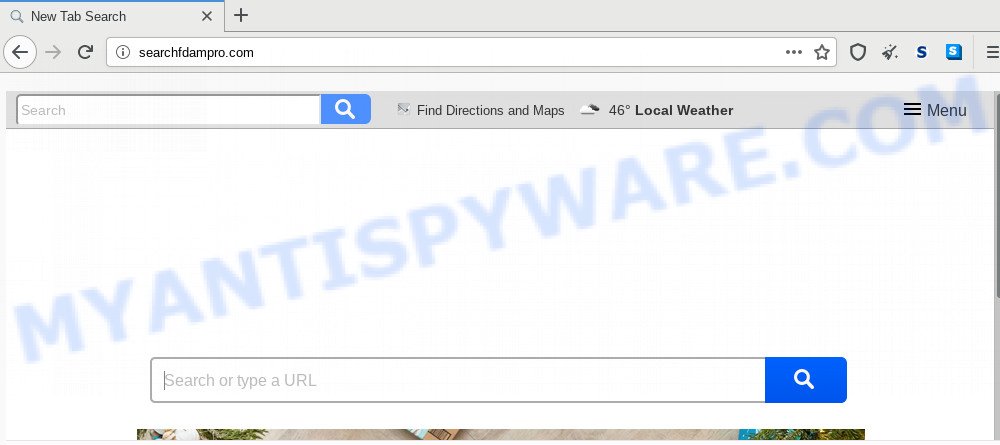
After the hijack, common symptoms include:
- Changing the Google Chrome, MS Edge, Microsoft Internet Explorer and Firefox built-in search box and search provider to Searchfdampro.com;
- Replacing browser’s startpage to Searchfdampro.com;
- Changing the ‘newtab’ URL to launch an undesired website.
Threat Summary
| Name | Searchfdampro.com |
| Type | browser hijacker, search provider hijacker, startpage hijacker, toolbar, unwanted new tab, redirect virus |
| Symptoms |
|
| Removal | Searchfdampro.com removal guide |
The guide below explaining steps to get rid of Searchfdampro.com redirect problem. Feel free to use it for removal of the browser hijacker that may attack Internet Explorer, Firefox, Chrome and Microsoft Edge and other popular browsers. The step-by-step guide will allow you restore your current settings of internet browsers that previously replaced by hijacker.
How to remove Searchfdampro.com from computer
When a hijacker like the Searchfdampro.com gets installed on your PC system without your knowledge, it is not easy to delete. Most often, there is no Uninstall program which simply uninstall the hijacker that responsible for web browser redirect to the undesired Searchfdampro.com website from your PC. So, we recommend using several well-proven free specialized tools such as Zemana Anti-Malware, MalwareBytes Free or HitmanPro. But the best way to remove Searchfdampro.com home page will be to perform several manual steps, after that additionally use antimalware utilities.
To remove Searchfdampro.com, execute the following steps:
- How to remove Searchfdampro.com without any software
- How to automatically get rid of Searchfdampro.com
- Use AdBlocker to block Searchfdampro.com and stay safe online
- How did you get infected with Searchfdampro.com hijacker
- To sum up
How to remove Searchfdampro.com without any software
The few simple steps will help you delete Searchfdampro.com redirect. These Searchfdampro.com removal steps work for the IE, Chrome, MS Edge and Firefox, as well as every version of computer operating system.
Remove Searchfdampro.com associated software by using Microsoft Windows Control Panel
It’s of primary importance to first identify and get rid of all PUPs, adware software programs and browser hijacker infections through ‘Add/Remove Programs’ (Windows XP) or ‘Uninstall a program’ (Microsoft Windows 10, 8, 7) section of your Microsoft Windows Control Panel.
Make sure you have closed all internet browsers and other apps. Next, uninstall any unwanted and suspicious software from your Control panel.
Windows 10, 8.1, 8
Now, press the Windows button, type “Control panel” in search and press Enter. Select “Programs and Features”, then “Uninstall a program”.

Look around the entire list of software installed on your computer. Most likely, one of them is the hijacker which created to redirect your web-browser to the Searchfdampro.com webpage. Select the suspicious application or the program that name is not familiar to you and uninstall it.
Windows Vista, 7
From the “Start” menu in Microsoft Windows, choose “Control Panel”. Under the “Programs” icon, select “Uninstall a program”.

Choose the dubious or any unknown software, then click “Uninstall/Change” button to delete this undesired program from your computer.
Windows XP
Click the “Start” button, select “Control Panel” option. Click on “Add/Remove Programs”.

Choose an unwanted application, then click “Change/Remove” button. Follow the prompts.
Remove Searchfdampro.com from Google Chrome
If you are getting Searchfdampro.com instead of your startpage or search engine, then you can try to get rid of it by resetting Google Chrome to its default values. It will also clear cookies, content and site data, temporary and cached data. It will keep your personal information such as browsing history, bookmarks, passwords and web form auto-fill data.

- First, start the Google Chrome and click the Menu icon (icon in the form of three dots).
- It will show the Chrome main menu. Choose More Tools, then press Extensions.
- You will see the list of installed addons. If the list has the add-on labeled with “Installed by enterprise policy” or “Installed by your administrator”, then complete the following instructions: Remove Chrome extensions installed by enterprise policy.
- Now open the Google Chrome menu once again, click the “Settings” menu.
- Next, click “Advanced” link, that located at the bottom of the Settings page.
- On the bottom of the “Advanced settings” page, click the “Reset settings to their original defaults” button.
- The Chrome will show the reset settings dialog box as shown on the image above.
- Confirm the web browser’s reset by clicking on the “Reset” button.
- To learn more, read the article How to reset Chrome settings to default.
Remove Searchfdampro.com from Firefox
This step will help you delete Searchfdampro.com, third-party toolbars, disable malicious plugins and revert back your default startpage, new tab page and search engine settings.
First, run the Mozilla Firefox and click ![]() button. It will display the drop-down menu on the right-part of the web browser. Further, click the Help button (
button. It will display the drop-down menu on the right-part of the web browser. Further, click the Help button (![]() ) like below.
) like below.

In the Help menu, select the “Troubleshooting Information” option. Another way to open the “Troubleshooting Information” screen – type “about:support” in the browser adress bar and press Enter. It will display the “Troubleshooting Information” page as displayed on the screen below. In the upper-right corner of this screen, press the “Refresh Firefox” button.

It will display the confirmation dialog box. Further, press the “Refresh Firefox” button. The Firefox will start a procedure to fix your problems that caused by the Searchfdampro.com hijacker infection. Once, it’s finished, press the “Finish” button.
Get rid of Searchfdampro.com startpage from Microsoft Internet Explorer
The IE reset is great if your browser is hijacked or you have unwanted plugins or toolbars on your internet browser, that installed by a malicious software.
First, launch the IE, then click ‘gear’ icon ![]() . It will display the Tools drop-down menu on the right part of the browser, then click the “Internet Options” as on the image below.
. It will display the Tools drop-down menu on the right part of the browser, then click the “Internet Options” as on the image below.

In the “Internet Options” screen, select the “Advanced” tab, then click the “Reset” button. The IE will open the “Reset Internet Explorer settings” prompt. Further, press the “Delete personal settings” check box to select it. Next, click the “Reset” button as shown in the figure below.

After the process is finished, press “Close” button. Close the Internet Explorer and restart your PC for the changes to take effect. This step will help you to restore your web-browser’s new tab page, search provider by default and start page to default state.
How to automatically get rid of Searchfdampro.com
The browser hijacker infection can hide its components which are difficult for you to find out and delete fully. This can lead to the fact that after some time, the hijacker once again infect your PC and modify web browsers settings to Searchfdampro.com. Moreover, I want to note that it is not always safe to remove browser hijacker manually, if you don’t have much experience in setting up and configuring the MS Windows operating system. The best method to scan for and remove browser hijackers is to use free malware removal apps.
Use Zemana Anti-Malware to delete Searchfdampro.com startpage
Zemana is a free program for Windows operating system to search for and delete PUPs, adware, harmful internet browser extensions, browser toolbars, and other unwanted applications such as browser hijacker that causes internet browsers to show intrusive Searchfdampro.com web site.
Now you can setup and use Zemana Anti-Malware (ZAM) to remove Searchfdampro.com search from your web-browser by following the steps below:
Visit the following page to download Zemana Free setup file named Zemana.AntiMalware.Setup on your PC. Save it on your Windows desktop or in any other place.
165492 downloads
Author: Zemana Ltd
Category: Security tools
Update: July 16, 2019
Start the setup file after it has been downloaded successfully and then follow the prompts to install this tool on your system.

During install you can change certain settings, but we suggest you don’t make any changes to default settings.
When installation is done, this malicious software removal tool will automatically launch and update itself. You will see its main window as on the image below.

Now click the “Scan” button to start checking your PC for the hijacker that causes web-browsers to display intrusive Searchfdampro.com web page. A system scan may take anywhere from 5 to 30 minutes, depending on your system.

After the system scan is finished, Zemana will show you the results. Review the scan results and then press “Next” button.

The Zemana Free will begin to get rid of browser hijacker infection responsible for redirects to Searchfdampro.com. Once that process is complete, you may be prompted to restart your system to make the change take effect.
Run HitmanPro to delete Searchfdampro.com search
Hitman Pro is a free removal utility that can be downloaded and run to get rid of browser hijacker infections, adware software, malicious software, potentially unwanted software, toolbars and other threats from your PC system. You can run this tool to search for threats even if you have an antivirus or any other security program.

- Please go to the following link to download HitmanPro. Save it on your MS Windows desktop.
- When downloading is complete, double click the Hitman Pro icon. Once this tool is launched, click “Next” button to perform a system scan with this tool for the browser hijacker that created to reroute your internet browser to the Searchfdampro.com website. This task can take quite a while, so please be patient.
- Once HitmanPro has finished scanning your system, the results are displayed in the scan report. All found threats will be marked. You can remove them all by simply click “Next” button. Now click the “Activate free license” button to start the free 30 days trial to get rid of all malware found.
Scan and clean your computer of hijacker with MalwareBytes
You can remove Searchfdampro.com redirect automatically with a help of MalwareBytes. We recommend this free malicious software removal tool because it may easily delete hijacker, adware, potentially unwanted apps and toolbars with all their components such as files, folders and registry entries.
Download MalwareBytes Anti-Malware (MBAM) by clicking on the following link. Save it to your Desktop so that you can access the file easily.
327714 downloads
Author: Malwarebytes
Category: Security tools
Update: April 15, 2020
Once the download is done, close all windows on your computer. Further, launch the file named mb3-setup. If the “User Account Control” prompt pops up as shown on the screen below, click the “Yes” button.

It will display the “Setup wizard” that will allow you set up MalwareBytes Anti-Malware on the personal computer. Follow the prompts and don’t make any changes to default settings.

Once installation is done successfully, click Finish button. Then MalwareBytes Anti Malware will automatically start and you can see its main window such as the one below.

Next, click the “Scan Now” button . MalwareBytes utility will start scanning the whole personal computer to find out hijacker that created to redirect your internet browser to the Searchfdampro.com web page. This procedure may take quite a while, so please be patient.

When the system scan is complete, you’ll be displayed the list of all detected items on your personal computer. Review the results once the utility has complete the system scan. If you think an entry should not be quarantined, then uncheck it. Otherwise, simply click “Quarantine Selected” button.

The MalwareBytes AntiMalware will begin to remove hijacker that changes web browser settings to replace your home page, search provider and newtab page with Searchfdampro.com webpage. When the task is finished, you can be prompted to reboot your personal computer. We suggest you look at the following video, which completely explains the procedure of using the MalwareBytes Free to remove hijackers, adware and other malicious software.
Use AdBlocker to block Searchfdampro.com and stay safe online
In order to increase your security and protect your system against new intrusive advertisements and malicious web-pages, you need to run ad blocking program that blocks an access to malicious ads and websites. Moreover, the program can block the open of intrusive advertising, which also leads to faster loading of webpages and reduce the consumption of web traffic.
Visit the page linked below to download AdGuard. Save it directly to your MS Windows Desktop.
27034 downloads
Version: 6.4
Author: © Adguard
Category: Security tools
Update: November 15, 2018
Once the downloading process is finished, launch the downloaded file. You will see the “Setup Wizard” screen like the one below.

Follow the prompts. After the installation is finished, you will see a window as on the image below.

You can press “Skip” to close the setup program and use the default settings, or click “Get Started” button to see an quick tutorial which will allow you get to know AdGuard better.
In most cases, the default settings are enough and you don’t need to change anything. Each time, when you start your personal computer, AdGuard will start automatically and stop unwanted ads, block Searchfdampro.com, as well as other harmful or misleading websites. For an overview of all the features of the application, or to change its settings you can simply double-click on the AdGuard icon, that is located on your desktop.
How did you get infected with Searchfdampro.com hijacker
Many apps used to hijack a personal computer’s internet browser. So, when you installing freeware, carefully read the disclaimers, select the Custom or Advanced installation mode to watch for bundled applications that are being installed, because some of the programs are adware software and potentially unwanted applications.
To sum up
Now your PC should be free of the browser hijacker infection responsible for redirections to Searchfdampro.com. We suggest that you keep AdGuard (to help you block unwanted ads and intrusive malicious websites) and Zemana AntiMalware (ZAM) (to periodically scan your machine for new browser hijackers and other malicious software). Probably you are running an older version of Java or Adobe Flash Player. This can be a security risk, so download and install the latest version right now.
If you are still having problems while trying to remove Searchfdampro.com from the MS Edge, Chrome, Firefox and IE, then ask for help here here.


















