Lessmo.pro is a website that cons you and other unsuspecting users into signing up for its spam notifications so that it can send unwanted adverts to your screen. When you visit the Lessmo.pro web page which wants to send you push notifications, you’ll be greeted with a prompt which asks whether you want to agree to them or not. Your options will be ‘Block’ and ‘Allow’.
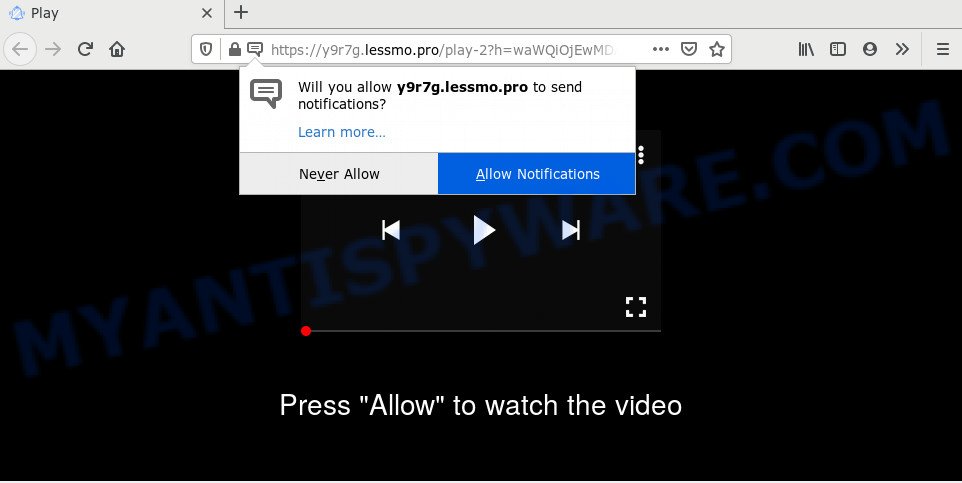
If you press the ‘Allow’ button, then your internet browser will be configured to show pop-up advertisements in the right bottom corner of your screen. The browser notification spam will essentially be advertisements for ‘free’ online games, fake prizes scams, questionable browser extensions, adult web-sites, and fake downloads as shown on the image below.

In order to unsubscribe from Lessmo.pro push notifications open your internet browser’s settings and complete the Lessmo.pro removal guidance below. Once you delete notifications subscription, the Lessmo.pro popups ads will no longer display on your web-browser.
Where the Lessmo.pro pop-ups comes from
Cyber security experts have determined that users are redirected to Lessmo.pro by adware or from malicious ads. Adware is a part of malicious software. It is made to bombard you with endless ads and pop-up windows that could potentially be dangerous for your computer. If you get adware software on your personal computer, it can alter web browser settings and install harmful browser extensions.
Adware software may be spread through the use of trojan horses and other forms of malware, but most often, adware gets onto system by being attached to certain free applications. Many developers of free applications include optional software in their setup file. Sometimes it is possible to avoid the setup of any adware: carefully read the Terms of Use and the Software license, select only Manual, Custom or Advanced install option, uncheck all checkboxes before clicking Install or Next button while installing new free software.
Threat Summary
| Name | Lessmo.pro pop up |
| Type | spam notifications ads, pop-ups, pop-up virus, popup ads |
| Distribution | social engineering attack, shady popup advertisements, adware softwares, PUPs |
| Symptoms |
|
| Removal | Lessmo.pro removal guide |
You should remove adware as quickly as possible. Here, in this post below, you can found the useful steps on How to delete adware software and Lessmo.pro pop-up ads from your PC system for free.
How to remove Lessmo.pro ads (removal steps)
There present several free adware removal tools. Also it is possible to remove Lessmo.pro advertisements manually. But we advise to combine all these ways below into the one removal algorithm. Follow the steps of the instructions. Read it once, after doing so, please bookmark this page (or open it on your smartphone) as you may need to exit your web-browser or restart your computer.
To remove Lessmo.pro pop ups, execute the steps below:
- How to delete Lessmo.pro popup advertisements without any software
- Uninstalling the Lessmo.pro, check the list of installed software first
- Remove Lessmo.pro notifications from web-browsers
- Remove Lessmo.pro popup advertisements from Google Chrome
- Remove Lessmo.pro pop up advertisements from Internet Explorer
- Remove Lessmo.pro from Firefox by resetting web browser settings
- How to completely remove Lessmo.pro popups using free utilities
- Run AdBlocker to stop Lessmo.pro popups and stay safe online
- To sum up
How to delete Lessmo.pro popup advertisements without any software
Looking for a way to remove Lessmo.pro pop-up advertisements manually without downloading any tools? Then this section of the blog post is just for you. Below are some simple steps you can take. Performing these steps requires basic knowledge of browser and Windows setup. If you doubt that you can follow them, it is better to use free utilities listed below that can help you get rid of Lessmo.pro advertisements.
Uninstalling the Lessmo.pro, check the list of installed software first
You can manually remove most nonaggressive adware software by deleting the program that it came with or removing the adware software itself using ‘Add/Remove programs’ or ‘Uninstall a program’ option in Windows Control Panel.
|
|
|
|
Remove Lessmo.pro notifications from web-browsers
Your web browser likely now allows the Lessmo.pro web-site to send you browser notification spam, but you do not want the intrusive advertisements from this web-site and we understand that. We have put together this guide on how you can remove Lessmo.pro pop-ups from Firefox, Android, Chrome, Microsoft Internet Explorer, Safari and MS Edge.
Google Chrome:
- Just copy and paste the following text into the address bar of Google Chrome.
- chrome://settings/content/notifications
- Press Enter.
- Delete the Lessmo.pro site and other dubious URLs by clicking three vertical dots button next to each and selecting ‘Remove’.

Android:
- Tap ‘Settings’.
- Tap ‘Notifications’.
- Find and tap the internet browser which displays Lessmo.pro push notifications advertisements.
- In the opened window, find Lessmo.pro site, other suspicious sites and set the toggle button to ‘OFF’ on them one-by-one.

Mozilla Firefox:
- In the top-right corner, click the Firefox menu (three horizontal stripes).
- Go to ‘Options’, and Select ‘Privacy & Security’ on the left side of the window.
- Scroll down to ‘Permissions’ section and click ‘Settings…’ button next to ‘Notifications’.
- Find Lessmo.pro site, other suspicious sites, click the drop-down menu and choose ‘Block’.
- Save changes.

Edge:
- In the right upper corner, click on the three dots to expand the Edge menu.
- Scroll down to ‘Settings’. In the menu on the left go to ‘Advanced’.
- Click ‘Manage permissions’ button, located beneath ‘Website permissions’.
- Click the switch under the Lessmo.pro site so that it turns off.

Internet Explorer:
- In the top-right corner, click on the gear icon (menu button).
- Select ‘Internet options’.
- Click on the ‘Privacy’ tab and select ‘Settings’ in the pop-up blockers section.
- Find the Lessmo.pro and click the ‘Remove’ button to delete the site.

Safari:
- On the top menu select ‘Safari’, then ‘Preferences’.
- Open ‘Websites’ tab, then in the left menu click on ‘Notifications’.
- Check for Lessmo.pro, other suspicious sites and apply the ‘Deny’ option for each.
Remove Lessmo.pro popup advertisements from Google Chrome
Run the Reset browser tool of the Chrome to reset all its settings such as search engine by default, new tab and start page to original defaults. This is a very useful tool to use, in the case of web browser redirects to unwanted ad websites such as Lessmo.pro.

- First, start the Chrome and click the Menu icon (icon in the form of three dots).
- It will show the Chrome main menu. Choose More Tools, then click Extensions.
- You’ll see the list of installed extensions. If the list has the extension labeled with “Installed by enterprise policy” or “Installed by your administrator”, then complete the following guidance: Remove Chrome extensions installed by enterprise policy.
- Now open the Chrome menu once again, click the “Settings” menu.
- Next, press “Advanced” link, which located at the bottom of the Settings page.
- On the bottom of the “Advanced settings” page, click the “Reset settings to their original defaults” button.
- The Chrome will show the reset settings dialog box as shown on the image above.
- Confirm the web-browser’s reset by clicking on the “Reset” button.
- To learn more, read the article How to reset Chrome settings to default.
Remove Lessmo.pro pop up advertisements from Internet Explorer
If you find that Internet Explorer web-browser settings such as newtab page, start page and default search provider had been changed by adware that causes multiple undesired popups, then you may restore your settings, via the reset browser procedure.
First, start the IE, then click ‘gear’ icon ![]() . It will open the Tools drop-down menu on the right part of the web-browser, then click the “Internet Options” as on the image below.
. It will open the Tools drop-down menu on the right part of the web-browser, then click the “Internet Options” as on the image below.

In the “Internet Options” screen, select the “Advanced” tab, then click the “Reset” button. The Microsoft Internet Explorer will show the “Reset Internet Explorer settings” dialog box. Further, press the “Delete personal settings” check box to select it. Next, press the “Reset” button as shown in the figure below.

Once the procedure is done, click “Close” button. Close the Internet Explorer and restart your personal computer for the changes to take effect. This step will help you to restore your browser’s newtab, default search provider and home page to default state.
Remove Lessmo.pro from Firefox by resetting web browser settings
The Firefox reset will remove redirects to intrusive Lessmo.pro web site, modified preferences, extensions and security settings. It will keep your personal information like browsing history, bookmarks, passwords and web form auto-fill data.
First, launch the Firefox. Next, click the button in the form of three horizontal stripes (![]() ). It will open the drop-down menu. Next, click the Help button (
). It will open the drop-down menu. Next, click the Help button (![]() ).
).

In the Help menu press the “Troubleshooting Information”. In the upper-right corner of the “Troubleshooting Information” page click on “Refresh Firefox” button as displayed below.

Confirm your action, click the “Refresh Firefox”.
How to completely remove Lessmo.pro popups using free utilities
Many antivirus companies have made apps that help detect adware and thereby remove Lessmo.pro from the Google Chrome, Microsoft Internet Explorer, MS Edge and Mozilla Firefox browsers. Below is a a few of the free applications you may want to use. Your PC system can have a large amount of potentially unwanted apps, adware and browser hijackers installed at the same time, so we suggest, if any unwanted or malicious program returns after rebooting the system, then start your computer into Safe Mode and run the anti-malware tool once again.
Delete Lessmo.pro ads with Zemana Anti-Malware (ZAM)
Zemana Anti Malware (ZAM) is a lightweight utility which created to run alongside your antivirus software, detecting and deleting malicious software, adware and PUPs that other programs miss. Zemana AntiMalware is easy to use, fast, does not use many resources and have great detection and removal rates.
Zemana AntiMalware (ZAM) can be downloaded from the following link. Save it on your Desktop.
165520 downloads
Author: Zemana Ltd
Category: Security tools
Update: July 16, 2019
Once the downloading process is finished, close all applications and windows on your PC system. Open a directory in which you saved it. Double-click on the icon that’s named Zemana.AntiMalware.Setup as shown below.
![]()
When the installation begins, you will see the “Setup wizard” that will help you install Zemana Anti Malware (ZAM) on your system.

Once setup is finished, you will see window as on the image below.

Now click the “Scan” button to perform a system scan for the adware which cause undesired Lessmo.pro pop ups. A scan can take anywhere from 10 to 30 minutes, depending on the number of files on your PC and the speed of your PC. While the Zemana Anti-Malware program is checking, you can see how many objects it has identified as threat.

As the scanning ends, you can check all items detected on your personal computer. All detected items will be marked. You can remove them all by simply press “Next” button.

The Zemana will remove adware responsible for Lessmo.pro ads and add threats to the Quarantine.
Use HitmanPro to remove Lessmo.pro pop-ups
If Zemana Free cannot remove this adware, then we suggests to use the Hitman Pro. Hitman Pro is a free removal utility for hijacker infections, potentially unwanted programs, toolbars and adware that causes Lessmo.pro advertisements in your web browser. It’s specially developed to work as a second scanner for your computer.
Visit the following page to download HitmanPro. Save it to your Desktop so that you can access the file easily.
Download and use HitmanPro on your system. Once started, click “Next” button . HitmanPro application will scan through the whole PC system for the adware which cause annoying Lessmo.pro pop-up ads. A scan may take anywhere from 10 to 30 minutes, depending on the count of files on your computer and the speed of your personal computer. When a malicious software, adware or PUPs are detected, the number of the security threats will change accordingly. Wait until the the scanning is done..

Once finished, HitmanPro will show a scan report.

Make sure all threats have ‘checkmark’ and click Next button.
It will display a dialog box, click the “Activate free license” button to begin the free 30 days trial to delete all malware found.
How to remove Lessmo.pro with MalwareBytes
If you’re still having problems with the Lessmo.pro advertisements — or just wish to scan your personal computer occasionally for adware software and other malware — download MalwareBytes Anti Malware. It is free for home use, and detects and deletes various unwanted applications that attacks your computer or degrades system performance. MalwareBytes can delete adware, PUPs as well as malware, including ransomware and trojans.

Download MalwareBytes AntiMalware by clicking on the link below. Save it on your Microsoft Windows desktop.
327740 downloads
Author: Malwarebytes
Category: Security tools
Update: April 15, 2020
Once the download is complete, run it and follow the prompts. Once installed, the MalwareBytes AntiMalware will try to update itself and when this procedure is finished, click the “Scan Now” button . MalwareBytes Free program will scan through the whole machine for the adware software which cause pop-ups. This task can take quite a while, so please be patient. While the MalwareBytes Anti-Malware program is checking, you may see number of objects it has identified as threat. Review the report and then click “Quarantine Selected” button.
The MalwareBytes Free is a free program that you can use to remove all detected folders, files, services, registry entries and so on. To learn more about this malware removal utility, we recommend you to read and follow the tutorial or the video guide below.
Run AdBlocker to stop Lessmo.pro popups and stay safe online
To put it simply, you need to use an ad-blocking tool (AdGuard, for example). It will stop and protect you from all intrusive webpages like Lessmo.pro, advertisements and pop-ups. To be able to do that, the ad-blocker program uses a list of filters. Each filter is a rule that describes a malicious web-site, an advertising content, a banner and others. The ad blocking program automatically uses these filters, depending on the web-pages you are visiting.
- Visit the following page to download AdGuard. Save it to your Desktop so that you can access the file easily.
Adguard download
27040 downloads
Version: 6.4
Author: © Adguard
Category: Security tools
Update: November 15, 2018
- When the download is finished, start the downloaded file. You will see the “Setup Wizard” program window. Follow the prompts.
- When the installation is done, click “Skip” to close the installation program and use the default settings, or click “Get Started” to see an quick tutorial that will assist you get to know AdGuard better.
- In most cases, the default settings are enough and you don’t need to change anything. Each time, when you start your machine, AdGuard will launch automatically and stop undesired ads, block Lessmo.pro, as well as other malicious or misleading websites. For an overview of all the features of the application, or to change its settings you can simply double-click on the icon called AdGuard, which may be found on your desktop.
To sum up
Now your system should be clean of the adware software that causes Lessmo.pro pop-ups in your web-browser. We suggest that you keep AdGuard (to help you stop unwanted popup advertisements and undesired malicious webpages) and Zemana Anti-Malware (to periodically scan your personal computer for new adwares and other malicious software). Probably you are running an older version of Java or Adobe Flash Player. This can be a security risk, so download and install the latest version right now.
If you are still having problems while trying to delete Lessmo.pro popups from the Edge, Chrome, Internet Explorer and Mozilla Firefox, then ask for help here here.




















