If an unrequested website named Mkob.xyz keeps showing up as your home page or search provider then most likely that your web browser is affected with the hijacker. It is able to hijack your internet browser such as Edge, Google Chrome, Mozilla Firefox and IE to its web-site. Please read this article below for more troubleshooting info. Here’s the complete instructions that would help remove Mkob.xyz from your browser.
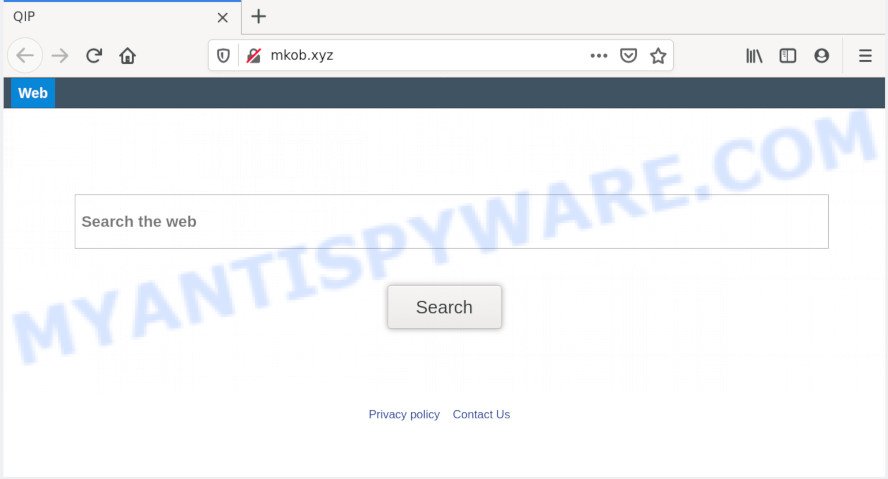
You’ll notice that the browser start page, search engine by default and newtab have altered without your permission to Mkob.xyz. Whenever you search for anything in Google (Bing or Yahoo) you will get redirected to other search engines that are 100% commercial.
Another reason why you need to remove Mkob.xyz is its online data-tracking activity. It can gather privacy data, including:
- IP addresses;
- URLs visited;
- search queries/terms;
- clicks on links and advertisements;
- web browser version information.
Threat Summary
| Name | Mkob.xyz |
| Type | browser hijacker, search provider hijacker, home page hijacker, toolbar, unwanted new tab, redirect virus |
| Symptoms |
|
| Removal | Mkob.xyz removal guide |
We strongly recommend that you perform the step-by-step instructions below which will help you to get rid of Mkob.xyz using the standard features of Windows and some proven free programs.
How to Remove Mkob.xyz redirect (removal guide)
The following steps will help you to remove Mkob.xyz from the Edge, Mozilla Firefox, IE and Google Chrome. Moreover, the few simple steps below will help you to remove malware such as PUPs, adware and toolbars that your PC system may be infected. Please do the guide step by step. If you need help or have any questions, then ask for our assistance or type a comment below. Some of the steps below will require you to exit this webpage. So, please read the tutorial carefully, after that bookmark it or open it on your smartphone for later reference.
To remove Mkob.xyz, complete the following steps:
- Manual Mkob.xyz startpage removal
- How to get rid of Mkob.xyz with free applications
- Stop Mkob.xyz redirect
- Prevent Mkob.xyz browser hijacker from installing
- Finish words
Manual Mkob.xyz startpage removal
If you perform exactly the steps below you should be able to remove the Mkob.xyz search from the Edge, Chrome, IE and Mozilla Firefox browsers.
Remove unwanted or newly added programs
You can manually remove nonaggressive browser hijacker by uninstalling the program that it came with or removing the browser hijacker itself using ‘Add/Remove programs’ or ‘Uninstall a program’ option in Windows Control Panel.
|
|
|
|
Remove Mkob.xyz homepage from web browsers
If you have ‘Mkob.xyz search’ removal problem, then remove unwanted extensions can help you. In the steps below we will show you the method to remove harmful addons without reinstall. This will also allow to remove Mkob.xyz from your web-browser.
You can also try to remove Mkob.xyz search by reset Google Chrome settings. |
If you are still experiencing problems with Mkob.xyz removal, you need to reset Mozilla Firefox browser. |
Another way to get rid of Mkob.xyz redirect from IE is reset IE settings. |
|
How to get rid of Mkob.xyz with free applications
If your PC is still infected with the Mkob.xyz browser hijacker infection, then the best way of detection and removal is to run an antimalware scan on the system. Download free malicious software removal utilities below and launch a full system scan. It will help you get rid of all components of the browser hijacker from hardisk and Windows registry.
Use Zemana to remove Mkob.xyz start page
Zemana AntiMalware (ZAM) is a free application for MS Windows OS to scan for and get rid of PUPs, adware software, harmful browser plugins, browser toolbars, and other unwanted software like browser hijacker infection that redirects your web-browser to unwanted Mkob.xyz web-page.
Visit the following page to download Zemana. Save it on your Windows desktop or in any other place.
165511 downloads
Author: Zemana Ltd
Category: Security tools
Update: July 16, 2019
After downloading is done, close all applications and windows on your PC system. Double-click the install file named Zemana.AntiMalware.Setup. If the “User Account Control” prompt pops up as displayed in the following example, click the “Yes” button.

It will open the “Setup wizard” which will help you set up Zemana Free on your system. Follow the prompts and don’t make any changes to default settings.

Once install is finished successfully, Zemana Anti Malware will automatically start and you can see its main screen like below.

Now click the “Scan” button to perform a system scan for the hijacker infection responsible for changing your web browser settings to Mkob.xyz. This task can take some time, so please be patient. When a malicious software, adware or potentially unwanted apps are found, the count of the security threats will change accordingly.

When the scan is finished, you can check all threats found on your system. All found threats will be marked. You can delete them all by simply click “Next” button. The Zemana Anti-Malware will delete hijacker infection which designed to reroute your internet browser to the Mkob.xyz web page and add threats to the Quarantine. When finished, you may be prompted to reboot the system.
Remove Mkob.xyz startpage from internet browsers with Hitman Pro
All-in-all, HitmanPro is a fantastic utility to free your computer from any undesired programs like hijacker responsible for redirecting user searches to Mkob.xyz. The HitmanPro is portable program that meaning, you don’t need to install it to use it. Hitman Pro is compatible with all versions of MS Windows OS from MS Windows XP to Windows 10. Both 64-bit and 32-bit systems are supported.

- Visit the following page to download the latest version of Hitman Pro for Microsoft Windows. Save it on your Desktop.
- When the download is done, run the Hitman Pro, double-click the HitmanPro.exe file.
- If the “User Account Control” prompts, press Yes to continue.
- In the HitmanPro window, press the “Next” to perform a system scan for the browser hijacker infection responsible for redirecting user searches to Mkob.xyz. A system scan can take anywhere from 5 to 30 minutes, depending on your computer. When a malicious software, adware or PUPs are detected, the count of the security threats will change accordingly. Wait until the the scanning is complete.
- When HitmanPro has completed scanning, Hitman Pro will show a list of all items found by the scan. Make sure to check mark the items which are unsafe and then press “Next”. Now, click the “Activate free license” button to start the free 30 days trial to delete all malicious software found.
Scan and clean your personal computer of browser hijacker with MalwareBytes AntiMalware
We recommend using the MalwareBytes Anti-Malware. You can download and install MalwareBytes Free to detect and remove Mkob.xyz from your PC system. When installed and updated, this free malicious software remover automatically scans for and deletes all threats present on the PC.

- Visit the page linked below to download the latest version of MalwareBytes for MS Windows. Save it to your Desktop.
Malwarebytes Anti-malware
327733 downloads
Author: Malwarebytes
Category: Security tools
Update: April 15, 2020
- At the download page, click on the Download button. Your web browser will display the “Save as” dialog box. Please save it onto your Windows desktop.
- Once downloading is finished, please close all software and open windows on your PC system. Double-click on the icon that’s called mb3-setup.
- This will open the “Setup wizard” of MalwareBytes AntiMalware onto your PC. Follow the prompts and do not make any changes to default settings.
- When the Setup wizard has finished installing, the MalwareBytes will run and display the main window.
- Further, click the “Scan Now” button to perform a system scan with this utility for the hijacker that cause Mkob.xyz web page to appear. Depending on your computer, the scan can take anywhere from a few minutes to close to an hour.
- Once the system scan is finished, MalwareBytes Free will display a list of all threats found by the scan.
- Review the results once the tool has complete the system scan. If you think an entry should not be quarantined, then uncheck it. Otherwise, simply click the “Quarantine Selected” button. Once the task is complete, you may be prompted to reboot the PC system.
- Close the Anti-Malware and continue with the next step.
Video instruction, which reveals in detail the steps above.
Stop Mkob.xyz redirect
In order to increase your security and protect your computer against new intrusive advertisements and harmful web sites, you need to use ad-blocking program that blocks an access to harmful advertisements and web sites. Moreover, the program can stop the display of intrusive advertising, that also leads to faster loading of websites and reduce the consumption of web traffic.
- Installing the AdGuard is simple. First you’ll need to download AdGuard by clicking on the link below. Save it directly to your Microsoft Windows Desktop.
Adguard download
27037 downloads
Version: 6.4
Author: © Adguard
Category: Security tools
Update: November 15, 2018
- After the downloading process is finished, start the downloaded file. You will see the “Setup Wizard” program window. Follow the prompts.
- Once the install is finished, press “Skip” to close the install program and use the default settings, or click “Get Started” to see an quick tutorial that will help you get to know AdGuard better.
- In most cases, the default settings are enough and you do not need to change anything. Each time, when you start your computer, AdGuard will run automatically and stop undesired advertisements, block Mkob.xyz, as well as other harmful or misleading websites. For an overview of all the features of the program, or to change its settings you can simply double-click on the icon called AdGuard, that may be found on your desktop.
Prevent Mkob.xyz browser hijacker from installing
These days some free programs makers bundle bundled programs which could be PUPs such as the Mkob.xyz browser hijacker, with a view to making some money. These are not freeware as install an unwanted apps on to your Windows system. So whenever you install a new free program that downloaded from the Internet, be very careful during setup. Carefully read the EULA (a text with I ACCEPT/I DECLINE button), choose custom or manual setup mode, uncheck all bundled apps.
Finish words
Now your machine should be clean of the Mkob.xyz browser hijacker and other web-browser’s harmful addons. We suggest that you keep AdGuard (to help you stop unwanted pop ups and intrusive harmful web-sites) and Zemana AntiMalware (to periodically scan your system for new browser hijackers and other malware). Probably you are running an older version of Java or Adobe Flash Player. This can be a security risk, so download and install the latest version right now.
If you are still having problems while trying to remove Mkob.xyz startpage from the Firefox, Microsoft Internet Explorer, Microsoft Edge and Google Chrome, then ask for help here here.


















