Horny-vid.com is a dubious web page which uses the browser notification feature to fool computer users to accept spam notifications via the web browser. This web-page will show the ‘Show notifications’ pop-up that attempts to get you to click the ‘Allow’ to subscribe to its notifications.
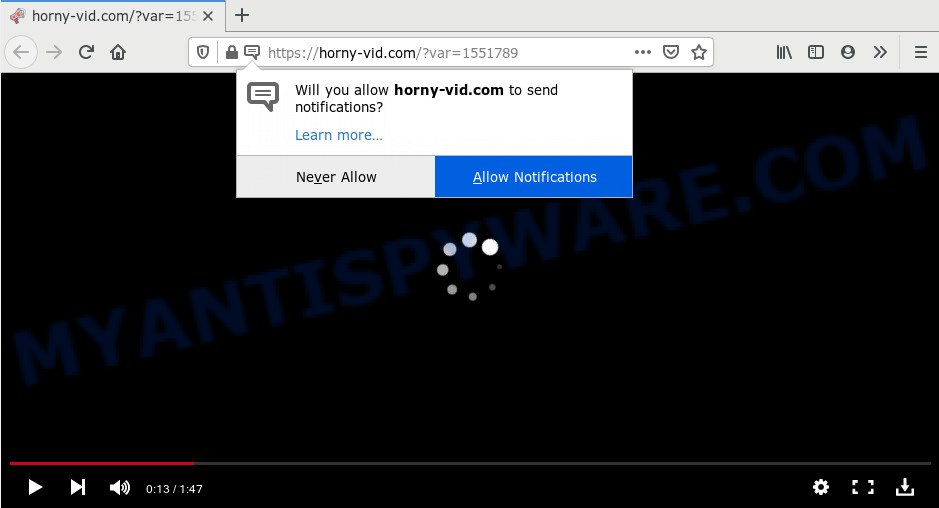
If you click the ‘Allow’, then your web browser will be configured to display popup adverts in the right bottom corner of your desktop. The browser notification spam will promote ‘free’ online games, prize & lottery scams, dubious web-browser add-ons, adult web pages, and adware software bundles as displayed below.

If you are receiving push notifications, you can delete Horny-vid.com subscription by going into your internet browser’s settings and completing the Horny-vid.com removal guide below. Once you remove Horny-vid.com subscription, the spam notifications will no longer display on the screen.
Where the Horny-vid.com pop ups comes from
Some research has shown that users can be redirected to Horny-vid.com from dubious advertisements or by potentially unwanted apps and adware. Adware is something that created in order to display third-party ads to the user without asking his permission. Adware takes control of web-browsers and redirects them to unwanted web pages like the Horny-vid.com every time you browse the World Wide Web. Adware can end up on your PC system in various methods. In many cases is when you install freeware and forget to uncheck the box for the optional applications installation.
Adware usually come bundled with another program in the same installer. The risk of this is especially high for the various free programs downloaded from the Internet. The creators of the programs are hoping that users will use the quick setup method, that is simply to press the Next button, without paying attention to the information on the screen and do not carefully considering every step of the installation procedure. Thus, adware software can infiltrate your computer without your knowledge. Therefore, it is very important to read all the information that tells the application during install, including the ‘Terms of Use’ and ‘Software license’. Use only the Manual, Custom or Advanced setup option. This mode will allow you to disable all optional and unwanted software and components.
Threat Summary
| Name | Horny-vid.com pop-up |
| Type | push notifications ads, pop-ups, popup advertisements, popup virus |
| Distribution | adwares, social engineering attack, potentially unwanted apps, shady pop-up ads |
| Symptoms |
|
| Removal | Horny-vid.com removal guide |
If you are unfortunate have adware or malicious software running on your computer, you can follow the suggestions here to delete Horny-vid.com popups from your internet browser.
How to remove Horny-vid.com pop up advertisements from Chrome, Firefox, IE, Edge
Most often adware requires more than a simple uninstall with the help of Microsoft Windows Control panel in order to be fully deleted. For that reason, our team created several removal methods which we’ve summarized in a detailed instructions. Therefore, if you’ve the undesired Horny-vid.com popup ads on your PC and are currently trying to have it removed then feel free to follow the guide below in order to resolve your problem. Certain of the steps will require you to reboot your personal computer or exit this web-page. So, read this guide carefully, then bookmark this page or open it on your smartphone for later reference.
To remove Horny-vid.com pop ups, use the steps below:
- How to remove Horny-vid.com advertisements without any software
- How to automatically remove Horny-vid.com ads
- How to stop Horny-vid.com pop-ups
- Finish words
How to remove Horny-vid.com advertisements without any software
This part of the article is a step-by-step guide that will help you to remove Horny-vid.com pop-up advertisements manually. You just need to follow every step. In this case, you do not need to download any additional software.
Delete adware software through the Windows Control Panel
Check out the Windows Control Panel (Programs and Features section) to see all installed software. We advise to click on the “Date Installed” in order to sort the list of apps by the date you installed them. If you see any unknown and suspicious programs, they are the ones you need to remove.
- If you are using Windows 8, 8.1 or 10 then press Windows button, next click Search. Type “Control panel”and press Enter.
- If you are using Windows XP, Vista, 7, then click “Start” button and press “Control Panel”.
- It will display the Windows Control Panel.
- Further, click “Uninstall a program” under Programs category.
- It will display a list of all applications installed on the system.
- Scroll through the all list, and remove questionable and unknown software. To quickly find the latest installed software, we recommend sort applications by date.
See more details in the video guide below.
Remove Horny-vid.com notifications from internet browsers
If you have allowed the Horny-vid.com site to send browser notification spam to your web-browser, then we will need to delete these permissions. Depending on internet browser, you can complete the following steps to delete the Horny-vid.com permissions to send browser notification spam.
Google Chrome:
- Just copy and paste the following text into the address bar of Chrome.
- chrome://settings/content/notifications
- Press Enter.
- Remove the Horny-vid.com site and other dubious sites by clicking three vertical dots button next to each and selecting ‘Remove’.

Android:
- Tap ‘Settings’.
- Tap ‘Notifications’.
- Find and tap the browser that shows Horny-vid.com push notifications ads.
- Locate Horny-vid.com in the list and disable it.

Mozilla Firefox:
- In the right upper corner of the screen, click on the three horizontal stripes to expand the Main menu.
- Select ‘Options’ and click on ‘Privacy & Security’ on the left hand side of the browser window.
- Scroll down to ‘Permissions’ section and click ‘Settings…’ button next to ‘Notifications’.
- In the opened window, locate Horny-vid.com, other rogue notifications, click the drop-down menu and select ‘Block’.
- Save changes.

Edge:
- In the top-right corner, click on the three dots to expand the Edge menu.
- Scroll down, locate and click ‘Settings’. In the left side select ‘Advanced’.
- Click ‘Manage permissions’ button under ‘Website permissions’.
- Click the switch below the Horny-vid.com URL so that it turns off.

Internet Explorer:
- Click the Gear button on the top right hand corner of the window.
- In the drop-down menu select ‘Internet Options’.
- Click on the ‘Privacy’ tab and select ‘Settings’ in the pop-up blockers section.
- Select the Horny-vid.com URL and other questionable sites under and remove them one by one by clicking the ‘Remove’ button.

Safari:
- On the top menu select ‘Safari’, then ‘Preferences’.
- Open ‘Websites’ tab, then in the left menu click on ‘Notifications’.
- Locate the Horny-vid.com site and select it, click the ‘Deny’ button.
Remove Horny-vid.com popups from Chrome
Reset Chrome settings can help you solve some problems caused by adware and remove Horny-vid.com popup ads from web browser. This will also disable harmful addons as well as clear cookies and site data. Your saved bookmarks, form auto-fill information and passwords won’t be cleared or changed.

- First, start the Chrome and press the Menu icon (icon in the form of three dots).
- It will display the Google Chrome main menu. Choose More Tools, then click Extensions.
- You’ll see the list of installed extensions. If the list has the extension labeled with “Installed by enterprise policy” or “Installed by your administrator”, then complete the following steps: Remove Chrome extensions installed by enterprise policy.
- Now open the Google Chrome menu once again, click the “Settings” menu.
- Next, press “Advanced” link, that located at the bottom of the Settings page.
- On the bottom of the “Advanced settings” page, click the “Reset settings to their original defaults” button.
- The Chrome will open the reset settings dialog box as shown on the image above.
- Confirm the web-browser’s reset by clicking on the “Reset” button.
- To learn more, read the blog post How to reset Google Chrome settings to default.
Remove Horny-vid.com popups from Firefox
Resetting Mozilla Firefox web-browser will reset all the settings to their default values and will remove Horny-vid.com ads, malicious add-ons and extensions. Your saved bookmarks, form auto-fill information and passwords won’t be cleared or changed.
First, open the Firefox. Next, press the button in the form of three horizontal stripes (![]() ). It will open the drop-down menu. Next, click the Help button (
). It will open the drop-down menu. Next, click the Help button (![]() ).
).

In the Help menu click the “Troubleshooting Information”. In the upper-right corner of the “Troubleshooting Information” page press on “Refresh Firefox” button like the one below.

Confirm your action, press the “Refresh Firefox”.
Remove Horny-vid.com pop ups from Internet Explorer
In order to recover all browser new tab page, homepage and search engine you need to reset the IE to the state, that was when the Windows was installed on your PC.
First, open the Internet Explorer, click ![]() ) button. Next, click “Internet Options” as displayed on the image below.
) button. Next, click “Internet Options” as displayed on the image below.

In the “Internet Options” screen select the Advanced tab. Next, click Reset button. The Microsoft Internet Explorer will show the Reset Internet Explorer settings dialog box. Select the “Delete personal settings” check box and press Reset button.

You will now need to reboot your computer for the changes to take effect. It will delete adware that causes Horny-vid.com ads in your web-browser, disable malicious and ad-supported internet browser’s extensions and restore the Microsoft Internet Explorer’s settings like default search provider, newtab and home page to default state.
How to automatically remove Horny-vid.com ads
It’s very difficult for classic antivirus to detect adware software and other kinds of potentially unwanted software. We suggest you run a free anti-adware such as Zemana Free, MalwareBytes and HitmanPro from our list below. These tools will help you scan and remove trojans, malware, spyware, keyloggers, bothersome and malicious adware from an infected personal computer.
Remove Horny-vid.com ads with Zemana
Zemana Anti-Malware is free full featured malicious software removal tool. It can check your files and MS Windows registry in real-time. Zemana AntiMalware can help to remove Horny-vid.com popups, other PUPs, malware and adware. It uses 1% of your machine resources. This utility has got simple and beautiful interface and at the same time best possible protection for your system.
Now you can set up and use Zemana Free to delete Horny-vid.com popup advertisements from your browser by following the steps below:
Visit the following page to download Zemana AntiMalware (ZAM) setup file named Zemana.AntiMalware.Setup on your PC system. Save it on your Microsoft Windows desktop or in any other place.
165053 downloads
Author: Zemana Ltd
Category: Security tools
Update: July 16, 2019
Start the setup file after it has been downloaded successfully and then follow the prompts to install this utility on your personal computer.

During install you can change some settings, but we recommend you don’t make any changes to default settings.
When setup is done, this malware removal utility will automatically start and update itself. You will see its main window as shown in the following example.

Now click the “Scan” button for checking your computer for the adware software that causes Horny-vid.com advertisements. A scan may take anywhere from 10 to 30 minutes, depending on the count of files on your computer and the speed of your computer. While the tool is checking, you can see count of objects and files has already scanned.

After that process is finished, Zemana Anti Malware (ZAM) will open a list of found items. Make sure all threats have ‘checkmark’ and click “Next” button.

The Zemana Free will delete adware responsible for Horny-vid.com ads. When that process is finished, you can be prompted to reboot your PC to make the change take effect.
Use Hitman Pro to remove Horny-vid.com pop ups
Hitman Pro is a free utility which can detect adware which causes intrusive Horny-vid.com popups. It is not always easy to locate all the unwanted apps that your system might have picked up on the Internet. Hitman Pro will scan for the adware, browser hijacker infections and other malicious software you need to erase.
Click the following link to download HitmanPro. Save it to your Desktop.
Download and run HitmanPro on your PC. Once started, click “Next” button . HitmanPro program will scan through the whole PC for the adware that causes Horny-vid.com advertisements. Depending on your machine, the scan can take anywhere from a few minutes to close to an hour. While the Hitman Pro is scanning, you can see number of objects it has identified either as being malicious software..

Once HitmanPro completes the scan, a list of all items detected is produced.

Make sure all items have ‘checkmark’ and click Next button.
It will open a prompt, click the “Activate free license” button to start the free 30 days trial to delete all malware found.
Scan and clean your PC of adware with MalwareBytes
We recommend using the MalwareBytes. You can download and install MalwareBytes Anti Malware to search for adware and thereby delete Horny-vid.com pop ups from your browsers. When installed and updated, this free malware remover automatically scans for and removes all threats present on the personal computer.

Download MalwareBytes Anti Malware (MBAM) by clicking on the link below. Save it on your MS Windows desktop or in any other place.
327278 downloads
Author: Malwarebytes
Category: Security tools
Update: April 15, 2020
Once downloading is complete, run it and follow the prompts. Once installed, the MalwareBytes Anti Malware will try to update itself and when this procedure is finished, click the “Scan Now” button to look for adware which cause pop-ups. This task can take quite a while, so please be patient. While the MalwareBytes Anti Malware (MBAM) tool is checking, you can see count of objects it has identified as being infected by malware. Once you’ve selected what you want to remove from your computer press “Quarantine Selected” button.
The MalwareBytes is a free program that you can use to delete all detected folders, files, services, registry entries and so on. To learn more about this malicious software removal utility, we recommend you to read and follow the guidance or the video guide below.
How to stop Horny-vid.com pop-ups
In order to increase your security and protect your personal computer against new unwanted ads and harmful webpages, you need to run ad-blocking program that stops an access to malicious advertisements and web-sites. Moreover, the program can block the open of intrusive advertising, which also leads to faster loading of webpages and reduce the consumption of web traffic.
First, please go to the following link, then click the ‘Download’ button in order to download the latest version of AdGuard.
26903 downloads
Version: 6.4
Author: © Adguard
Category: Security tools
Update: November 15, 2018
After downloading it, start the downloaded file. You will see the “Setup Wizard” screen as displayed on the image below.

Follow the prompts. When the installation is finished, you will see a window as displayed on the screen below.

You can click “Skip” to close the install program and use the default settings, or click “Get Started” button to see an quick tutorial which will help you get to know AdGuard better.
In most cases, the default settings are enough and you don’t need to change anything. Each time, when you start your system, AdGuard will start automatically and stop unwanted advertisements, block Horny-vid.com, as well as other malicious or misleading websites. For an overview of all the features of the application, or to change its settings you can simply double-click on the AdGuard icon, that is located on your desktop.
Finish words
Now your personal computer should be clean of the adware software that causes annoying Horny-vid.com popups. We suggest that you keep AdGuard (to help you block unwanted pop-up ads and intrusive harmful webpages) and Zemana Free (to periodically scan your machine for new malware, browser hijackers and adware). Make sure that you have all the Critical Updates recommended for Windows OS. Without regular updates you WILL NOT be protected when new browser hijackers, malicious applications and adware software are released.
If you are still having problems while trying to get rid of Horny-vid.com pop ups from your browser, then ask for help here.




















