If your browser taking you to questionable web-page named Install.livepdfconverter.com that you didn’t request or is suddenly full of ads then most probably that adware (also known as ‘adware software’) was installed on your computer.
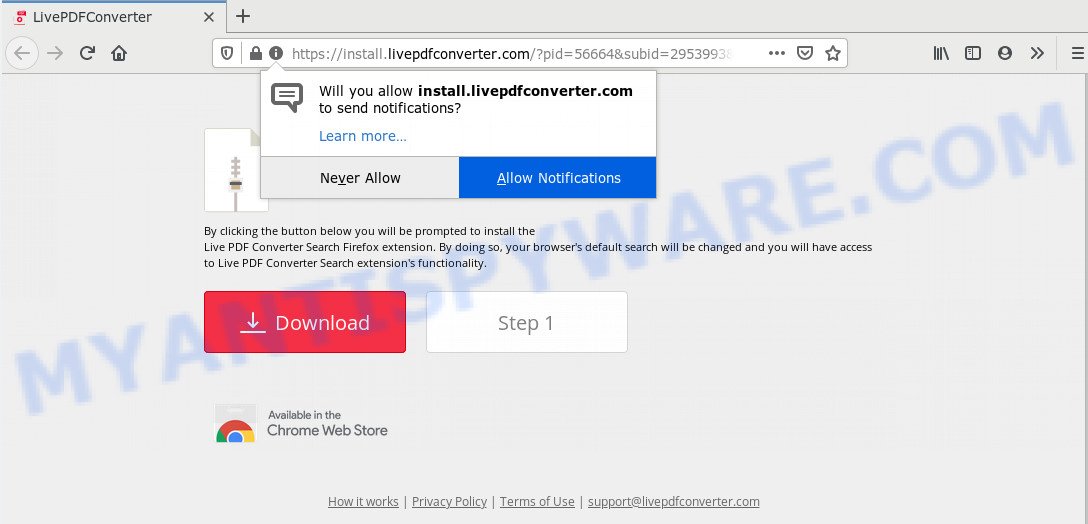
Is Adware dangerous? Adware is created for the purpose of displaying various pop-up windows and/or unwanted advertisements on the infected PC system without the user’s consent. It is important, do not click on these advertisements, as they can lead you to more harmful or misleading webpages. Adware usually gets installed alongside freeware, codecs and shareware.
Even worse, adware has the ability to collect a wide variety of marketing-type data about you to get profit. Adware software can analyze your surfing, and gain access to your privacy information and, afterwards, can use it for marketing purposes. Thus, there are more than enough reasons to get rid of adware from your computer.
Adware is bundled within various free programs, as a supplement, that is installed automatically. This is certainly not an honest way to get installed onto your PC. To avoid infecting of your system and side effects in the form of various pop-ups and/or unwanted ads, you should always carefully read the Terms of Use and the Software license. Additionally, always choose Manual, Custom or Advanced installation method. This allows you to disable the installation of unnecessary and often harmful applications.
Threat Summary
| Name | Install.livepdfconverter.com |
| Type | adware, potentially unwanted application (PUA), popup virus, popups, pop-up ads |
| Symptoms |
|
| Removal | Install.livepdfconverter.com removal guide |
Perform the guidance below to clean your PC system from adware software, as adware can be a way to hijack your PC with more dangerous apps like viruses and trojans. The steps that follow, I’ll show you how to delete adware and thereby remove Install.livepdfconverter.com popups from your computer forever.
How to remove Install.livepdfconverter.com pop-ups (removal tutorial)
We recommend opting for automatic Install.livepdfconverter.com advertisements removal in order to remove all adware related entries easily. This way requires scanning the computer with reputable antimalware, e.g. Zemana Anti-Malware (ZAM), MalwareBytes Free or HitmanPro. However, if you prefer manual removal steps, you can use the tutorial below in this article. Some of the steps will require you to reboot your computer or close this web site. So, read this guide carefully, then bookmark this page or open it on your smartphone for later reference.
To remove Install.livepdfconverter.com, complete the steps below:
- How to delete Install.livepdfconverter.com redirect without any software
- How to automatically remove Install.livepdfconverter.com ads
- Stop Install.livepdfconverter.com pop ups
- To sum up
How to delete Install.livepdfconverter.com redirect without any software
The step-by-step guide created by our team will help you manually remove Install.livepdfconverter.com pop up ads from your PC system. If you have little experience in using computers, we suggest that you use the free tools listed below.
Delete potentially unwanted software through the MS Windows Control Panel
Some potentially unwanted apps, browser hijacking software and adware may be removed by uninstalling the free applications they came with. If this way does not succeed, then looking them up in the list of installed programs in MS Windows Control Panel. Use the “Uninstall” command in order to get rid of them.
|
|
|
|
Delete Install.livepdfconverter.com from Firefox by resetting internet browser settings
If the Mozilla Firefox internet browser application is hijacked, then resetting its settings can help. The Reset feature is available on all modern version of Firefox. A reset can fix many issues by restoring Firefox settings such as new tab, search provider by default and startpage to their default values. It’ll save your personal information like saved passwords, bookmarks, auto-fill data and open tabs.
Start the Firefox and press the menu button (it looks like three stacked lines) at the top right of the browser screen. Next, click the question-mark icon at the bottom of the drop-down menu. It will show the slide-out menu.

Select the “Troubleshooting information”. If you are unable to access the Help menu, then type “about:support” in your address bar and press Enter. It bring up the “Troubleshooting Information” page as displayed in the figure below.

Click the “Refresh Firefox” button at the top right of the Troubleshooting Information page. Select “Refresh Firefox” in the confirmation dialog box. The Firefox will begin a task to fix your problems that caused by the Install.livepdfconverter.com adware software. Once, it is finished, click the “Finish” button.
Remove Install.livepdfconverter.com pop up ads from IE
If you find that Internet Explorer internet browser settings like home page, new tab page and search engine had been replaced by adware that causes Install.livepdfconverter.com advertisements, then you may restore your settings, via the reset web browser procedure.
First, open the Internet Explorer. Next, click the button in the form of gear (![]() ). It will show the Tools drop-down menu, click the “Internet Options” as shown in the following example.
). It will show the Tools drop-down menu, click the “Internet Options” as shown in the following example.

In the “Internet Options” window click on the Advanced tab, then click the Reset button. The Internet Explorer will show the “Reset Internet Explorer settings” window as displayed on the screen below. Select the “Delete personal settings” check box, then click “Reset” button.

You will now need to reboot your PC system for the changes to take effect.
Remove Install.livepdfconverter.com redirect from Chrome
Resetting Google Chrome to default values is useful in removing the Install.livepdfconverter.com ads from your browser. This way is always effective to perform if you have difficulty in removing changes caused by adware.

- First start the Google Chrome and press Menu button (small button in the form of three dots).
- It will show the Google Chrome main menu. Choose More Tools, then press Extensions.
- You will see the list of installed add-ons. If the list has the add-on labeled with “Installed by enterprise policy” or “Installed by your administrator”, then complete the following tutorial: Remove Chrome extensions installed by enterprise policy.
- Now open the Chrome menu once again, click the “Settings” menu.
- You will see the Chrome’s settings page. Scroll down and click “Advanced” link.
- Scroll down again and press the “Reset” button.
- The Chrome will show the reset profile settings page as on the image above.
- Next click the “Reset” button.
- Once this task is complete, your browser’s search provider, new tab and startpage will be restored to their original defaults.
- To learn more, read the blog post How to reset Google Chrome settings to default.
How to automatically remove Install.livepdfconverter.com ads
The adware can hide its components which are difficult for you to find out and remove completely. This can lead to the fact that after some time, the adware which causes pop ups once again infect your computer. Moreover, We want to note that it’s not always safe to remove adware manually, if you don’t have much experience in setting up and configuring the MS Windows operating system. The best solution to look for and remove adware is to run free malicious software removal software.
How to delete Install.livepdfconverter.com pop up advertisements with Zemana Free
Zemana AntiMalware (ZAM) is extremely fast and ultra light weight malicious software removal utility. It will allow you remove Install.livepdfconverter.com pop up ads, adware, PUPs and other malware. This application gives real-time protection which never slow down your computer. Zemana Anti-Malware is developed for experienced and beginner computer users. The interface of this tool is very easy to use, simple and minimalist.
- Click the link below to download Zemana. Save it directly to your MS Windows Desktop.
Zemana AntiMalware
165528 downloads
Author: Zemana Ltd
Category: Security tools
Update: July 16, 2019
- Once you have downloaded the install file, make sure to double click on the Zemana.AntiMalware.Setup. This would start the Zemana installation on your computer.
- Select installation language and click ‘OK’ button.
- On the next screen ‘Setup Wizard’ simply press the ‘Next’ button and follow the prompts.

- Finally, once the installation is complete, Zemana Anti-Malware (ZAM) will start automatically. Else, if doesn’t then double-click on the Zemana AntiMalware icon on your desktop.
- Now that you have successfully install Zemana AntiMalware (ZAM), let’s see How to use Zemana Anti-Malware to delete Install.livepdfconverter.com ads from your computer.
- After you have started the Zemana Anti-Malware (ZAM), you’ll see a window as displayed on the screen below, just press ‘Scan’ button to begin scanning your computer for the adware.

- Now pay attention to the screen while Zemana Anti Malware scans your computer.

- When Zemana is complete scanning your personal computer, Zemana Anti Malware (ZAM) will display you the results. When you’re ready, click ‘Next’ button.

- Zemana Anti Malware may require a reboot computer in order to complete the Install.livepdfconverter.com pop up ads removal process.
- If you want to completely delete adware from your machine, then press ‘Quarantine’ icon, select all malware, adware software, potentially unwanted applications and other items and press Delete.
- Restart your system to complete the adware removal procedure.
Remove Install.livepdfconverter.com redirect from browsers with HitmanPro
HitmanPro is a free removal tool. It deletes potentially unwanted software, adware, browser hijackers and unwanted web-browser extensions. It’ll detect and delete adware which causes Install.livepdfconverter.com advertisements. HitmanPro uses very small PC resources and is a portable application. Moreover, Hitman Pro does add another layer of malware protection.

- HitmanPro can be downloaded from the following link. Save it on your Desktop.
- After the downloading process is finished, start the Hitman Pro, double-click the HitmanPro.exe file.
- If the “User Account Control” prompts, press Yes to continue.
- In the Hitman Pro window, click the “Next” . HitmanPro utility will start scanning the whole personal computer to find out adware related to the Install.livepdfconverter.com pop ups. A system scan can take anywhere from 5 to 30 minutes, depending on your system. While the utility is scanning, you can see number of objects and files has already scanned.
- After the system scan is finished, a list of all items found is produced. Review the scan results and then press “Next”. Now, click the “Activate free license” button to start the free 30 days trial to delete all malware found.
Run MalwareBytes Anti Malware (MBAM) to remove Install.livepdfconverter.com pop-up advertisements
You can remove Install.livepdfconverter.com pop ups automatically with a help of MalwareBytes. We suggest this free malicious software removal utility because it can easily delete browser hijackers, adware, potentially unwanted applications and toolbars with all their components such as files, folders and registry entries.
Visit the following page to download MalwareBytes Anti Malware. Save it on your MS Windows desktop or in any other place.
327748 downloads
Author: Malwarebytes
Category: Security tools
Update: April 15, 2020
Once the downloading process is done, close all windows on your PC. Further, open the file named mb3-setup. If the “User Account Control” dialog box pops up like below, click the “Yes” button.

It will open the “Setup wizard” that will allow you setup MalwareBytes Anti Malware (MBAM) on the computer. Follow the prompts and do not make any changes to default settings.

Once installation is done successfully, click Finish button. Then MalwareBytes will automatically launch and you can see its main window as displayed in the figure below.

Next, click the “Scan Now” button to perform a system scan with this tool for the adware that redirects your web browser to the undesired Install.livepdfconverter.com web page. A scan can take anywhere from 10 to 30 minutes, depending on the count of files on your system and the speed of your computer. While the MalwareBytes Anti-Malware tool is scanning, you may see how many objects it has identified as being affected by malware.

When MalwareBytes Free is done scanning your machine, you can check all items detected on your computer. Make sure all threats have ‘checkmark’ and click “Quarantine Selected” button.

The MalwareBytes Free will get rid of adware which redirects your web browser to the intrusive Install.livepdfconverter.com website and move threats to the program’s quarantine. Once the task is complete, you can be prompted to reboot your PC system. We suggest you look at the following video, which completely explains the process of using the MalwareBytes to remove browser hijackers, adware and other malicious software.
Stop Install.livepdfconverter.com pop ups
We recommend to install an ad-blocking program that can stop Install.livepdfconverter.com and other unwanted webpages. The ad blocker tool such as AdGuard is a application which basically removes advertising from the World Wide Web and stops access to malicious web pages. Moreover, security experts says that using ad blocker programs is necessary to stay safe when surfing the Net.
Download AdGuard from the link below.
27044 downloads
Version: 6.4
Author: © Adguard
Category: Security tools
Update: November 15, 2018
Once downloading is done, double-click the downloaded file to run it. The “Setup Wizard” window will show up on the computer screen as displayed in the following example.

Follow the prompts. AdGuard will then be installed and an icon will be placed on your desktop. A window will show up asking you to confirm that you want to see a quick tutorial as on the image below.

Click “Skip” button to close the window and use the default settings, or click “Get Started” to see an quick guide that will assist you get to know AdGuard better.
Each time, when you launch your computer, AdGuard will start automatically and stop unwanted ads, block Install.livepdfconverter.com, as well as other harmful or misleading web-sites. For an overview of all the features of the program, or to change its settings you can simply double-click on the AdGuard icon, which can be found on your desktop.
To sum up
Now your system should be clean of the adware software that causes annoying Install.livepdfconverter.com redirect. We suggest that you keep AdGuard (to help you block unwanted pop-up ads and undesired malicious web pages) and Zemana Free (to periodically scan your PC for new adwares and other malicious software). Probably you are running an older version of Java or Adobe Flash Player. This can be a security risk, so download and install the latest version right now.
If you are still having problems while trying to remove Install.livepdfconverter.com advertisements from the Microsoft Internet Explorer, Firefox, Google Chrome and Microsoft Edge, then ask for help here here.
























