If you’ve ever found your web-browser start page inexplicably changing to Search.hexpresspackagefinder.com, or notice that the default search engine in your browser has modified, then you could say that your machine has been a victim of browser hijacker. The authors of browser hijacker do so in order to make profit via Google, Yahoo or Bing search provider. Thus, in order to force you to use Search.hexpresspackagefinder.com search services as often as possible the hijacker infection can change your web-browsers settings such as start page, default search engine and newtab page.
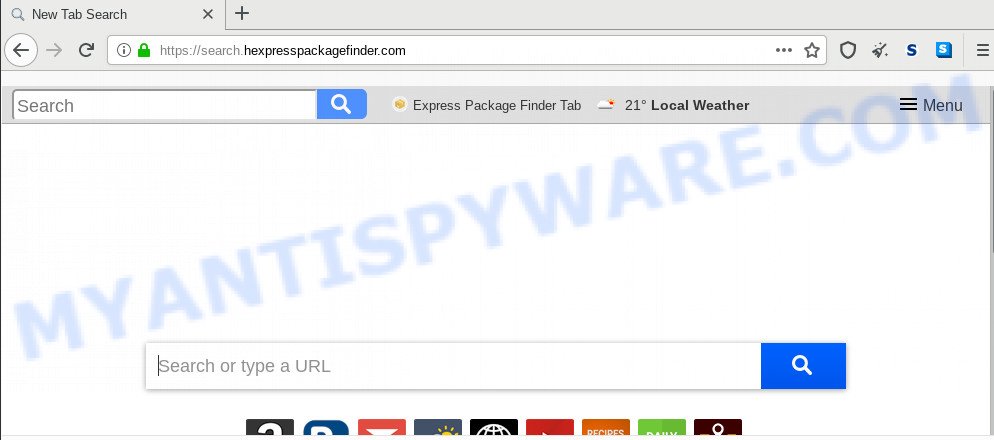
Search.hexpresspackagefinder.com hijacker will modify your web browser’s search engine so that all searches are sent through Search.hexpresspackagefinder.com, that redirects to Bing, Yahoo or Google Custom Search engine which shows the search results for your query. The makers of this browser hijacker are using legitimate search provider as they may generate money from the ads which are shown in the search results.
Often, the machine that has been infected with Search.hexpresspackagefinder.com browser hijacker, will be also infected with adware (also known as ‘adware software’) that opens tons of various advertisements. It can be pop-ups, text links in the webpages, banners where they never had. What is more, the adware can replace the legitimate advertisements with malicious advertisements that will offer to download and install malicious software and undesired apps or visit the various dangerous and misleading web-pages.
Threat Summary
| Name | Search.hexpresspackagefinder.com |
| Type | browser hijacker, search engine hijacker, start page hijacker, toolbar, unwanted new tab, redirect virus |
| Symptoms |
|
| Removal | Search.hexpresspackagefinder.com removal guide |
Take a deep breath. Learn everything you should know about Search.hexpresspackagefinder.com removal, how to delete browser hijacker infection from your web-browser and PC. Find the best free malware removal tools here!
How to remove Search.hexpresspackagefinder.com from Chrome, Firefox, IE, Edge
The Search.hexpresspackagefinder.com is a browser hijacker infection that you might have difficulty in removing it from your personal computer. Thankfully, you’ve found the effective removal tutorial in this blog post. Both the manual removal way and the automatic removal way will be provided below and you can just select the one that best for you. If you’ve any questions or need help then type a comment below. Some of the steps below will require you to exit this website. So, please read the step-by-step tutorial carefully, after that bookmark it or open it on your smartphone for later reference.
To remove Search.hexpresspackagefinder.com, complete the following steps:
- How to delete Search.hexpresspackagefinder.com manually
- How to remove Search.hexpresspackagefinder.com with free software
- How to stop Search.hexpresspackagefinder.com redirect
- Tips to prevent Search.hexpresspackagefinder.com and other unwanted applications
- Finish words
How to delete Search.hexpresspackagefinder.com manually
Steps to remove Search.hexpresspackagefinder.com hijacker without any apps are presented below. Be sure to carry out the step-by-step tutorial completely to fully get rid of this unwanted Search.hexpresspackagefinder.com startpage.
Remove potentially unwanted software through the Windows Control Panel
When troubleshooting a personal computer, one common step is go to Microsoft Windows Control Panel and uninstall questionable apps. The same approach will be used in the removal of Search.hexpresspackagefinder.com . Please use instructions based on your Microsoft Windows version.
Windows 8, 8.1, 10
First, click the Windows button
Windows XP, Vista, 7
First, click “Start” and select “Control Panel”.
It will show the Windows Control Panel like below.

Next, click “Uninstall a program” ![]()
It will display a list of all programs installed on your PC system. Scroll through the all list, and remove any dubious and unknown apps. To quickly find the latest installed programs, we recommend sort apps by date in the Control panel.
Remove Search.hexpresspackagefinder.com redirect from internet browsers
Annoying Search.hexpresspackagefinder.com or other symptoms of browser hijacker in your web browser is a good reason to locate and get rid of harmful addons. This is an easy way to recover internet browsers settings and not lose any important information.
You can also try to get rid of Search.hexpresspackagefinder.com search by reset Google Chrome settings. |
If you are still experiencing issues with Search.hexpresspackagefinder.com home page removal, you need to reset Firefox browser. |
Another way to remove Search.hexpresspackagefinder.com from IE is reset Internet Explorer settings. |
|
How to remove Search.hexpresspackagefinder.com with free software
Manual removal steps may not be for everyone. Each Search.hexpresspackagefinder.com removal step above, such as removing questionable applications, restoring hijacked shortcut files, removing the hijacker from system settings, must be performed very carefully. If you are have doubts about the steps above, then we suggest that you follow the automatic Search.hexpresspackagefinder.com removal instructions listed below.
Get rid of Search.hexpresspackagefinder.com with Zemana
Zemana Free is an amazing utility to delete Search.hexpresspackagefinder.com search from your browser. It also deletes malware and adware from your personal computer. It improves your system’s performance by uninstalling potentially unwanted applications.
Zemana Anti Malware (ZAM) can be downloaded from the following link. Save it on your Desktop.
164524 downloads
Author: Zemana Ltd
Category: Security tools
Update: July 16, 2019
Once the downloading process is complete, close all windows on your machine. Further, open the setup file called Zemana.AntiMalware.Setup. If the “User Account Control” prompt pops up as displayed in the following example, press the “Yes” button.

It will open the “Setup wizard” that will help you install Zemana on the system. Follow the prompts and do not make any changes to default settings.

Once installation is complete successfully, Zemana Free will automatically launch and you can see its main window as shown below.

Next, click the “Scan” button . Zemana Free application will scan through the whole PC for the hijacker responsible for redirecting your internet browser to Search.hexpresspackagefinder.com web-site. Depending on your PC system, the scan can take anywhere from a few minutes to close to an hour.

Once the system scan is finished, Zemana Free will display a screen which contains a list of malware that has been found. Make sure all threats have ‘checkmark’ and click “Next” button.

The Zemana will begin to remove hijacker infection which cause Search.hexpresspackagefinder.com web site to appear. When the procedure is done, you can be prompted to reboot your computer.
Scan and free your computer of browser hijacker with Hitman Pro
Hitman Pro is a portable tool which scans for and uninstalls undesired applications such as hijackers, adware, toolbars, other web browser extensions and other malware. It scans your computer for browser hijacker infection responsible for redirects to Search.hexpresspackagefinder.com and prepares a list of items marked for removal. Hitman Pro will only erase those unwanted apps that you wish to be removed.
Download Hitman Pro by clicking on the link below.
After the downloading process is finished, open the file location. You will see an icon like below.

Double click the Hitman Pro desktop icon. Once the utility is started, you will see a screen as shown on the image below.

Further, click “Next” button to start scanning your computer for the browser hijacker infection which cause Search.hexpresspackagefinder.com web-page to appear. When Hitman Pro is done scanning your computer, a list of all items found is prepared as on the image below.

Next, you need to click “Next” button. It will display a prompt, click the “Activate free license” button.
How to automatically delete Search.hexpresspackagefinder.com with MalwareBytes Anti Malware
Get rid of Search.hexpresspackagefinder.com browser hijacker manually is difficult and often the browser hijacker infection is not completely removed. Therefore, we suggest you to run the MalwareBytes which are completely clean your computer. Moreover, this free program will help you to delete malware, potentially unwanted programs, toolbars and adware that your PC can be infected too.

- Download MalwareBytes AntiMalware by clicking on the following link.
Malwarebytes Anti-malware
326872 downloads
Author: Malwarebytes
Category: Security tools
Update: April 15, 2020
- At the download page, click on the Download button. Your web-browser will open the “Save as” dialog box. Please save it onto your Windows desktop.
- After the download is complete, please close all applications and open windows on your machine. Double-click on the icon that’s named mb3-setup.
- This will run the “Setup wizard” of MalwareBytes Free onto your computer. Follow the prompts and don’t make any changes to default settings.
- When the Setup wizard has finished installing, the MalwareBytes will open and display the main window.
- Further, click the “Scan Now” button to search for hijacker that cause a reroute to Search.hexpresspackagefinder.com web-page. During the scan MalwareBytes will search for threats present on your PC system.
- When MalwareBytes AntiMalware has completed scanning, the results are displayed in the scan report.
- All detected items will be marked. You can delete them all by simply click the “Quarantine Selected” button. After finished, you may be prompted to reboot the machine.
- Close the Anti Malware and continue with the next step.
Video instruction, which reveals in detail the steps above.
How to stop Search.hexpresspackagefinder.com redirect
Run an ad-blocker tool like AdGuard will protect you from malicious advertisements and content. Moreover, you can find that the AdGuard have an option to protect your privacy and block phishing and spam web-pages. Additionally, ad blocking apps will help you to avoid unwanted pop-up ads and unverified links that also a good way to stay safe online.
Download AdGuard on your PC from the link below.
26786 downloads
Version: 6.4
Author: © Adguard
Category: Security tools
Update: November 15, 2018
After downloading it, start the downloaded file. You will see the “Setup Wizard” screen as displayed on the image below.

Follow the prompts. After the installation is finished, you will see a window as on the image below.

You can click “Skip” to close the install application and use the default settings, or press “Get Started” button to see an quick tutorial which will help you get to know AdGuard better.
In most cases, the default settings are enough and you do not need to change anything. Each time, when you launch your computer, AdGuard will start automatically and stop undesired advertisements, block Search.hexpresspackagefinder.com, as well as other malicious or misleading webpages. For an overview of all the features of the program, or to change its settings you can simply double-click on the AdGuard icon, which can be found on your desktop.
Tips to prevent Search.hexpresspackagefinder.com and other unwanted applications
The browser hijacker gets onto PC system by being attached to many freeware and commercial apps. This PUP can be installed in background without user consent, but usually it is introduced to a user when a downloaded program are installed. So, read term of use and user agreement very carefully before installing any software or otherwise you can end up with another browser hijacker on your system, like this hijacker responsible for Search.hexpresspackagefinder.com start page.
Finish words
Now your personal computer should be free of the hijacker responsible for Search.hexpresspackagefinder.com search. We suggest that you keep AdGuard (to help you block unwanted pop ups and undesired harmful webpages) and Zemana (to periodically scan your computer for new malicious software, browser hijacker infections and adware software). Make sure that you have all the Critical Updates recommended for Windows OS. Without regular updates you WILL NOT be protected when new hijackers, malicious applications and adware are released.
If you are still having problems while trying to delete Search.hexpresspackagefinder.com from your browser, then ask for help here.

















