According to cyber security experts, Redlabellondon.com is a web site which deceives users into allowing its spam notifications so that it can send unwanted advertisements to your browser. When you visit the Redlabellondon.com website which wants to send you browser notification spam, you will be greeted with a pop-up that asks whether you want to agree to them or not. Your options will be ‘Block’ and ‘Allow’.
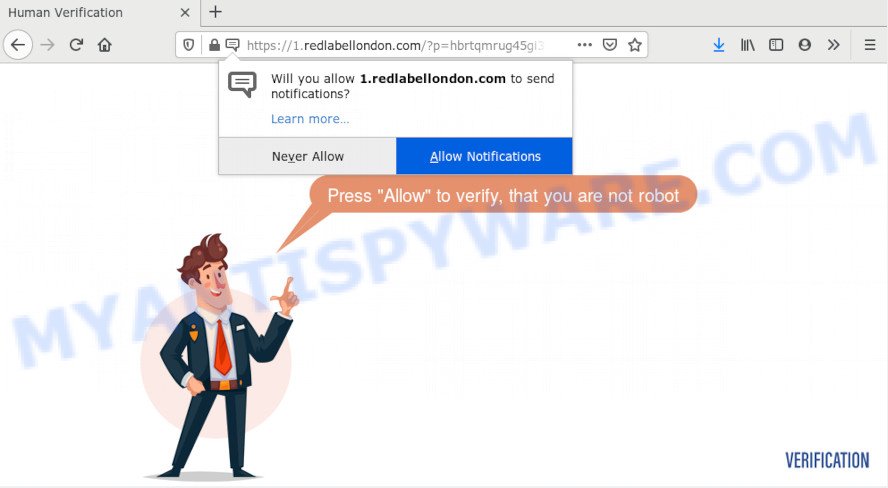
Once enabled, the Redlabellondon.com browser notification spam will start popping up in the right bottom corner of Windows or Mac occasionally and spam the user with annoying advertisements. The spam notifications will promote ‘free’ online games, prize & lottery scams, suspicious web-browser extensions, adult web sites, and fake software as on the image below.

The best method to unsubscribe from Redlabellondon.com spam notifications open your internet browser’s settings and follow the Redlabellondon.com removal instructions below. Once you remove Redlabellondon.com subscription, the push notifications will no longer appear on your screen.
Where the Redlabellondon.com popups comes from
These Redlabellondon.com pop-ups are caused by suspicious ads on the websites you visit or adware. Adware can make big problem to your personal computer. Adware sometimes named ‘ad-supported’ software is harmful application which shows a lot of adverts in form of pop up windows, discounting deals, banners or even fake alerts on the personal computer. Adware can seriously affect your privacy, your computer’s performance and security. Adware can be installed onto your PC unknowingly (it is frequently web browser extension).
Many of the freeware out there install unwanted web-browser toolbars, hijacker infections, adware and potentially unwanted apps along with them without your knowledge. One has to be attentive while installing free applications in order to avoid accidentally installing additional applications. It’s important that you pay attention to the EULA (End User License Agreements) and choose the Custom, Manual or Advanced install mode as it will typically disclose what bundled programs will also be installed.
Threat Summary
| Name | Redlabellondon.com pop-up |
| Type | browser notification spam advertisements, popup ads, pop up virus, pop ups |
| Distribution | potentially unwanted programs, malicious pop-up ads, adwares, social engineering attack |
| Symptoms |
|
| Removal | Redlabellondon.com removal guide |
So, obviously, you need to remove the adware without a wait. Use the free instructions below. This guide will help you clean your personal computer of adware and thus remove the Redlabellondon.com intrusive pop-up ads.
How to remove Redlabellondon.com pop-ups from Chrome, Firefox, IE, Edge
When the adware software gets installed on your PC without your knowledge, it’s not easy to uninstall. Most commonly, there is no Uninstall application that simply delete the adware which cause pop-ups from your personal computer. So, we recommend using several well-proven free specialized tools such as Zemana, MalwareBytes or HitmanPro. But the best way to get rid of Redlabellondon.com advertisements will be to perform several manual steps, after that additionally use antimalware tools.
To remove Redlabellondon.com pop ups, perform the following steps:
- Manual Redlabellondon.com pop ups removal
- How to remove Redlabellondon.com advertisements using free utilities
- How to stop Redlabellondon.com pop-ups
- Finish words
Manual Redlabellondon.com pop ups removal
In this section of the blog post, we have posted the steps that will help to delete Redlabellondon.com ads manually. Although compared to removal utilities, this solution loses in time, but you don’t need to download anything on your personal computer. It will be enough for you to follow the detailed guidance with pictures. We tried to describe each step in detail, but if you realized that you might not be able to figure it out, or simply do not want to change the Windows and browser settings, then it’s better for you to run tools from trusted developers, which are listed below.
Delete unwanted or recently added applications
The best way to start the personal computer cleanup is to uninstall unknown and dubious software. Using the Windows Control Panel you can do this quickly and easily. This step, in spite of its simplicity, should not be ignored, because the removing of unneeded applications can clean up the Microsoft Internet Explorer, MS Edge, Chrome and Mozilla Firefox from popups, hijackers and so on.
Windows 8, 8.1, 10
First, press Windows button

Once the ‘Control Panel’ opens, press the ‘Uninstall a program’ link under Programs category as on the image below.

You will see the ‘Uninstall a program’ panel like the one below.

Very carefully look around the entire list of software installed on your system. Most likely, one of them is the adware related to the Redlabellondon.com popup ads. If you’ve many programs installed, you can help simplify the search of malicious apps by sort the list by date of installation. Once you’ve found a questionable, unwanted or unused program, right click to it, after that click ‘Uninstall’.
Windows XP, Vista, 7
First, click ‘Start’ button and select ‘Control Panel’ at right panel as shown below.

When the Windows ‘Control Panel’ opens, you need to press ‘Uninstall a program’ under ‘Programs’ as displayed on the image below.

You will see a list of apps installed on your computer. We recommend to sort the list by date of installation to quickly find the apps that were installed last. Most likely, it’s the adware software which cause undesired Redlabellondon.com advertisements. If you’re in doubt, you can always check the program by doing a search for her name in Google, Yahoo or Bing. When the program which you need to uninstall is found, simply press on its name, and then click ‘Uninstall’ as displayed on the screen below.

Remove Redlabellondon.com notifications from web browsers
If you’ve allowed the Redlabellondon.com spam notifications, you might notice that this web site sending requests, and it can become annoying. To better control your machine, here’s how to remove Redlabellondon.com browser notification spam from your web-browser.
|
|
|
|
|
|
Remove Redlabellondon.com ads from Internet Explorer
The Microsoft Internet Explorer reset is great if your internet browser is hijacked or you have unwanted add-ons or toolbars on your web browser, which installed by an malware.
First, run the Internet Explorer, then press ‘gear’ icon ![]() . It will display the Tools drop-down menu on the right part of the browser, then press the “Internet Options” similar to the one below.
. It will display the Tools drop-down menu on the right part of the browser, then press the “Internet Options” similar to the one below.

In the “Internet Options” screen, select the “Advanced” tab, then click the “Reset” button. The IE will open the “Reset Internet Explorer settings” prompt. Further, press the “Delete personal settings” check box to select it. Next, click the “Reset” button as on the image below.

When the task is finished, press “Close” button. Close the Microsoft Internet Explorer and restart your machine for the changes to take effect. This step will help you to restore your internet browser’s new tab page, startpage and search provider to default state.
Remove Redlabellondon.com ads from Mozilla Firefox
If the Mozilla Firefox web browser is redirected to Redlabellondon.com and you want to restore the Firefox settings back to their default state, then you should follow the few simple steps below. It’ll save your personal information such as saved passwords, bookmarks, auto-fill data and open tabs.
Start the Firefox and click the menu button (it looks like three stacked lines) at the top right of the web browser screen. Next, click the question-mark icon at the bottom of the drop-down menu. It will display the slide-out menu.

Select the “Troubleshooting information”. If you’re unable to access the Help menu, then type “about:support” in your address bar and press Enter. It bring up the “Troubleshooting Information” page as displayed in the figure below.

Click the “Refresh Firefox” button at the top right of the Troubleshooting Information page. Select “Refresh Firefox” in the confirmation dialog box. The Firefox will start a process to fix your problems that caused by the Redlabellondon.com adware. Once, it’s done, click the “Finish” button.
Remove Redlabellondon.com ads from Chrome
Run the Reset web browser tool of the Chrome to reset all its settings like default search provider, newtab and start page to original defaults. This is a very useful utility to use, in the case of web browser redirects to unwanted ad webpages such as Redlabellondon.com.
Open the Chrome menu by clicking on the button in the form of three horizontal dotes (![]() ). It will display the drop-down menu. Choose More Tools, then press Extensions.
). It will display the drop-down menu. Choose More Tools, then press Extensions.
Carefully browse through the list of installed addons. If the list has the extension labeled with “Installed by enterprise policy” or “Installed by your administrator”, then complete the following tutorial: Remove Chrome extensions installed by enterprise policy otherwise, just go to the step below.
Open the Google Chrome main menu again, click to “Settings” option.

Scroll down to the bottom of the page and click on the “Advanced” link. Now scroll down until the Reset settings section is visible, as on the image below and click the “Reset settings to their original defaults” button.

Confirm your action, click the “Reset” button.
How to remove Redlabellondon.com advertisements using free utilities
The manual tutorial above is tedious to follow and can not always help to completely remove the Redlabellondon.com pop-ups. Here I am telling you an automatic solution to remove this adware software from your personal computer fully. Zemana, MalwareBytes Free and HitmanPro are antimalware utilities that can find and remove all kinds of malware including adware that causes multiple annoying popups.
Automatically remove Redlabellondon.com ads with Zemana Free
Does Zemana Free delete adware that causes multiple annoying popups? The adware is often installed with malware which can cause you to install an application such as toolbars you don’t want. Therefore, suggest using the Zemana Free. It is a utility made to scan and remove adware software and other malware from your PC system for free.
Now you can install and use Zemana Anti-Malware (ZAM) to delete Redlabellondon.com ads from your internet browser by following the steps below:
Visit the following page to download Zemana installer called Zemana.AntiMalware.Setup on your machine. Save it on your Desktop.
165536 downloads
Author: Zemana Ltd
Category: Security tools
Update: July 16, 2019
Start the setup file after it has been downloaded successfully and then follow the prompts to install this tool on your PC.

During installation you can change some settings, but we recommend you don’t make any changes to default settings.
When installation is done, this malware removal utility will automatically launch and update itself. You will see its main window as displayed on the image below.

Now click the “Scan” button to start scanning your PC system for the adware that causes multiple unwanted pop-ups. This process can take quite a while, so please be patient. During the scan Zemana Anti-Malware will find threats present on your PC system.

As the scanning ends, Zemana will open a screen that contains a list of malware that has been found. When you’re ready, press “Next” button.

The Zemana Anti Malware will remove adware that causes intrusive Redlabellondon.com advertisements and move items to the program’s quarantine. After the procedure is done, you can be prompted to reboot your personal computer to make the change take effect.
Use Hitman Pro to remove Redlabellondon.com popups
HitmanPro is a free program that developed to delete malware, potentially unwanted apps, hijackers and adware from your personal computer running MS Windows 10, 8, 7, XP (32-bit and 64-bit). It’ll help to identify and remove adware software that causes multiple undesired popups, including its files, folders and registry keys.
Installing the Hitman Pro is simple. First you’ll need to download Hitman Pro on your Microsoft Windows Desktop from the link below.
Download and run Hitman Pro on your PC system. Once started, press “Next” button to perform a system scan with this utility for the adware software which causes annoying Redlabellondon.com pop-ups. A scan can take anywhere from 10 to 30 minutes, depending on the number of files on your PC and the speed of your computer. While the HitmanPro utility is scanning, you may see number of objects it has identified as being infected by malicious software..

Once Hitman Pro has completed scanning your PC, you will be shown the list of all found threats on your computer.

Make sure to check mark the threats that are unsafe and then click Next button.
It will display a dialog box, click the “Activate free license” button to start the free 30 days trial to get rid of all malicious software found.
Run MalwareBytes to get rid of Redlabellondon.com ads
If you’re still having problems with the Redlabellondon.com ads — or just wish to scan your computer occasionally for adware and other malicious software — download MalwareBytes Free. It is free for home use, and finds and deletes various unwanted apps that attacks your personal computer or degrades system performance. MalwareBytes can remove adware software, PUPs as well as malware, including ransomware and trojans.
MalwareBytes Anti Malware (MBAM) can be downloaded from the following link. Save it to your Desktop so that you can access the file easily.
327764 downloads
Author: Malwarebytes
Category: Security tools
Update: April 15, 2020
Once the downloading process is complete, close all apps and windows on your personal computer. Open a directory in which you saved it. Double-click on the icon that’s named mb3-setup like below.
![]()
When the setup begins, you’ll see the “Setup wizard” that will help you install Malwarebytes on your machine.

Once setup is finished, you’ll see window similar to the one below.

Now press the “Scan Now” button for scanning your system for the adware that causes Redlabellondon.com popup ads. When a malicious software, adware or PUPs are detected, the count of the security threats will change accordingly.

After MalwareBytes Anti Malware has completed scanning, MalwareBytes Anti-Malware (MBAM) will display a screen that contains a list of malware that has been found. All detected items will be marked. You can delete them all by simply click “Quarantine Selected” button.

The Malwarebytes will now begin to get rid of adware software which cause unwanted Redlabellondon.com pop-ups. After that process is complete, you may be prompted to restart your machine.

The following video explains step-by-step guidance on how to remove hijacker infection, adware and other malware with MalwareBytes Anti-Malware (MBAM).
How to stop Redlabellondon.com pop-ups
One of the worst things is the fact that you cannot stop all those annoying web-pages such as Redlabellondon.com using only built-in Microsoft Windows capabilities. However, there is a application out that you can use to block unwanted web browser redirections, advertisements and pop-ups in any modern web browsers including Firefox, Microsoft Edge, Google Chrome and Internet Explorer. It’s called Adguard and it works very well.
Download AdGuard by clicking on the following link. Save it to your Desktop.
27047 downloads
Version: 6.4
Author: © Adguard
Category: Security tools
Update: November 15, 2018
After downloading it, run the downloaded file. You will see the “Setup Wizard” screen as displayed in the following example.

Follow the prompts. After the install is done, you will see a window as shown in the following example.

You can click “Skip” to close the install application and use the default settings, or click “Get Started” button to see an quick tutorial which will help you get to know AdGuard better.
In most cases, the default settings are enough and you don’t need to change anything. Each time, when you start your computer, AdGuard will start automatically and stop unwanted advertisements, block Redlabellondon.com, as well as other harmful or misleading web-sites. For an overview of all the features of the application, or to change its settings you can simply double-click on the AdGuard icon, which may be found on your desktop.
Finish words
Now your computer should be clean of the adware software that cause unwanted Redlabellondon.com popups. We suggest that you keep Zemana Free (to periodically scan your PC system for new adware softwares and other malware) and AdGuard (to help you block undesired pop up advertisements and harmful web sites). Moreover, to prevent any adware, please stay clear of unknown and third party software, make sure that your antivirus application, turn on the option to detect PUPs.
If you need more help with Redlabellondon.com advertisements related issues, go to here.



















