If unwanted web-site named Vnse52.xyz keeps showing up as your home page then most probably that hijackware (also known as browser hijacker) was installed on your system. It is able to hijack your web-browser like Chrome, IE, MS Edge and Firefox to its webpage. You will notice that the internet browser start page and new tab page have changed without your permission to Vnse52.xyz. Please read this post below for more troubleshooting info. Here’s the complete guidance that would help delete Vnse52.xyz from your web browser.
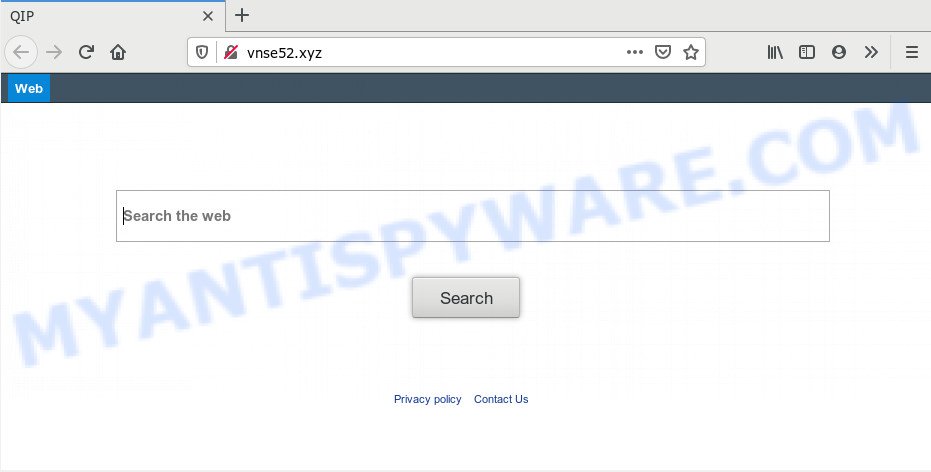
In addition to the fact that Vnse52 hijacker replaces your home page, it can also change your search engine that cause search redirects via Vnse52.xyz web page. Whenever you search for anything in Google (Bing or Yahoo) you will get redirected to other search engines that are 100% commercial. In this way, authors of the browser hijacker have an opportunity to display various ads together with the search results for your query. These unwanted ads will be summarized in the redirected web page. This can bring a large amount of profit for creators of the browser hijacker.
Another reason why you need to delete Vnse52.xyz is its online data-tracking activity. It can gather user data, including:
- IP addresses;
- URLs visited;
- search queries/terms;
- clicks on links and ads;
- browser version information.
Threat Summary
| Name | Vnse52.xyz |
| Type | browser hijacker, search provider hijacker, start page hijacker, toolbar, unwanted new tab, redirect virus |
| Symptoms |
|
| Removal | Vnse52.xyz removal guide |
Take a deep breath. Learn everything you should know about Vnse52.xyz redirect removal, how to remove hijacker from your web browser and computer. Find the best free malware removal utilities here!
How to remove Vnse52.xyz from computer (Redirect virus removal guide)
We recommend opting for automatic Vnse52.xyz removal in order to remove all hijacker infection related entries easily. This solution requires scanning the PC with reputable antimalware, e.g. Zemana AntiMalware (ZAM), MalwareBytes Free or HitmanPro. However, if you prefer manual removal steps, you can follow the guide below in this article. Read it once, after doing so, please bookmark this page (or open it on your smartphone) as you may need to exit your internet browser or reboot your PC.
To remove Vnse52.xyz, execute the steps below:
- Manual Vnse52.xyz search removal
- How to get rid of Vnse52.xyz automatically
- How to block Vnse52.xyz
- How can you prevent your system from the attack of Vnse52.xyz hijacker
- Finish words
Manual Vnse52.xyz search removal
Manually removing the Vnse52.xyz start page is also possible, although this approach takes time and technical prowess. You can sometimes find hijacker in your computer’s list of installed software and uninstall it as you would any other unwanted program.
Remove questionable programs using Microsoft Windows Control Panel
The main cause of home page or search engine hijacking could be PUPs, adware or other undesired applications that you may have accidentally added on the machine. You need to find and remove all dubious apps.
|
|
|
|
Remove Vnse52.xyz redirect from web-browsers
If you have ‘Vnse52.xyz redirect’ removal problem, then remove unwanted plugins can help you. In the steps below we will show you the solution to remove malicious extensions without reinstall. This will also help to delete Vnse52.xyz from your web-browser.
You can also try to delete Vnse52.xyz redirect by reset Chrome settings. |
If you are still experiencing problems with Vnse52.xyz removal, you need to reset Mozilla Firefox browser. |
Another method to delete Vnse52.xyz start page from IE is reset Internet Explorer settings. |
|
How to get rid of Vnse52.xyz automatically
It is not enough to remove Vnse52.xyz from your browser by completing the manual steps above to solve all problems. Some Vnse52.xyz hijacker infection related files may remain on your computer and they will restore the hijacker even after you remove it. For that reason we advise to use free antimalware utility like Zemana AntiMalware (ZAM), MalwareBytes Anti Malware and Hitman Pro. Either of those applications should be able to detect and get rid of hijacker which reroutes your browser to unwanted Vnse52.xyz web site.
Scan and free your system of Vnse52.xyz with Zemana Free
You can download and use the Zemana AntiMalware for free. This anti-malware utility will scan all the registry entries and files in your computer along with the system settings and web browser extensions. If it finds any malware, adware software or malicious extension that is responsible for changing your web-browser settings to Vnse52.xyz then the Zemana will remove them from your machine completely.

- Installing the Zemana Anti-Malware (ZAM) is simple. First you’ll need to download Zemana Free on your MS Windows Desktop from the link below.
Zemana AntiMalware
165525 downloads
Author: Zemana Ltd
Category: Security tools
Update: July 16, 2019
- At the download page, click on the Download button. Your browser will display the “Save as” prompt. Please save it onto your Windows desktop.
- After downloading is done, please close all applications and open windows on your computer. Next, start a file named Zemana.AntiMalware.Setup.
- This will launch the “Setup wizard” of Zemana Anti-Malware (ZAM) onto your personal computer. Follow the prompts and don’t make any changes to default settings.
- When the Setup wizard has finished installing, the Zemana Anti-Malware will open and open the main window.
- Further, click the “Scan” button to perform a system scan for the hijacker infection which made to reroute your internet browser to the Vnse52.xyz website. While the Zemana AntiMalware (ZAM) is scanning, you may see count of objects it has identified either as being malware.
- When finished, you may check all items detected on your computer.
- You may delete items (move to Quarantine) by simply click the “Next” button. The tool will remove Vnse52.xyz hijacker and other web browser’s harmful extensions and move threats to the program’s quarantine. When finished, you may be prompted to restart the system.
- Close the Zemana AntiMalware (ZAM) and continue with the next step.
Remove Vnse52.xyz browser hijacker and malicious extensions with Hitman Pro
HitmanPro is a free tool which can detect browser hijacker responsible for changing your internet browser settings to Vnse52.xyz. It’s not always easy to locate all the undesired software that your computer might have picked up on the Net. HitmanPro will search for the adware, browser hijacker infections and other malicious software you need to uninstall.

- Installing the Hitman Pro is simple. First you’ll need to download Hitman Pro from the link below. Save it to your Desktop.
- When the downloading process is done, launch the HitmanPro, double-click the HitmanPro.exe file.
- If the “User Account Control” prompts, click Yes to continue.
- In the HitmanPro window, press the “Next” to start scanning your machine for the hijacker that made to redirect your web-browser to the Vnse52.xyz web-page. When a malicious software, adware or PUPs are found, the count of the security threats will change accordingly.
- Once finished, Hitman Pro will show you the results. All detected threats will be marked. You can delete them all by simply press “Next”. Now, click the “Activate free license” button to begin the free 30 days trial to delete all malicious software found.
How to automatically remove Vnse52.xyz with MalwareBytes Anti Malware (MBAM)
We suggest using the MalwareBytes which are completely clean your computer of the hijacker infection. The free tool is an advanced malware removal program developed by (c) Malwarebytes lab. This program uses the world’s most popular anti malware technology. It is able to help you remove browser hijacker, potentially unwanted applications, malware, adware software, toolbars, ransomware and other security threats from your PC system for free.
First, visit the page linked below, then press the ‘Download’ button in order to download the latest version of MalwareBytes.
327744 downloads
Author: Malwarebytes
Category: Security tools
Update: April 15, 2020
When downloading is finished, close all programs and windows on your machine. Open a directory in which you saved it. Double-click on the icon that’s called mb3-setup like below.
![]()
When the setup starts, you’ll see the “Setup wizard” that will help you install Malwarebytes on your system.

Once setup is complete, you’ll see window like below.

Now click the “Scan Now” button . MalwareBytes Anti Malware (MBAM) utility will begin scanning the whole computer to find out hijacker which redirects your browser to unwanted Vnse52.xyz web page. Depending on your personal computer, the scan can take anywhere from a few minutes to close to an hour. While the MalwareBytes Anti Malware program is checking, you can see how many objects it has identified as threat.

When MalwareBytes Anti Malware (MBAM) is complete scanning your personal computer, MalwareBytes Free will display you the results. In order to remove all threats, simply click “Quarantine Selected” button.

The Malwarebytes will now remove browser hijacker responsible for redirecting your web browser to Vnse52.xyz web site and add threats to the Quarantine. After finished, you may be prompted to restart your PC system.

The following video explains steps on how to delete browser hijacker, adware software and other malicious software with MalwareBytes Free.
How to block Vnse52.xyz
Run ad-blocking program like AdGuard in order to stop advertisements, malvertisements, pop-ups and online trackers, avoid having to install harmful and adware browser plug-ins and add-ons which affect your system performance and impact your PC security. Surf the Internet anonymously and stay safe online!
- First, visit the page linked below, then click the ‘Download’ button in order to download the latest version of AdGuard.
Adguard download
27044 downloads
Version: 6.4
Author: © Adguard
Category: Security tools
Update: November 15, 2018
- When the download is complete, start the downloaded file. You will see the “Setup Wizard” program window. Follow the prompts.
- Once the installation is finished, click “Skip” to close the setup program and use the default settings, or click “Get Started” to see an quick tutorial which will allow you get to know AdGuard better.
- In most cases, the default settings are enough and you do not need to change anything. Each time, when you start your PC system, AdGuard will start automatically and stop undesired advertisements, block Vnse52.xyz, as well as other harmful or misleading web-pages. For an overview of all the features of the program, or to change its settings you can simply double-click on the icon called AdGuard, that can be found on your desktop.
How can you prevent your system from the attack of Vnse52.xyz hijacker
Vnse52.xyz browser hijacker usually gets onto PC system by being attached to another program in the same setup package. The risk of this is especially high for the various free programs downloaded from the Web. The authors of the apps are hoping that users will use the quick installation type, that is simply to click the Next button, without paying attention to the information on the screen and do not carefully considering every step of the setup procedure. Thus, the browser hijacker can infiltrate your PC system without your knowledge. Therefore, it is very important to read all the information that tells the application during installation, including the ‘Terms of Use’ and ‘Software license’. Use only the Manual, Custom or Advanced installation type. This mode will help you to disable all optional and unwanted applications and components.
Finish words
Now your system should be free of the browser hijacker which reroutes your internet browser to unwanted Vnse52.xyz website. We suggest that you keep Zemana (to periodically scan your computer for new hijacker infections and other malware) and AdGuard (to help you block unwanted pop up ads and malicious web-pages). Moreover, to prevent any hijacker infection, please stay clear of unknown and third party apps, make sure that your antivirus program, turn on the option to look for potentially unwanted apps.
If you need more help with Vnse52.xyz related issues, go to here.




















