According to computer security professionals, Ghtenbritingso.com is a web page which deceives people into subscribing to browser notification spam to deliver unwanted ads directly to your desktop. It will show the ‘Confirm notifications’ popup that attempts to get you to press the ‘Allow’ to subscribe to its notifications.
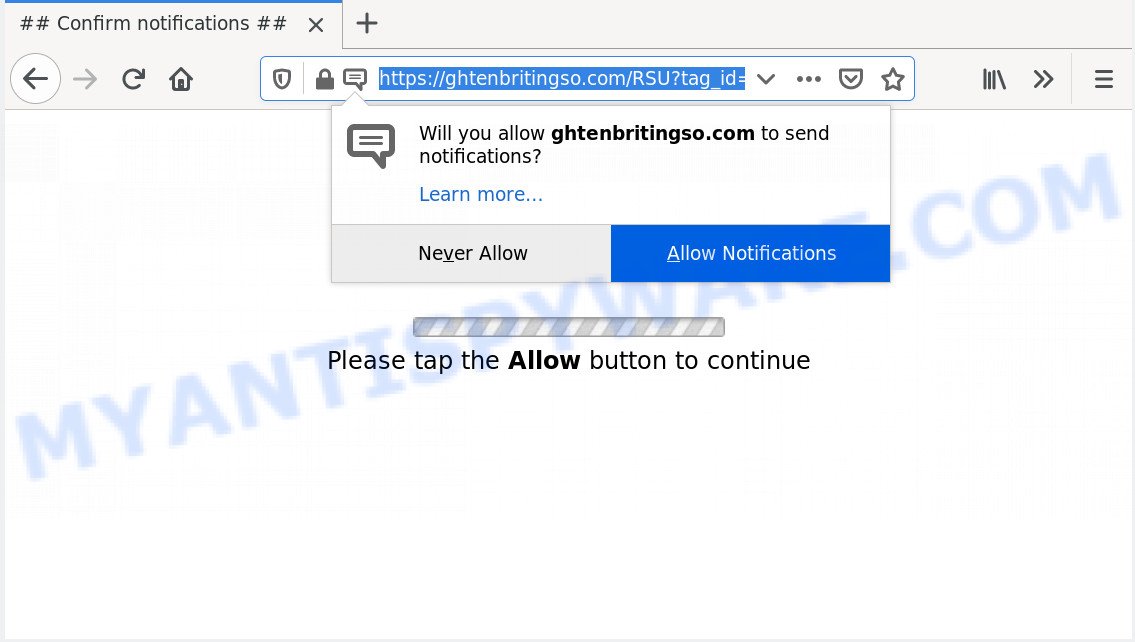
If you press the ‘Allow’, then your web-browser will be configured to display pop-up adverts in the right bottom corner of your screen. Push notifications are originally created to alert the user of newly published content. Cybercriminals abuse ‘push notifications’ to avoid anti-virus and ad blocking apps by showing unwanted adverts. These ads are displayed in the lower right corner of the screen urges users to play online games, visit suspicious web pages, install web browser extensions & so on.

In order to get rid of Ghtenbritingso.com browser notification spam open the browser’s settings and complete the Ghtenbritingso.com removal instructions below. Once you remove Ghtenbritingso.com subscription, the push notifications will no longer display on the screen.
How does your computer get infected with Ghtenbritingso.com pop-ups
Some research has shown that users can be redirected to Ghtenbritingso.com from malicious advertisements or by potentially unwanted software and adware software. Adware is a form of malicious apps. It does not delete files or infect them, but can show undesired advertisements, alter PC system settings, download and install harmful browser plugins. All the time, while adware is running, your internet browser will be fill with unwanted advertisements. Most likely, adware has been installed on your PC system without your’s permission and you do not even know how and where adware has got into your machine
In many cases, the free programs setup file includes bundled programs like this adware. So, be very careful when you agree to install anything. The best way – is to select a Custom, Advanced or Manual setup mode. Here disable all bundled programs in which you are unsure or that causes even a slightest suspicion. The main thing you should remember, you don’t need to install any bundled software which you do not trust!
Threat Summary
| Name | Ghtenbritingso.com popup |
| Type | spam notifications ads, pop-up ads, pop ups, pop-up virus |
| Distribution | social engineering attack, adwares, dubious popup advertisements, PUPs |
| Symptoms |
|
| Removal | Ghtenbritingso.com removal guide |
If you would like to clean your system of adware and thereby remove Ghtenbritingso.com ads and are unable to do so, you can follow the tutorial below to search for and remove adware and any other malicious software for free.
How to remove Ghtenbritingso.com advertisements (removal guide)
We can help you get rid of Ghtenbritingso.com from your web browsers, without the need to take your PC to a professional. Simply follow the removal tutorial below if you currently have the intrusive adware on your system and want to remove it. If you have any difficulty while trying to remove the adware that causes Ghtenbritingso.com advertisements in your internet browser, feel free to ask for our assist in the comment section below. Read this manual carefully, bookmark it or open this page on your smartphone, because you may need to exit your internet browser or reboot your PC.
To remove Ghtenbritingso.com pop ups, use the steps below:
- How to manually remove Ghtenbritingso.com
- How to automatically remove Ghtenbritingso.com popup advertisements
- Stop Ghtenbritingso.com popups
- To sum up
How to manually remove Ghtenbritingso.com
In most cases, it is possible to manually delete Ghtenbritingso.com pop ups. This way does not involve the use of any tricks or removal utilities. You just need to restore the normal settings of the PC and browser. This can be done by following a few simple steps below. If you want to quickly get rid of Ghtenbritingso.com advertisements, as well as perform a full scan of your PC system, we recommend that you use adware removal utilities, which are listed below.
Remove newly installed adware
When troubleshooting a PC system, one common step is go to Windows Control Panel and remove suspicious applications. The same approach will be used in the removal of Ghtenbritingso.com ads. Please use instructions based on your Windows version.
|
|
|
|
Remove Ghtenbritingso.com notifications from internet browsers
If you are in situation where you don’t want to see push notifications from the Ghtenbritingso.com web-page. In this case, you can turn off web notifications for your internet browser in Microsoft Windows/Apple Mac/Android. Find your internet browser in the list below, follow steps to remove web browser permissions to display spam notifications.
Google Chrome:
- In the right upper corner of the screen, click on Google Chrome’s main menu button, represented by three vertical dots.
- In the menu go to ‘Settings’, scroll down to ‘Advanced’ settings.
- At the ‘Privacy and Security’ section click ‘Site settings’.
- Click on ‘Notifications’.
- Find the Ghtenbritingso.com URL and remove it by clicking the three vertical dots on the right to the site and select ‘Remove’.

Android:
- Tap ‘Settings’.
- Tap ‘Notifications’.
- Find and tap the web browser that displays Ghtenbritingso.com spam notifications ads.
- Find Ghtenbritingso.com in the list and disable it.

Mozilla Firefox:
- In the top right corner of the screen, click on the three horizontal stripes to expand the Main menu.
- In the drop-down menu select ‘Options’. In the left side select ‘Privacy & Security’.
- Scroll down to the ‘Permissions’ section and click the ‘Settings’ button next to ‘Notifications’.
- Select the Ghtenbritingso.com domain from the list and change the status to ‘Block’.
- Save changes.

Edge:
- In the top right hand corner, click the Edge menu button (it looks like three dots).
- Click ‘Settings’. Click ‘Advanced’ on the left side of the window.
- Click ‘Manage permissions’ button, located beneath ‘Website permissions’.
- Click the switch under the Ghtenbritingso.com URL so that it turns off.

Internet Explorer:
- Click the Gear button on the top right hand corner.
- Go to ‘Internet Options’ in the menu.
- Click on the ‘Privacy’ tab and select ‘Settings’ in the pop-up blockers section.
- Select the Ghtenbritingso.com site and other dubious sites below and remove them one by one by clicking the ‘Remove’ button.

Safari:
- Click ‘Safari’ button on the top-left corner and select ‘Preferences’.
- Open ‘Websites’ tab, then in the left menu click on ‘Notifications’.
- Check for Ghtenbritingso.com domain, other dubious URLs and apply the ‘Deny’ option for each.
Delete Ghtenbritingso.com ads from Microsoft Internet Explorer
If you find that IE web-browser settings such as default search engine, start page and new tab had been changed by adware that cause pop ups, then you may revert back your settings, via the reset web browser procedure.
First, launch the IE, then press ‘gear’ icon ![]() . It will display the Tools drop-down menu on the right part of the web-browser, then click the “Internet Options” as on the image below.
. It will display the Tools drop-down menu on the right part of the web-browser, then click the “Internet Options” as on the image below.

In the “Internet Options” screen, select the “Advanced” tab, then click the “Reset” button. The Microsoft Internet Explorer will show the “Reset Internet Explorer settings” dialog box. Further, click the “Delete personal settings” check box to select it. Next, click the “Reset” button as displayed in the following example.

When the task is done, click “Close” button. Close the Internet Explorer and reboot your computer for the changes to take effect. This step will help you to restore your web-browser’s search engine, newtab page and home page to default state.
Remove Ghtenbritingso.com from Firefox by resetting web-browser settings
Resetting Mozilla Firefox browser will reset all the settings to their original state and will remove Ghtenbritingso.com pop-up advertisements, malicious add-ons and extensions. It will save your personal information such as saved passwords, bookmarks, auto-fill data and open tabs.
First, run the Mozilla Firefox. Next, press the button in the form of three horizontal stripes (![]() ). It will open the drop-down menu. Next, press the Help button (
). It will open the drop-down menu. Next, press the Help button (![]() ).
).

In the Help menu click the “Troubleshooting Information”. In the upper-right corner of the “Troubleshooting Information” page click on “Refresh Firefox” button as displayed below.

Confirm your action, click the “Refresh Firefox”.
Remove Ghtenbritingso.com pop up advertisements from Google Chrome
Reset Chrome settings will get rid of Ghtenbritingso.com pop-up advertisements from web browser and disable malicious addons. It will also clear cached and temporary data (cookies, site data and content). It’ll save your personal information such as saved passwords, bookmarks, auto-fill data and open tabs.

- First, launch the Chrome and click the Menu icon (icon in the form of three dots).
- It will show the Chrome main menu. Select More Tools, then click Extensions.
- You will see the list of installed add-ons. If the list has the extension labeled with “Installed by enterprise policy” or “Installed by your administrator”, then complete the following steps: Remove Chrome extensions installed by enterprise policy.
- Now open the Google Chrome menu once again, press the “Settings” menu.
- Next, press “Advanced” link, that located at the bottom of the Settings page.
- On the bottom of the “Advanced settings” page, click the “Reset settings to their original defaults” button.
- The Chrome will open the reset settings prompt as shown on the screen above.
- Confirm the web browser’s reset by clicking on the “Reset” button.
- To learn more, read the blog post How to reset Google Chrome settings to default.
How to automatically remove Ghtenbritingso.com popup advertisements
There are not many good free anti malware applications with high detection ratio. The effectiveness of malicious software removal utilities depends on various factors, mostly on how often their virus/malware signatures DB are updated in order to effectively detect modern malware, adware, hijackers and other PUPs. We recommend to use several programs, not just one. These applications that listed below will help you remove all components of the adware from your disk and Windows registry and thereby remove Ghtenbritingso.com popups.
How to remove Ghtenbritingso.com pop up advertisements with Zemana AntiMalware
Zemana is a lightweight tool which made to use alongside your antivirus software, detecting and removing malware, adware and potentially unwanted apps that other programs miss. Zemana is easy to use, fast, does not use many resources and have great detection and removal rates.

- Installing the Zemana is simple. First you’ll need to download Zemana AntiMalware (ZAM) by clicking on the following link.
Zemana AntiMalware
165094 downloads
Author: Zemana Ltd
Category: Security tools
Update: July 16, 2019
- Once downloading is finished, close all apps and windows on your personal computer. Open a folder in which you saved it. Double-click on the icon that’s named Zemana.AntiMalware.Setup.
- Further, press Next button and follow the prompts.
- Once setup is finished, click the “Scan” button to detect adware that causes multiple intrusive pop ups. Depending on your PC system, the scan can take anywhere from a few minutes to close to an hour. While the Zemana utility is checking, you can see how many objects it has identified as being affected by malware.
- After Zemana Free has completed scanning, Zemana will open you the results. All found items will be marked. You can remove them all by simply click “Next”. After disinfection is finished, you may be prompted to reboot your personal computer.
Scan your PC system and get rid of Ghtenbritingso.com advertisements with HitmanPro
The HitmanPro tool is free (30 day trial) and easy to use. It may scan and remove malware, PUPs and adware in Microsoft Edge, Internet Explorer, Google Chrome and Firefox browsers and thereby get rid of all annoying Ghtenbritingso.com popups. Hitman Pro is powerful enough to find and get rid of malicious registry entries and files that are hidden on the system.

- HitmanPro can be downloaded from the following link. Save it to your Desktop.
- Once the download is done, double click the HitmanPro icon. Once this tool is launched, click “Next” button for checking your PC for the adware that causes intrusive Ghtenbritingso.com pop up advertisements. Depending on your PC system, the scan may take anywhere from a few minutes to close to an hour. While the HitmanPro is scanning, you can see number of objects it has identified either as being malicious software.
- Once the scan get completed, HitmanPro will create a list of unwanted applications and adware. You may delete threats (move to Quarantine) by simply click “Next” button. Now press the “Activate free license” button to begin the free 30 days trial to remove all malicious software found.
Use MalwareBytes AntiMalware (MBAM) to remove Ghtenbritingso.com ads
Manual Ghtenbritingso.com ads removal requires some computer skills. Some files and registry entries that created by the adware software can be not fully removed. We recommend that run the MalwareBytes that are fully clean your system of adware software. Moreover, the free application will help you to get rid of malware, PUPs, browser hijackers and toolbars that your personal computer may be infected too.

- Download MalwareBytes Free on your Microsoft Windows Desktop from the link below.
Malwarebytes Anti-malware
327319 downloads
Author: Malwarebytes
Category: Security tools
Update: April 15, 2020
- At the download page, click on the Download button. Your web-browser will open the “Save as” dialog box. Please save it onto your Windows desktop.
- When the downloading process is done, please close all apps and open windows on your computer. Double-click on the icon that’s called mb3-setup.
- This will launch the “Setup wizard” of MalwareBytes Free onto your computer. Follow the prompts and do not make any changes to default settings.
- When the Setup wizard has finished installing, the MalwareBytes AntiMalware will start and open the main window.
- Further, press the “Scan Now” button to scan for adware software that causes annoying Ghtenbritingso.com pop-ups. A scan can take anywhere from 10 to 30 minutes, depending on the number of files on your computer and the speed of your personal computer. While the MalwareBytes Free is checking, you can see how many objects it has identified either as being malware.
- Once finished, it will display the Scan Results.
- Next, you need to click the “Quarantine Selected” button. When the clean up is complete, you may be prompted to restart the computer.
- Close the AntiMalware and continue with the next step.
Video instruction, which reveals in detail the steps above.
Stop Ghtenbritingso.com popups
Run an ad blocker tool such as AdGuard will protect you from harmful advertisements and content. Moreover, you may find that the AdGuard have an option to protect your privacy and block phishing and spam webpages. Additionally, ad blocker apps will help you to avoid intrusive popups and unverified links that also a good way to stay safe online.
Visit the page linked below to download AdGuard. Save it on your Windows desktop or in any other place.
26913 downloads
Version: 6.4
Author: © Adguard
Category: Security tools
Update: November 15, 2018
After downloading it, double-click the downloaded file to launch it. The “Setup Wizard” window will show up on the computer screen as shown below.

Follow the prompts. AdGuard will then be installed and an icon will be placed on your desktop. A window will show up asking you to confirm that you want to see a quick guide as shown in the figure below.

Click “Skip” button to close the window and use the default settings, or press “Get Started” to see an quick tutorial which will allow you get to know AdGuard better.
Each time, when you run your personal computer, AdGuard will start automatically and stop undesired advertisements, block Ghtenbritingso.com, as well as other malicious or misleading webpages. For an overview of all the features of the program, or to change its settings you can simply double-click on the AdGuard icon, which may be found on your desktop.
To sum up
After completing the step-by-step instructions outlined above, your computer should be clean from this adware and other malicious software. The Edge, IE, Mozilla Firefox and Chrome will no longer show intrusive Ghtenbritingso.com web-page when you browse the Net. Unfortunately, if the steps does not help you, then you have caught a new adware, and then the best way – ask for help.
Please create a new question by using the “Ask Question” button in the Questions and Answers. Try to give us some details about your problems, so we can try to help you more accurately. Wait for one of our trained “Security Team” or Site Administrator to provide you with knowledgeable assistance tailored to your problem with the annoying Ghtenbritingso.com popups.



















