If an unrequested web site named Uejsc25.xyz keeps showing up as your start page or search engine then it means that the potentially unwanted application (PUA) from the browser hijacker group get installed on your system. It is able to hijack your internet browser like Internet Explorer, Google Chrome, Firefox and Microsoft Edge to its web page. You will notice that the web-browser search provider, newtab page and home page have altered without your permission to Uejsc25.xyz. Whenever you search for anything in Google (Bing or Yahoo) you will get redirected to other search engines that are 100% commercial. Please read this post below for more troubleshooting info. Here’s the complete tutorial that would help delete Uejsc25.xyz from your internet browser.
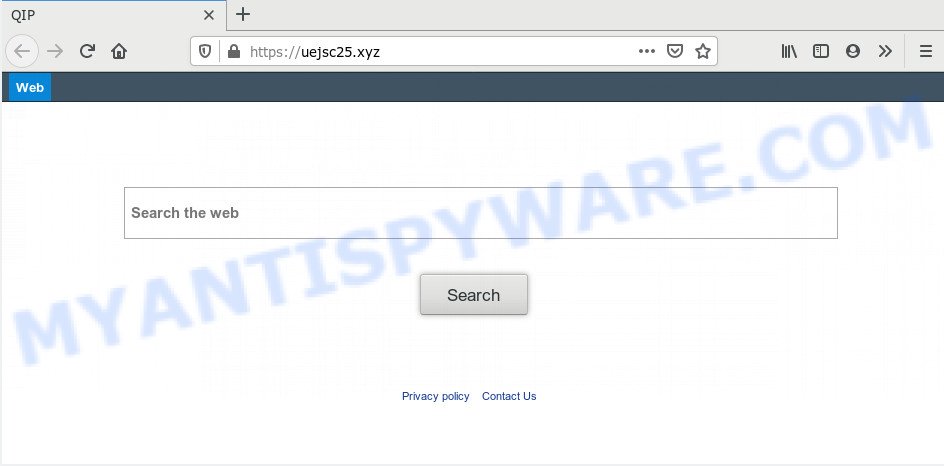
Besides the fact that Uejsc25.xyz browser hijacker replaces your homepage, this intrusive web-site may set yourself as your search provider. But, obviously, it does not give you a good search results, as they will consist of a huge number of advertisements, links to unwanted and ad web-sites and only the remaining part is search results for your query from the major search engines. Of course, the very fact that you encounter with the inability to properly search the Net, is an unpleasant moment. Moreover, the Uejsc25.xyz hijacker infection has the ability to collect user info. This sensitive information, in the future, can be transferred third party companies. What creates the risk of theft of confidential data about you.
Another reason why you need to remove Uejsc25.xyz is its online data-tracking activity. It can collect personal info, including:
- IP addresses;
- URLs visited;
- search queries/terms;
- clicks on links and ads;
- browser version information.
Threat Summary
| Name | Uejsc25.xyz |
| Type | browser hijacker, search engine hijacker, startpage hijacker, toolbar, unwanted new tab, redirect virus |
| Symptoms |
|
| Removal | Uejsc25.xyz removal guide |
If you are unfortunate have browser hijacker, adware software or malicious software running on your PC, you can follow the few simple steps here to get rid of Uejsc25.xyz from your browser.
How to Remove Uejsc25.xyz from Windows 10 (8, 7, XP)
There are several steps to deleting Uejsc25.xyz homepage, because it installs itself so deeply into Windows. You need to uninstall all suspicious and unknown apps, then remove harmful extensions from the Chrome, MS Edge, Firefox and IE and other web browsers you’ve installed. Finally, you need to reset your internet browser settings to get rid of any changes Uejsc25.xyz hijacker has made, and then check your computer with Zemana, MalwareBytes Free or Hitman Pro to ensure the browser hijacker is fully removed. It will take a while.
To remove Uejsc25.xyz, perform the steps below:
- How to delete Uejsc25.xyz manually
- How to automatically remove Uejsc25.xyz
- Block Uejsc25.xyz and other intrusive web-pages
- How to avoid setup of Uejsc25.xyz hijacker
- Finish words
How to delete Uejsc25.xyz manually
The step-by-step guidance will help you delete Uejsc25.xyz home page. These Uejsc25.xyz removal steps work for the Edge, Mozilla Firefox, Internet Explorer and Chrome, as well as every version of computer operating system.
Remove unwanted or recently added applications
The process of browser hijacker removal is generally the same across all versions of MS Windows OS from 10 to XP. To start with, it is necessary to check the list of installed apps on your computer and uninstall all unused, unknown and dubious software.
Windows 8, 8.1, 10
First, click the Windows button
Windows XP, Vista, 7
First, press “Start” and select “Control Panel”.
It will display the Windows Control Panel as shown in the following example.

Next, click “Uninstall a program” ![]()
It will show a list of all apps installed on your machine. Scroll through the all list, and delete any questionable and unknown applications. To quickly find the latest installed software, we recommend sort software by date in the Control panel.
Remove Uejsc25.xyz from web browsers
Remove unwanted add-ons is a easy solution to delete Uejsc25.xyz start page and return browser’s settings which have been modified by browser hijacker.
You can also try to get rid of Uejsc25.xyz redirect by reset Google Chrome settings. |
If you are still experiencing problems with Uejsc25.xyz search removal, you need to reset Mozilla Firefox browser. |
Another method to get rid of Uejsc25.xyz search from Internet Explorer is reset Internet Explorer settings. |
|
How to automatically remove Uejsc25.xyz
Manual removal guide does not always help to remove browser hijacker infection completely, as it is not easy to identify and get rid of components of hijacker infection and all malicious files from hard disk. Therefore, it’s recommended that you use malicious software removal tool to fully remove Uejsc25.xyz off your system. Several free malicious software removal utilities are currently available that can be used against the browser hijacker infection. The optimum way would be to run Zemana Free, MalwareBytes AntiMalware (MBAM) and HitmanPro.
Remove Uejsc25.xyz redirect with Zemana AntiMalware
Zemana Anti Malware is a lightweight utility which developed to use alongside your antivirus software, detecting and removing malware, adware and potentially unwanted programs that other applications miss. Zemana AntiMalware is easy to use, fast, does not use many resources and have great detection and removal rates.
First, please go to the link below, then press the ‘Download’ button in order to download the latest version of Zemana.
165535 downloads
Author: Zemana Ltd
Category: Security tools
Update: July 16, 2019
Once the download is finished, close all windows on your system. Further, launch the install file named Zemana.AntiMalware.Setup. If the “User Account Control” prompt pops up as shown in the figure below, press the “Yes” button.

It will open the “Setup wizard” that will allow you install Zemana Anti Malware (ZAM) on the computer. Follow the prompts and do not make any changes to default settings.

Once installation is finished successfully, Zemana will automatically start and you may see its main window as shown below.

Next, press the “Scan” button to perform a system scan for the hijacker infection which made to reroute your internet browser to the Uejsc25.xyz web site. A scan can take anywhere from 10 to 30 minutes, depending on the count of files on your PC system and the speed of your machine. While the Zemana is scanning, you can see how many objects it has identified either as being malicious software.

When the scan is complete, it will show the Scan Results. Review the scan results and then click “Next” button.

The Zemana will remove browser hijacker infection related to Uejsc25.xyz and move threats to the program’s quarantine. When the cleaning process is finished, you may be prompted to reboot your personal computer.
Remove Uejsc25.xyz hijacker infection and malicious extensions with Hitman Pro
In order to make sure that no more harmful folders and files related to Uejsc25.xyz are inside your computer, you must run another effective malicious software scanner. We recommend to use Hitman Pro. No installation is necessary with this tool.
Visit the following page to download the latest version of HitmanPro for Microsoft Windows. Save it on your Windows desktop or in any other place.
Download and use HitmanPro on your computer. Once started, click “Next” button . HitmanPro utility will begin scanning the whole computer to find out browser hijacker related to Uejsc25.xyz . Depending on your machine, the scan may take anywhere from a few minutes to close to an hour. .

When the scan get finished, the results are displayed in the scan report.

Review the report and then press Next button.
It will show a dialog box, click the “Activate free license” button to start the free 30 days trial to remove all malicious software found.
How to automatically remove Uejsc25.xyz with MalwareBytes
Manual Uejsc25.xyz startpage removal requires some computer skills. Some files and registry entries that created by the hijacker may be not fully removed. We advise that run the MalwareBytes that are completely clean your system of browser hijacker. Moreover, this free program will help you to delete malicious software, potentially unwanted apps, adware and toolbars that your personal computer may be infected too.
Click the following link to download the latest version of MalwareBytes AntiMalware for Windows. Save it on your Desktop.
327760 downloads
Author: Malwarebytes
Category: Security tools
Update: April 15, 2020
Once the downloading process is done, close all programs and windows on your PC system. Open a directory in which you saved it. Double-click on the icon that’s called mb3-setup such as the one below.
![]()
When the installation begins, you’ll see the “Setup wizard” which will help you set up Malwarebytes on your computer.

Once installation is finished, you’ll see window as displayed below.

Now click the “Scan Now” button to perform a system scan with this utility for the browser hijacker responsible for redirecting user searches to Uejsc25.xyz. A system scan may take anywhere from 5 to 30 minutes, depending on your PC. While the MalwareBytes Free is checking, you can see how many objects it has identified either as being malicious software.

When MalwareBytes has finished scanning your computer, it will open the Scan Results. Make sure to check mark the items that are unsafe and then click “Quarantine Selected” button.

The Malwarebytes will now remove browser hijacker responsible for redirecting user searches to Uejsc25.xyz. Once finished, you may be prompted to reboot your computer.

The following video explains step-by-step guide on how to remove browser hijacker, adware and other malware with MalwareBytes Anti-Malware (MBAM).
Block Uejsc25.xyz and other intrusive web-pages
One of the worst things is the fact that you cannot block all those undesired web pages such as Uejsc25.xyz using only built-in Windows capabilities. However, there is a program out that you can use to stop undesired internet browser redirects, ads and pop-ups in any modern browsers including Microsoft Edge, IE, Google Chrome and Firefox. It is called Adguard and it works very well.
Visit the following page to download the latest version of AdGuard for Microsoft Windows. Save it to your Desktop so that you can access the file easily.
27047 downloads
Version: 6.4
Author: © Adguard
Category: Security tools
Update: November 15, 2018
When downloading is finished, launch the downloaded file. You will see the “Setup Wizard” screen as shown on the screen below.

Follow the prompts. Once the installation is done, you will see a window as displayed in the figure below.

You can press “Skip” to close the installation program and use the default settings, or click “Get Started” button to see an quick tutorial which will allow you get to know AdGuard better.
In most cases, the default settings are enough and you do not need to change anything. Each time, when you run your system, AdGuard will launch automatically and stop unwanted advertisements, block Uejsc25.xyz, as well as other malicious or misleading web sites. For an overview of all the features of the program, or to change its settings you can simply double-click on the AdGuard icon, that is located on your desktop.
How to avoid setup of Uejsc25.xyz hijacker
It is very important to pay attention to additional checkboxes during the setup of freeware to avoid installing of potentially unwanted apps, adware software, hijackers or other undesired applications. Never install the third-party applications that the program wants to setup with it. Inattentive free applications download can result in installation of undesired application like this Uejsc25.xyz browser hijacker and other web-browser’s harmful extensions.
Finish words
Now your PC should be free of the browser hijacker responsible for Uejsc25.xyz . We suggest that you keep AdGuard (to help you block unwanted advertisements and unwanted malicious webpages) and Zemana AntiMalware (to periodically scan your system for new browser hijacker infections and other malicious software). Probably you are running an older version of Java or Adobe Flash Player. This can be a security risk, so download and install the latest version right now.
If you are still having problems while trying to remove Uejsc25.xyz redirect from the Mozilla Firefox, Google Chrome, Edge and IE, then ask for help here here.



















